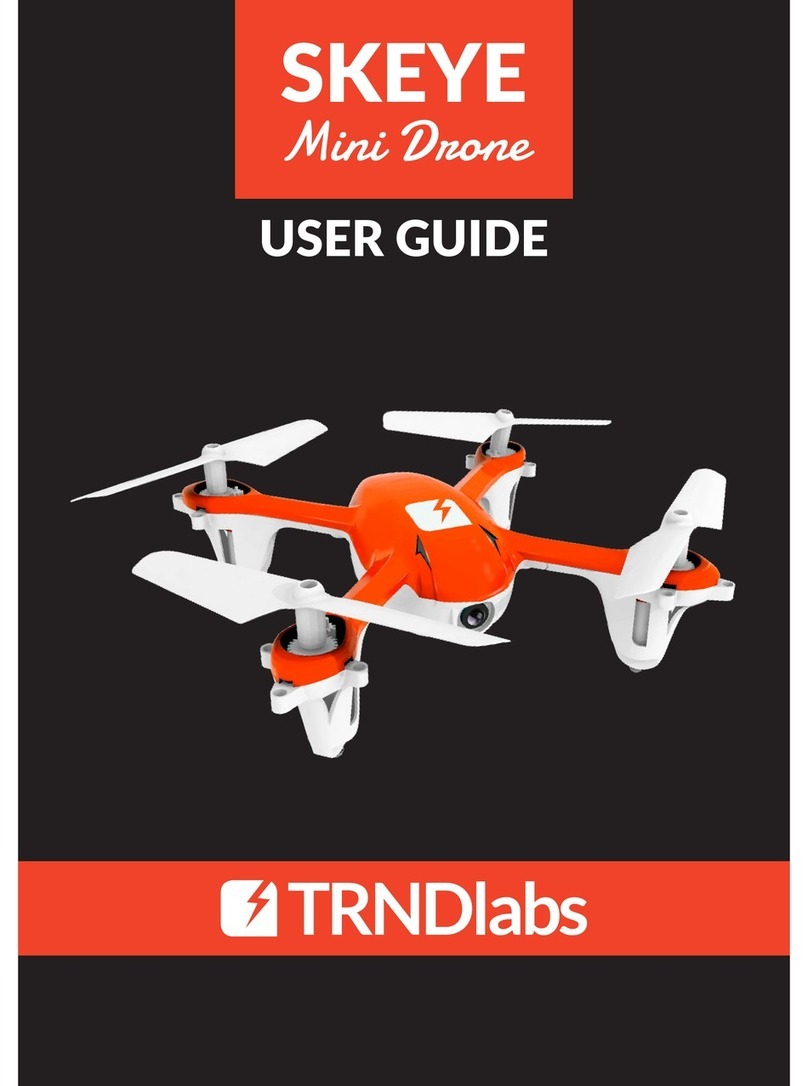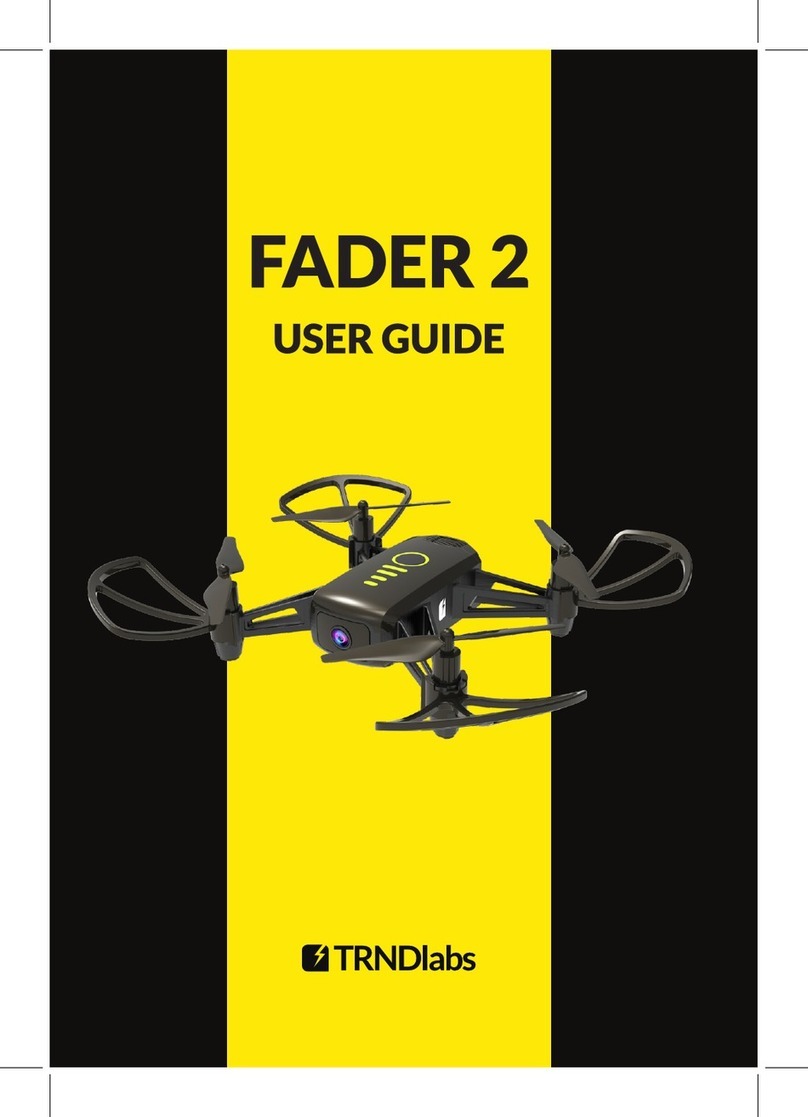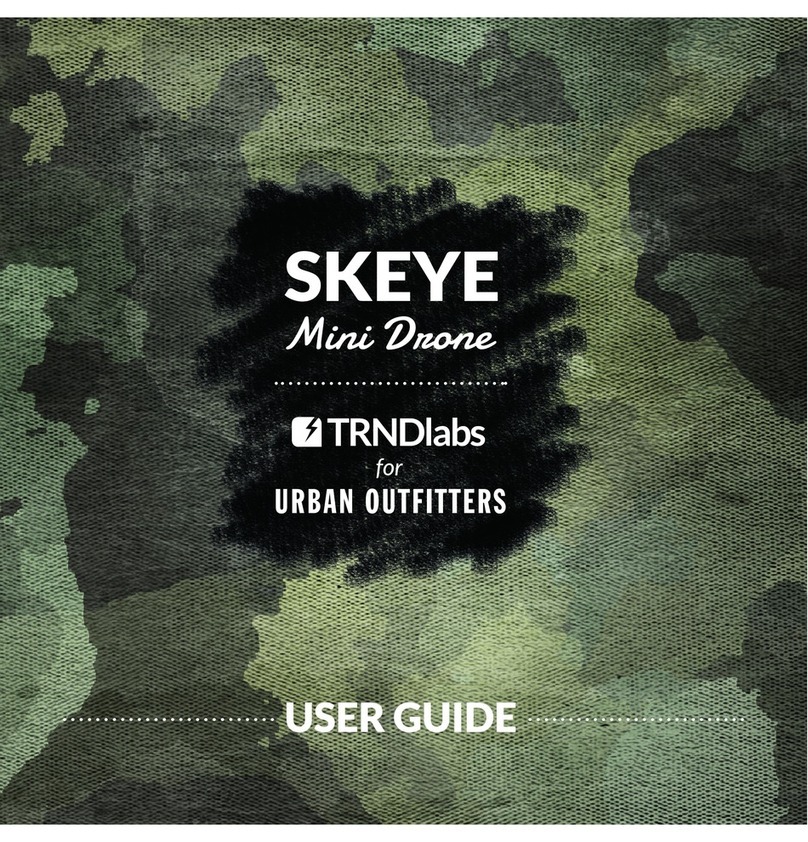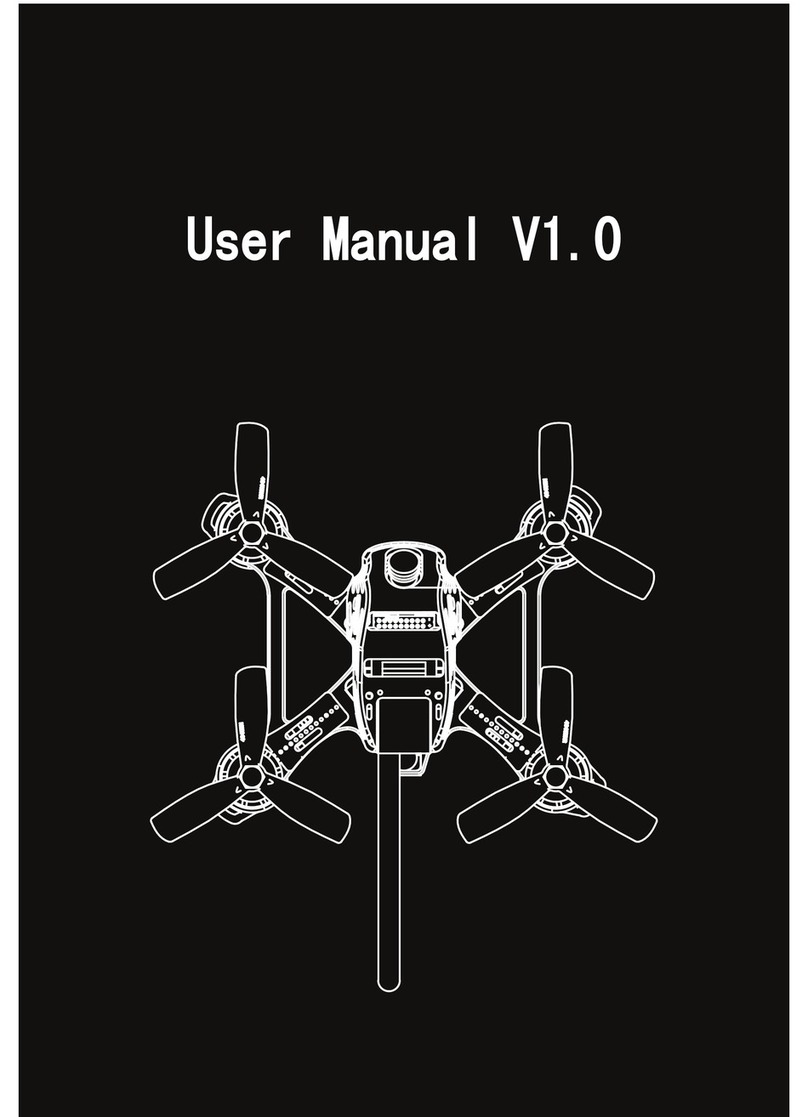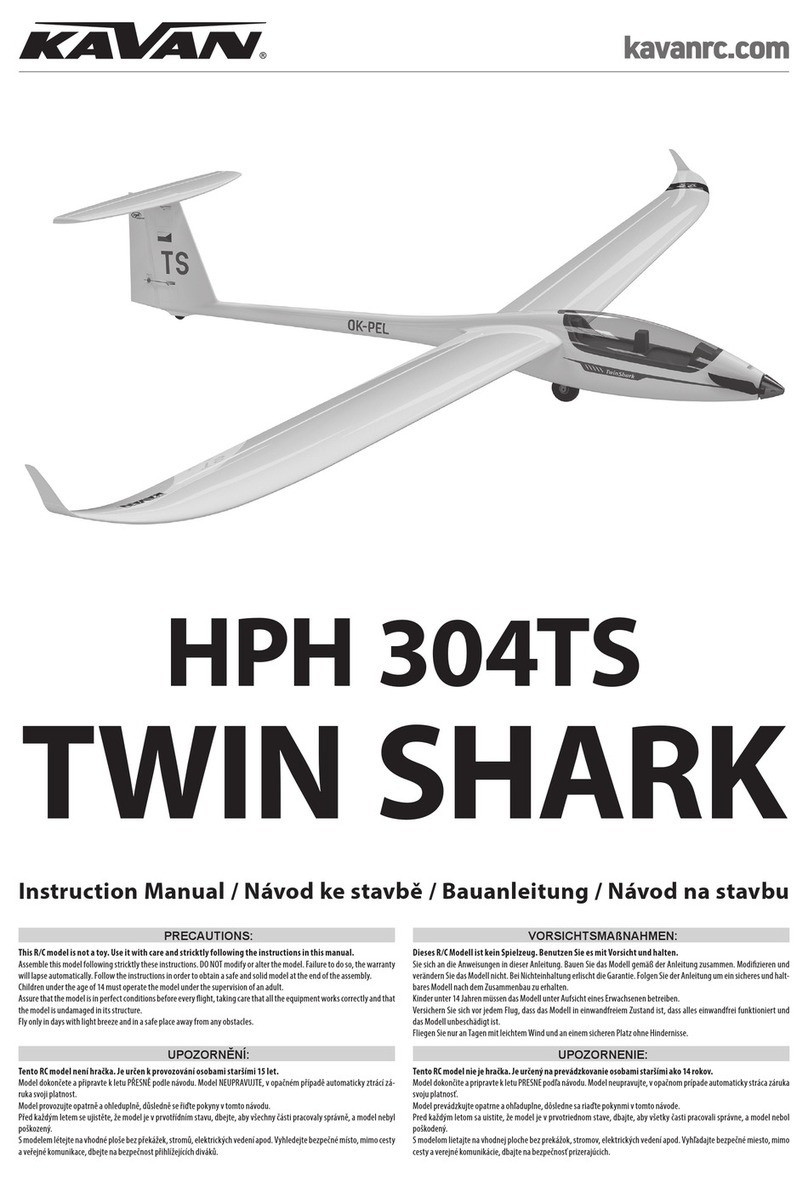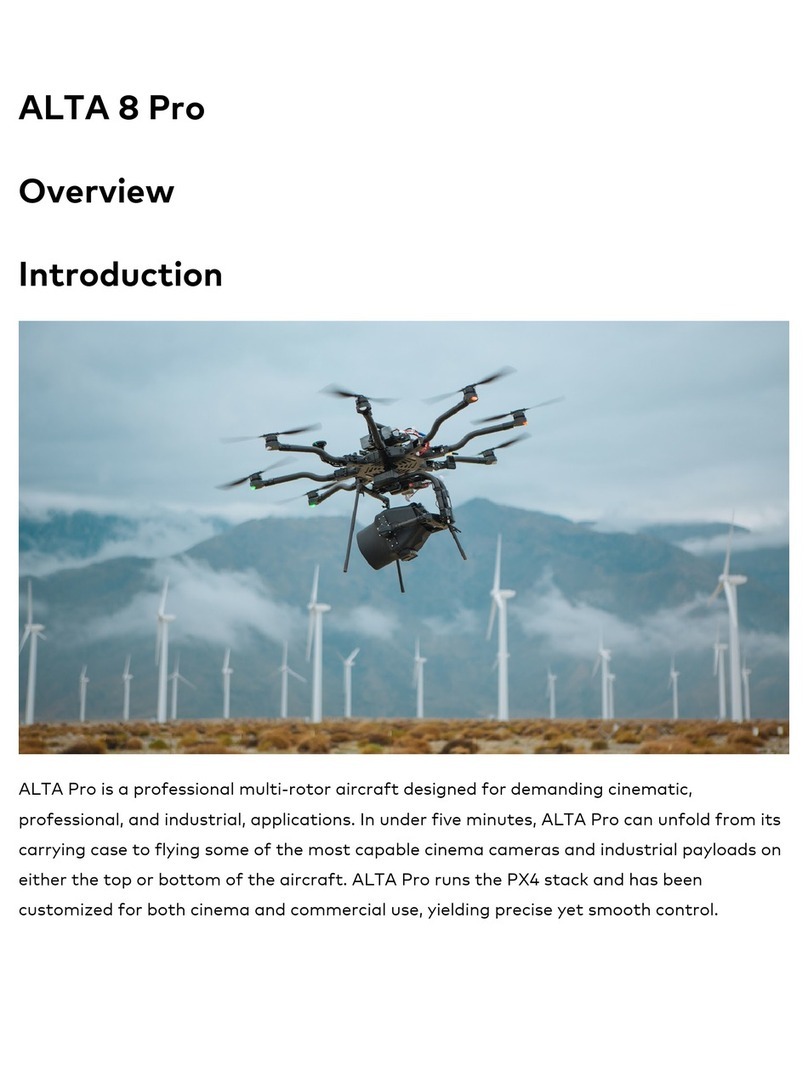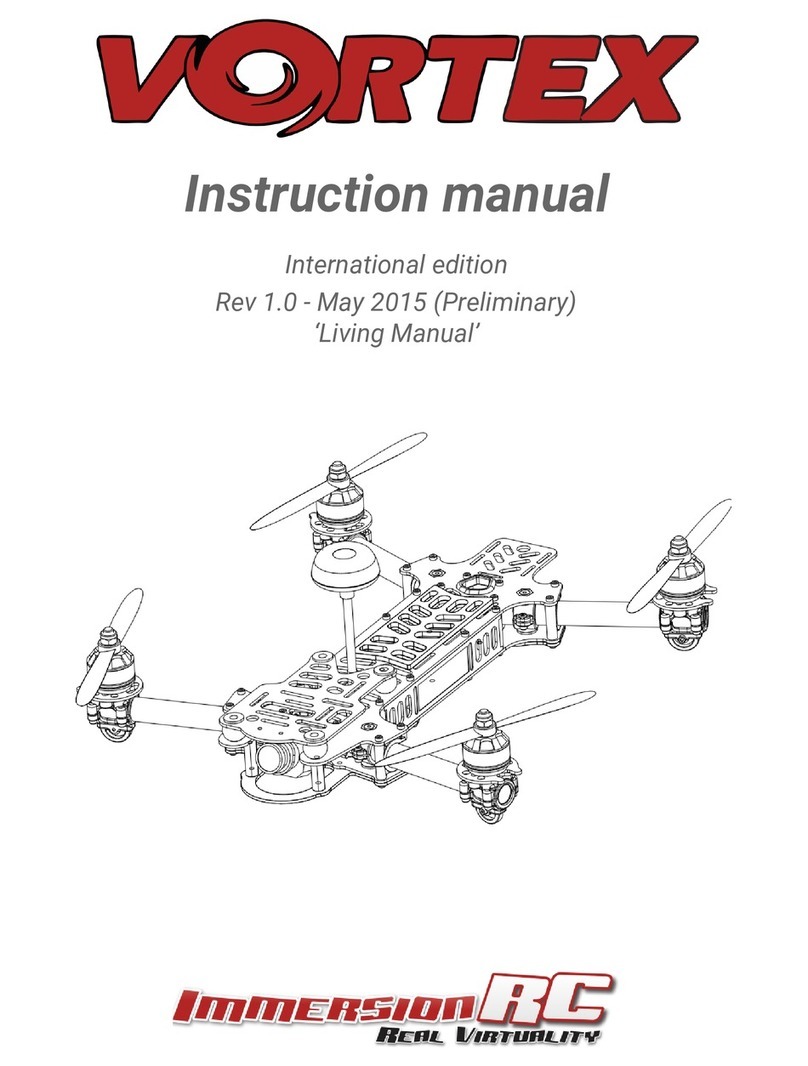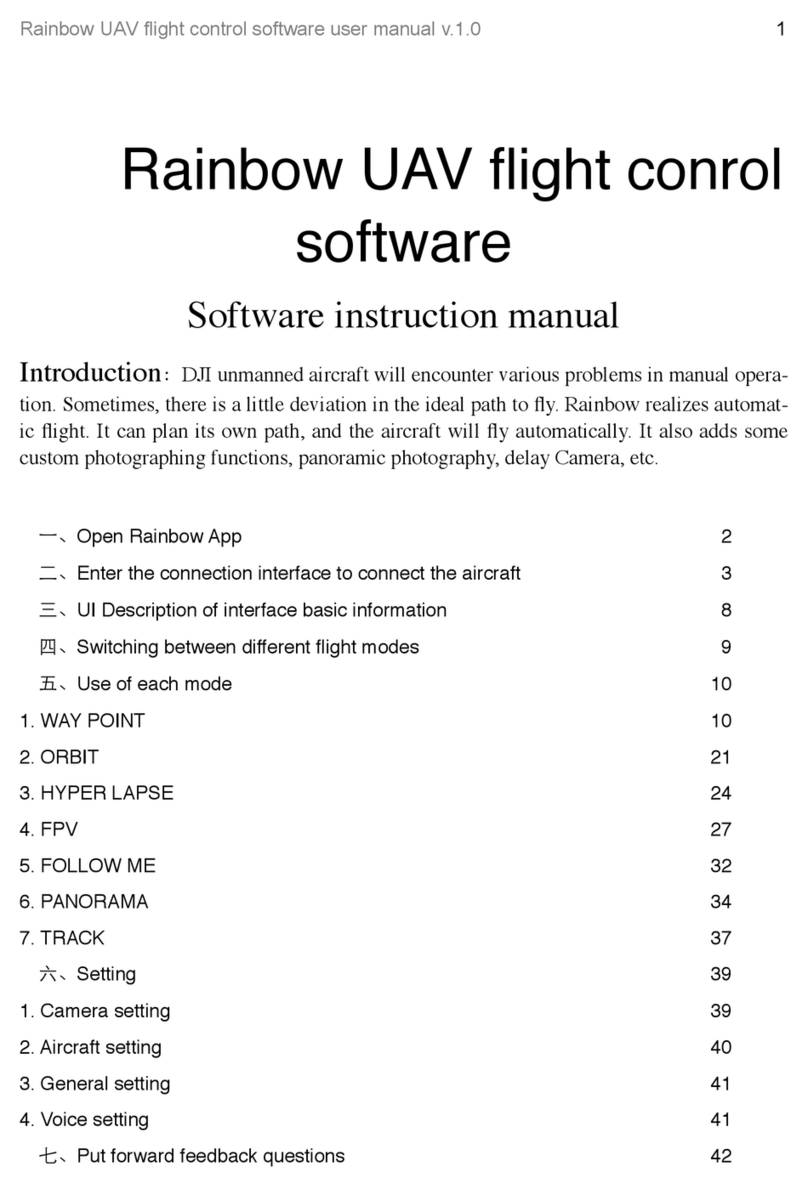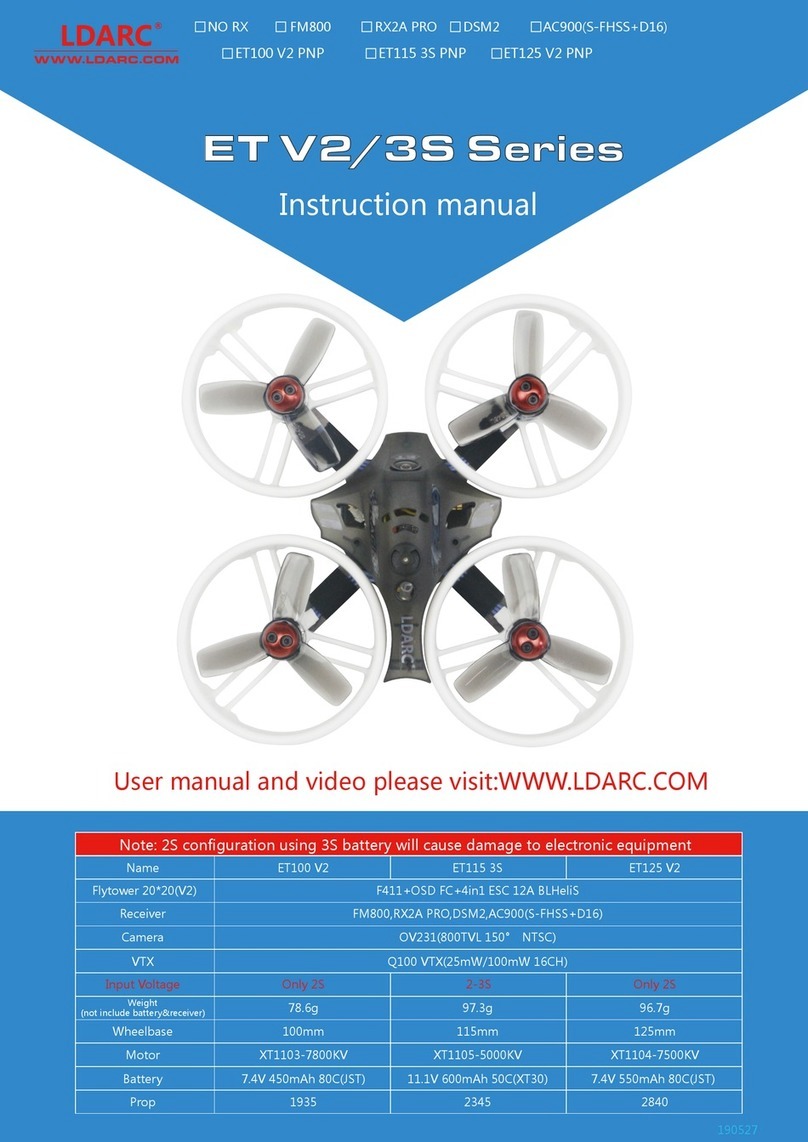TRNDlabs FADER User manual

1
FADER
USER GUIDE

Welcome to the world of
TRNDlabs products!
TRNDlabs products are design focused electronics,
engineered to combine ulmate performance and
aesthecs.
Learn how to y!
TRNDlabs Drone Academy is a video plaorm where
you can get your drone up and running in minutes!
www.trndlabs.academy
www.trndlabs.com

4 5
Table of Contents
6
7
17
20
10
11
8
21
30
14
26
7
17
20
20
18
18
19
11
8
21
31
14
26
28
26
29
27
27
9
32
7
17
16
12
9
32
25
15
22
Parts Idencaon
Funcons
Photo & Video
VR & Preview Mode
Pairing
Pilong
Setup
Tips & Tricks
Safety Precauons
Setup App
Troubleshoong
Drone Funcons
Taking a Photo
Take-O & Land
Charging FADER
Sensivity Control
Addional Safety Precauons
App Installaon
Direcon Trim
Replacing Rotor Blades
Rotaon Trim
FAQ
Calibraon
Rotor Protector Installaon
Controller Funcons
Recording a Video
SD Card
Saving & Deleng
Photos/Videos
Playing Back Videos/
Viewing Photos
Back to Home
Flight Controls
Controller Baery Installaon
Baery Safety Instrucons
Connecng
Mobile Phone Holder Preparaon
FCC Compliance Informaon
(USA only)
Switching Modes
Advanced Flight: Performing
360º Flips
16
App Funcons
Show/Hide Buons
15
Switching VR Mode ON/OFF
720p Preview Mode

76
Parts Idencaon
Drone Funcons
Controller Funcons
Funcons
Drone Body
Rotor Blade
Power Switch
Charging Port
Camera
Rotor Protector
Power Switch
Mode Switch
Not in Use
Unlock/
Land/
Emergency Stop
(ULES Buon)
Direcon
Forward/
Backward/
Sideways
Sideways Trim
Mobile Phone Holder
Power Light Camera Light
Throle/
Rotate
Take Photo/
Record Video
FADER
Rotor Protectors (4x)
Replacement Rotor Blades (4x)
Controller
USB
Charging
Cable
Screwdriver
Forward/
Backward
Trim
Rotaon Trim

8 9
Setup
Charging FADER Controller Baery Installaon
Connect the Micro USB Charging Cable to a USB port 1 and the baery
of the drone. 2 A green LED light on the baery will indicate it is charging.
When the baery is fully charged, the LED light on the baery turns o. It
takes about 30 minutes to recharge a discharged baery.
Slide the baery out of the drone by pulling it gently.
Make sure you only charge the rechargeable baery with the supplied
USB Charging Cable. If you try to charge the rechargeable baery
with a dierent baery charger, this might cause serious damage.
WARNING
Slide the Mobile Phone Holder from
closed posion to open posion. You
can now place a mobile phone.
Mobile Phone Holder Preparaon
2
1 Open the Controller baery cover.
2 Install 4x 1.5V AAA baeries.
3 Slide the Controller baery cover back.
1
2
3
1

10 11
Pairing
Place the drone on a at and level surface.
1 Slide the Power Switch to turn on the Controller. The Red Indicator Light on
the Controller starts ashing slowly.
2 Press the Power Switch to switch the drone ON. The LED lights of the drone
starts ashing fast.
3 Push the Throle/Rotate sck to the full up posion, then to the full down
posion. The Red Indicator Light on the controller turns o and the LED
lights on the drone turn solid.
4 The drone is ready to y.
Pilong
1 Pushing the ULES Buon will cause the rotors of the drone to spin without
taking o.
2 To take o the drone push the Throle/Rotate buon. The drone will hover
at approximately 1.5 meter.
When ying, push the ULES Buon again to land the drone.
In case of an emergency, press and hold the ULES Buon for 3 seconds. This
will stop the rotors and cause the drone to fall out of the sky.
Take-O & Land
Throle Control
To y higher, push the Throle/Rotate sck cauously forward. To y lower, push
the Throle/Rotate sck cauously backward.
3
4
31 2
1
2

12 13
Flight Controls
Direcon Control
To y the drone forward or backward, push the Direcon sck cauously
forward or backward.
To y the drone to the le or the right, push the Direcon sck cauously to
the le or the right.
Rotaon Control
To make the drone circle to the le or the right, push the Throle/Rotate sck
cauously to the le or right.

14 15
Setup App
App Installaon
The App is suitable for mobile phones with iOS or Android. The App can be
downloaded from the App Store or Google Play.
Scan the QR code to download the App: TRNDlabs FADER
For mobile phones with
iOS, search TRNDlabs
FADER in the App
Store.
For mobile phones
with Android, search
TRNDlabs FADER in
Google Play.
Connecng
App Funcons
1Pair the drone and controller, see chapter “Pairing” (page 10)
2 Enter the sengs of your mobile phone and turn on the WiFi.
3 Select “FADER-XXXX” in the list of networks.
4 Go back and select the FADER App.
5 Tap on the FLY buon to enter the Live Video interface.
4
FADER
5
1Back to Home
2Take a Photo
3Record a Video
4 View Photos/Videos
5VR Mode
6 720p preview
7Help
8 Tap on screen to hide/show buons.
123456
8
7

16 17
Back to Home
Tap the back icon to return to the home screen.
Show/Hide Buons
Tap anywhere on the screen to hide the buons. Tap again to bring up the
buons again.
Photo & Video
Taking a Photo
Recording a Video
Tap the photo icon to take a photo. The icon will ash yellow momentarily, to
nofy a picture is taken. You can also take a picture with the Photo Buon on
the controller. Press the Photo Buon once to take a photo.
Tap the video icon to record a video. The icon will turn yellow when it’s
recording. Tap the icon again to stop recording, the icon will turn grey again.
You can also record a video by pressing the Video Buon on the controller for
3 seconds. Press the buon again for 3 seconds to stop recording.

18 19
Playing Back Videos/Viewing Photos
Saving & Deleng Photos/Videos
Tap the gallery icon to view photo and video galleries.
In the photo or video gallery tap the selecon icon 1 to enter selecon
mode.
Now select the le(s) you want to save to your phone’s gallery 2or delete
enrely 3 . Files that are saved show up in your phone’s gallery or camera roll.
The SD card is mounted at the boom
of FADER. You can remove the SD
card and connect it to your computer
via the microSD Card USB Reader.
You will nd the video and photo les
on the SD card. Make sure the drone
is turned o before extracng the SD
card from the drone.
When reinstalling the SD card, make
sure the drone is turned o and the
metal contacts on the SD card are
facing in the right direcon when
inserng the SD card. Now you can
safely turn on FADER and all new
photo and video les will be saved to
the installed SD card.
123
SD Card

20 21
720p Preview Mode
Tap the 720p Buon to switch to 720p preview mode. The buon turns yellow
to indicate the Preview Mode is switched ON. Tap the buon again to switch
the 720p Preview Mode OFF. The buon will turn grey again to indicate the
Preview Mode is turned OFF. By default the 720P preview mode is ON.
Switching VR Mode ON/OFF
Tap the VR Mode buon to acvate VR Mode. The buon will turn yellow and
the live feed from the drone will be visible as split screen. Press the buon
again to switch back to normal view.
VR & Preview Mode Tips & Tricks
Sensivity Control
Controller Sensivity Control
The drone has three sensivity sengs: Low, Medium and High. A higher
sensivity makes the drone faster and more responsive.
Press the Throle/Rotate sck to change the sensivity:
1 When the Controller emits 1 tone = Low sensivity mode.
2 When the Controller emits 2 tones = Medium sensivity mode.
3 When the Controller emits 3 tones = High sensivity mode.

22 23
Advanced Flight: Performing 360° Flips
1 Press the Direcon sck to enter ip mode. The Controller will start to
beep.
2 Push the Direcon sck forward, backward, right or le to perform ips.
The drone carries out the ip in the respecve direcon.
Do not aempt these stunts unl you are able to y condently.
Choose an area that will provide a so landing (carpet or grass) and
maintain an altude of at least 10 feet/3 meter to allow room to
recover control as you pracce ipping the drone.
WARNING
Le Side 360° Flip
Press the Direcon sck and push it to the le.
Right Side 360° Flip
Press the Direcon sck and push it to the right.
2
1

2524
Forward 360° Flip
Press the Direcon sck and push it forward.
Backward 360° Flip
Press the Direcon sck and push it backward.
Switching Modes
The drone can be switched from Normal Mode A to Headless Mode. BHeadless
Mode does not require the pilot to dierenate the front (head) posion of the
drone, but simply use the Direcon Sck for the drone to respond correctly to
the given input relave to the posion of the controller.
To enter Headless Mode, press buon 1. The controller will emit a beeping
sound to conrm the drone is now in headless mode. Press buon 1again to
exit Headless Mode. The controller emits a beep tone again to conrm return to
Normal Mode.
A
1
B

2726
Troubleshoong
Direcon Trim
When hovering, if the drone ies forward or backward without moving the Direcon
sck, proceed as follows:
1 If the drone moves on its own forward, tap the Backward Trim arrow in steps.
2 If the drone moves on its own backward, tap the Forward Trim arrow in steps.
When hovering, if the drone ies to the le or right without
moving the Direcon sck, proceed as follows:
3 If the drone moves on its own sideways to the le, tap the Right Trim arrow in
steps.
4 If the drone moves on its own sideways to the right, tap the Le Trim arrow in
steps.
When hovering, if the drone rotates to the le or right without you moving the
Throle/Rotate sck, proceed as follows:
5 If the drone rotates on its own to the le, tap the right Rotate Trim arrow in steps.
6 If the drone rotates on its own to the right, tap the le Rotate Trim arrow in steps.
Rotaon Trim
Calibraon
The drone needs to be calibrated if it ies unstable.
Place the drone on a at and level surface. Now, at the same me, push both
the le and right joysck to the lower le corners and hold for 2 to 3 seconds.
The LED lights on the drone will start blinking rapidly, indicang the drone
is calibrang. Aer 2 to 3 seconds the LED lights will return back to normal,
indicang the calibraon was succesful.
Rotor Protector Installaon
Gently slide the Rotor Protectors from below onto the landing feet of the drone.
1
2
3456

2928
Replacing Rotor Blades
To replace a rotor blade, follow the steps below:
1 Put the Screwdriver onto the screw in the top of the rotor blade. Gently
turn the Screw Driver counter clockwise.
2 Remove the Rotor Blade from the drone.
3 Press the new rotor blade onto the motor axis and fasten it using the
screwdriver.
Each rotor blade is marked with a “A” or “B”. Be sure to note the marking and
the lt angle of the rotor blades. When replacing the rotor blades, please install
the right type of blade on the correct posion on the drone.
Front le: marking “A”
Front right: marking “B”
Rear le: marking “B”
Rear right: marking “A”
FAQ
Problem: Controller does
not work.
Cause: The baeries have
been incorrectly inserted.
Soluon: Check if the
baeries have been correctly
inserted.
Cause: The baeries do not
have enough power.
Soluon: Insert new
baeries.
Problem: The drone cannot
be controlled with the
controller.
Cause: The controller is
possibly not correctly paired
with the drone.
Soluon: Carry out the
pairing procedure as
described in “Pairing”
(page 10).
Problem: The Drone does
not li.
Cause: The baery power is
not sucient.
Soluon: Charge the baery
as described in “Charging
FADER” (page 8).
Problem: During ight, the
Drone loses speed and height
without any obvious reason.
Cause: The baery is too
weak.
Soluon: Charge the baery
as described in “Charging
FADER” (page 8).
Problem: The drone only ies
in a circle or ips over before
taking o.
Cause: Rotor blades
incorrectly mounted or
damaged.
Soluon: Fit rotor blades/
replace rotor blades as
described in “Replacing
Rotor Blades” (page 27).
Problem: Unable to nd
photos and videos in App
Gallery.
Soluon: Photos and videos
taken with the App are stored
on the mobile device and on
the SD card of the drone.
Photos and videos taken with
the controller are stored on
the SD card of the drone
only.
BA
AB
1 32

3130
Safety Precauons
Carefully follow the instrucons below. Make sure you y the drone safely, and
you mind the warnings. The drone is not intended for use by children under
fourteen years old, unless directly supervised by a competent adult at all mes.
Always ensure the safety of yourself, others and the drone. The drone has
rotang blades that move at high speed and might cause damage or danger.
Pilots are responsible for any acons that result in damage or injury due to
improper operaon of the drone.
Make sure you use the drone in a proper environment. Choose an adequate
ying space without obstacles.
Keep your hands, face, hair or loose clothes away from the rotang blades. Hair
geng into the rotor might cause serious damage of the drone.
Never lose sight of the drone. If the drone ies out of your eld of view,
immediately stop operang it.
Do not y near buildings. Do not y over staons, railways or highways. Do not
y near trees, or crowds of people. Do not y in rain, snow, fog, storm, wind or
in unclear weather condions at night.
Do not approach or lm people without their consent. Be mindful of privacy.
Avoid ceiling fans, hanging light xtures, heang or air condioning.
• This drone has small parts that may pose a choking hazard. Keep all small
parts and electrical devices out of the reach of children and animals. Pets can
become excited by radio-controlled drones.
• The drone is controlled by radio, therefore it is subject to radio interference
from many sources that are beyond your control. Radio interference can
cause momentary loss of radio control. Always allow a safety margin in all
direcons around the drone in order to prevent collisions.
• The controller and the charger are specially designed to charge this model.
Never use other charging equipments.
• Regularly examine the drone and controller for any damage to the plugs,
enclosure, rotor blades, baery covers and other parts. In the event of any
damage, neither the drone nor the controller should be used.
• When cleaning the drone or controller, use a damp cloth and wipe gently.
Avoid using chemicals, it can damage the plasc components.
Addional Safety Precauons

32
Baery Safety Instrucons
FCC Compliance Informaon (USA only)
• For the best performance, only use fresh 1.5V Alkaline “AAA” baeries in the
controller.
• Never operate the drone with low controller baeries
• The drone automacally switches o if the rotors are unable to rotate.
Switch the power to restart the drone.
• When not in use, store the drone in the original packaging with the baeries
removed from the controller.
• Always recharge the baery aer use in order to prevent it becomes deep
discharged. Make sure to allow a pause of about 20 minutes between
nishing the ight and recharging the baery.
• Even if the drone is not in regular use, recharge the baery occasionally,
suggested at least once every 2-3 months.
• When transporng or temporarily storing the rechargeable baery, the
temperature should be between 5-50 C. Do not store the baery or the
drone in a car and do not expose it to direct sunlight. In case the baery is
overheated it can be damaged or catch re.
• Do not submerge the drone or the controller in water. This will damage the
electronic components and could pose a severe risk to the built-in baery.
This device complies with part 15 of the FCC Rules. Operaon is subject to the
following two condions: (1) This device may not cause harmful interference,
and (2) This device must accept any interference received, including
interference that may cause undesired operaon. Changes or modicaons
not expressly approved by the party responsible for compliance could void the
user’s authority to operate the equipment.

WWW.TRNDLABS.COM
The contents of this document are subject to change.
Download the latest version from
www.trndlabs.com.
If you have any quesons about this document, please contact TRNDlabs
by sending a message to [email protected].
© 2017 TRNDlabs. All rights reserved.

36 2693/6/EN
Table of contents
Other TRNDlabs Drone manuals