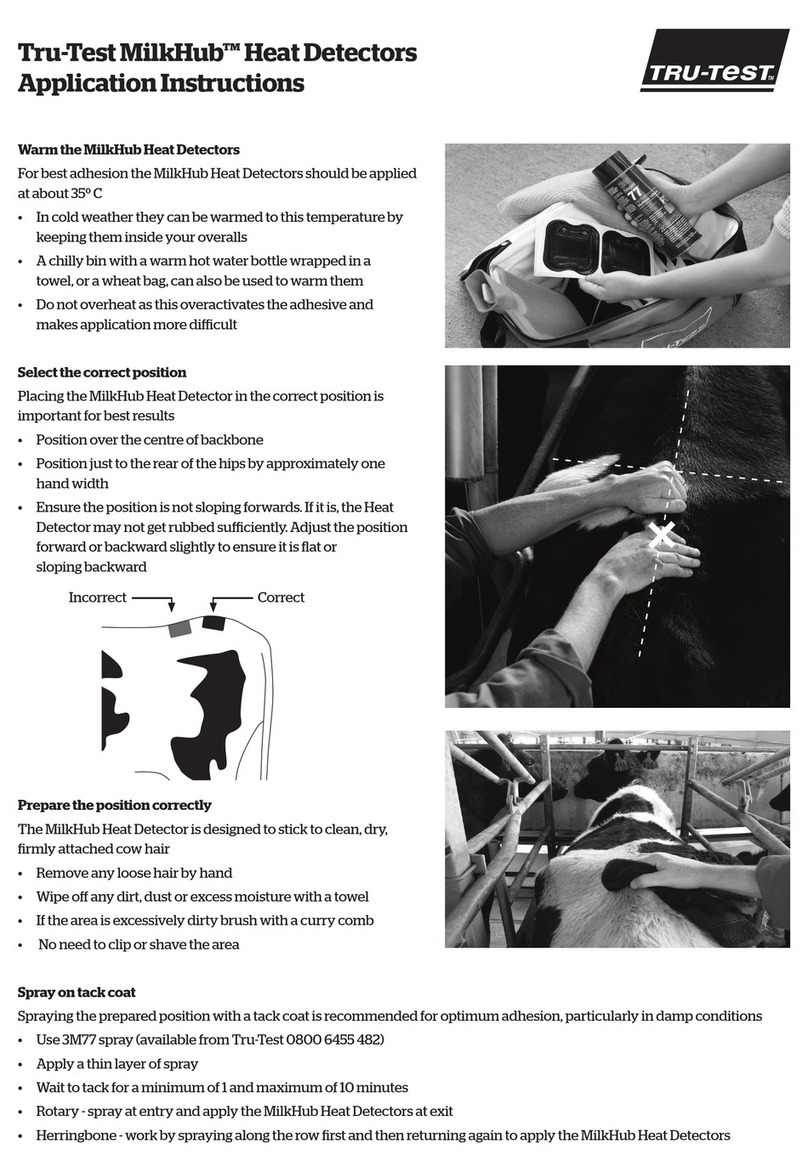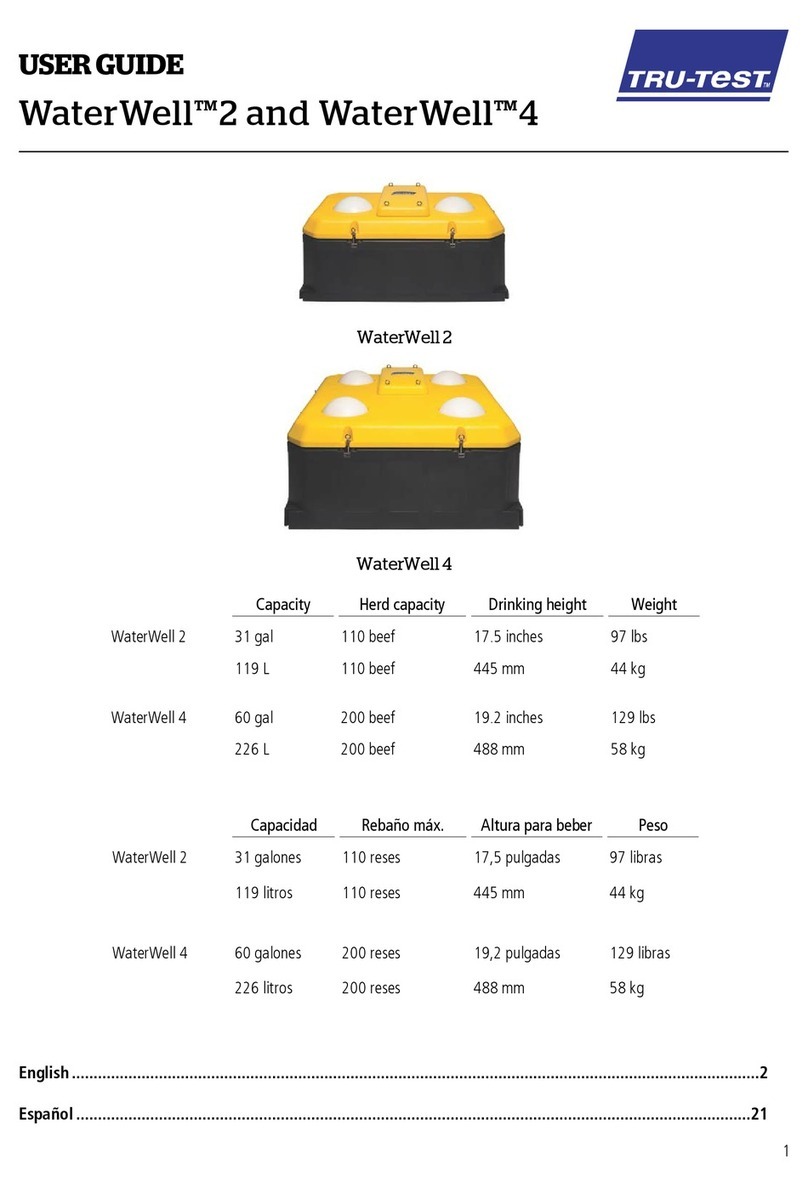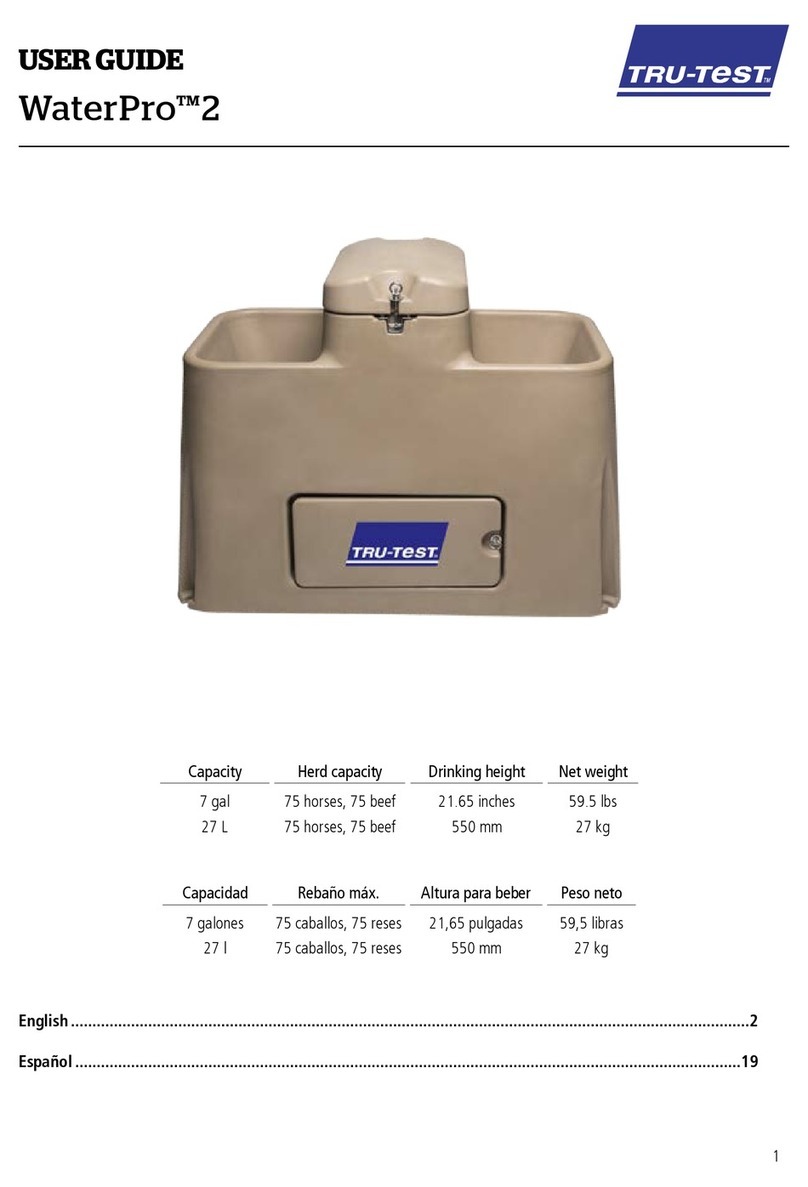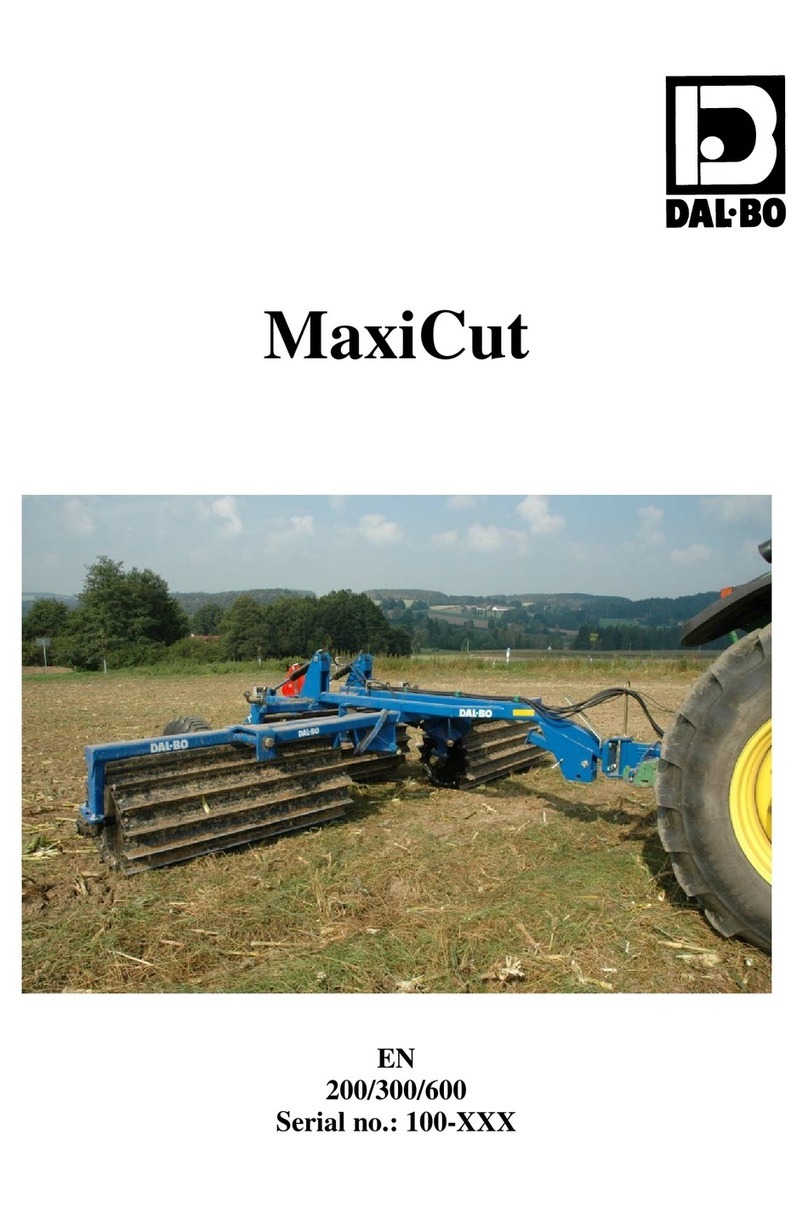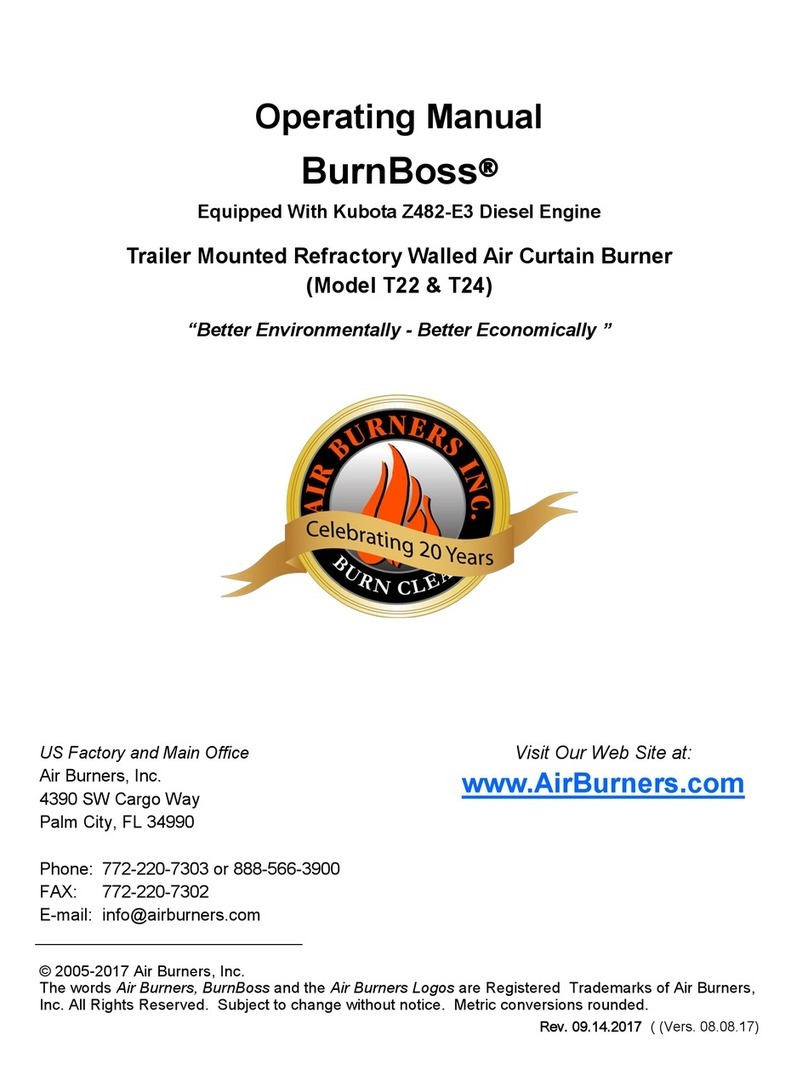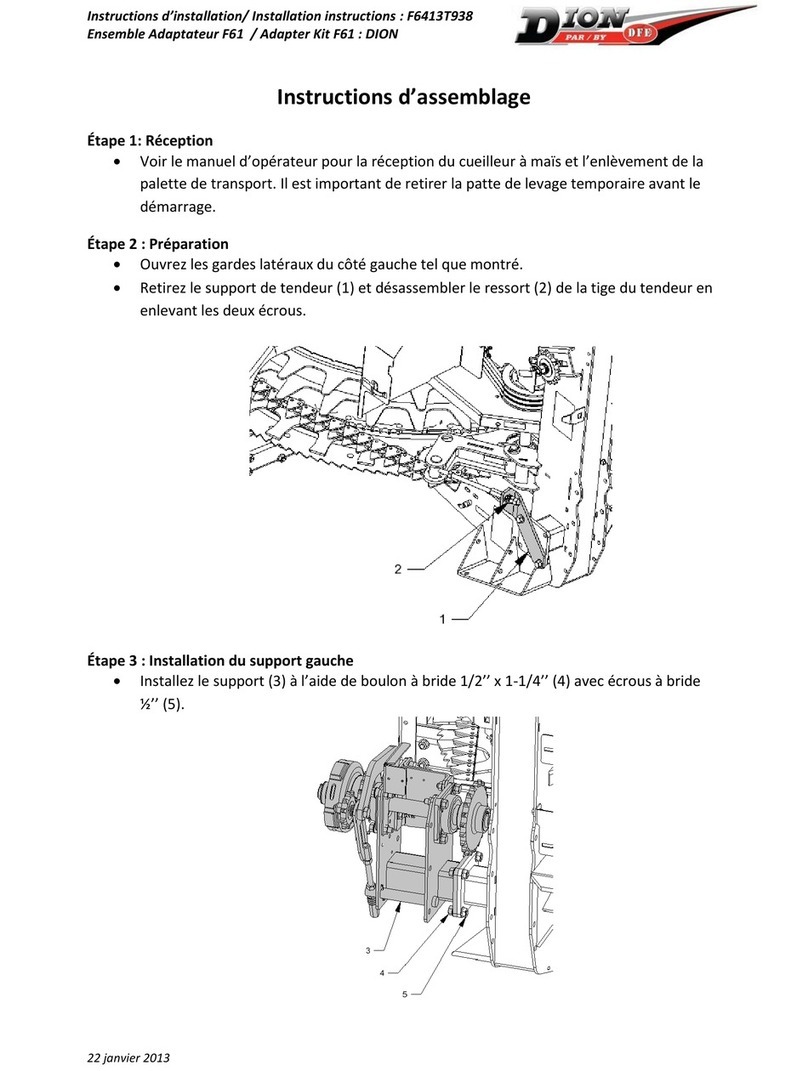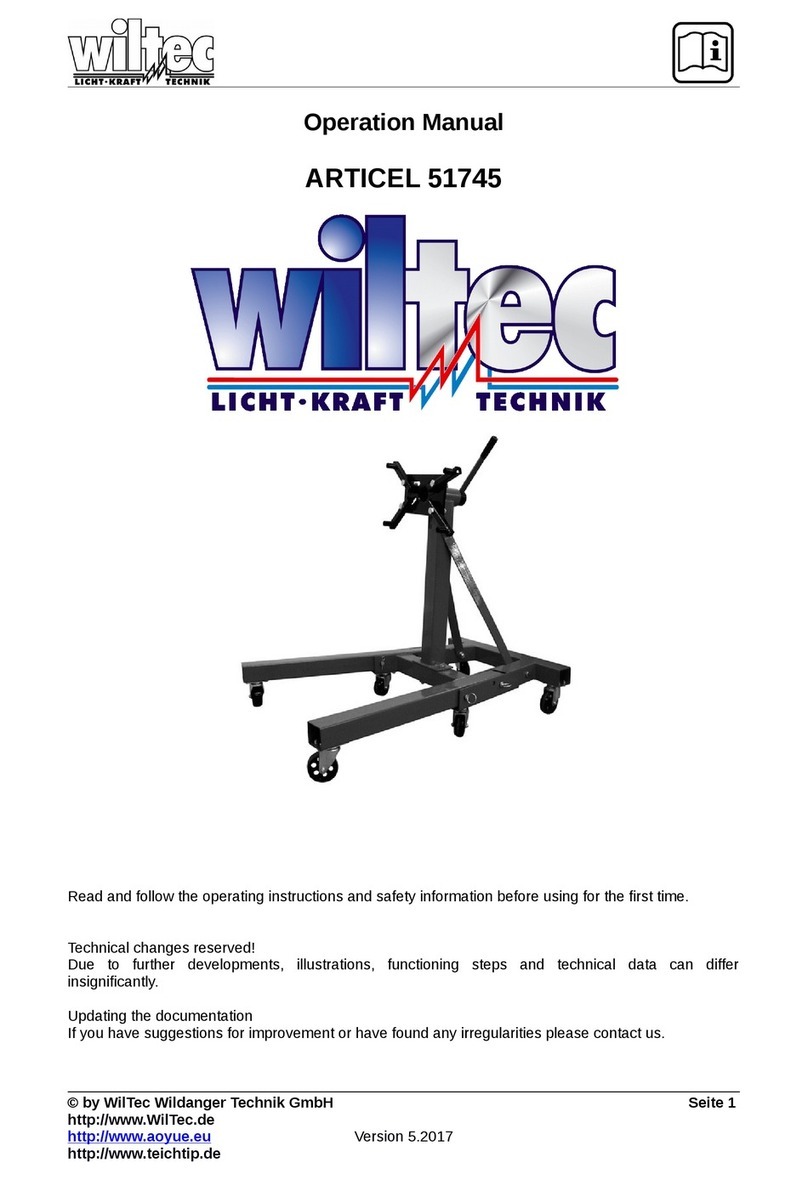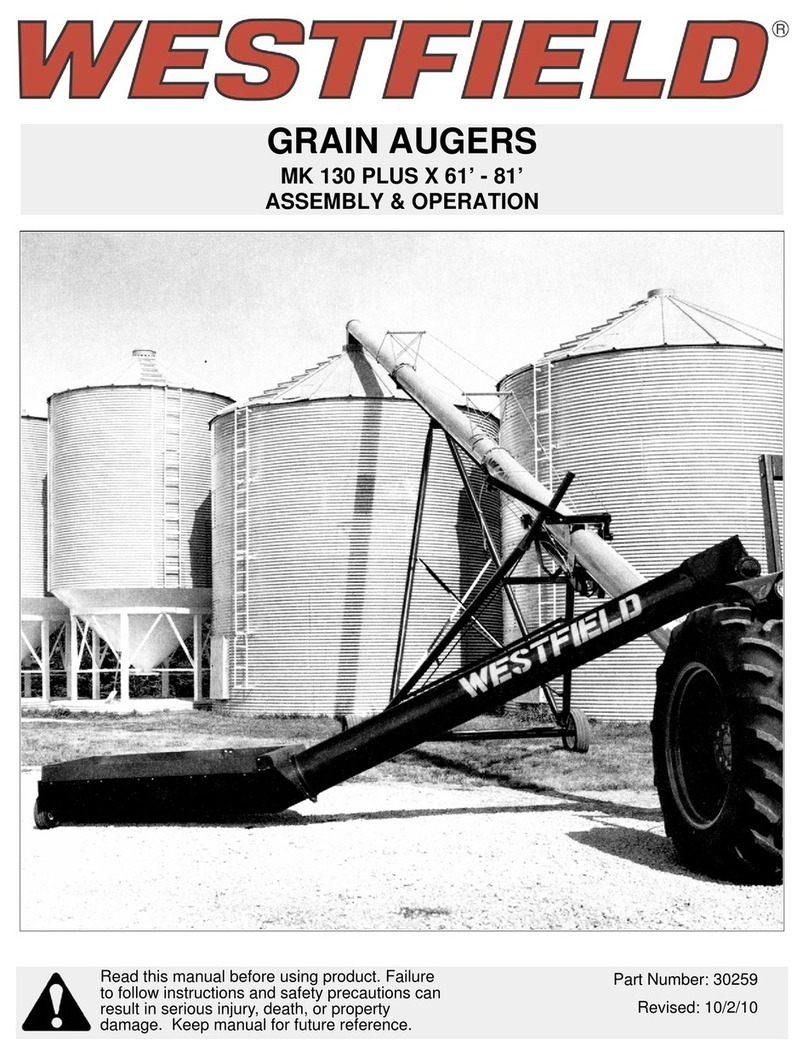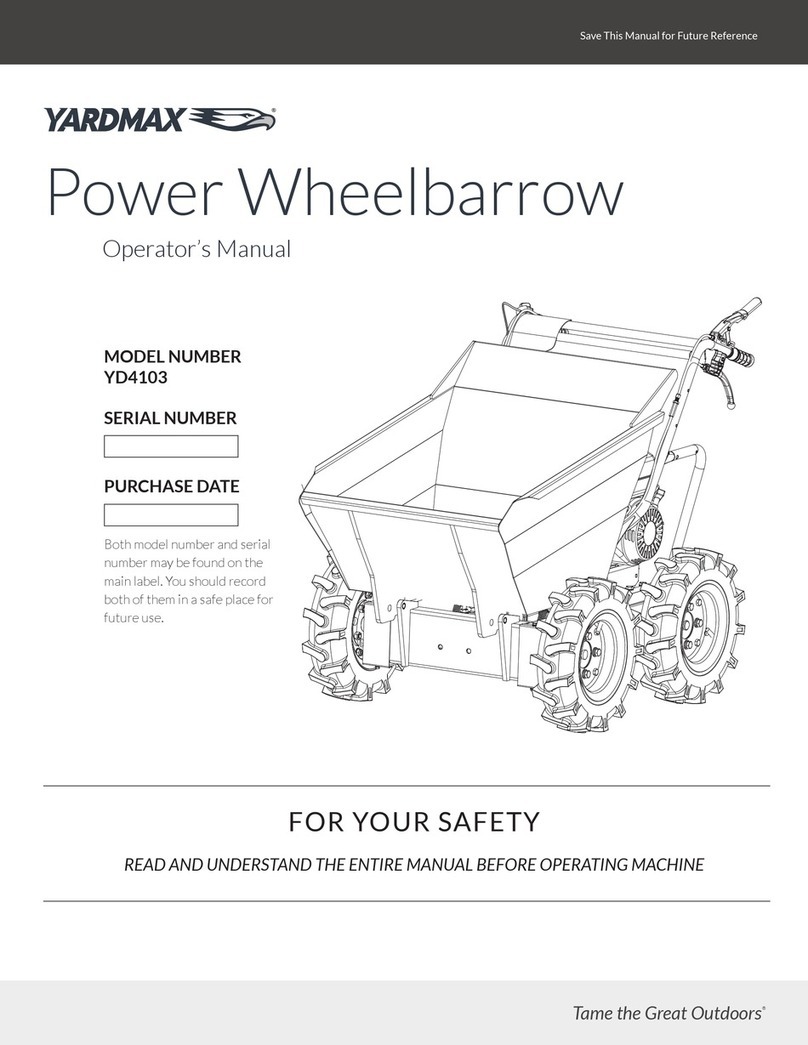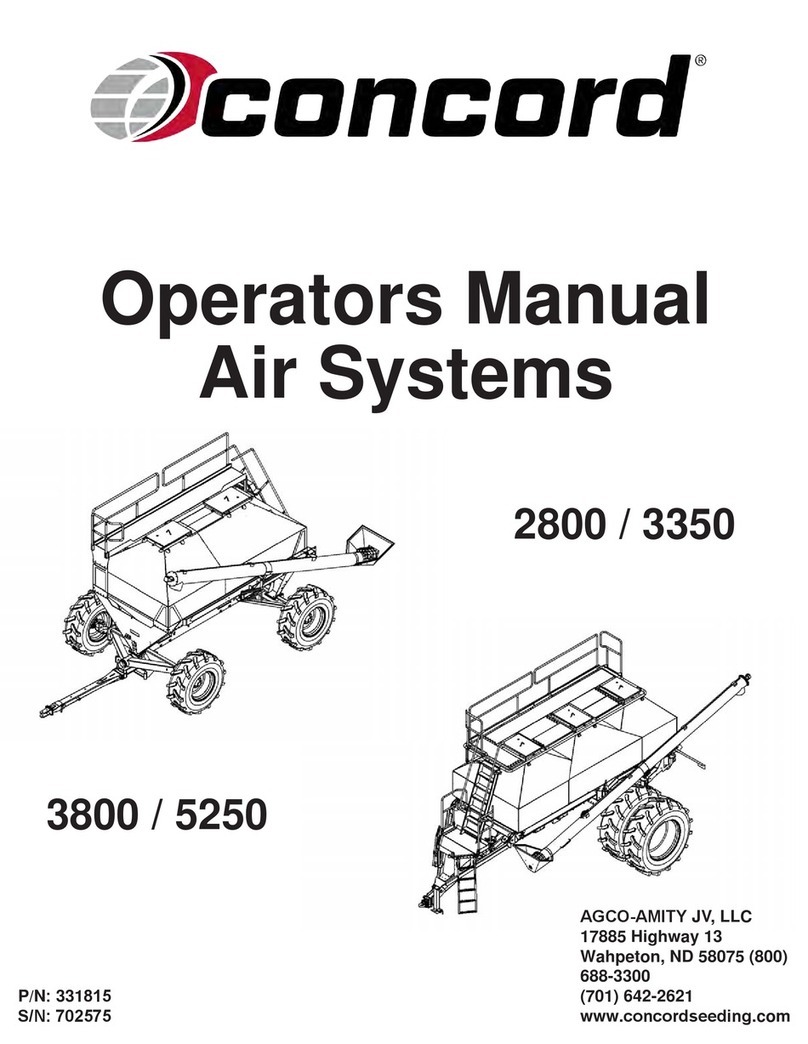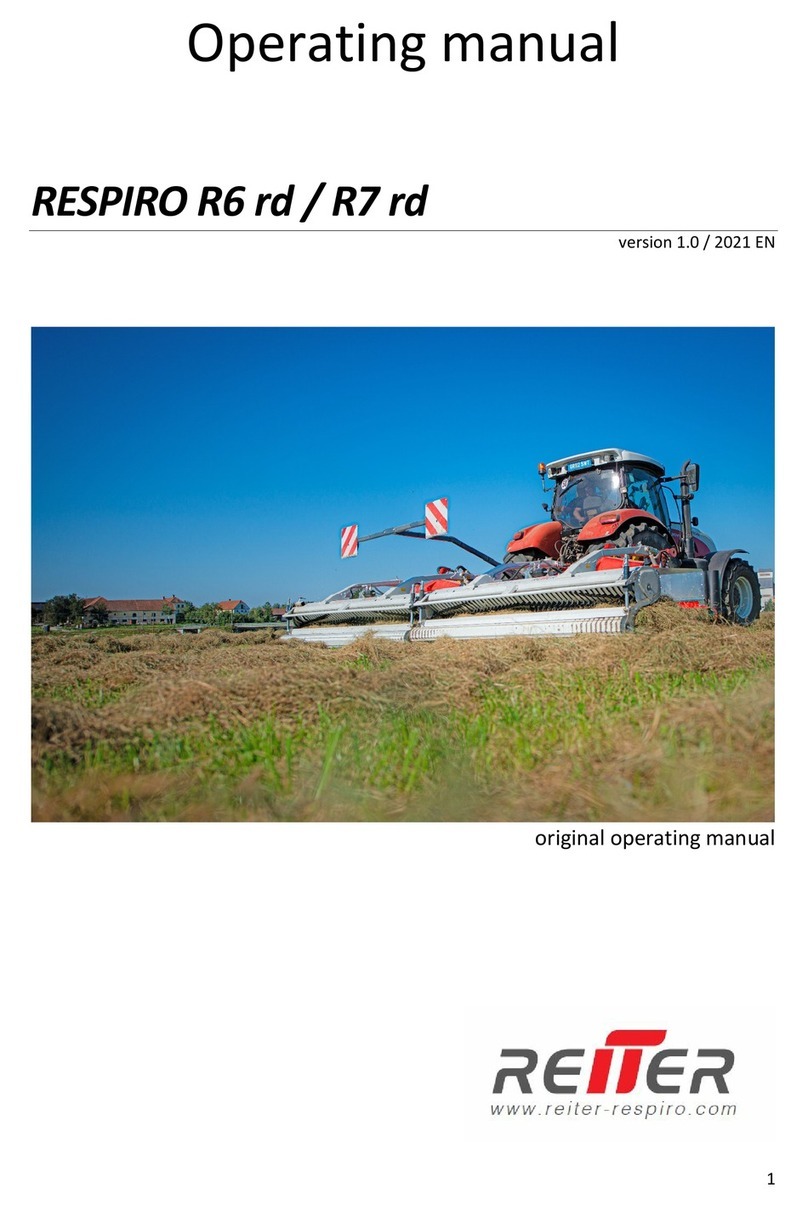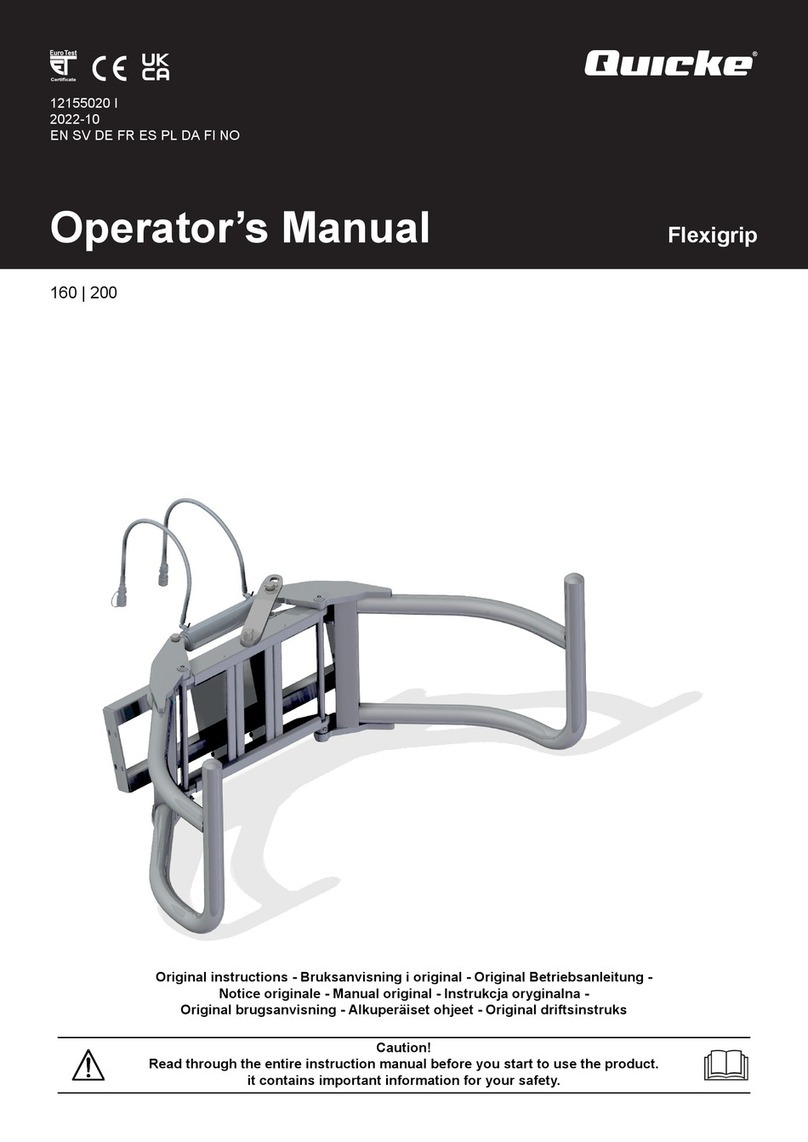Tru-Test XRS2 Stick Reader User manual

Setting up alerts on the XRS2 Stick Reader
1
The alerts feature on your XRS2 Stick Reader (the stick reader) allows you to receive alerts about a particular animal as
its tag is read. There are several steps required to set up alerts:
1. Create an ‘alerts file’ with animal EIDs (and alert messages – optional) on a PC.
2. Transfer the alerts file to the stick reader using Data Link for PC.
3. Enable the Alerts feature on the stick reader.
After this, you will be ready to scan animals and receive alerts.
Different ways alerts can be used
There are three different ways in which alerts can be used. It is important to understand each of these, before you begin.
Stick Reader issues an alert when a particular EID is scanned
For example, you have four animals in your herd which you’d like to separate from the herd. You want to set up the
stick reader to issue an alert when a particular EID is scanned.
To do this:
1. Create an alerts file containing just the EIDs of the animals you would like to separate.
2. Set up the stick reader to alert you to animals
in the alerts file
.
Stick Reader issues a specific alert when a particular EID is scanned
For example, you have some animals which you want to be seen by the vet and some others which you want to
withhold. You want to set up the stick reader to issue an alert for animals which need to be seen by the vet and a
different alert for animals which need withholding.
To do this:
1. Create an alerts file containing a list of the EIDs of animals which need to be seen by the vet, together with a
message ‘Vet’ and a list of the EIDs of animals which need withholding, together with a message ‘Withhold’.
You can have multiple messages in the same alerts file. See page 2 for examples of different ways to
create an alerts file.
2. Set up the stick reader to alert you to animals
in the alerts file
.
Stick Reader issues an alert for animals not in the list of EIDs
For example, you are loading some animals that you have sold onto a truck and you want to identify animals which do
not belong in the group (stray animals). You want to set up the stick reader to issue an alert for animals which are not
in the list of EIDs.
To do this:
1. Create an alerts file containing just the EIDs of animals in the sold group.
2. Set up the stick reader to alert you to animals
not in the alerts file
.
XRS2 STICK READER SETUP GUIDE
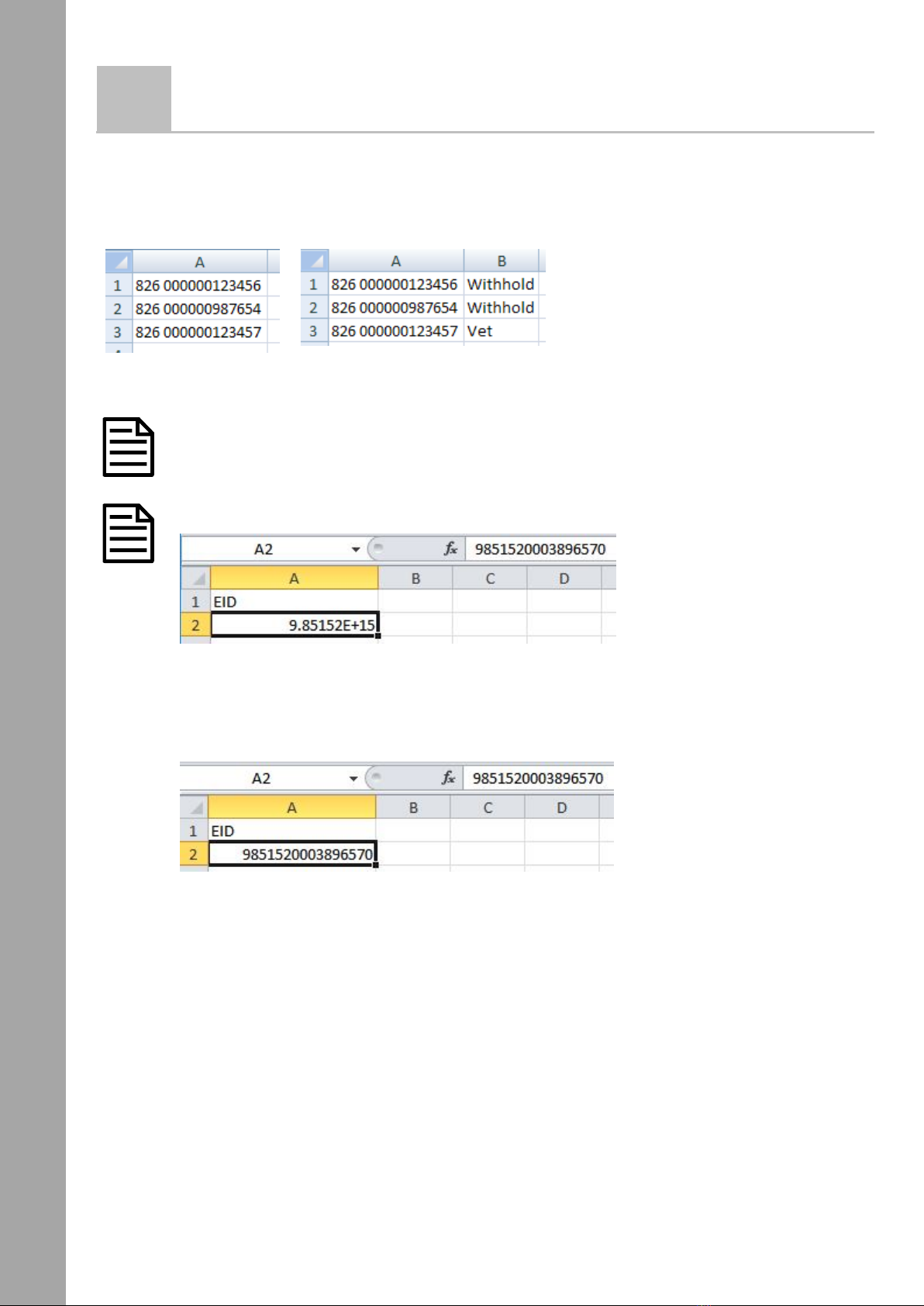
Setting up alerts on the XRS2 Stick Reader
2
1 Creating an alerts file
You can create an alerts file on a PC using MS Excel. Alternative methods or software may be used, as long as the
resulting file is in .csv, .xls, xlsx or .txt format. The examples shown here have been created in MS Excel.
Examples of alerts files
EIDs only EIDs and two different messages
If some of the EIDs in the alerts file have messages and other EIDs do not, Data Link will only transfer EIDs
with messages.
By default, MS Excel will display a long number (e.g. EIDs) in scientific notation (e.g. 9.85152E+15):
This may cause issues when the file is transferred to the stick reader.
To change this, select the column containing EIDs, right-click, select Format Cells. In the Number tab, select
Number and set Decimal Places to 0.
The EIDs will now display normally:
Technical information about alerts files
•A header row (e.g. containing headings such as EID and Alert) may be included, if desired.
•The file must only contain one or two columns of data (one column for EIDs and one for alert messages – optional).
•The file must be formatted with EIDs in the first column and alert messages in the second.
•The file must only contain letters and digits. It cannot contain any of the following characters [](){};,~^\|#”.
•The EID format used in the alerts file can be in any of the four allowable formats, regardless of the EID format
setting in the stick reader itself. The allowable formats for EID are: Standard (e.g. 826 456789112345, No space
(e.g. 826456789112345), Hexadecimal (e.g.8000F58009FA4860) and ISO (e.g. 100000982000167397472)
•If using a txt file, fields must be separated by a comma (essentially, a .csv file).
•Up to 10,000 alerts can be set.
•There is no limit to the number of different alert messages used. Each animal can have a unique message, if
desired.
•An alert message can contain up to 32 letters or digits.
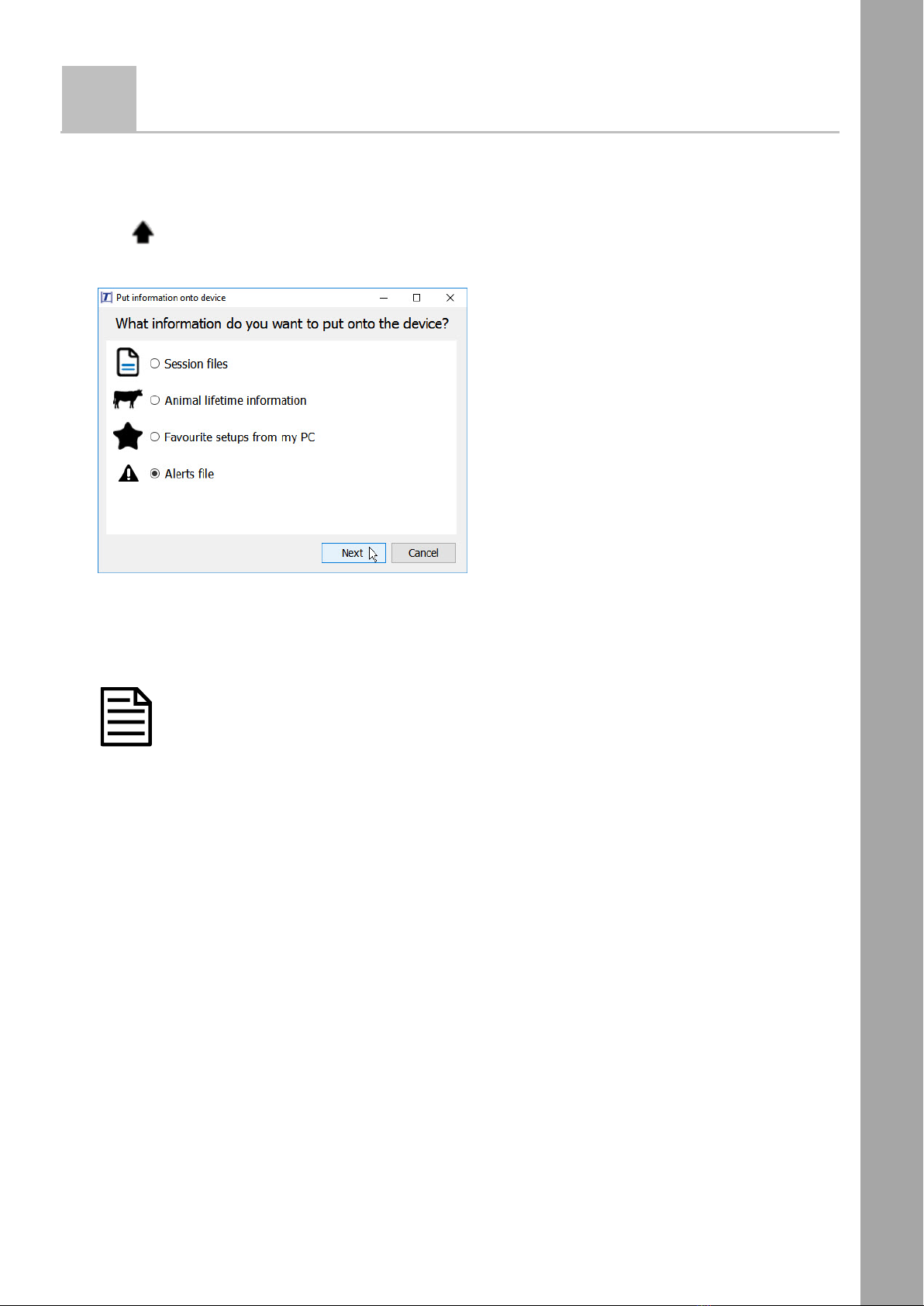
Setting up alerts on the XRS2 Stick Reader
3
2 Transferring the alerts file to the stick reader
Transfer the alerts file from the PC to the stick reader using Tru-Test Data Link for PC software.
1. Connect the stick reader to a PC using the cable supplied.
2. Launch Data Link on your PC.
3. Click to transfer data from the PC to the stick reader.
4. Select Alerts file and click Next.
Browse to find the alerts file and click Open.
Data Link will confirm that the file has been successfully transferred to the stick reader. Click OK.
If alerts already exist on the stick reader, a dialogue box will ask you to confirm whether you want to clear
existing alerts before uploading new alerts.
If you click Yes, existing alerts will be deleted and replaced by the new ones.
If you click No, the new alerts will be added to the existing ones. If there is an eixsting alert for an animal
already on the stick reader and another alert is uploaded for the same animal, the new alert will replace
the existing one.
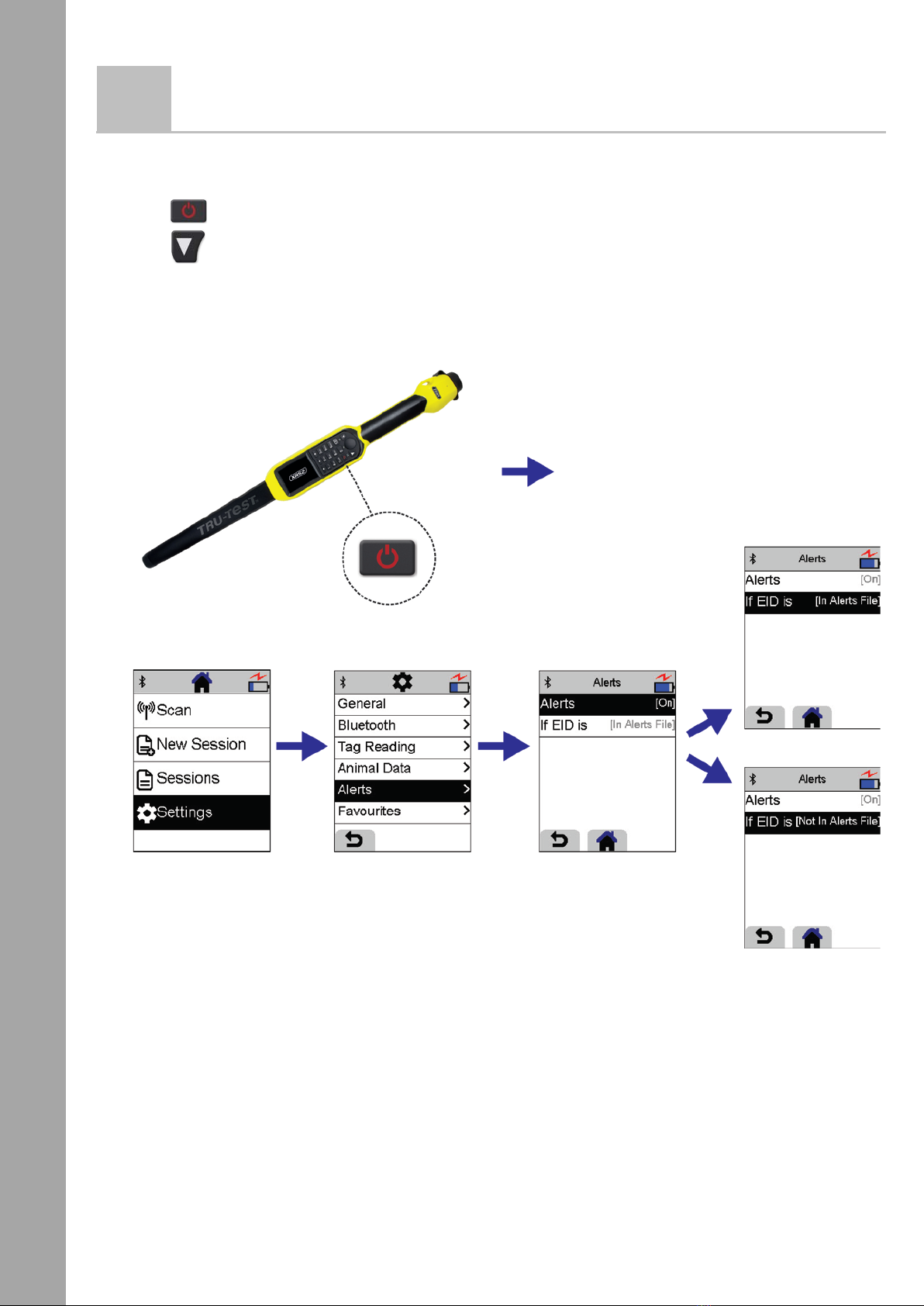
Setting up alerts on the XRS2 Stick Reader
4
3 Enabling alerts on the stick reader
Decide whether you want alerts to be issued if the EID is in the alerts file or not in the alerts file (see page 1 for an
explanation of the different ways in which alerts can be used).
1. Press to turn on the stick reader.
2. Press and select Settings.
3. Select Alerts.
4. Enable Alerts.
5. Set alerts to be issued If EID is in alerts file OR If EID is not in alerts file, as required.

Setting up alerts on the XRS2 Stick Reader
5
4 Scanning animals when alerts have been set up
on t
stick reader
1. Scan an animal’s EID tag.
If the animal has an alert set up against its EID, the stick reader will beep, the handle will vibrate and a message
will appear on the display:
2. Select Continue to acknowledge the alert.
Once the alert has been acknowledged, you can continue recording data for that animal or scan another animal.
For further information regarding your stock management system, contact Tru-Test Ltd on 1800 621 324 (AU) or 0800 878 837 (NZ)
or Tru-Test Inc 800 874 8494 (US)
For technical support, contact 1800 248 774 (AU) or 0800 AGDATA (0800 243 282) (NZ)
© Tru-Test Limited, 2018. All rights reserved.
Issue 106/2018
Other manuals for XRS2 Stick Reader
11
Table of contents
Other Tru-Test Farm Equipment manuals