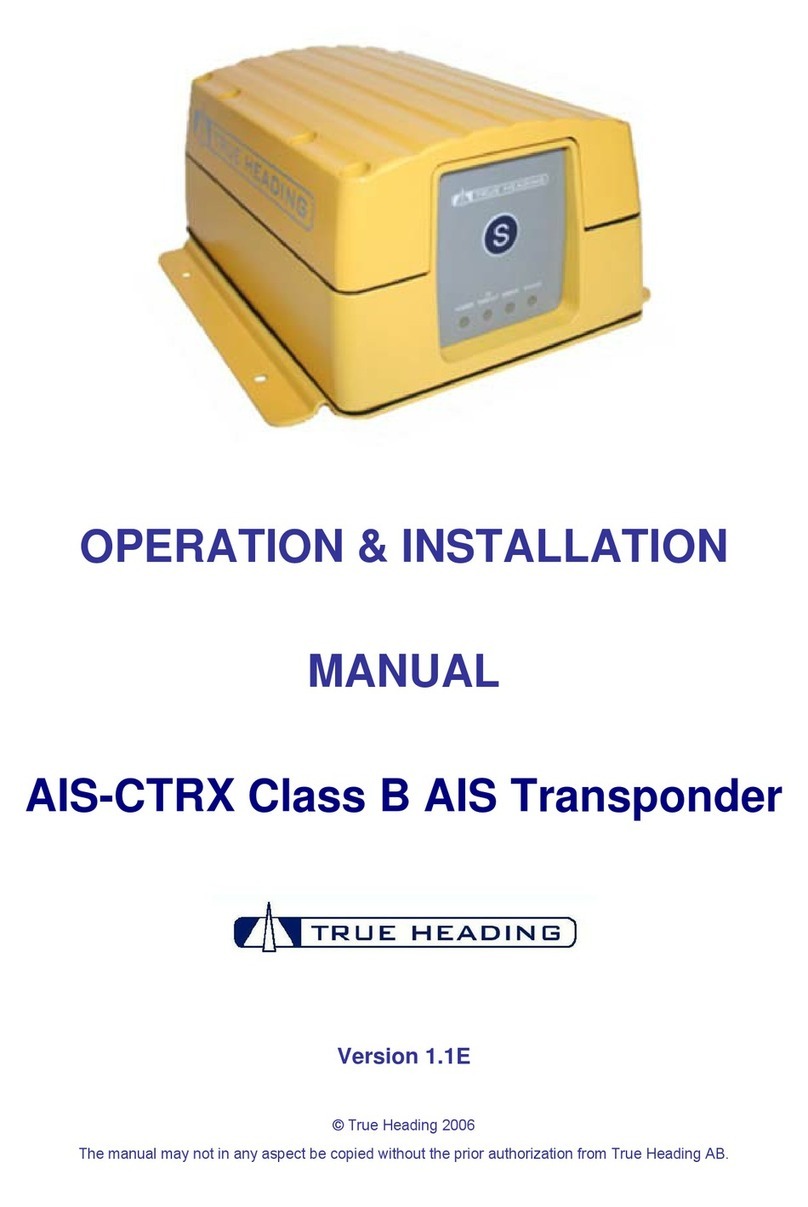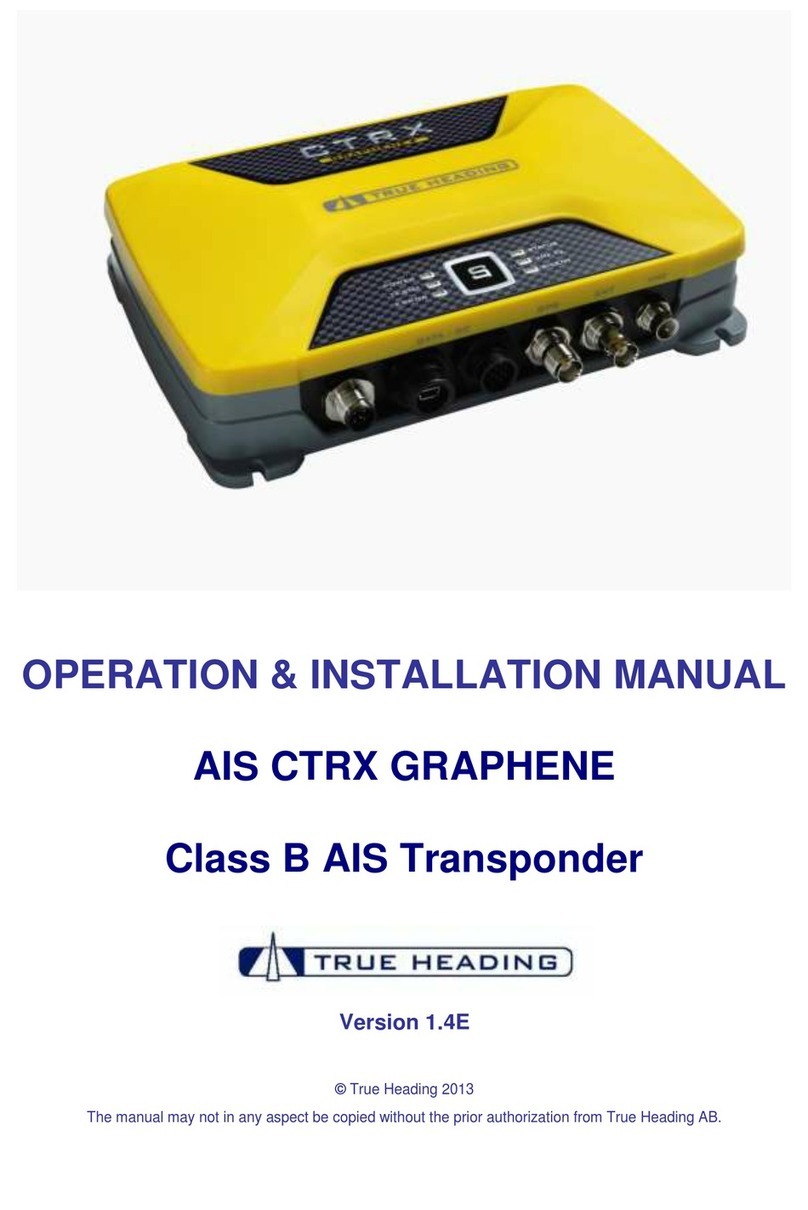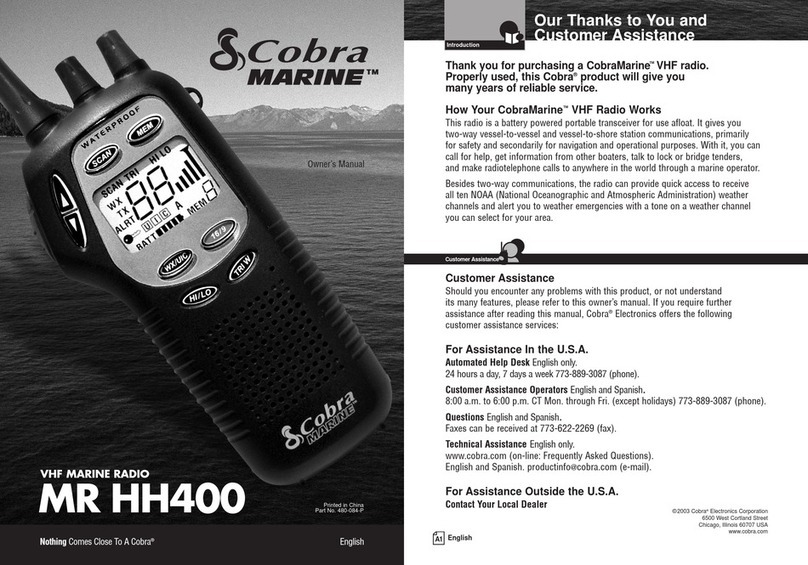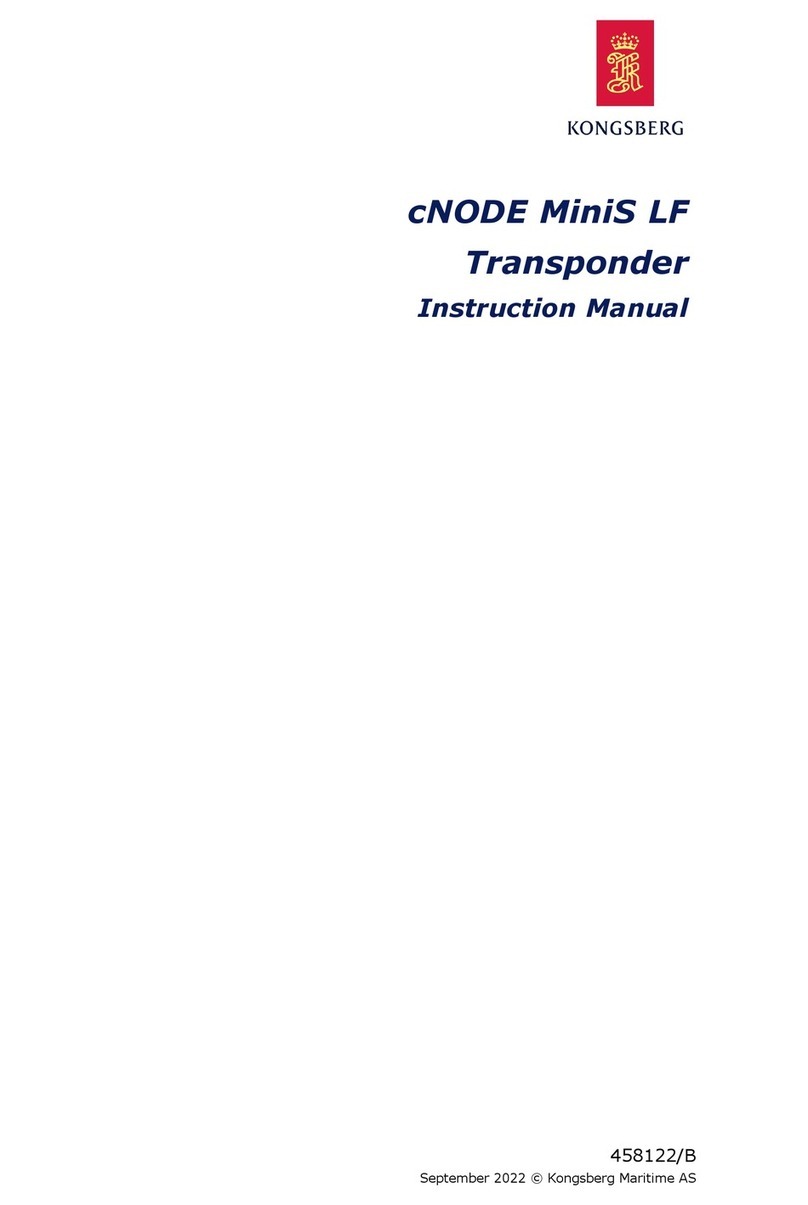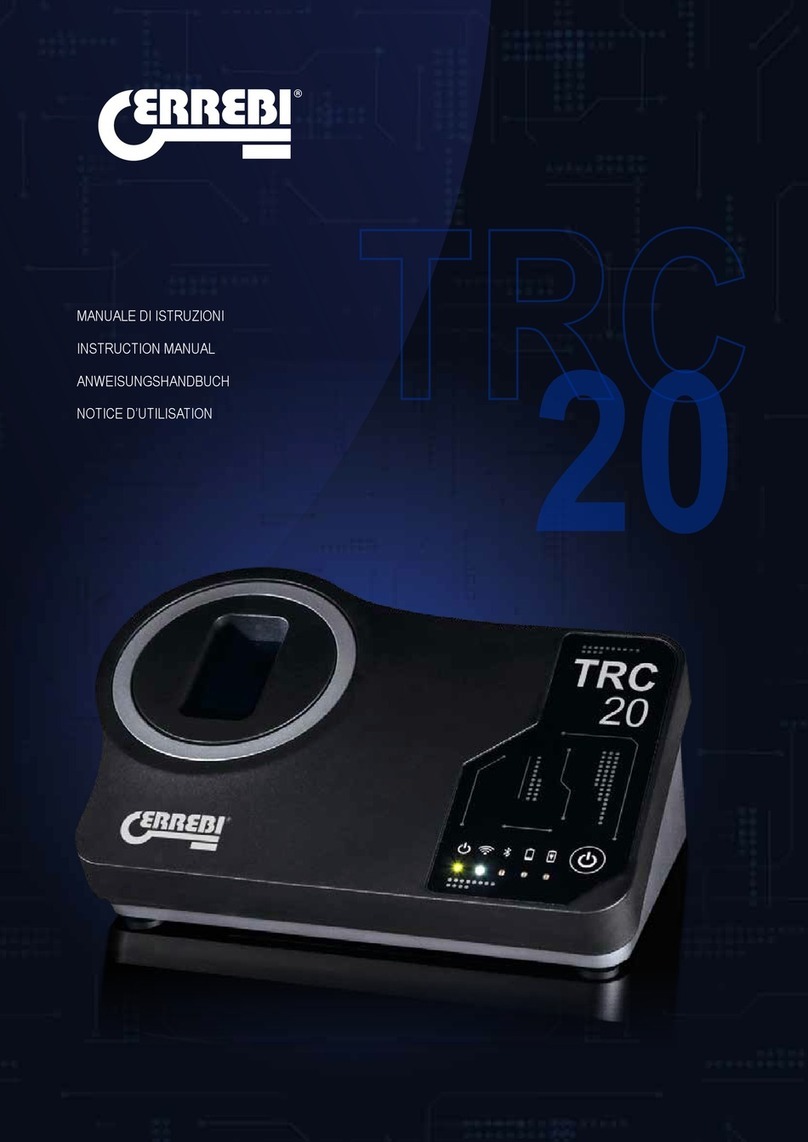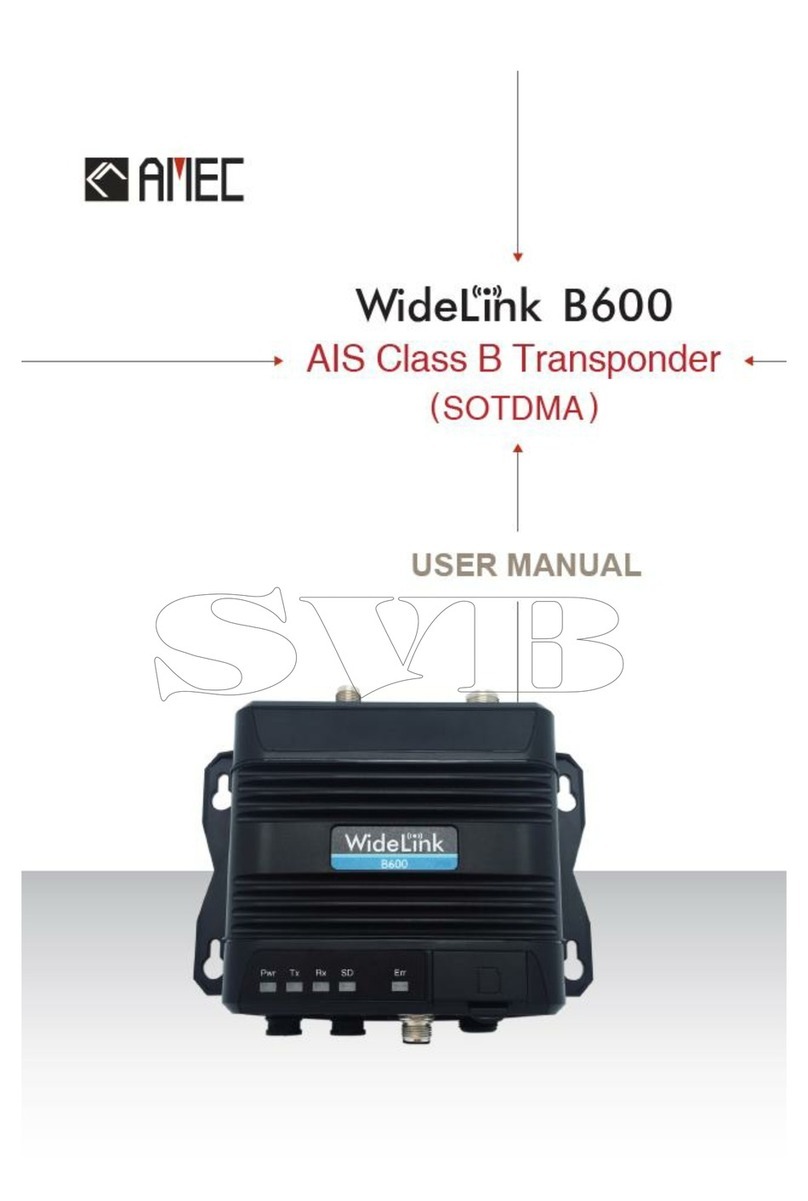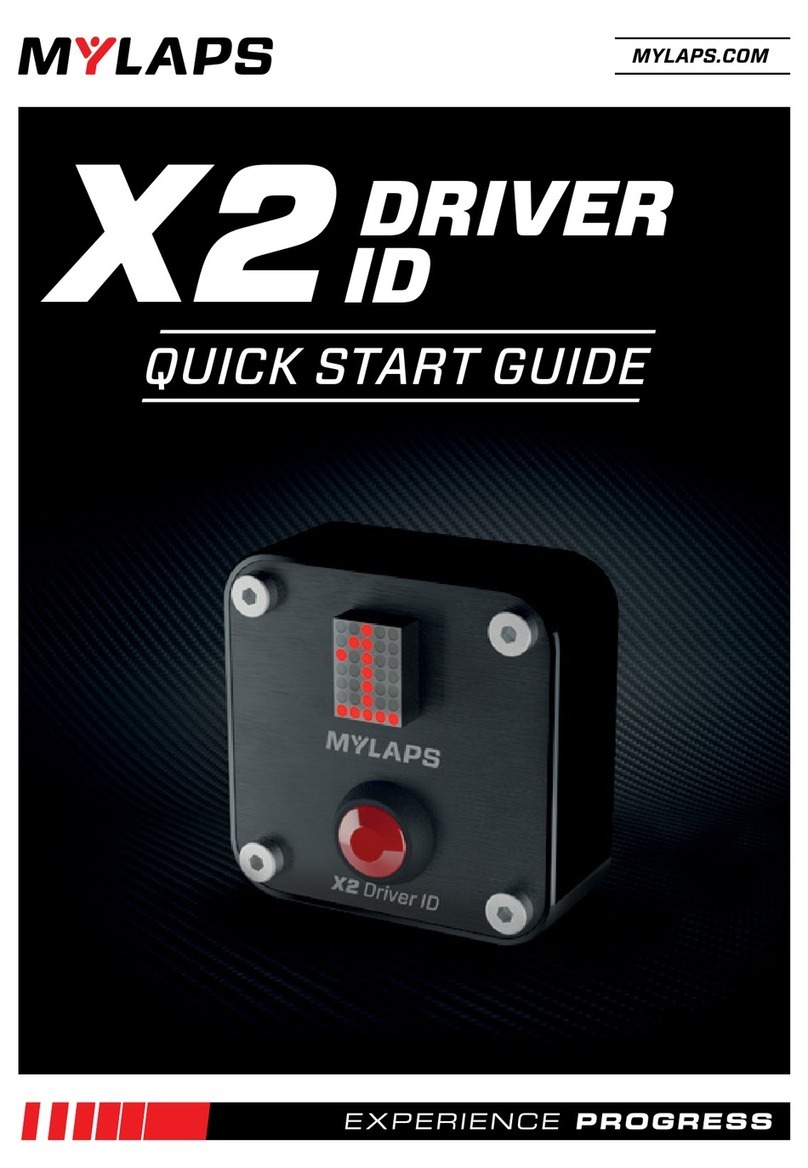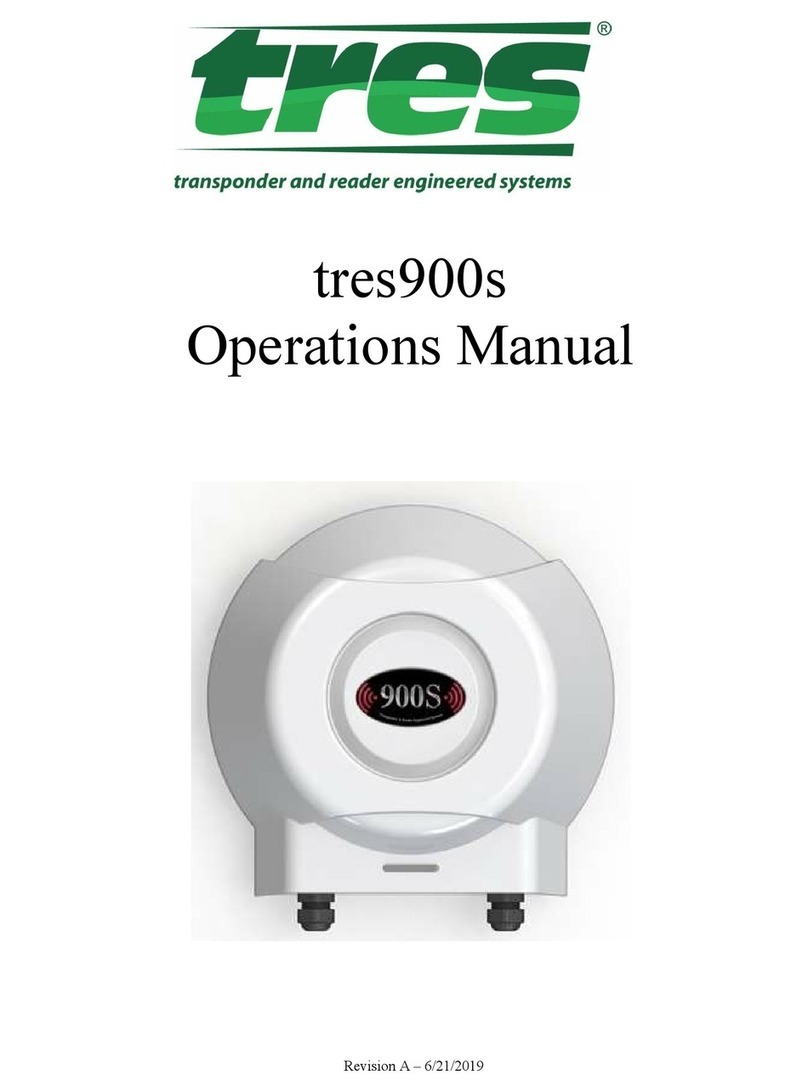True Heading CTRX Graphene User manual

Quick Startup guide for
CTRX Graphene and Graphene+
Rev. 1.0
(130226)
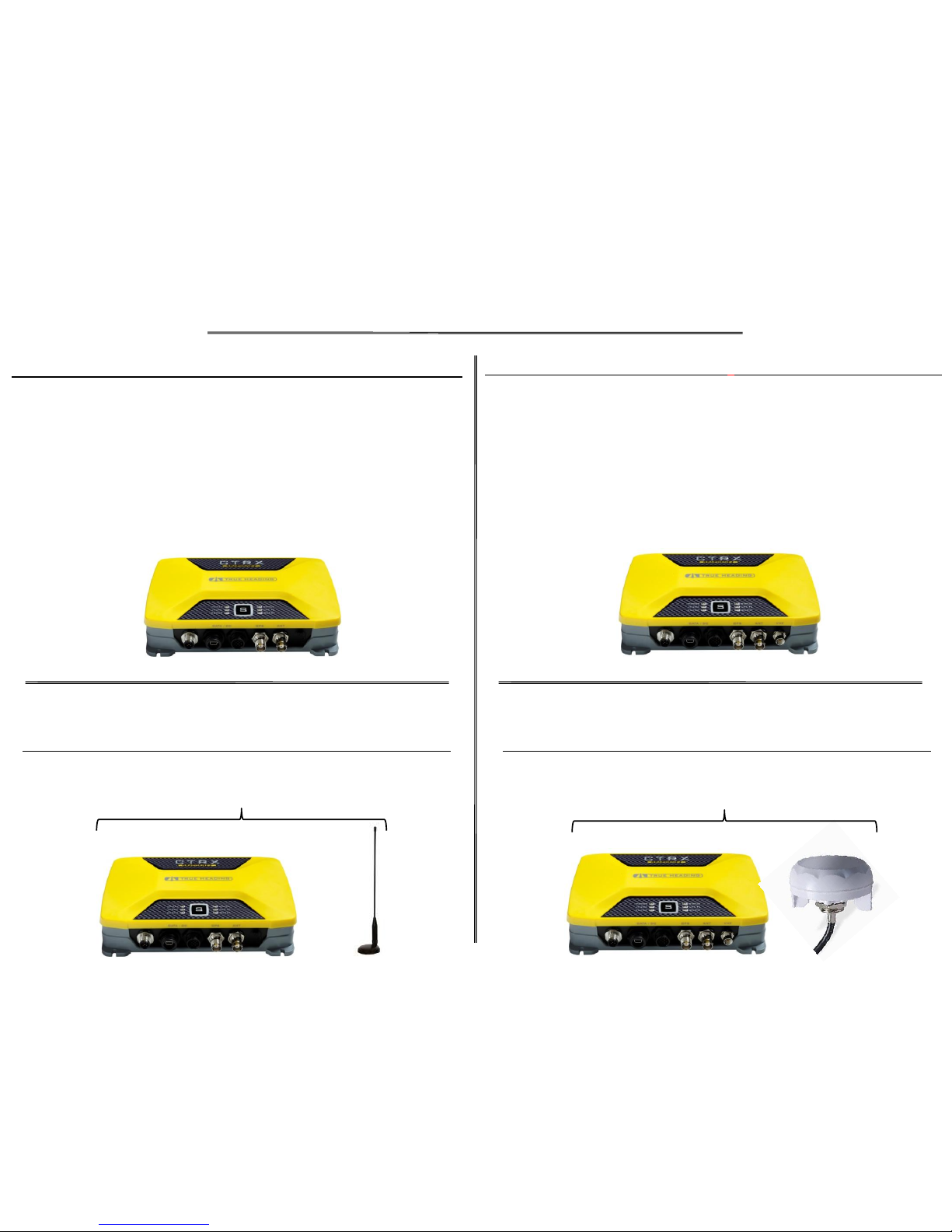
Get started with CTRX Graphene and CTRX Graphene+
–What is in the box? –
Enclosed in the box to the CTRX Graphene, part# 0012-001-000, you shall find:
•1 x AIS transponder CTRX Graphene (see picture below).
•1 x BNC to UHF adapter (for connection of VHF antenna)
•1 x DC/Data cable
•1 x USB cable (mini USB to regular USB)
•1 x CD w/installation program for MMSI number etc.
In the combo package ”CTRX Carbon incl. combo antenna , AU-2”,
part# 0012-110-000, you shall find the above items plus the combo antenna,
part# 0811-010-000. The antenna might be found outside the AIS package:
Part# 0012-001-000
Enclosed in the box to the CTRX Graphene+, part# 0012-002-000, you shall find:
•1 x AIS transponder CTRX Graphene+(see picture below).
•1 x BNF to UHF adapter (for connection of VHF antenna)
•1 x DC/Data cable
•1 x USB cable (mini USB to regular USB)
•1 x CD w/installation program for MMSI number etc.
•1 x RG-58 cable (2m) w/FME to UHF connectors
(For connection to existing befintlig VHF radio).
Part# 0012-002-000
Part# 0012-001-000 Part# 0012-002-000
Part# 0811-010-000 Part# 0810-105-000
Part# 0012-110-000 Part# 0012-120-000
In the combo package ”CTRX Carbon+ incl. GPS antenna , RV-76”,
part# 0012-120-000, you shall find the above items plus the GPS antenna,
part# 0810-105-000. The antenna might be found outside the AIS package:

Get started with CTRX Graphene and CTRX Graphene+
–Connection of the antennas to CTRX GRAPHENE –
Connection of combo antenna
(AU-2) enclosed in combo pack, part# 0012-110-000: Connection of ”saparate” VHF and GPS antennas:
To VHF antenna (use enclosed BNC-UHF adapter).
To GPS antenna (TNC connector)
General connections:
CTRX Graphene
Part# 0012-001-000
Combo antenna
Part# 0811-010-000
VHF-antenna
E.g. AC Marine CX4
CTRX Graphene
Part# 0012-001-000
GPS antenna
Part# 0810-105-000
CTRX Graphene
Part# 0012-001-000

Get started with CTRX Graphene and CTRX Graphene+
–Connection of antennas and VHF radio to CTRX GRAPHENE+ –
To VHF antenna (use enclosed BNC-UHF adapter).
To GPS antenna (TNC connector in AIS)
To VHF radio (use enclosed 2m RG-58 cable w/connectors).
CTRX Graphene+
Part# 0012-002-000
Existing VHF radio
Existing VHF antenna
GPS antenna
Part# 0810-105-000
Cable, 5m, RG-58, attached to the GPS antenna
Existing VHF antenna cable in your boat
Enclosed cable w/AIS, part# 0012-002-000
1 x 2m RG-58 cable w/connectors FME & UHF.
Connection of units from combo pack part# 0012-120-000:
General connections: CTRX Graphene+
Part# 0012-002-000

Get started with CTRX Graphene and CTRX Graphene+
–Connection of power supply and external units via NMEA0183 –
9-32VDC
YELLOW (NMEA OUT-Tx-B)
GREY (NMEA OUT- Tx-A)
RED
0VDC
ORANGE
Cut and insulate wires not used
VHF antenna (BNC)
GPS antenna (TNC)
To VHF radio (this connection CAN ONLY be found in the CTRX Graphene +unit)
Picture shows CTRX Graphene+
USB to computer
NMEA2000*
BLACK
BLUE
GREEN
PURPLE
GREEN
WHITE
To NMEA 0183 receiving units e.g. plotter.
Please also see special connections on TH´s website
To external Silent button (see next page)
To external LED for Silent button (see next page)
General connection:
NOTE!
To see more details about connections (NMEA0183) of the AIS units to
external units e.g. plotters, please look at the specific PDF document
that can be found on the True Heading website:
http://www.trueheading.se/files/document/products/ais/aisctrxgraph
ene/CTRX%20Graphene_rev%201.0_eng.pdf.
Enclosed DC/Datajabel
*Even if it is possible to connect the AIS
units to an NMEA2000 network True
Heading recommends to use
NMEA0183 connection to connect to
external units e.g. plotters
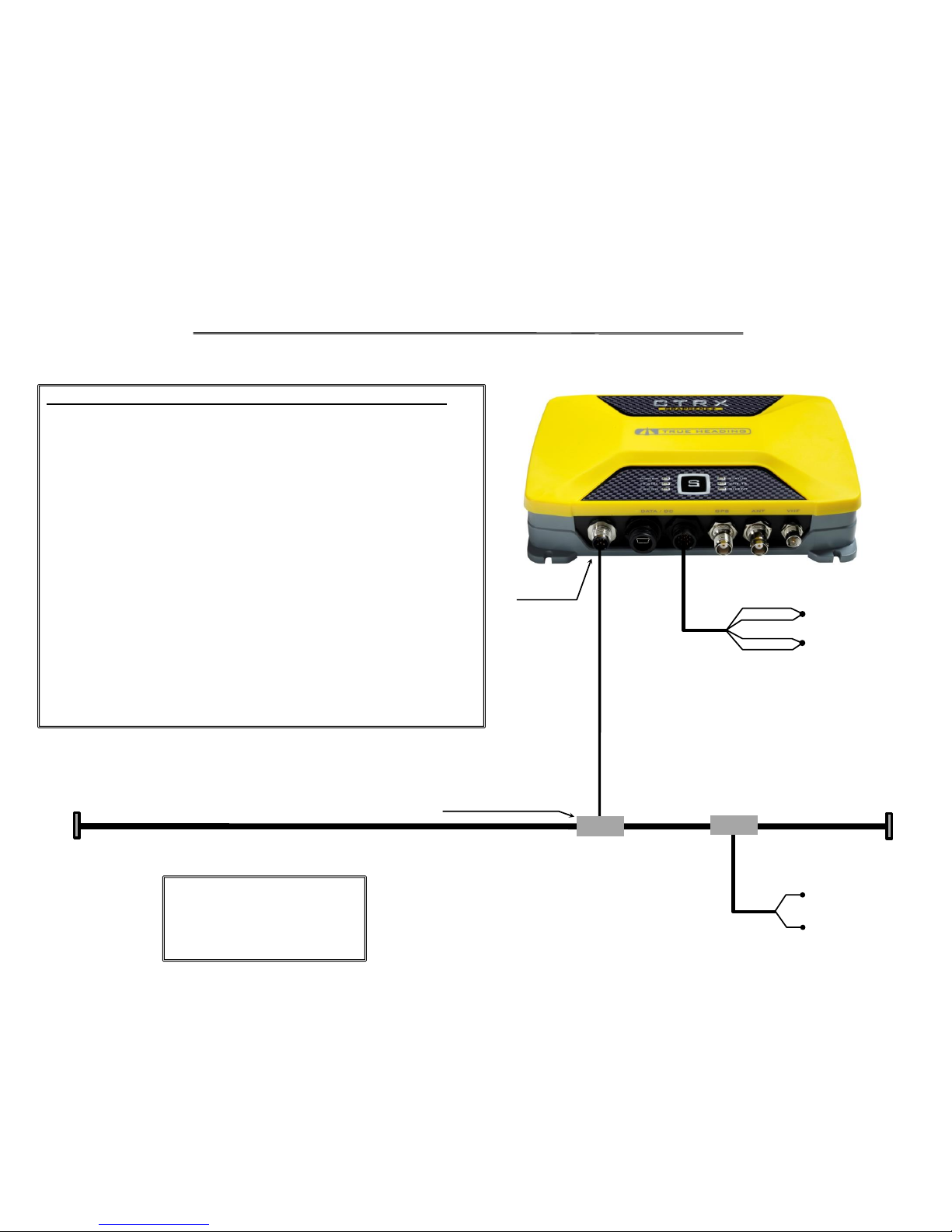
Get started with CTRX Graphene and CTRX Graphene+
–Connection to an NMEA2000 network –
Picture shows CTRX Graphene+
NMEA2000*
Connection
*Even if it is possible to connect the AIS
units to an NMEA2000 network True
Heading recommends to use
NMEA0183 connection to connect to
external units e.g. plotters
NMEA2000 T-connector
NMEA2000 Backbone
NMEA2000 Dropcable
Must not be longer than 6m
NMEA2000
End resistor
120 Ohm
NMEA2000
End resistor
120 Ohm
To take under consideration when connecting to an NMEA2000 network:
•CTRX Graphene and CTRX Graphene+ shall be connected to the NMEA2000
network as so called ”drop” units.
•The ”Drop” cable from the AIS unit to the NMEA2000 ”backbone” must
not exceed 6m.
•There is no end resistor in the AIS units.
•The NMEA2000 network must be power supplied (12VDC) separately.
•The NMEA2000 ”backbone” MUST have one end resistor at each end of
the NMEA2000 ”backbone”.
•Power supply of the AIS unit is made according to previous page:
”– Connection of power supply and external units via NMEA0183 –”.
•NMEA2000 cables, T-connectors and/or end resistors are not enclosed
with the AIS.
•The LEN value of the CTRX Graphene and CTRX Graphene+ is 1**, respectively.
**To learn more about LEN values and NMEA2000 in general,
please contact you local certified NMEA2000 dealer.
9-16VDC
0VDC
NMEA2000
Power supply
9-32VDC
RED
0VDC
ORANGE
BLACK
BLUE
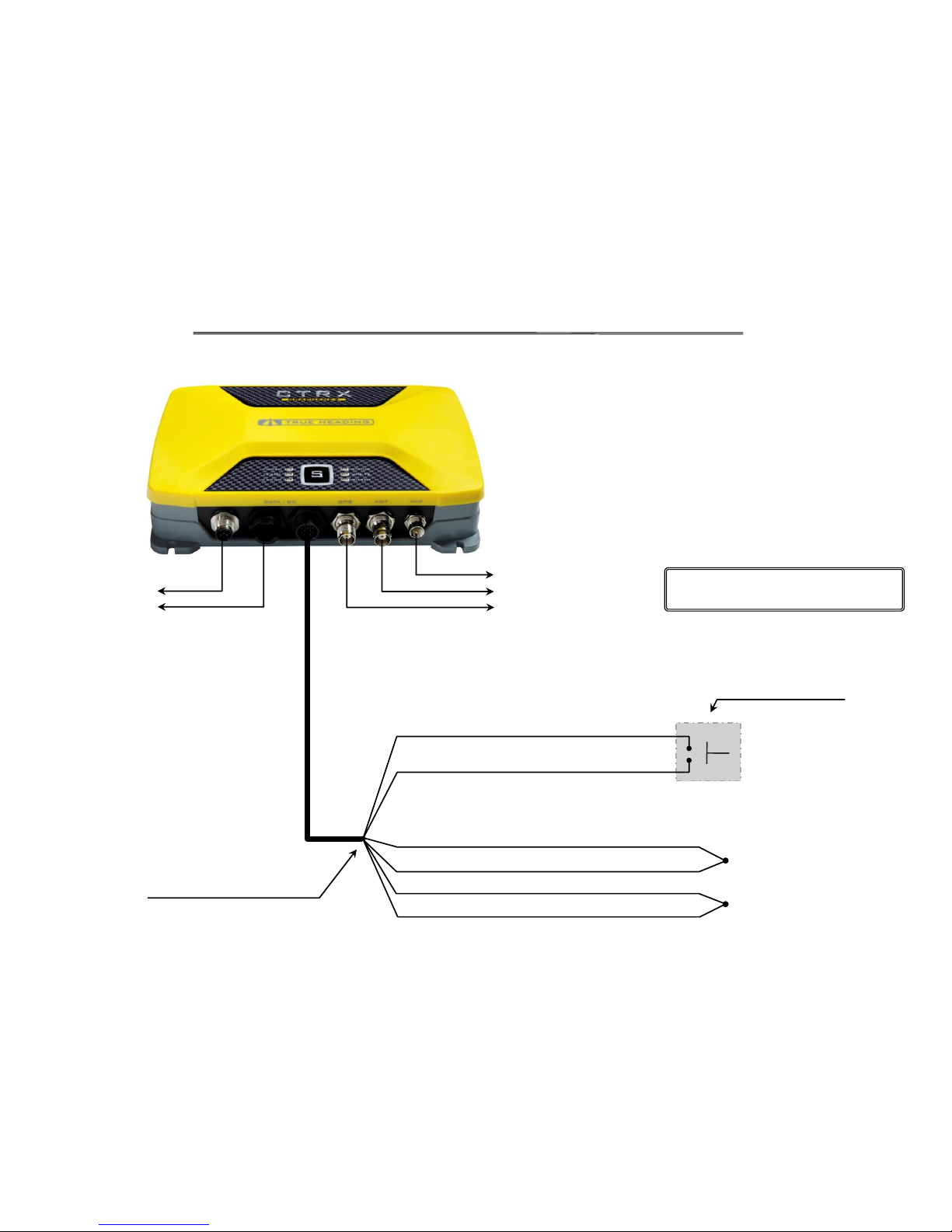
Get started with CTRX Graphene and CTRX Graphene+
–Connection of external Silent button –
Suggestion of momentary switch w/
built in LED is ELFA part# 35-062-27.
Momentary switch
VHF antenna (BNC)
GPS antenna (TNC)
To VHF radio
Picture shows CTRX Graphene+
USB to computer
NMEA2000
RED
ORANGE
BLACK
BLUE
PURPLE
GREEN
0VDC
9-32VDC
Cut and insulate wires not used
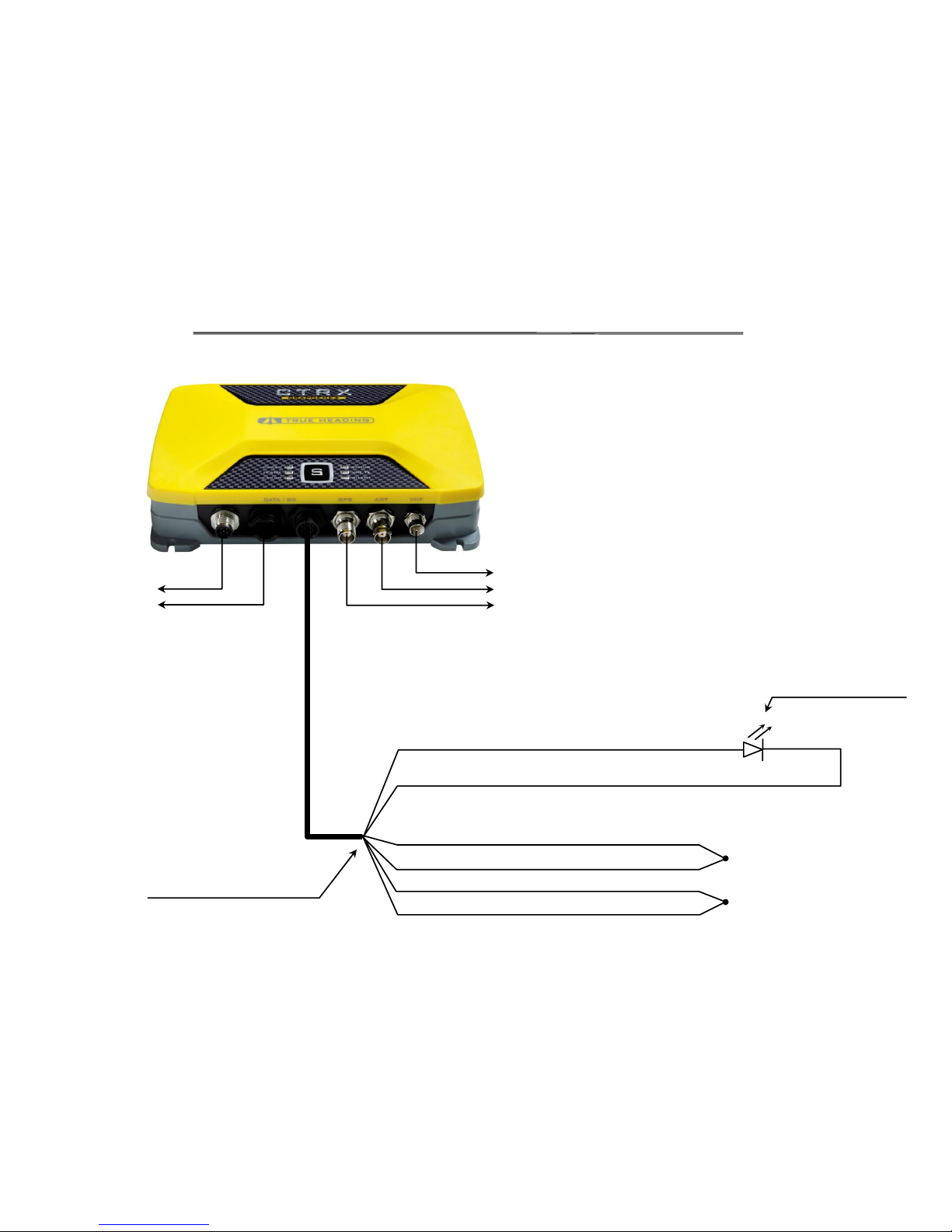
Get started with CTRX Graphene and CTRX Graphene+
–Connection of external LED to extern Silen button –
LED, preferable blue.
GREEN
WHITE
VHF antenna (BNC)
GPS antenna (TNC)
To VHF radio
Picture shows CTRX Graphene+
USB to computer
NMEA2000
Cut and insulate wires not used
RED
ORANGE
BLACK
BLUE
9-32VDC
0VDC

Get started with CTRX Graphene and CTRX Graphene+
– General AIS information and the software ”proAIS2” –
What does the AIS require in order to be able to send AIS information out from your AIS?
In order for the AIS transponder to be able to send its AIS information (it will always receive AIS information from other vessels as long
as you have a good VHF antenna system) the AIS transponder must have:
•Enough power supply (at least 10VDC).
•A good/great VHF antenna system. I.e. your VHF antenna, the cable to the VHF antenna and the connectors MUST function in a
proper way. To get an idea how good your VHF antenna system is, use the software ”proAIS2” (see coming pages).
•A well functioning GPS antenna. The software ”proAIS2” will give you information about how well your GPS antenna is working.
•Be programmed with the following information:
•MMSI number
•Call sign
•Name of your boat/ship/vessel. You cannot use ”strange signs” e.g. : ”* / -”.
•Approximate position, in meters, where the GPS antenna connected to the AIS is located on your boat (see coming pages).
Install the enclosed software; ”proAIS2”:
1. On the enclosed CD you will find the software ”proAIS2” here:
x:\CD GRAPHENE\Other\Setup Sotfware\ProAIS2\Windows”.
Where ”x” is the CD drive unit.
2. Click on ”SETUP” and follow the instructions how to install the software on your computer.
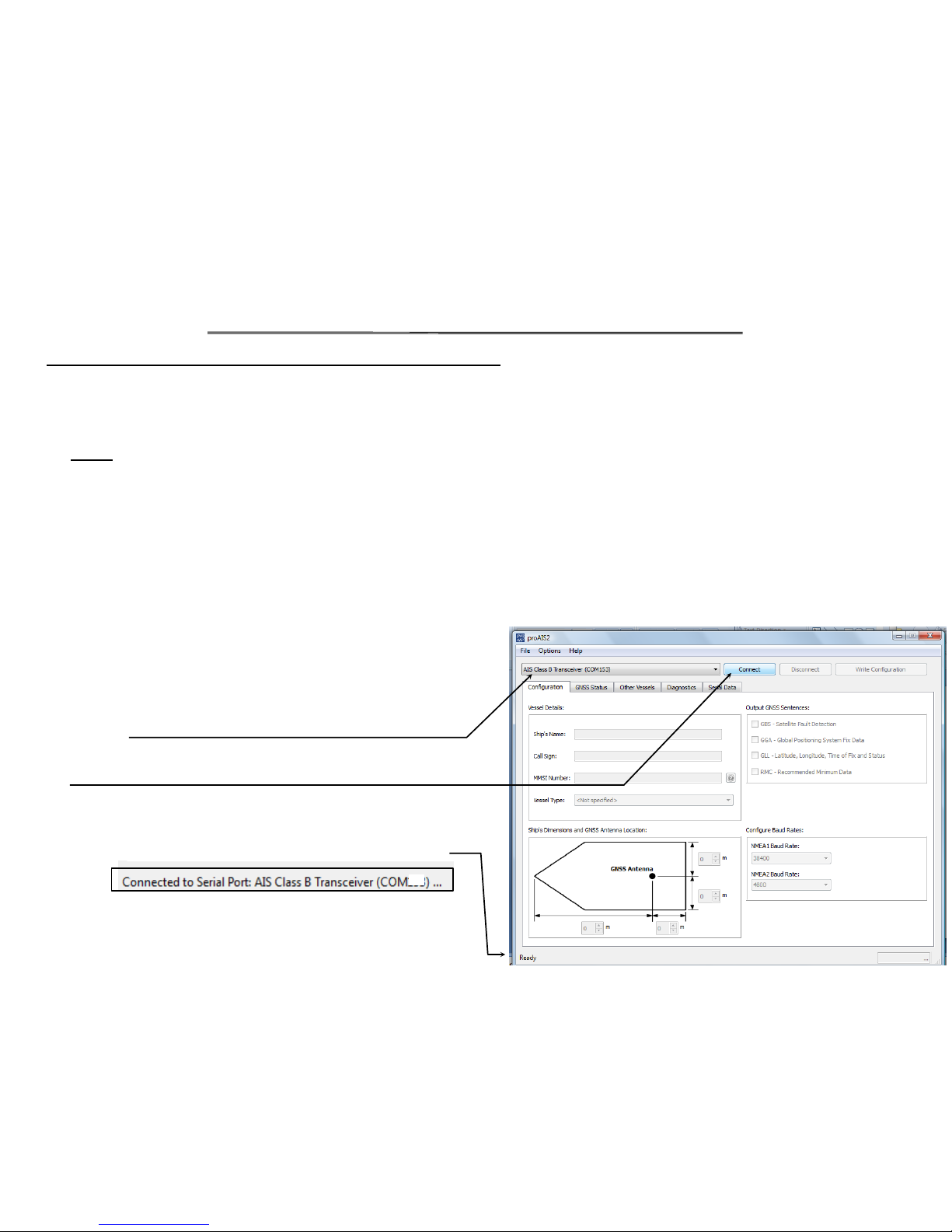
Get started with CTRX Graphene and CTRX Graphene+
–Program your information in the AIS –
Follow the instructions below how to program your AIS transponder:
1. Make sure that your computer is connected to the internet!!
2. Connect the AIS unit directly to your computer with the enclosed USB cable.
NOTE!
•If you connect your AIS to the USB port on your computer WITHOUT power supplying the AIS with 10-32VDC, you will be able to
program your AIS BUT, the AIS unit not be able to send any AIS data (it must have at least 11.2VDC).
•An option to above, is to power supply the AIS unit with 10-32VDC and the USB port in the computer –at the same time.
This will make the AIS be able to send its information.
3. When the USB connection is made to the computer the computer will go out onthe internet and try to find the drives for the AIS.
Wait until your computer has installed the correct drives for the AIS.
4. Start the software ”proAIS2”.
5. The picture to the right will pop up.
6. If your AIS is not shown, click on the drop down list and select
your AIS.
7. Click on ”Connect”.
8. Now, you shall be connected at 38.400 baud.
When the connection between the AIS and the computer is done
you shall have the below text at the bottom left hand side:
Where ”x” is the COM port to which the AIS is connected.
x

Cont. Program your AIS transponder:
9. Fill your information in:
•Ship´s name
•Call Sign
•MMSI number
10. Select type of vessel under ”Vessel Type:”.
Click on the drop down list to see the options.
11. Enter the approximate position of your
GPS antenna where it is located on your boat
(see picture).
12. IF you want your AIS to send out GPS information
e.g. POS, SOG and COG, to e.g. your computer and
your navigational software, check the ”RMC” box.
13. Our recommendation is NOT to check the box
”Enable SBAS”.
14. Do not change these parameters.
15. When all information is entered, click on .
16. You wiil now get a warning text.
Verify your MMSI number and then click on if your MMSI number is correct.
Get started with CTRX Graphene and CTRX Graphene+
–Program your information in the AIS –

Get started with CTRX Graphene and CTRX Graphene+
–Check your GPS reception –
Check your GPS status:
1. Click on the ”GNSS Status” tab.
2. Here you can see how good your GPS reception is.
If you have good/great reception and the GPS is
navigating you shall see ”3D Fix” in the field
”Fix Status:”
NOTE!
•The orange bars will only be visible if you
have checked the ”Enable SBAS” box under
the ”Configuration” tab.
•The information with the bars might ”jump
around”. I.e. all the bars might dissapear
for a second and then come back, and do
so ”the whole time”. This is normal.
What you need to check is how many and
how ”good” your bars are.

Get started with CTRX Graphene and CTRX Graphene+
–See information from other vessels –
See what is around you:
1. Click on the ”Other Vessels” tab.
2. In this picture you can see all other vessels that
are around you. You will see all sending Class A
and Class B transponders within your VHF
antenna receiving distance.
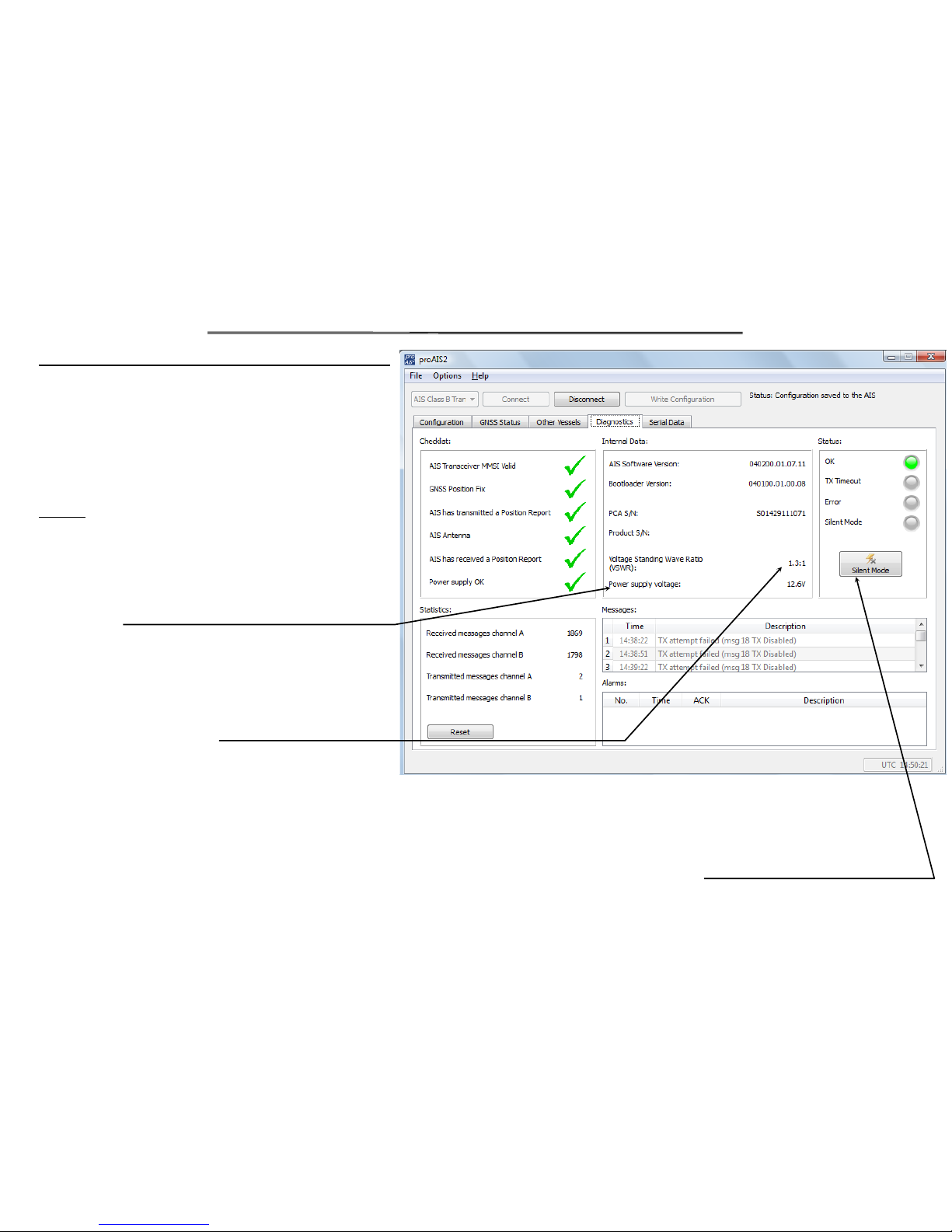
Get started with CTRX Graphene and CTRX Graphene+
–Diagnostics of your AIS transponder –
What is the status of your AIS & VHF antenna system:
1. Click on the ”Diagnostics” tab.
2. Here you can see if your AIS is sending, or not.
If it is NOT sending you can get an idea why it is
not sending.
NOTE!:
•If you are moving below 2 knots it will take up to
3 minutes before your AIS is sending the first time!
•In order for the AIS to be able to send, your power
supply, ”Power supply voltage”, must be over
10.0VDC.
•If you have a bad VHF antenna system (cables,
connectors, and/or the VHF antenna) your AIS
will not send its information.
The value ”Voltage Standing Wave Ratio (VSWR)”
must not exceed ”2.0:1”.
If this value is higher than 2.0:1 e.g. 2.6:1 you need
to check your VHF antenna system.
•In this example there is no value in the ”Product S/N” field. This depends on that the above picture is taken from a demo unit.
In your software you should have the serial number of your AIS unit in this field.
•IF you activate ”Silent Mode” by clicking on the ”button” in the software you MUST deactivate the Silent Mode in the software.
It is not possible to turn the Silent Mode off from the AIS unit if it is activated in the ”proAIS2” software!
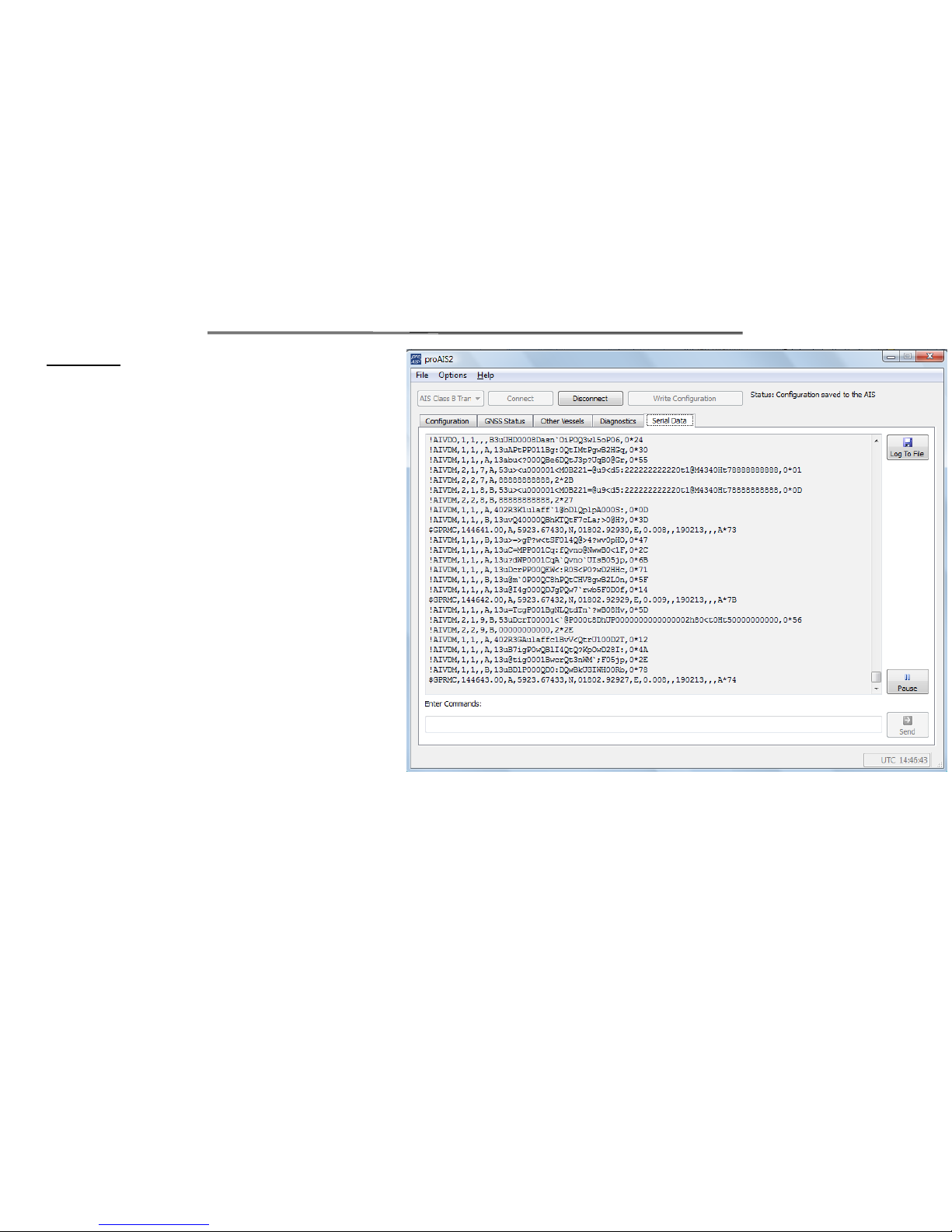
Get started with CTRX Graphene and CTRX Graphene+
–Serial data –
Serial data:
1. Click on the ”Serial Data” tab
2. Here you can see what data (raw data) that the AIS
is sending out to other vessels.
This manual suits for next models
1
Table of contents
Other True Heading Marine Radio manuals
Popular Marine Radio manuals by other brands

Garrecht Avionik
Garrecht Avionik VT-01 installation manual

L3 Communications
L3 Communications ProTec AISA1000-10 Installation and operation manual

Icom
Icom MA-500TR instruction manual
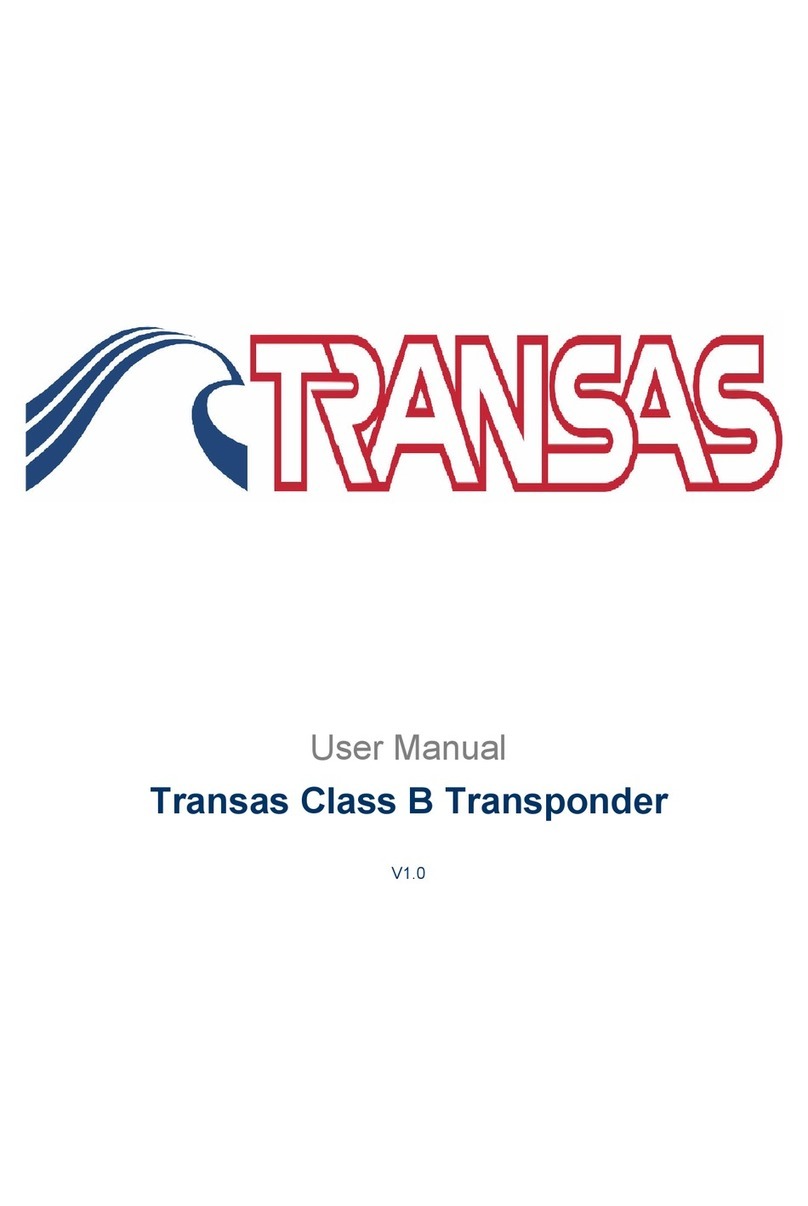
Transas
Transas Class B user manual
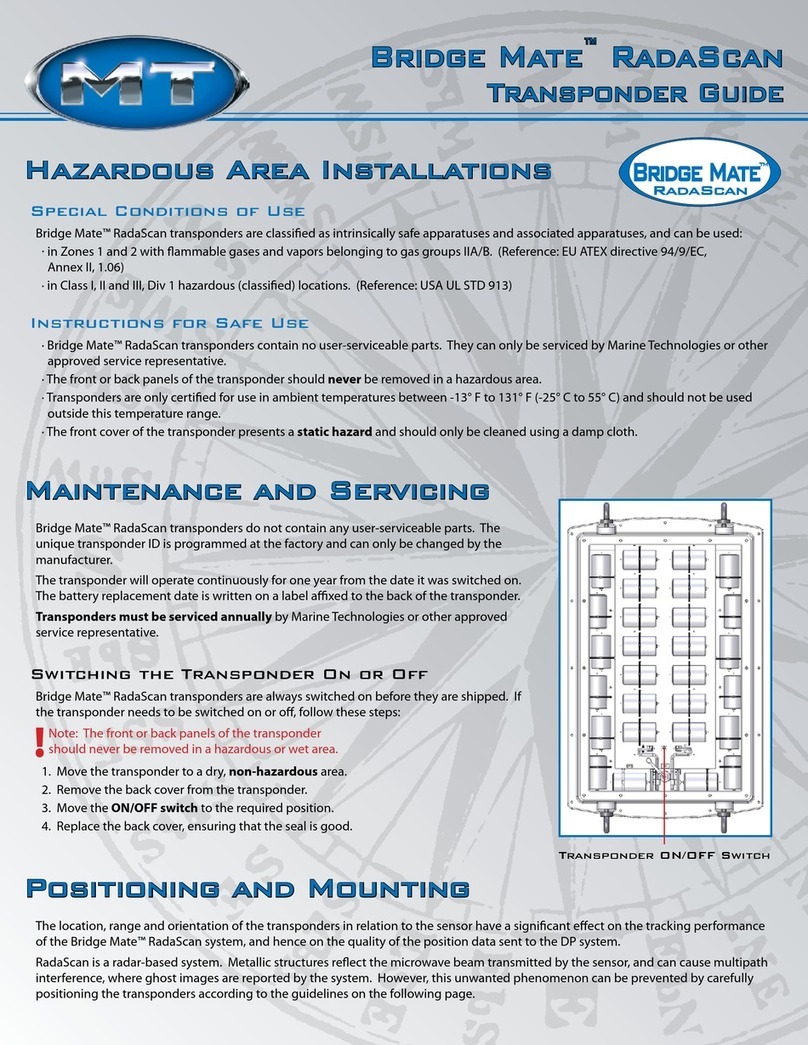
MARINE TECHNOLOGIES
MARINE TECHNOLOGIES Bridge Mate RadaScan Guide

Uniden
Uniden VHF HH940 operating guide