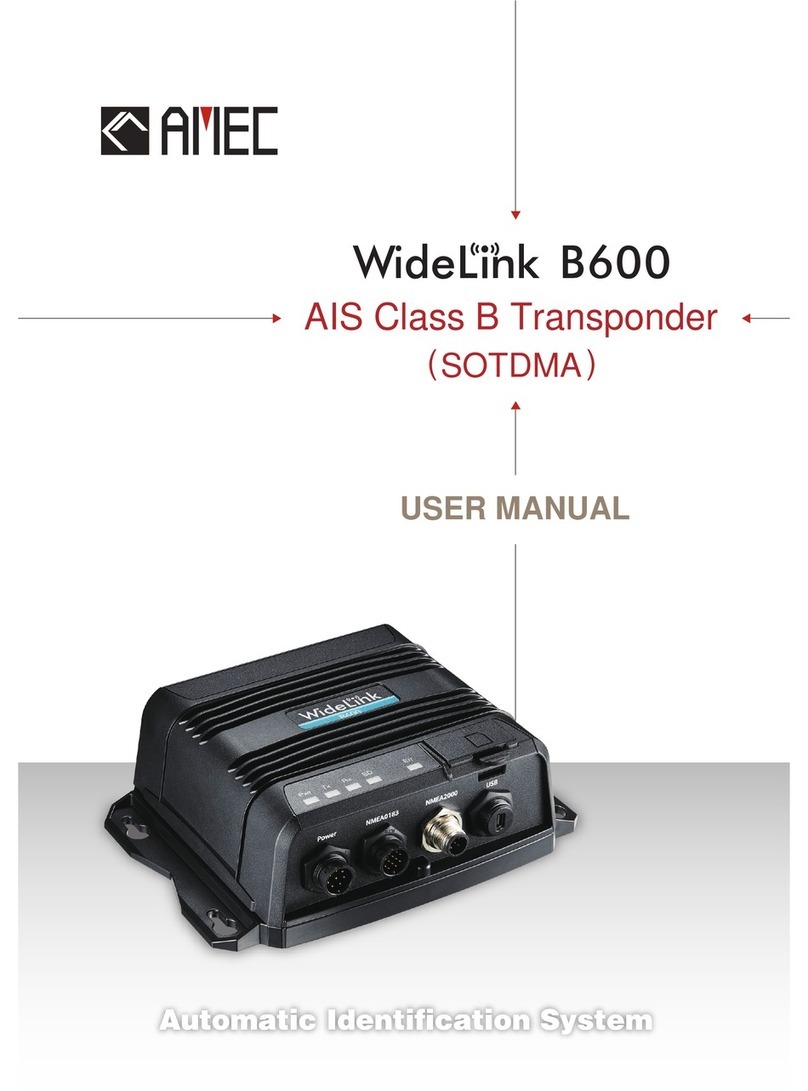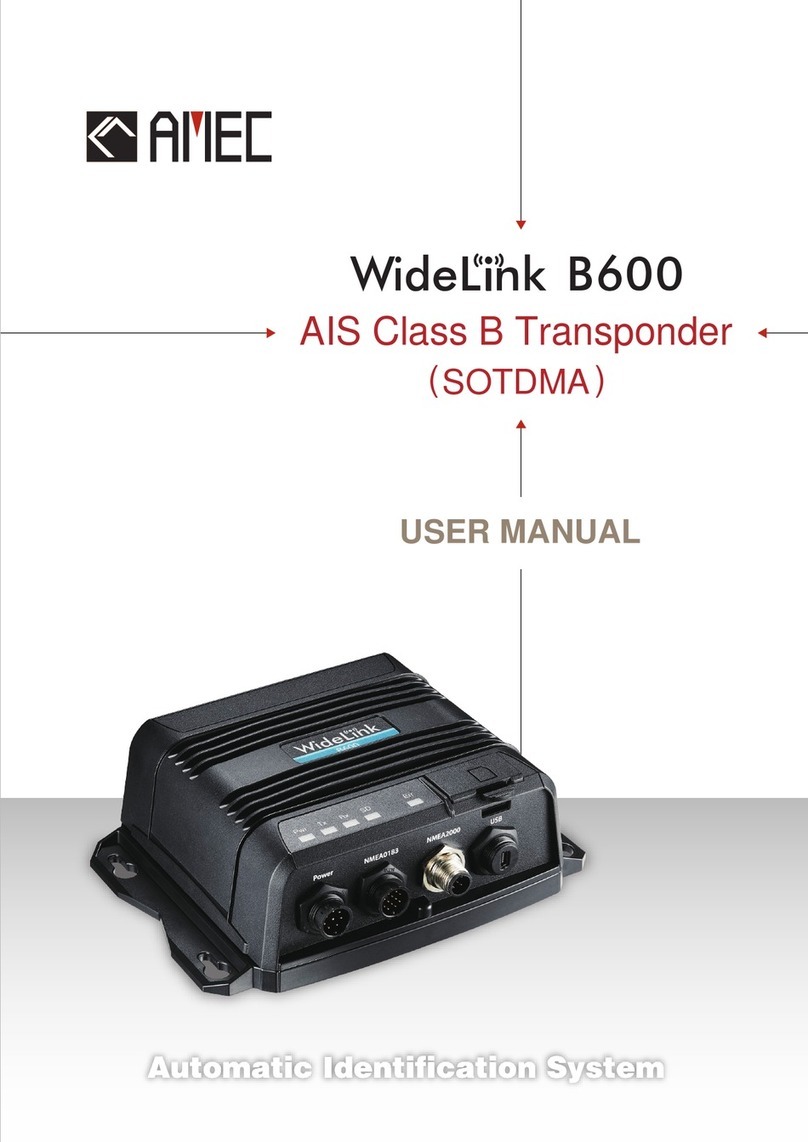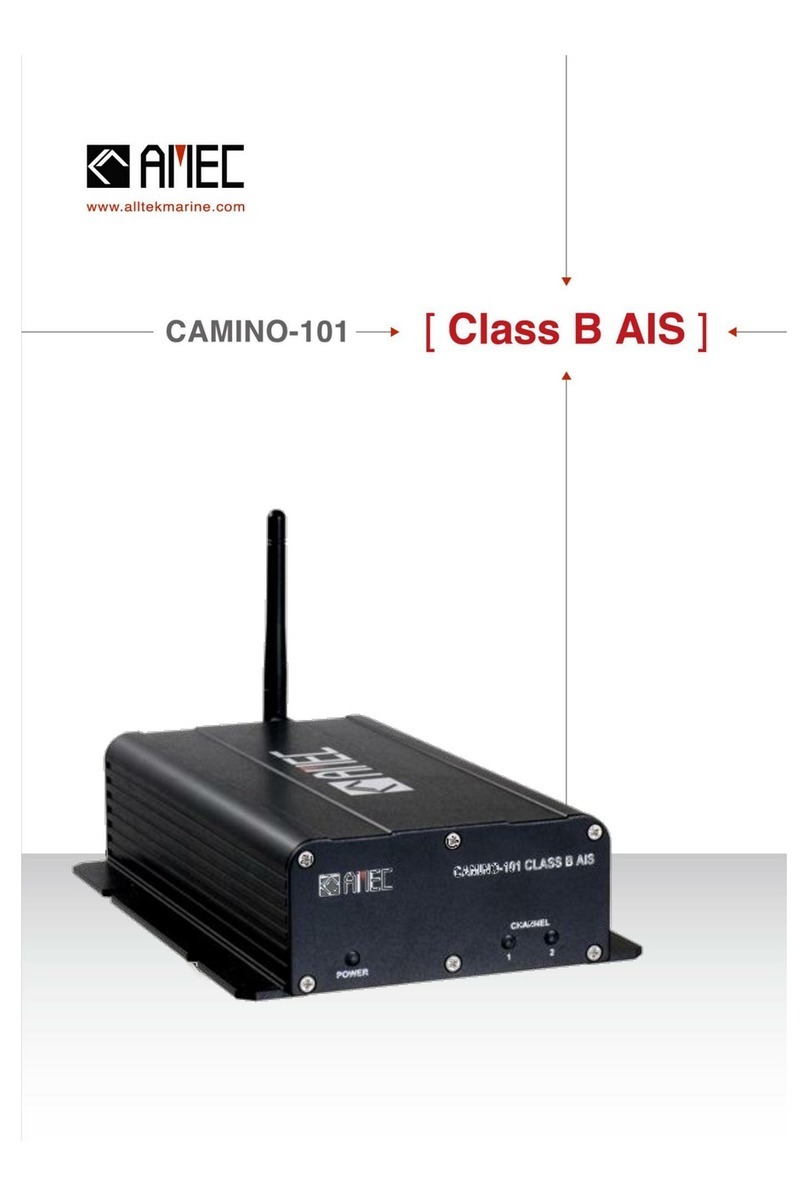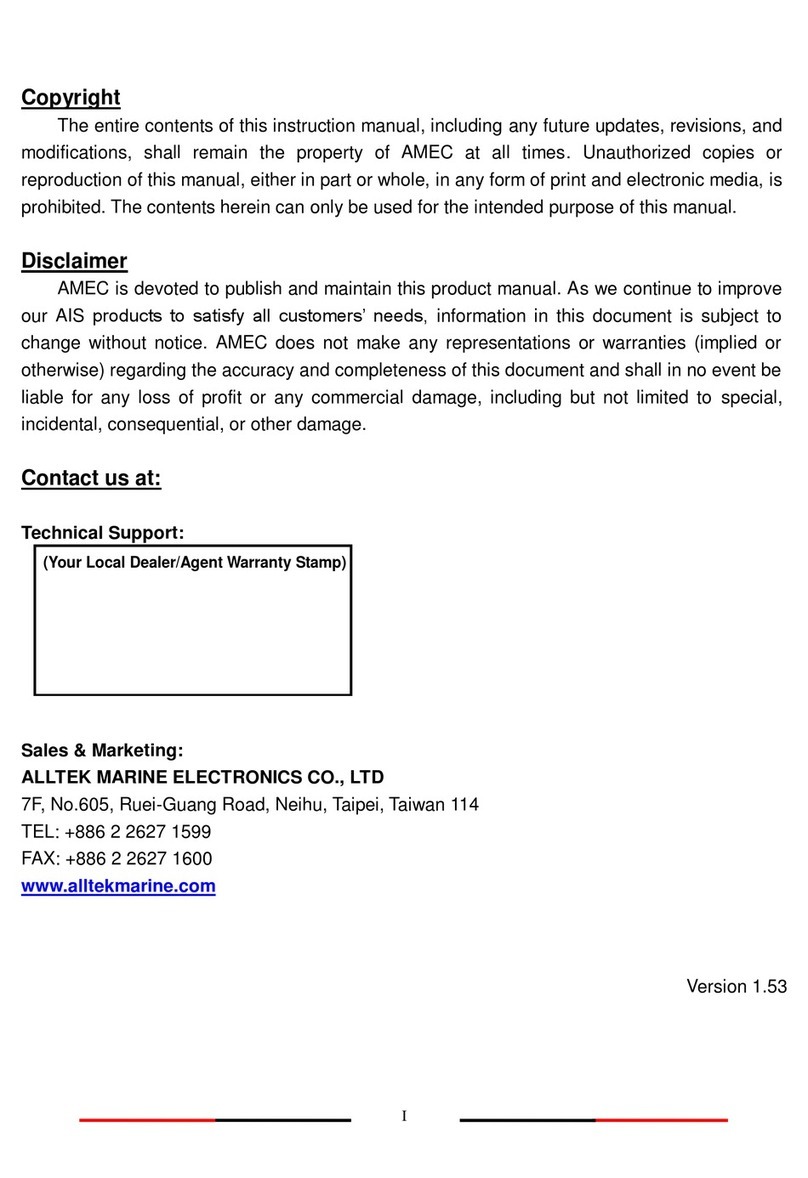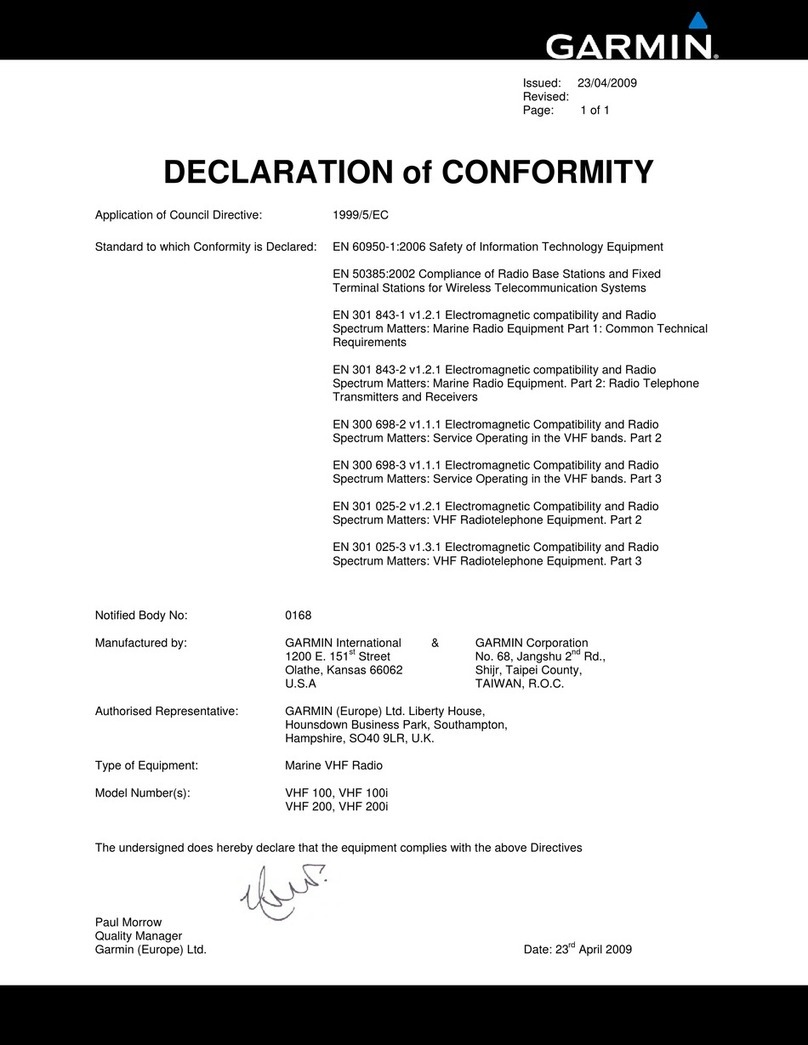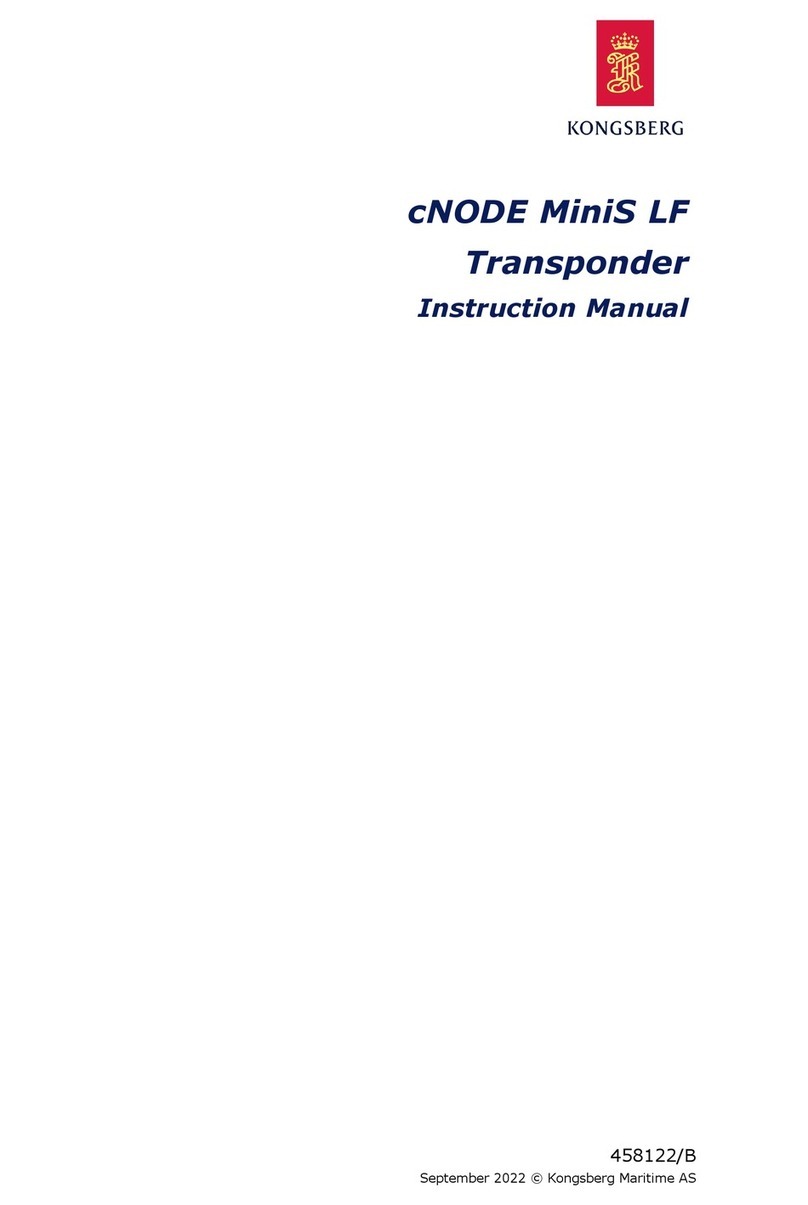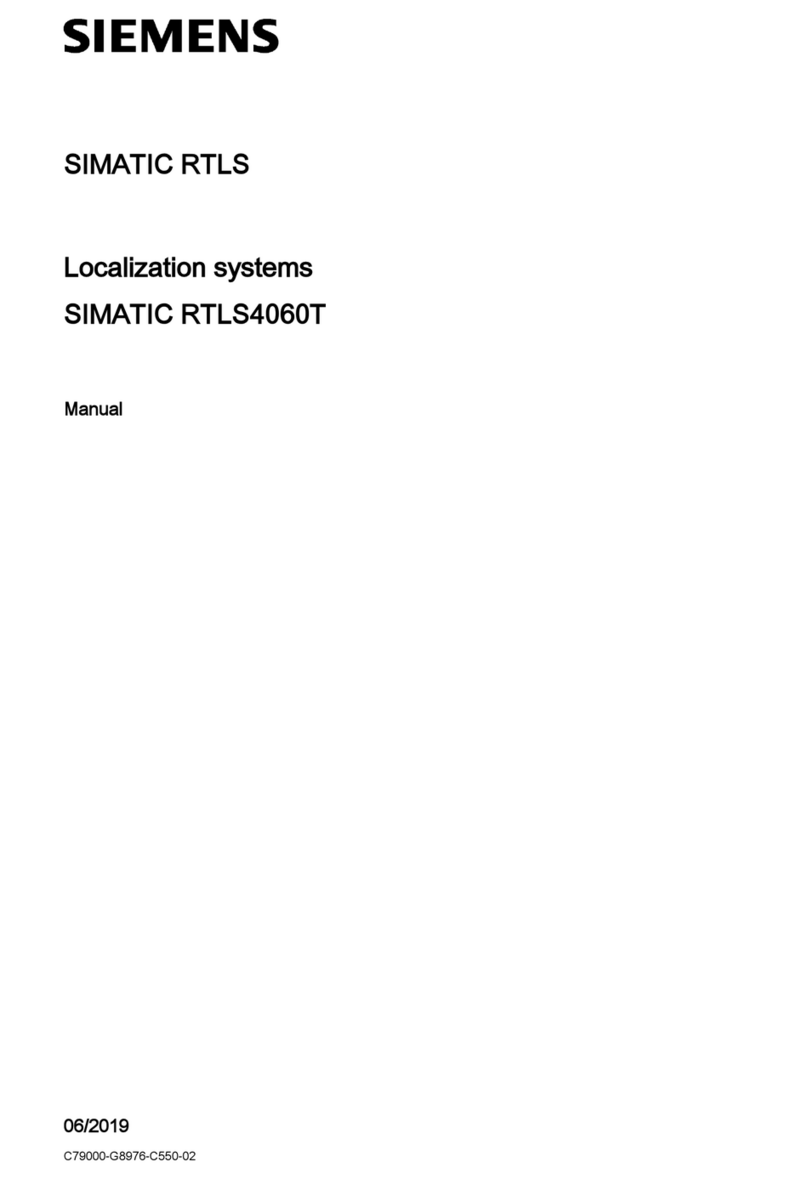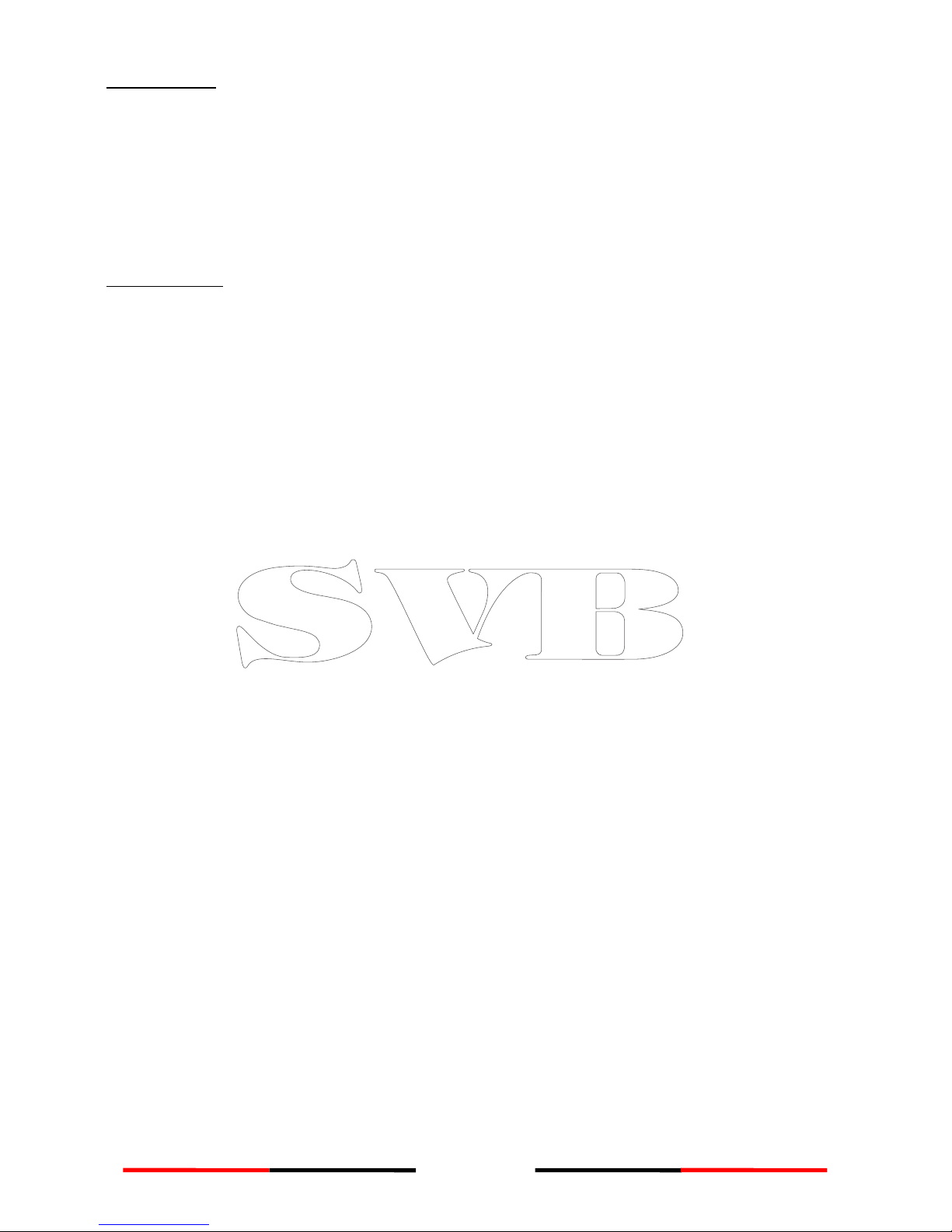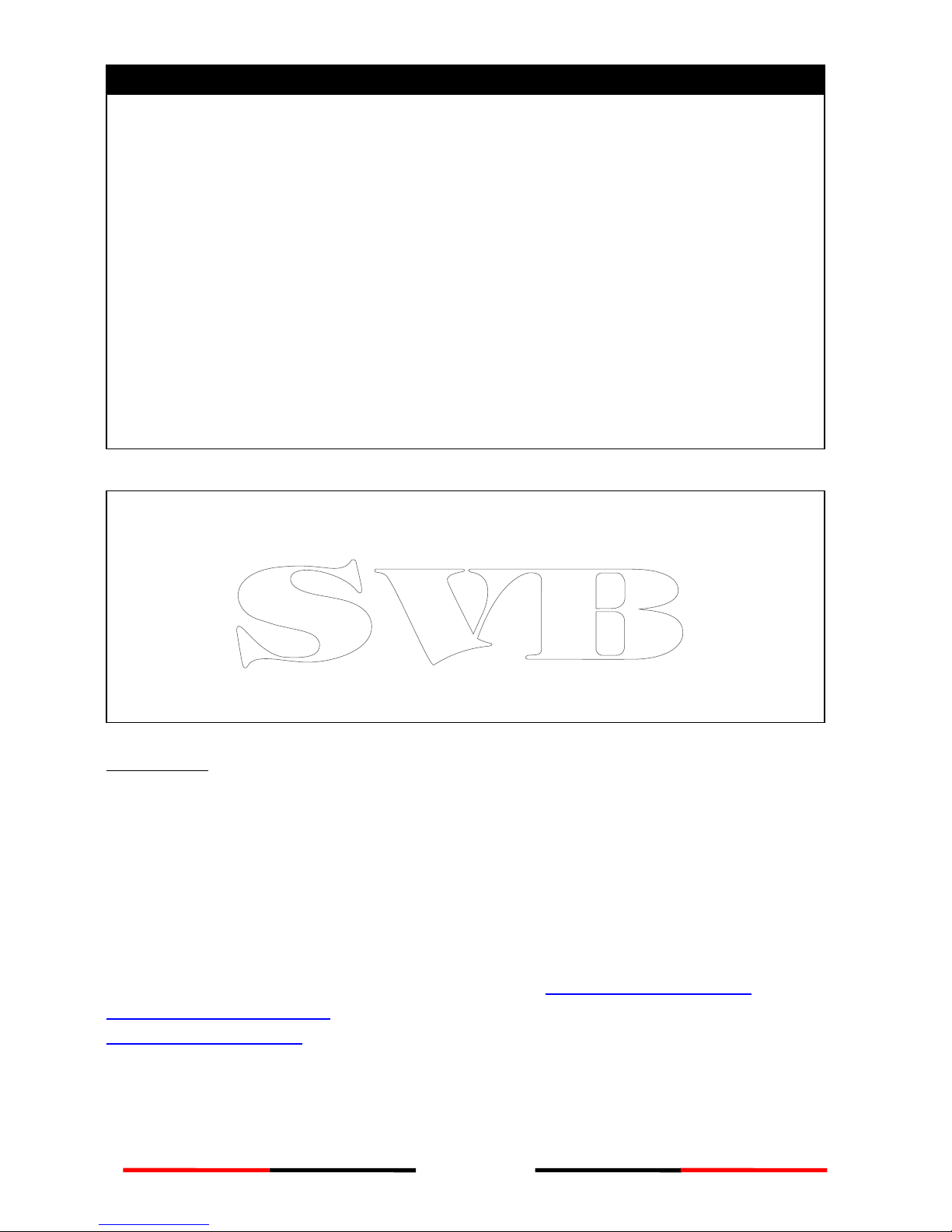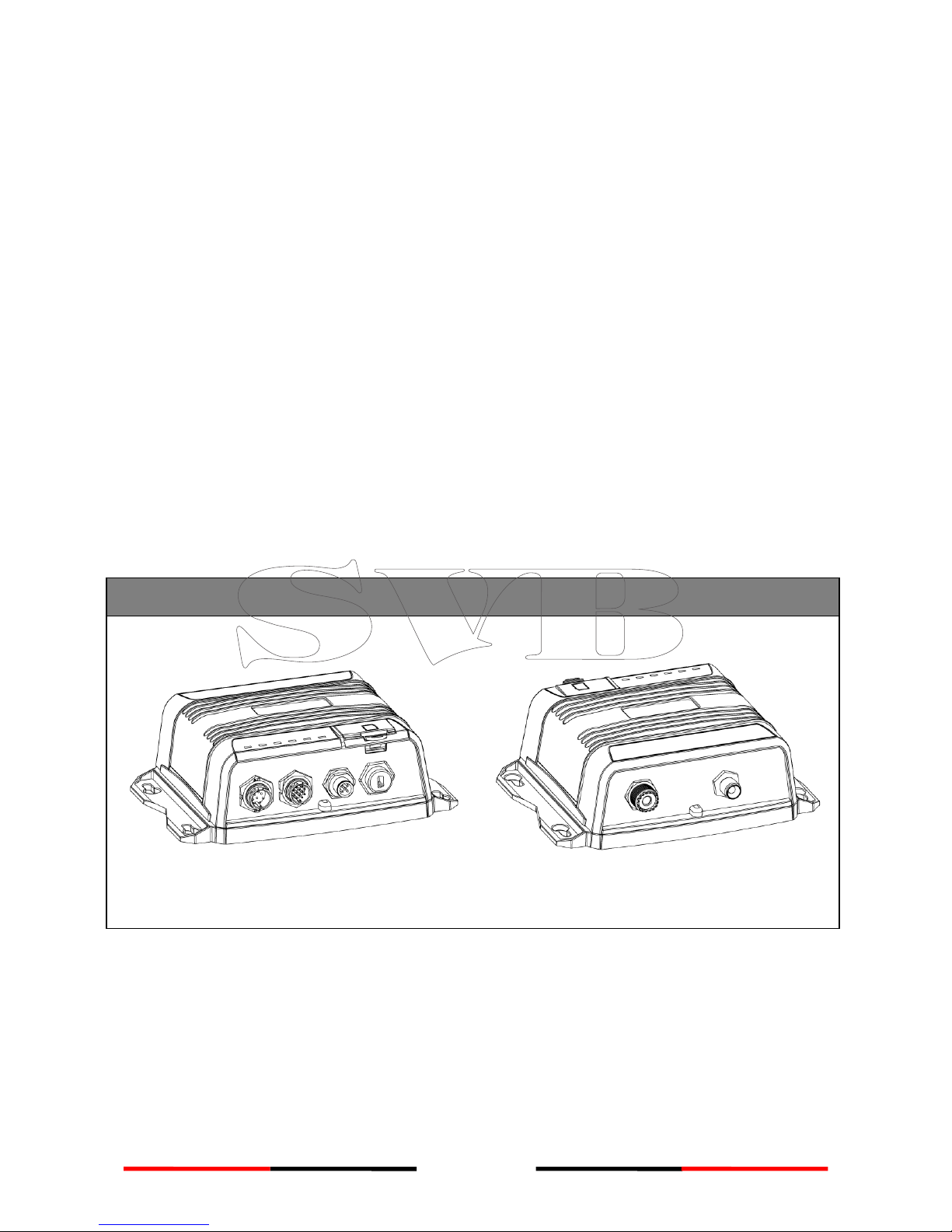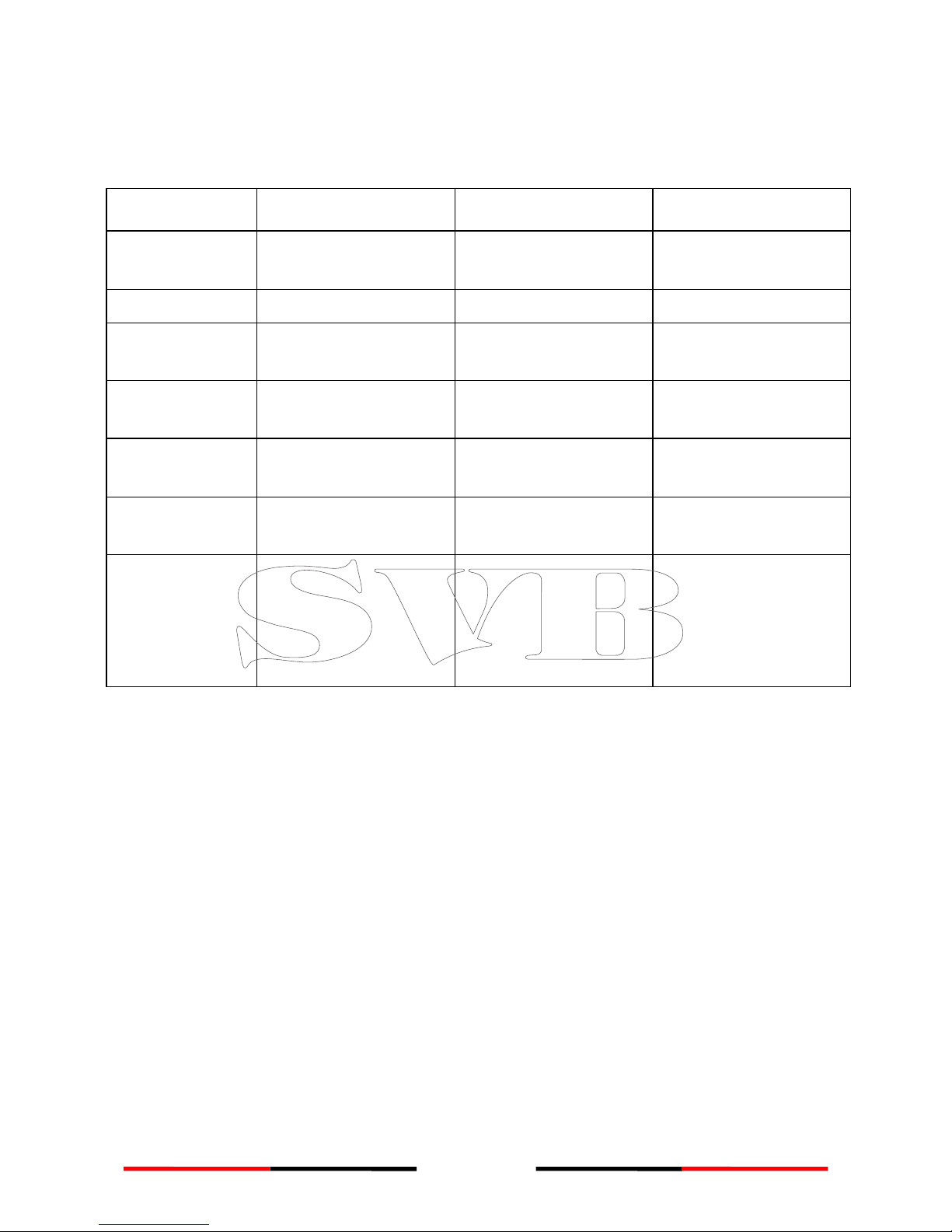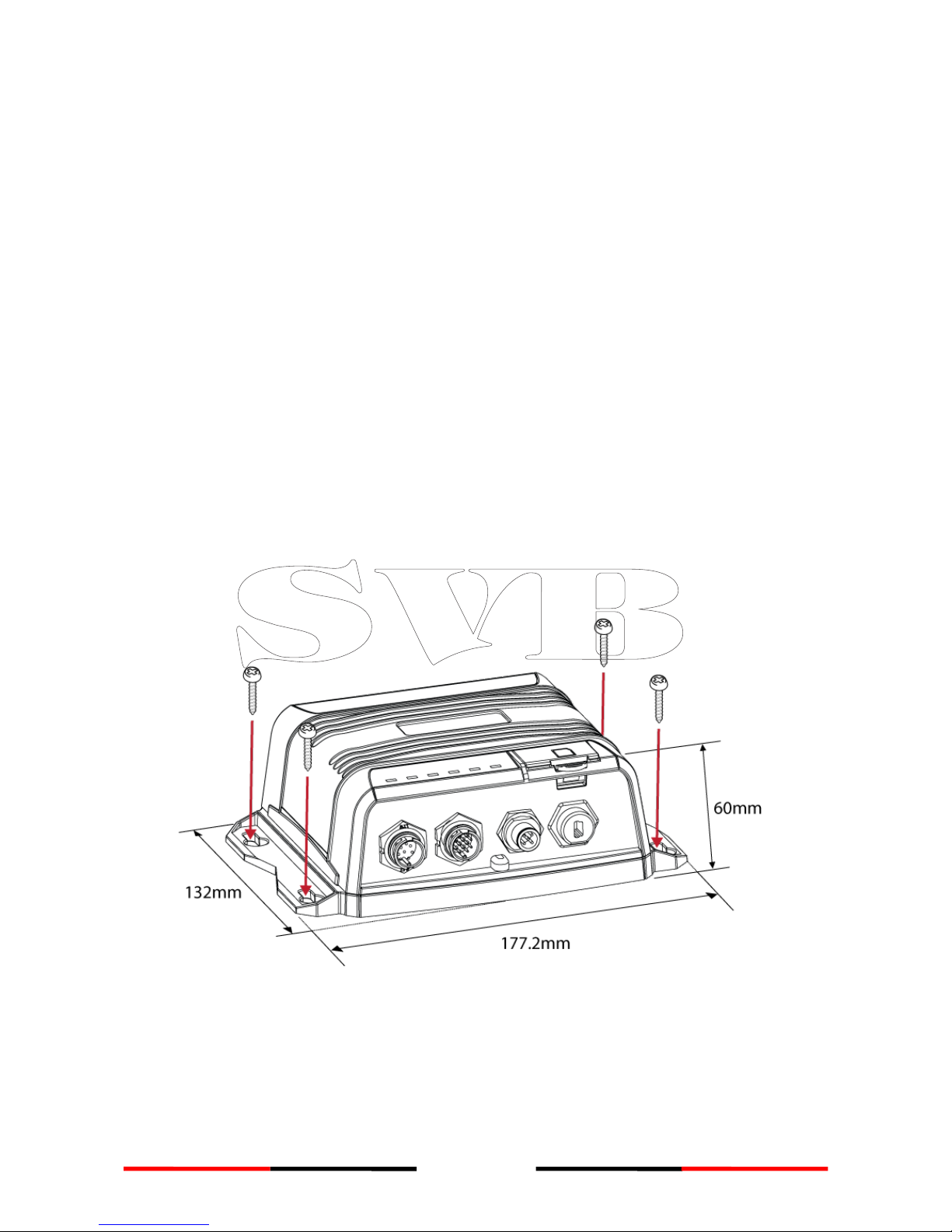5
TABLE OF CONTENT
1SYSTEM OVERVIEW ........................................................................................................................... 6
1.1 PRODUCT DESCRIPTION .........................................................................................................6
1.2 CLASS AVS.SOTDMA CLASS BVS.CSTDMA CLASS B...............................................................8
1.3 EQUIPMENT IN THE BOX .........................................................................................................9
2INSTALLATION.................................................................................................................................. 10
2.1 INSTALLATION PROCEDURES ..................................................................................................10
2.2 MOUNTING TRANSPONDER MAIN UNIT ..................................................................................11
2.3 VHF ANTENNA INSTALLATION ...............................................................................................12
2.4 GPS ANTENNA INSTALLATION................................................................................................13
2.5 CONNECTING WITH NMEA 0183 DEVICES ..............................................................................14
2.6 AIS SILENT MODE CONNECTION............................................................................................15
2.7 CONNECTION TO NMEA 2000 NETWORK...............................................................................15
2.8 CONNECTING POWER CABLE .................................................................................................16
2.8.1 Alarm Relay.....................................................................................................................17
3CONFIGURING YOUR WIDELINK B600 .................................................................................... 18
3.1 ESTABLISH CONNECTION TO PC..............................................................................................18
3.1.1 USB Driver Installation....................................................................................................18
3.1.2 Serial Port Connection ....................................................................................................19
3.1.3 Wireless Connection (only for WideLink B600W) ...........................................................19
3.2 PROGRAMMING YOUR VESSEL DATA.........................................................................................20
4GET STARTED.................................................................................................................................... 21
4.1 LED INDICATORS ................................................................................................................21
4.2 MICRO SD CARD DATA LOGGING ...........................................................................................22
4.3 WI-FI CONFIGURATION (WIDELINK B600W ONLY) ...................................................................23
4.3.1 Access Point Mode .........................................................................................................23
4.3.2 Client Mode ....................................................................................................................25
4.4 BUILT-IN INTEGRITY TEST (BIIT).............................................................................................26
4.5 AIS VIEWER DESCRIPTION ....................................................................................................26
4.6 INTRODUCING AMEC AIS APP .............................................................................................27
5SPECIFICATIONS .............................................................................................................................. 28
5.1 PRODUCT SPECIFICATIONS ....................................................................................................28
5.2 DIMENSIONS .....................................................................................................................30
5.3 NMEA 2000 PGN INFORMATION ........................................................................................31
5.4 SUPPORTED NMEA 0183 SENTENCES....................................................................................32
6TROUBLESHOOTING ...................................................................................................................... 33
7ABBREVIATIONS.............................................................................................................................. 35
8FCC INTERFERENCE STATEMENT .............................................................................................. 36
9RF EXPOSURE WARNING .............................................................................................................. 37
DECLARATION OF CONFORMITY........................................................................................................ 37
AMEC WORLDWIDE WARRANTY........................................................................................................ 38
APPENDIX: HOW TO DETERMINE SERIAL PORT .......................................................................... 39