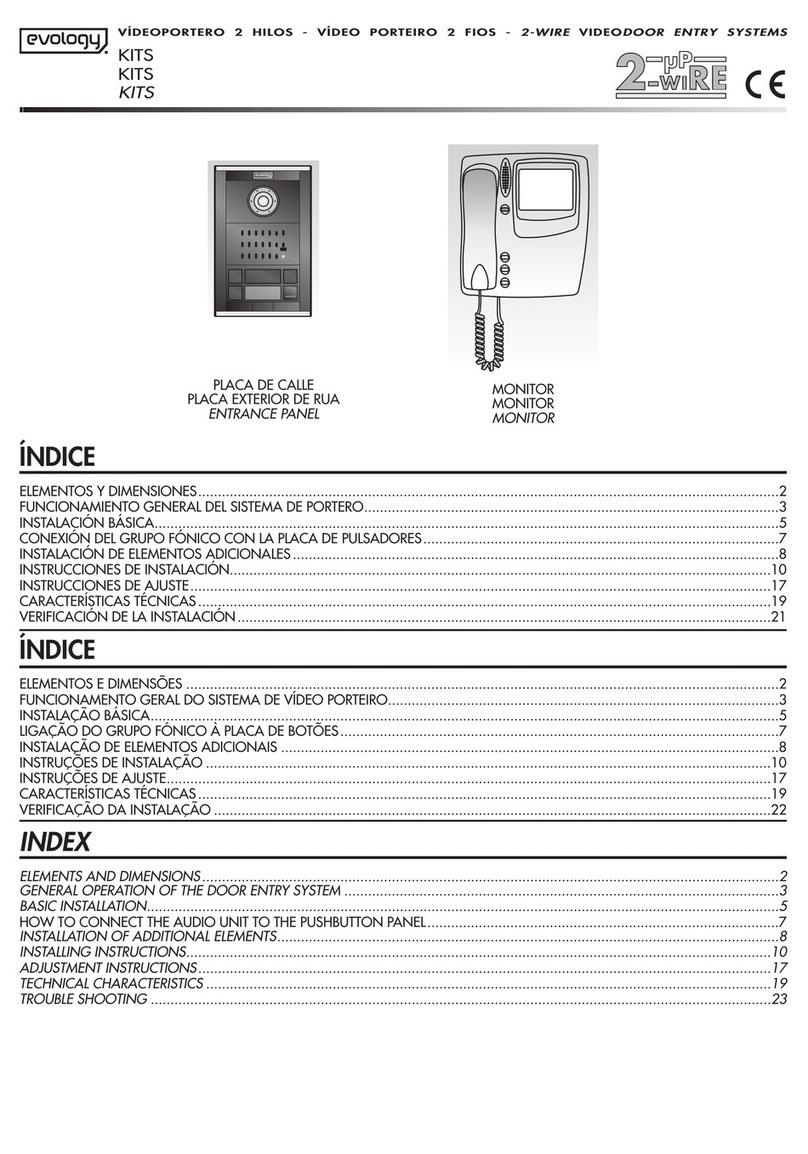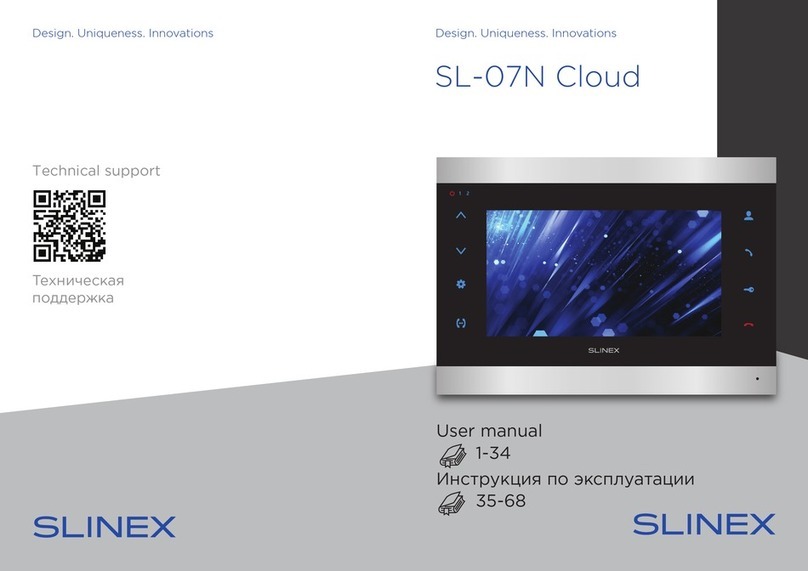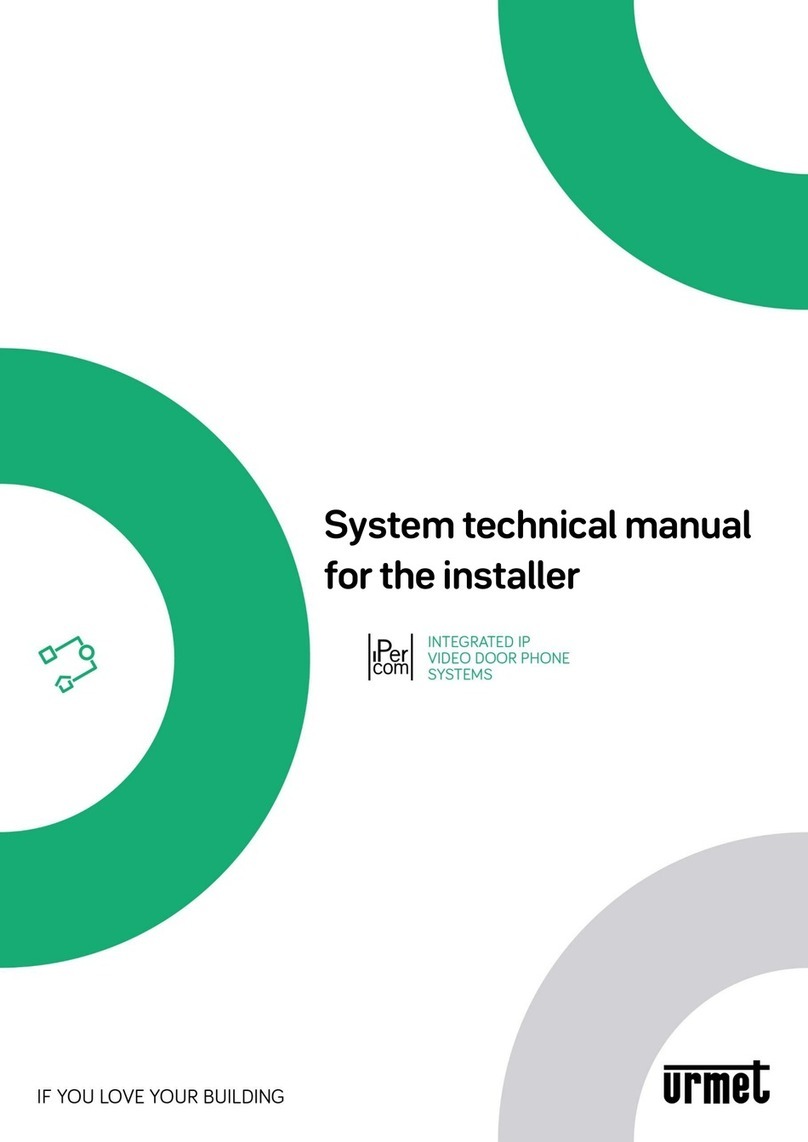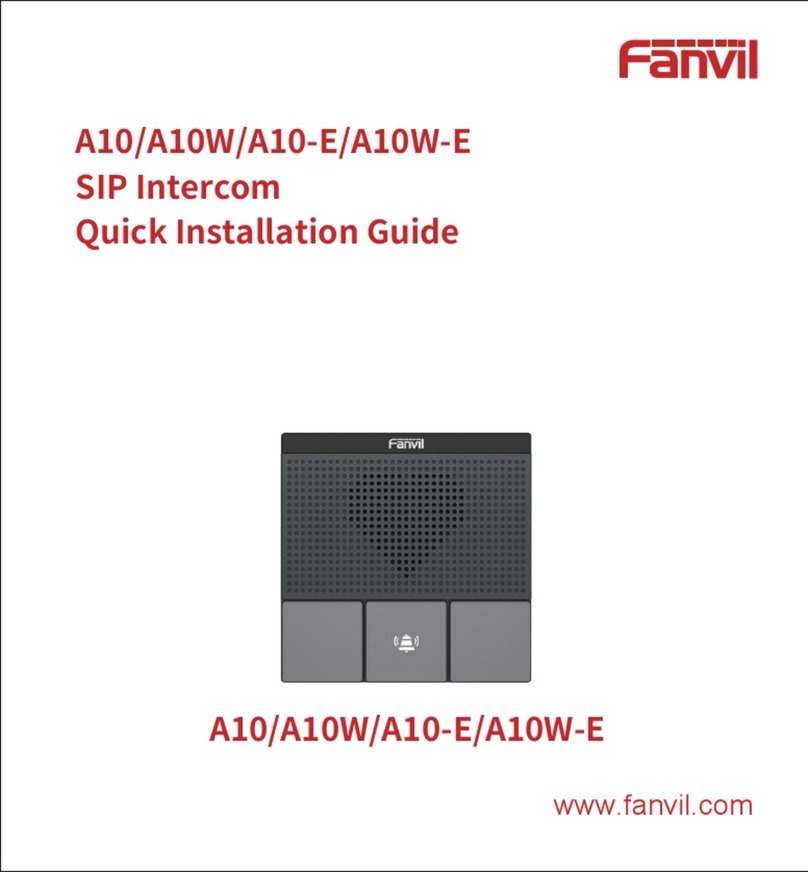true-i SMART HOME SYSTEM User manual

TRUE-I SMART HOME SYSTEM
USER MANUAL
www.true-i.com

TABLE OF CONTENTS
.....................................................................................................................
1. Downloading Mobile Application......................................................1
1.1 Downloading “TrueEye Smart Home” mobile application on Android ............................... 1
1.2 Downloading “TrueEye Smart Home” mobile application on Apple iOS............................ 1
2. Creating an account and registration of serial number..................2
3. True-i gateway connection type.........................................................3
3.1 Access Point (AP) mode connection (For changing of user’s wifi setting) .......................... 3
3.2 Internet connection setup ...................................................................................................... 6
3.3 LED light code ...................................................................................................................... 7
4. Inclusion of devices at True-i gateway..............................................8
4.1 Inclusion of door lock controller module (HMDM-100)...................................................... 8
4.2 Inclusion of AC IR Extender................................................................................................. 9
4.3 Factory reset of IR Extender ............................................................................................... 10
4.4 Inclusion of door/ window Contact Sensor......................................................................... 11
4.5 Inclusion of PIR Motion Sensor.......................................................................................... 12
4.6 Inclusion of Smart Plug....................................................................................................... 13
5. Navigating True-i mobile application .............................................14
5.1 Home page........................................................................................................................... 14
5.2 Event page........................................................................................................................... 14
5.3 Customize page ................................................................................................................... 15
5.4 Scene page........................................................................................................................... 15
5.5 Setting page......................................................................................................................... 16
5.6 Control page........................................................................................................................ 17
5.7 Lights control page.............................................................................................................. 17
5.8 Door lock control page........................................................................................................ 18
5.9 Gateway camera page.......................................................................................................... 18
5.10 IP camera page .................................................................................................................. 19
5.11 Aircon control page........................................................................................................... 19
5.12 Remocon control page....................................................................................................... 19
5.13 Curtain control page.......................................................................................................... 20
5.14 Sensor page ....................................................................................................................... 20

5.15 How to switch IR extender for controlling Aircon and Remocon page............................ 21
5.16 Learning code for remote control on ‘Remocon’ control page......................................... 23
6. Customizing “Coming Home” and “Leaving Home” option........24
6.1 Customizing “Coming Home” option ................................................................................. 24
6.2 Customizing “Leaving Home” option................................................................................. 26
7. How to configure “Scene” page .......................................................28
7.1 Configuration in Android mobile application..................................................................... 28
7.2 Configuration in Apple iOS mobile application ................................................................. 33
8. Manging user account.......................................................................37
8.1 Changing password ............................................................................................................. 37
8.2 Deactivating user account ................................................................................................... 37

Page 1 of 37
True-i User Manual
1. Downloading Mobile Application
1.1 Downloading “TrueEye Smart Home” mobile application on Android
1) Go to “Play Store” to download “TrueEye SmartHome”
mobile application. User need to have a google/ gmail account
for downloading application from “Play Store”.
2) Key in “trueeye” in the search box at “Play Store”.
3) You can find “TrueEye SmartHome”. Click and download
accordingly.
1.2 Downloading “TrueEye Smart Home” mobile application on Apple iOS
1) Go to “App Store” to download “TrueEye SmartHome”
mobile application. User need to have an apple account for
downloading application from Apple “App Store”.
2) Key in “trueeye” in the search box at Apple “App Store”.
3) You can find “TrueEye SmartHome”. Click and download
accordingly.

Page 2 of 37
2. Creating an account and registration of serial number
1) Open “True Eye SmartHome” mobile application.
2) Click “CREATE AN ACCOUNT.
3) At registration page, key in the user prefer ID. The user
MUST click “Check ID” to check if ID is available.
4) Choose the user prefer password and confirm the password.
5) Key in the True-i gateway serial number. The user MUST
click “Check Serial Number” to check whether the gateway is
registered.
Please omit “-” in putting the serial number in the box.
6) Key in the user email address.
7) Choose the “Purchase from” tab.
8) Click “Register” button.
*Note that all input fields are case sensitive
Registration

Page 3 of 37
3. True-i gateway connection type
3.1 Access Point (AP) mode connection (For changing of user’s wifi setting)
1) “RESET” button for switching to AP mode
connection.
2) Micro SD card slot for keeping video
recording and firmware upgrading.
3) “STATUS” LED and “POWER” LED for the
True-i gateway.
When pressing “RESET” button, it is
recommended to use a paperclip or sim
card extractor.
To access the gateway via AP mode, please do the
following steps.
4) Press the “RESET” button according to the
direction as shown in the figure with red
arrow line. Please take note that the user has
to feel the “PUSH” button on the device.
Please take note that the user has to press
and hold the “RESET” button for about 10
seconds until the user hear two beeping
sounds. In any case of user cannot hear the
two beeping sound, please power ‘OFF’
and ‘ON’ the gateway and wait for about 5-
10 minutes to reconnect the gateway.
5) The status light of the gateway can be seen as
shown in the picture if the gateway is in AP
mode.
Status LED: Solid ORANGE
Power LED: Solid RED
More details on the LED light code can be
found in section 3.3 LED light code.

Page 4 of 37
Once the gateway is in AP mode, look for gateway
default SSID to connect. The gateway default SSID is
“TrueEyeAP” as shown in the picture.
6) Click “TrueEyeAP” to connect from the
user’s mobile phone.
Please take note that “TrueEyeAP” SSID is
ONLY allowed to connect to one mobile
device each time the user connects.
7) Type the manufacturer default password
“12345678” for connecting to “TrueEyeAP”
SSID.
This manufacturer password cannot be changed.
8) Click “Join” to connect to “TrueEyeAP”
SSID.
9) The user can see as shown in the picture if the
user’s mobile phone is being connected to
“TrueEyeAP”.
In the case of the connection is
unsuccessful, please kindly check if there is
any other mobile phone that is connected to
“TrueEyeAP”. If it is difficult to find the
mobile, please restart the gateway and try
connecting again after the gateway is being
restarted.

Page 5 of 37
10)After connection is successful to
“TrueEyeAP” SSID, open “TrueEye Smart
Home” mobile application.
11)When the user connects in AP mode, the user
does not need to login ID and password. Click
“SETTING” page as shown in the picture.
12)Click “SETUP” to change the Wi-Fi
configuration setting.
13)Type in according to the instruction in “3.2
Internet connection setup”.
Please take note that “Router SSID” and
“Router Password” is case-sensitive.
For “Serial Number”, it will be case-
sensitive and please omit the dash “-”.
14)Click “SAVE” button.
The device will ask the user to restart the
gateway after clicking “SAVE” button. Please
restart the gateway for changes to take effect
of Wi-Fi configuration. Once it is restarted,
the gateway will be connected in “Internet
connection” mode.
Restarting the gateway can take about 5-10
minutes.

Page 6 of 37
3.2 Internet connection setup
For first time setup
Connect to True-i gateway in access point (AP) mode. (See 3.1
Access Point (AP) mode connection for details.)
Open “TrueEye SmartHome” mobile application. For first time set
up, the following page will appear automatically as shown in the
picture.
1) Put prefer “Gateway Name”.
2) Put the “Serial Number”.
3) “Router SSID” should be user’s home Wi-Fi SSID.
4) “Router Password” should be user’s home Wi-Fi password.
5) Please click “OFF” button to switch “ON” for “Internet
Connection”. If the button is already “ON”, no further action
is required.
6) Click “SAVE” for saving the settings to communicate with
user’s home Wi-Fi hotspot.
*Note that all input are case sensitive
Please take note that Wi-Fi should be 2.4 GHz frequency
band. (Not compatible with 5 GHz frequency band)
The device will ask the user to restart the gateway after
clicking “SAVE” button. Please restart the gateway for
changes to take effect of Wi-Fi configuration. Once it is
restarted, the gateway will be connected in “Internet
connection” mode.
Restarting the gateway can take about 5-10 minutes.
For subsequent setup (if user’s Wi-Fi information is changed)
For subsequent setup for changing user’s Wi-Fi information, the user
has to put the True-i gateway to be in Access Point (AP) mode first.
(See 3.1 Access Point (AP) mode connection for details.)
Then, the user can access the above mentioned setup information as
follows:
7) Click “SETTING” on the mobile application
8) Click “SETUP” as shown in the figure to change the setting
accordingly as shown in the “For first time setup” information
page.
Please follow the steps mentioned above and to change the
‘Router SSID’ name and ‘Router Password’, please change
accordingly as in step (3), (4) and (6).

Page 7 of 37
Please take note that the user can change the Wi-Fi setting
ONLY in AP mode.
3.3 LED light code
There are two LED lights located on left corner of the gateway. The LED indication is as in the
following table.
Status LED light: ORANGE (OR) GREEN
Power LED light: RED
AP = Access Point (Gateway acts as an access point)
LED Power Light
LED Status Light
Description
LED light OFF
LED light OFF
Gateway power is OFF.
RED light ON
LED Light OFF
Gateway is restarting.
RED light ON
ORANGE light ON
Gateway is in AP Mode.
RED light ON
ORANGE light (blinking once
a second)
Gateway is in AP Mode, No SD Card.
RED light ON
GREEN light ON
Gateway is connected to Internet.
RED light ON
GREEN light (blinking once a
second)
Gateway is connected to Internet, No
SD Card.
RED light ON
GREEN light (blinking twice a
second)
Gateway is not connected to Internet.
REMARKS:
Turn on gateway one at a time in AP mode. ONLY ONE DEVICE is allowed to connect
to gateway in AP mode.
To include the components/ devices, the gateway and device should be within one meter.
Default AP for gateway: SSID: “TrueEyeAP”, Password “12345678”.
Must use original adapter that comes with the gateway.
In AP mode, the user is not allowed to unlock doorlock for safety reason.
To be able to use gateway using internet, the IP address should be public IP (i.e; IP
address at modem/ router should be the same as checking on user’s computer via “what is
my IP” website. Limitation is that some modem/ router cannot be displayed for public IP
address.

Page 8 of 37
4. Inclusion of devices at True-i gateway
4.1 Inclusion of door lock controller module (HMDM-100)
1) Remove the cover to insert the door lock controller module
(HMDM-100).
2) Insert the door lock module accordingly to the connection.
*Note: Ensure that the device is within 1 meter from the
True-i gateway for inclusion.
*Note: Please use Wi-Fi connection during inclusion
3) Open “TrueEye Smart Home” mobile application and click
on “Setting” as shown in the picture.
4) To include/ add the component/ device, click “ADD” as
shown in the picture.
*Note: Please wait until the loading is completed while
doing inclusion/ exclusion of devices and please do not
exit the application.
5) To include the device, please repeatedly press the small
push button until you receive the signal from “TrueEye
Smart Home” mobile application for confirmation on
adding the device/ component.
6) Click “OK” once the notification appeared as shown in the
picture.
After that, the device is included in the gateway for controlling
from “TrueEye Smart Home” mobile application.

Page 9 of 37
4.2 Inclusion of AC IR Extender
1) Put 3 x AAA Alkaline batteries into the batteries
compartment.
2) Make sure the contacts are protruded out correctly.
3) Assemble the sensor and battery compartment as shown in
the picture.
4) User can also use USB power cable to power the IR
extender instead of using batteries.
*Note: Ensure that the device is within 1 meter from the
True-i gateway for inclusion.
*Note: Please use Wi-Fi connection during inclusion
5) Open “TrueEye Smart Home” mobile application and click
on “Setting” as shown in the picture.
6) To include/ add the component/ device, click “ADD” as
shown in the picture.
*Note: Please wait until the loading is completed while
doing inclusion/ exclusion of devices and please do not
exit the application.
7) Press the black color push button in the center repeatedly
until you receive the signal from mobile application.
8) Click “OK” once the notification appeared as shown in the
picture.
After that, the device is included in the gateway for controlling
from “TrueEye Smart Home” mobile application.

Page 10 of 37
9) This portion of IR extender is for transmitting signal.
10)This portion of IR extender is for receiving signal while
adding/ inclusion of device or learning the code from
mobile application. It is also known as “Program” button.
4.3 Factory reset of IR Extender
Press and hold “Program” button for 10 seconds on IR extender.
The LED will flash twice until reset process is completed. Once IR
extender is being “factory reset”, you need to include the IR
extender to the gateway again and learn the code again.
*Note: Please exclude/ remove the IR extender from the
gateway first before you reset the IR extender. Once you
reset it, the IR extender previously added in the gateway
will be shown as “Unreachable Device”. Therefore, please
ensure to exclude/ remove the IR extender from the
gateway before you do factory reset to IR extender.

Page 11 of 37
4.4 Inclusion of door/ window Contact Sensor
1) Open the cover of door/ window contact sensor.
2) Put CR123A Lithium battery into the battery compartment.
*Note: Ensure that the device is within 1 meter from the
True-i gateway for inclusion.
*Note: Please use Wi-Fi connection during inclusion
3) Open “TrueEye Smart Home” mobile application and click
on “Setting” as shown in the picture.
4) To include/ add the component/ device, click “ADD” as
shown in the picture.
*Note: Please wait until the loading is completed while
doing inclusion/ exclusion of devices and please do not
exit the application.
5) To include the device, please press small push button
repeatedly until you receive the signal from “TrueEye
Smart Home” mobile application for confirmation on
adding the device/ component.
6) Click “OK” once the notification is appeared as shown in
the picture.
After that, the device is included in the gateway for controlling
from “TrueEye Smart Home” mobile application.

Page 12 of 37
4.5 Inclusion of PIR Motion Sensor
1) Open the cover of door/ window contact sensor.
2) Put CR123A Lithium battery into the battery compartment.
*Note: Ensure that the device is within 1 meter from the
True-i gateway for inclusion.
*Note: Please use Wi-Fi connection during inclusion
3) Open “TrueEye Smart Home” mobile application and click
on “Setting” as shown in the picture.
4) To include/ add the component/ device, click “ADD” as
shown in the picture.
*Note: Please wait until the loading is completed while
doing inclusion/ exclusion of devices and please do not
exit the application.
5) To include the device, use a paperclip or sim card extractor
and please press the button on the rear of the device (as
shown in the picture) repeatedly 3 times per second, until
you receive the signal from “TrueEye Smart Home” mobile
application for confirmation on adding the device/
component. The case shall be opened while adding the
device.
6) Click “OK” once the notification appeared as shown in the
picture.
After that, the device is included in the gateway for controlling
from “TrueEye Smart Home” mobile application.

Page 13 of 37
4.6 Inclusion of Smart Plug
1) Connect the smart plug to AC power outlet.
*Note: Ensure that the device is within 1 meter from the
True-i gateway for inclusion.
*Note: Please use Wi-Fi connection during inclusion
2) Open “TrueEye Smart Home” mobile application and click
on “Setting” as shown in the picture.
3) To include/ add the component/ device, click “ADD” as
shown in the picture.
*Note: Please wait until the loading is completed while
doing inclusion/ exclusion of devices and please do not to
exit the application.
4) To include the device, please press small push button
repeatedly until you receive the signal from “TrueEye
Smart Home” mobile application for confirmation on
adding the device/ component.
5) Click “OK” once the notification appeared as shown in the
picture.
After that, the device is included in the gateway for controlling
from “TrueEye Smart Home” mobile application.

Page 14 of 37
5. Navigating True-i mobile application
5.1 Home page
When the “Home” button is pressed, user can see the True-i “Home
page”of the mobile application.
Controls: Main control panel for viewing of different smart home
devices. To access individual devices, click the “CONTROLS” icon.
Coming Home/ Leaving Home: To activate leaving home/coming
home settings, click on the respective icon. Setting can be done under
“Customize” option between “Event” and “Scene”.
Arm Home: To arm with alarm when you are outside of the house.
To engage alarm systems, click the “Arm Home” icon. To “ARM”
the respective camera or respective sensor, please set the desired
sensor to “ON” at “Sensor” page which can be found under
“CONTROLS” icon. (See 5.14 Sensor page)
5.2 Event page
To check the status of your device, click “Event” tab below as shown
in the figure.

Page 15 of 37
5.3 Customize page
To activate “Coming Home” or “Leaving Home” function to be used
at the “Home page”.
Click the activate button and test on the defined setting.
5.4 Scene page
The user can set certain motion to activate specified actions. (E.g.
closing the door will off the lights.)
To create a new scenario, click the “+” button on the top
right.
Device will prompt user to select conditioning device (Door
lock, binary sensor, etc.)
Select the desired conditioning device.
Once done, device will prompt user to select the device that
will be activated/deactivated by conditioning device
Click save button to save scene
Scene will appear on scene page.
Click “ACTIVATE” to turn scene on.

Page 16 of 37
5.5 Setting page
1) For device(s) addition/ inclusion, click “ADD” button.
2) To remove/ excluding the device(s), click “REMOVE”
button.
3) Association of devices (used by installers)
4) For device(s) that user does not use for a certain time, the user
can put device(s) under “UNREACHABLE DEVICE” option.
To restore the device, the user can go into this option to
restore the device for usage or to control again.
5) Time zone setting can be changed depending on the gateway
location.
6) To turn on sound notification, click “ON” button.
7) To turn on voice, click “ON” button.
8) To receive push notification, click “ON” button.
9) To enter the setup page, click “SETUP” button.
10)To get check for version click “VERSION” button.
11)To activate auto login click “ON” or “OFF” button, depending
on user’s preference.
12a) To restart the gateway from the mobile application.
Any changes in the user’s home Wi-Fi settings, the user have to press
“Reset” button to go into AP mode. Thus, it can be changed in the
“SETUP” page under “SETTING” tab.
Please restart the gateway and mobile application after changing the
Wi-Fi connection settings.

Page 17 of 37
5.6 Control page
User can save the frequently used icon under “Favourite” page at the
upper right corner of “My Controls” page.
The user can control the devices according to the options. The user
can access these devices in the control page:
Lights
Door Lock
Camera
IP camera
Air-conditioner
Remote Control
Curtains
Sensors
5.7 Lights control page
To switch lights “ON” or “OFF”, click “ON” or “OFF” button
respectively.
To check status of connected lights, click the light bulb icon.
‘Orange’ means connected with “ON” position.
‘Grey’ means connected with “OFF” position.
‘Orange with exclamation’ sign means not connected.
To rename the light switch, press and hold the text area, the text box
will pop up as shown in the picture. The user can then change the
preferred name. The name change will only reflects on individual
personal mobile phone.
*Please take note that changing Name for device/ customize
option (except changing “Scene” Name) in mobile app is
only reflecting on individual personal mobile phone.
To remove switches that are not in range, press and hold light bulb
icon, the prompt will pop up as shown in the picture. Click “Yes” if
the user wishes to put the device temporarily under “Unreachable
Device”.
Table of contents