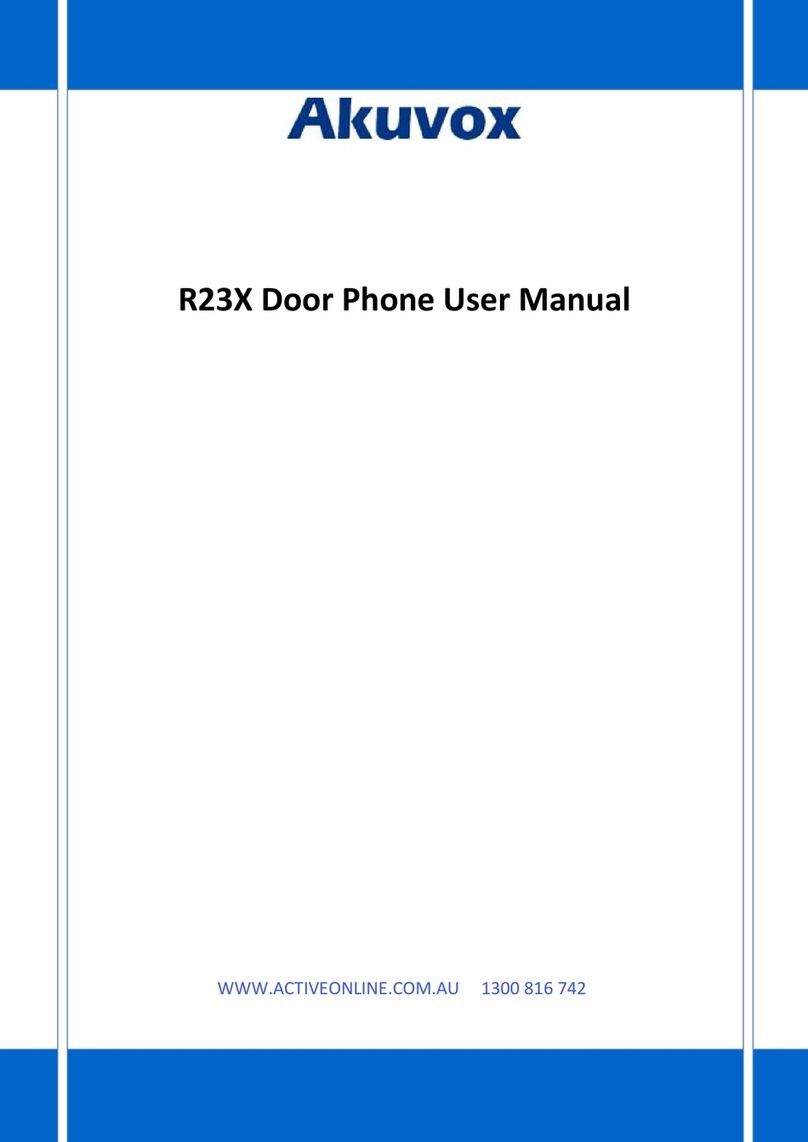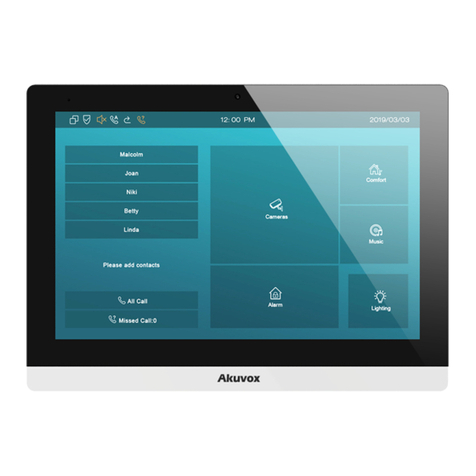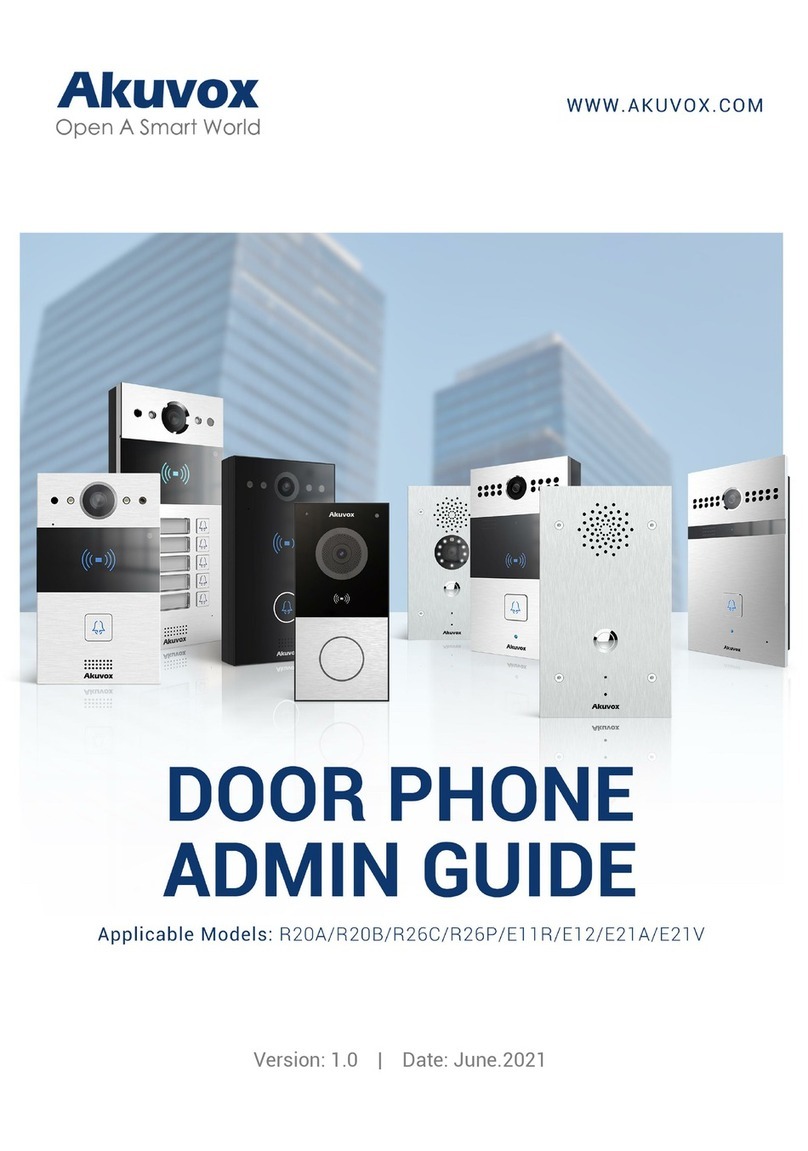Content
1 Production Overview........................................................................................................................ 4
1.1 Production Description......................................................................................................... 4
1.2 Technical Specification.......................................................................................................... 6
1.3 Dimension..............................................................................................................................6
1.4 Equipment Appearance And Interface Description.............................................................. 7
1.4.1 Interface Description..................................................................................................9
1.4.2 Icons........................................................................................................................... 9
1.5 Installation...........................................................................................................................10
1.6 Equipment Packaging.......................................................................................................... 11
1.7 Connecting indoor Phone................................................................................................... 11
1.8 Installation Considerations..................................................................................................12
2 Function.......................................................................................................................................... 13
2.1 Main interface..................................................................................................................... 13
2.2 Make a call...........................................................................................................................13
2.2.1 Call SIP...................................................................................................................... 13
2.2.2 Call Resident.............................................................................................................14
2.2.3 Call log...................................................................................................................... 14
2.2.4 PhoneBook............................................................................................................... 15
2.2.4.1 Contacts Fuzzy Matching Query................................................................... 16
2.2.5 Call DoorPhone........................................................................................................ 17
2.2.6 Call Center................................................................................................................ 17
2.3 Receive a call....................................................................................................................... 18
2.4 Answer a call........................................................................................................................18
2.5 Reject a call..........................................................................................................................19
2.6 Do not disturb..................................................................................................................... 20
2.7 Auto answer........................................................................................................................ 20
2.8 No answer forward..............................................................................................................21
2.9 SOS emergency....................................................................................................................22
3 Configuration in the phone............................................................................................................ 23
3.1 Status................................................................................................................................... 23
3.2 Setting..................................................................................................................................25
3.2.1 Display setting.......................................................................................................... 25
3.2.1.1 BrightNess..................................................................................................... 25
3.2.1.2 Sleep..............................................................................................................26
3.2.1.3 Screen Saver.................................................................................................. 26
3.2.2 Sound setting........................................................................................................... 26
3.2.2.1 Ring Tones..................................................................................................... 26
3.2.2.2 Ring Volume.................................................................................................. 27
3.2.2.3 Talk Volume................................................................................................... 28
3.2.2.4 MIC Volume...................................................................................................28
3.2.2.5 Touch Sounds................................................................................................ 29