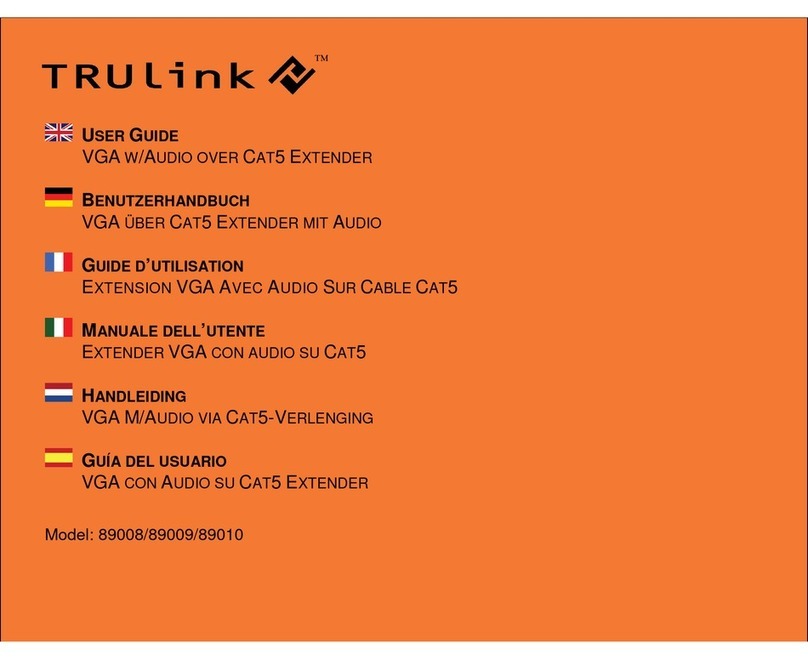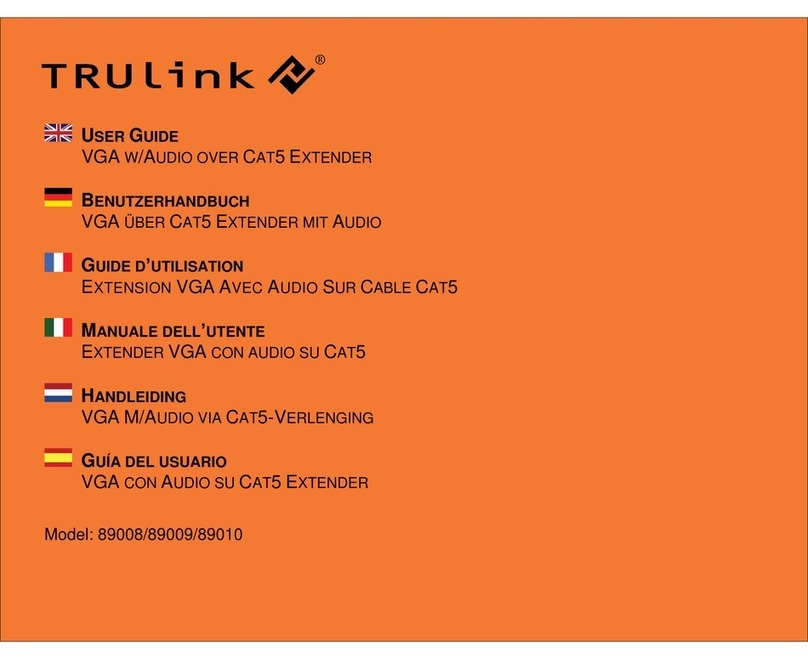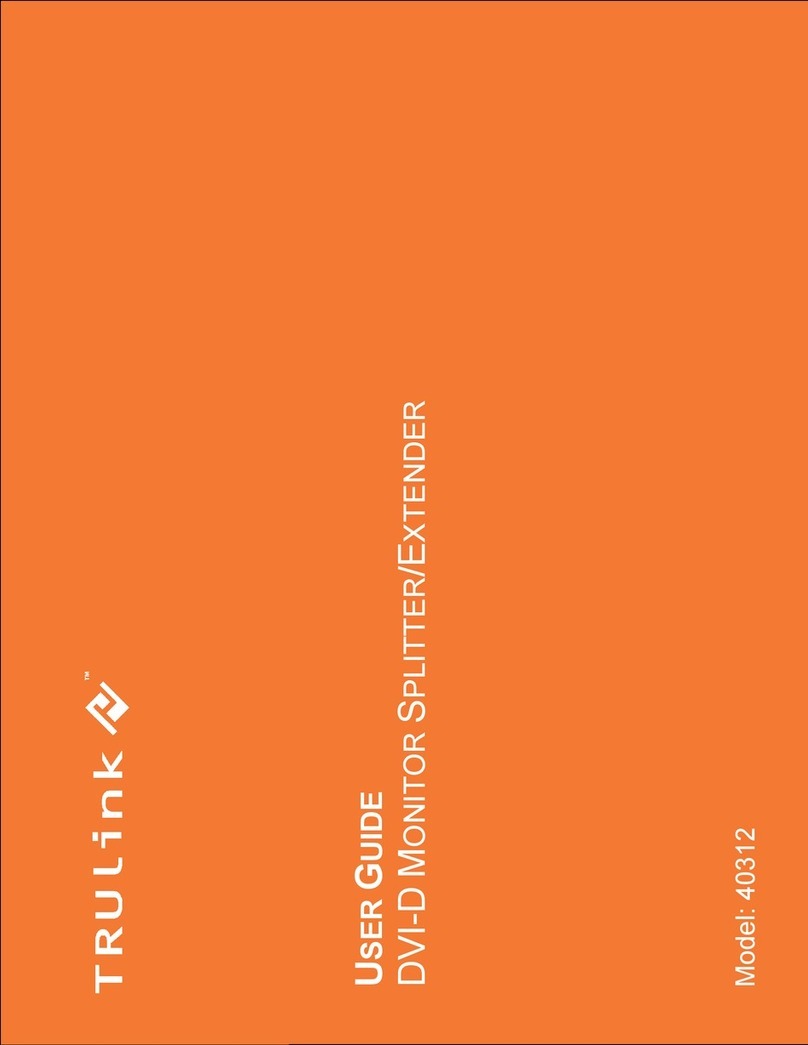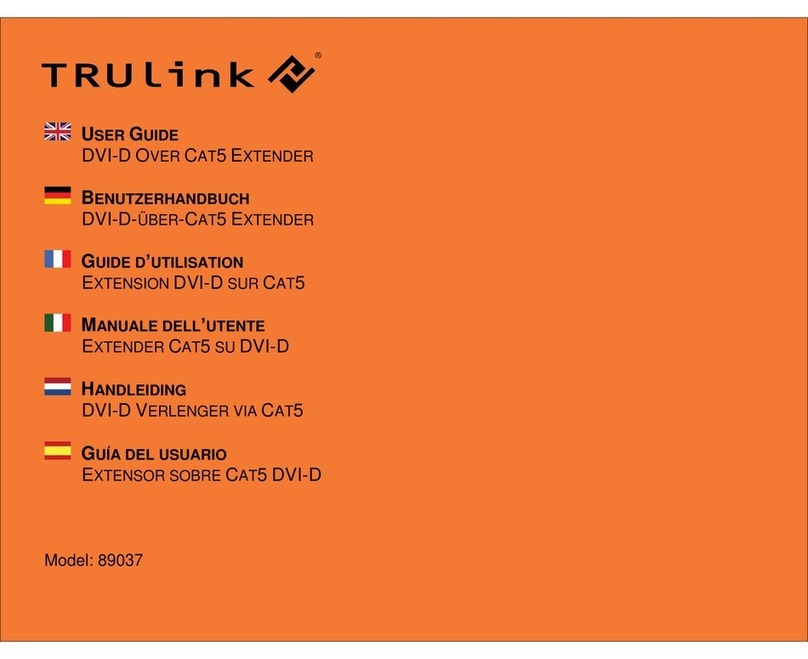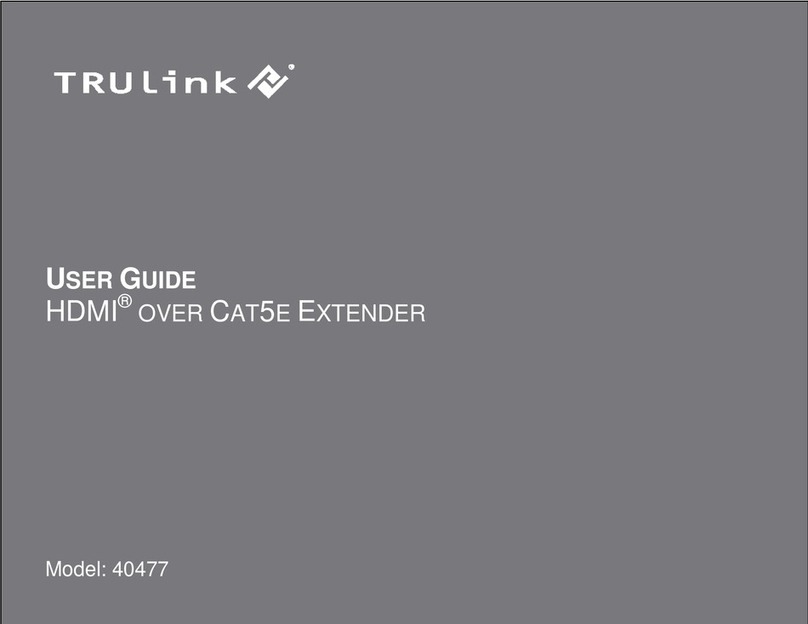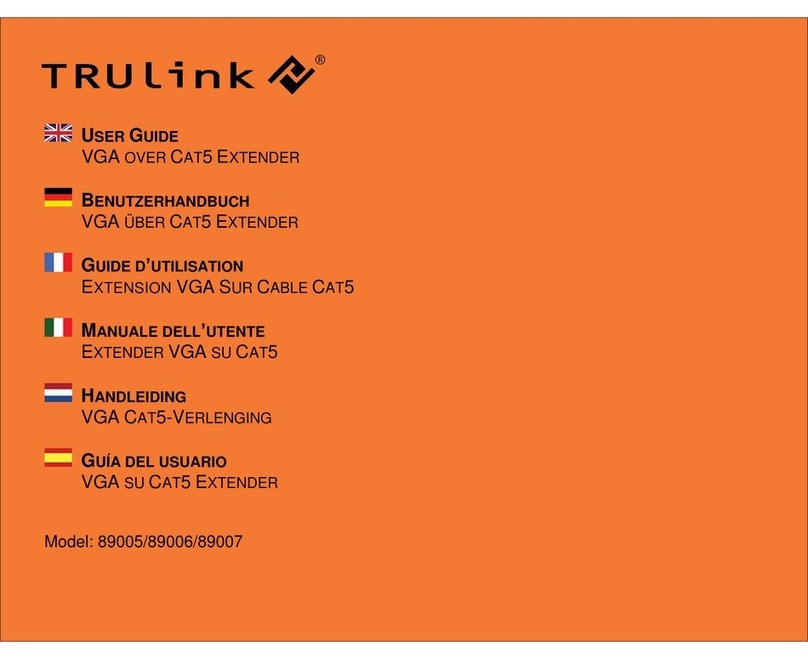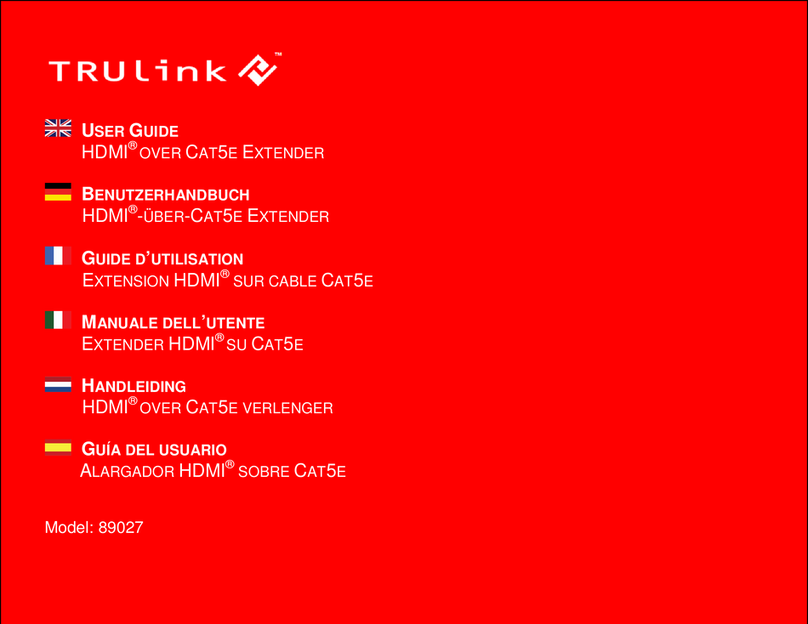1
Introduction.................................................................................................................................................2
Features......................................................................................................................................................3
System Requirements.................................................................................................................................4
Package Contents.......................................................................................................................................5
Device Overview
Wireless USB Host Adapter...............................................................................................................6
Wireless USB Device Adapter...........................................................................................................7
Software/Device Installation........................................................................................................................8
Using the Wireless USB Kit.......................................................................................................................14
Frequently Asked Questions.....................................................................................................................18
Technical Specifications............................................................................................................................19
Cables To Go Warranty............................................................................................................................20
Important Safety Information.....................................................................................................................21
FCC Statement.........................................................................................................................................22
TABLE OF CONTENTS