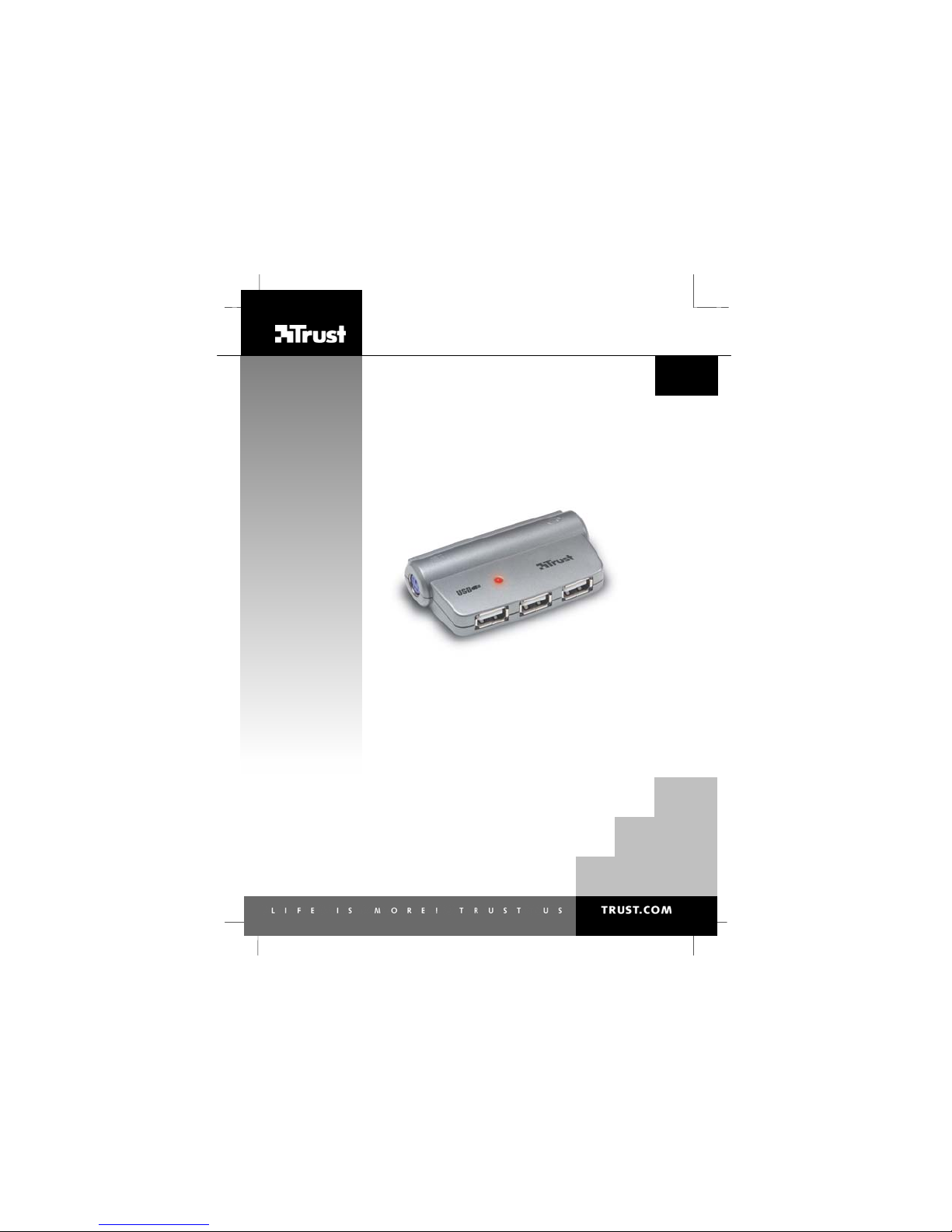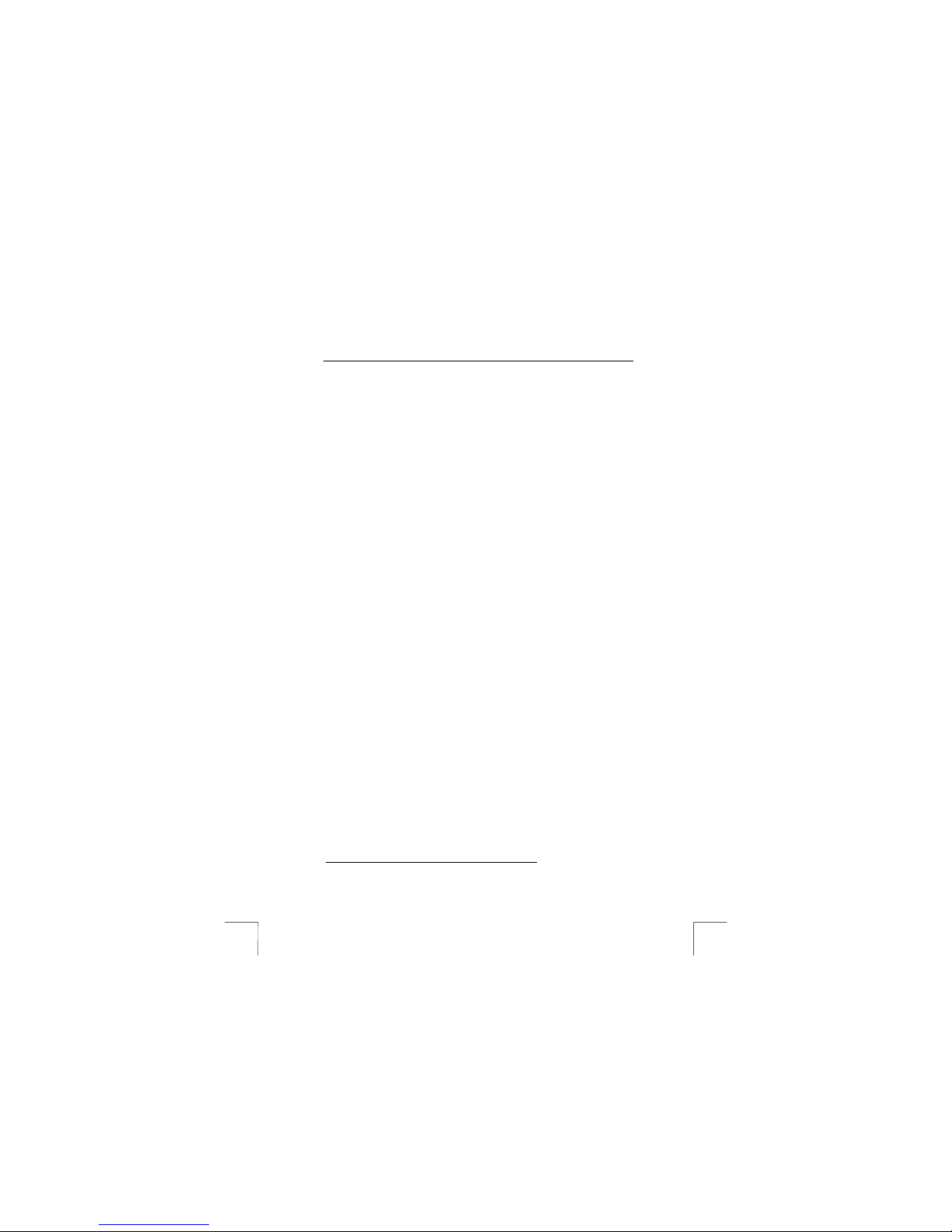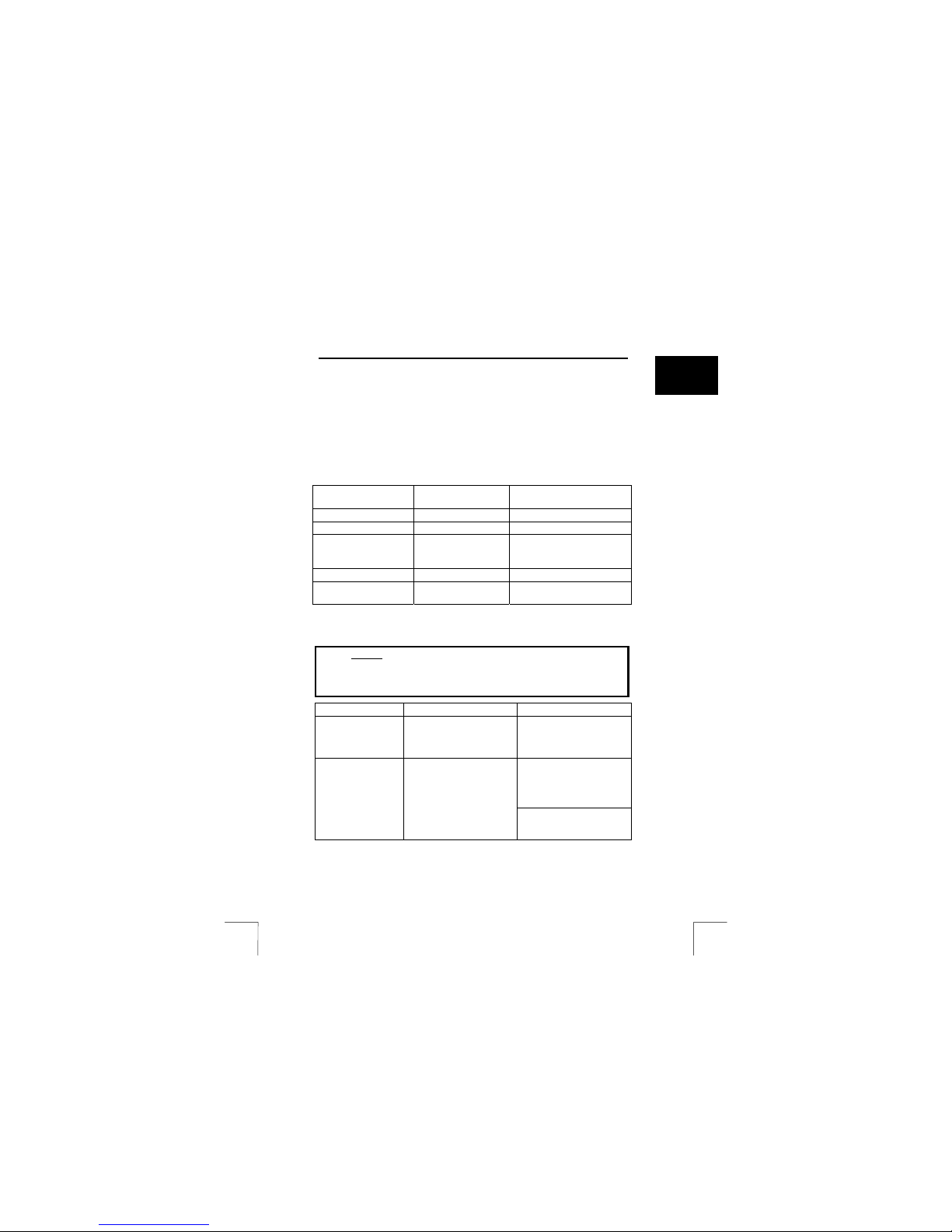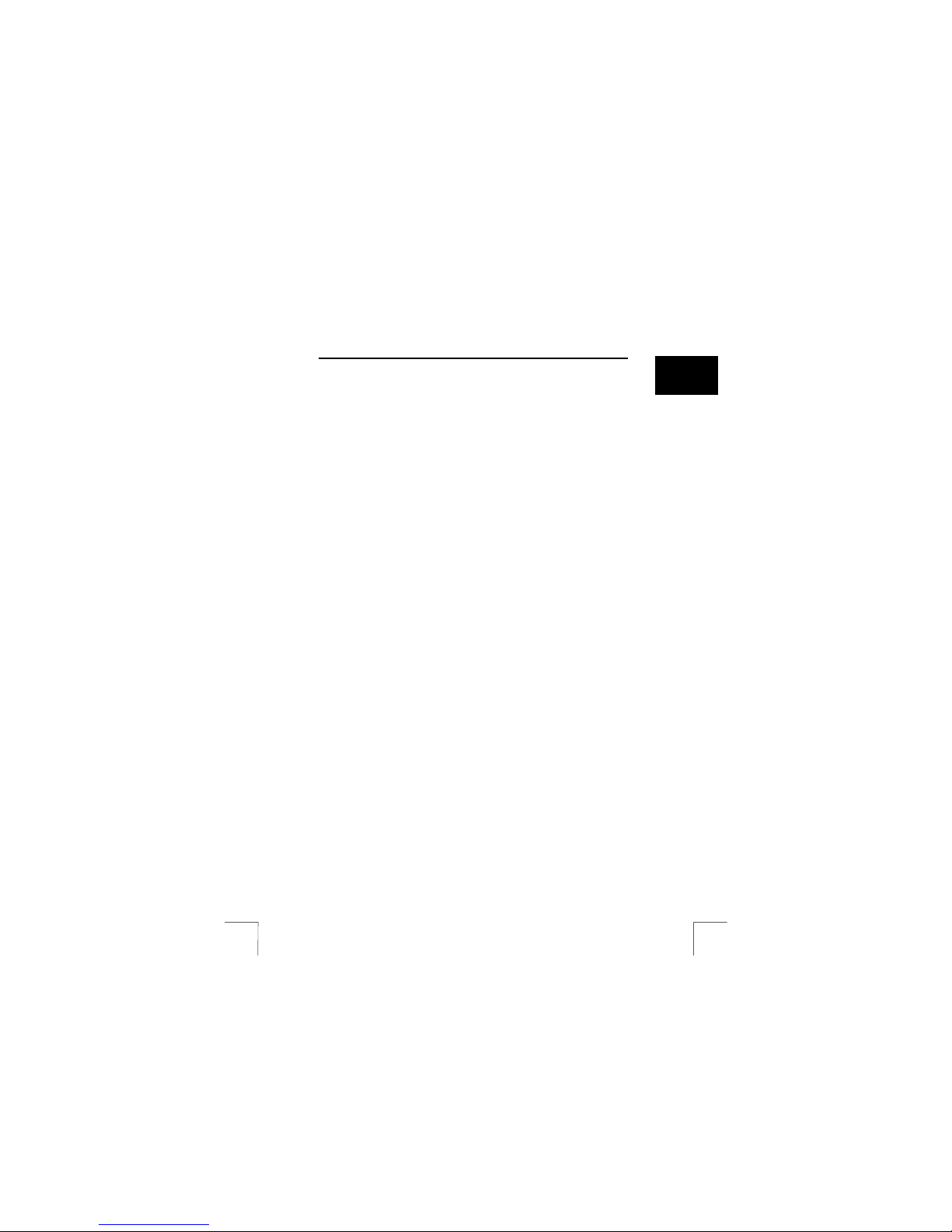510DS MINI NOTEBOOK DOCKING STATION
520DS USB2 MINI NOTEBOOK DOCKING STATION
Note: it is possible that you will find a USB cable with one black and one red
connector in the box. The black connector is a normal USB connection. If
you use peripherals that require a lot of power via USB, then you can
connect the red connector up to a second USB connection on your
notebook. This then doubles the power provided for your USB peripherals.
Note: the red connector on any such cable is not a normal USB connection. This
cable provides extra power for your peripherals. However, this red connector
does not communicate with your peripherals. Use the black USB connector
for USB communications.
Note: when using a normal desktop computer, you should make the following
change in the BIOS: change the "halt on" or "error on" function to"all but
keyboard". This must be done, since you will otherwise get the following
message: "no ps/2 keyboard connected"
4.2 Installation under Windows 98
1 Turn your computer on
2 Wait until your computer has started up
3 Follow the on-screen instructions
4 Insert your Windows 98 CD-ROM when asked to do so
5 Reboot your computer manually
6 The docking station's red LED will be illuminated
7 Your docking station is now ready for use
4.3 Installation under Windows ME / Windows 2000 /
Windows XP
1 Turn your computer on
2 Wait until your computer has started up completely
3 Wait until your computer has detected the new hardware
4 Wait until your computer has installed the new hardware
5 The docking station's red LED will be illuminated
6 Your docking station is now ready for use
Note: it is possible that you will be unable to use the docking station when in DOS
mode. This may be caused by your computer's BIOS settings. It is also
possible that your notebook may not support USB devices when it is in DOS
mode. Contact your computer supplier about this.
Note: the docking station has been tested with various keyboards and mice that
have their own drivers. It is possible that some special functions of your
keyboard/mouse will not be supported when connected to the docking
station.
5 Checks after installation
After installing the device and the driver, the following will have been installed on your
computer and can be checked:
Start - Settings - Control Panel – System - Device Manager
- Human Interface Device – USB Human Interface Device
2