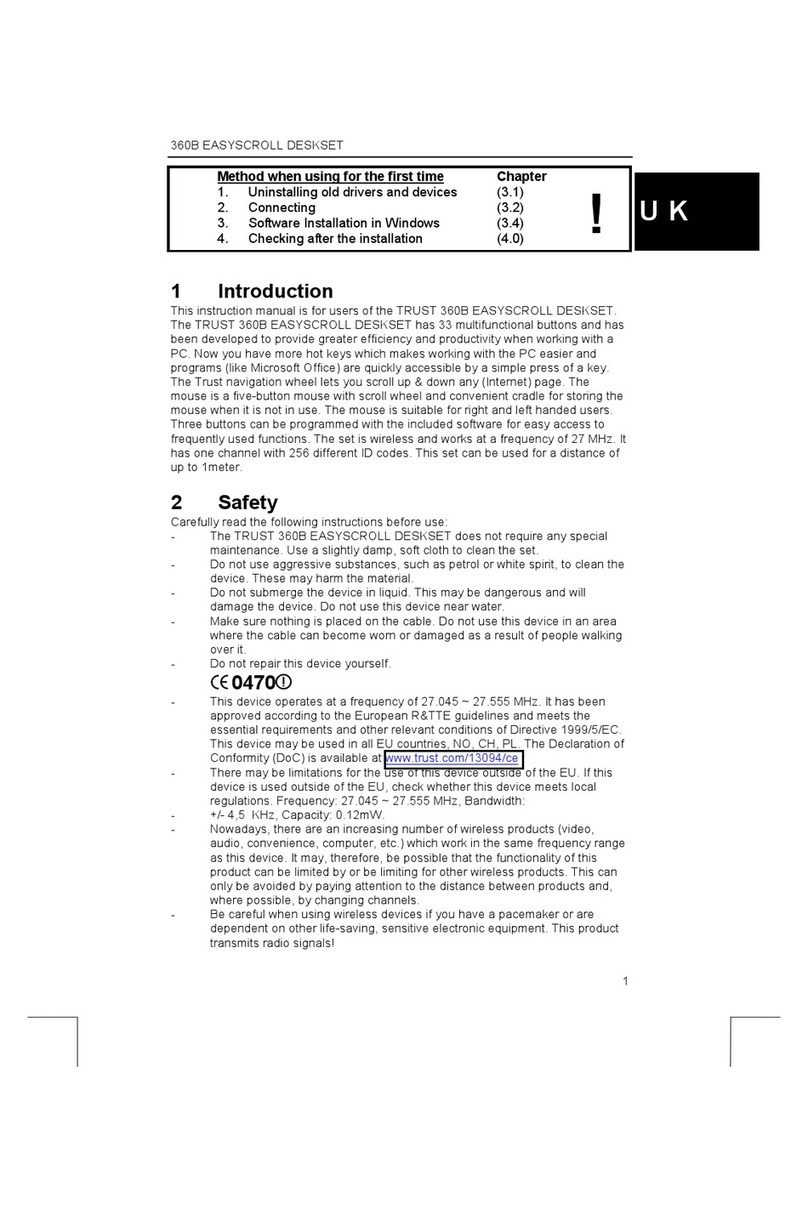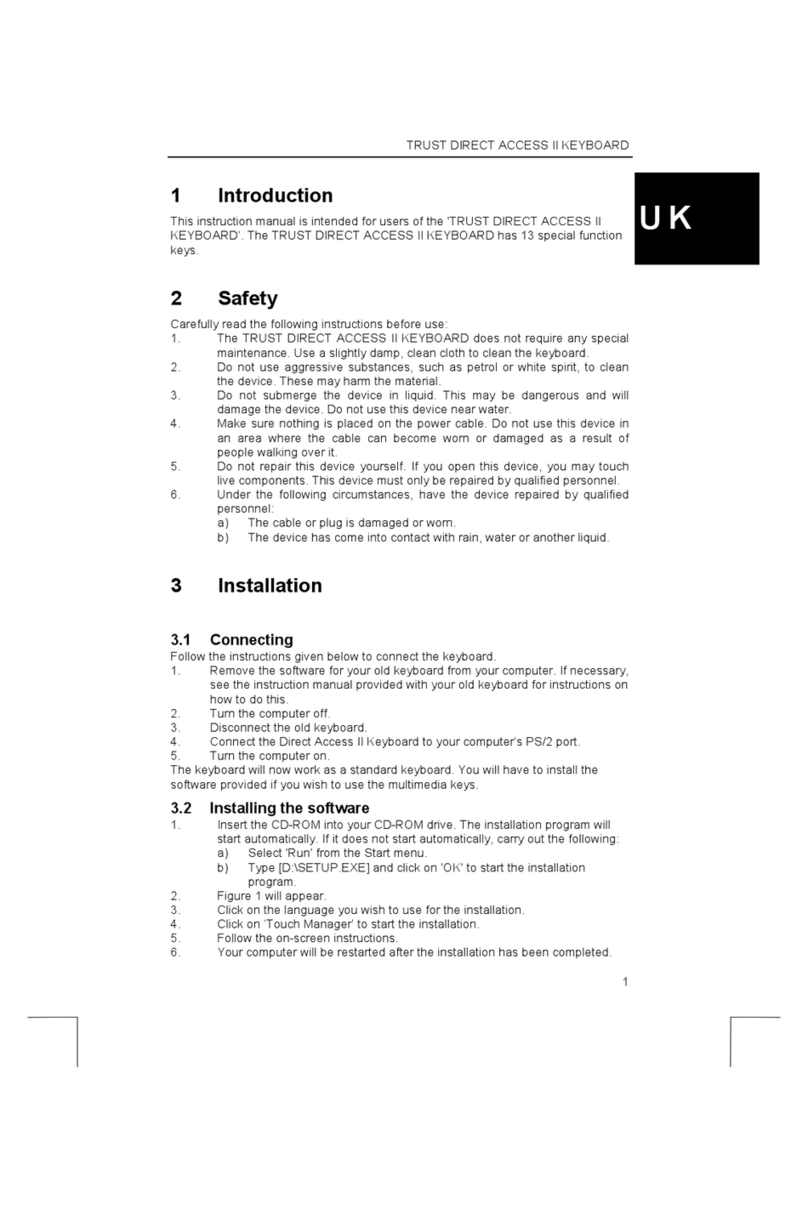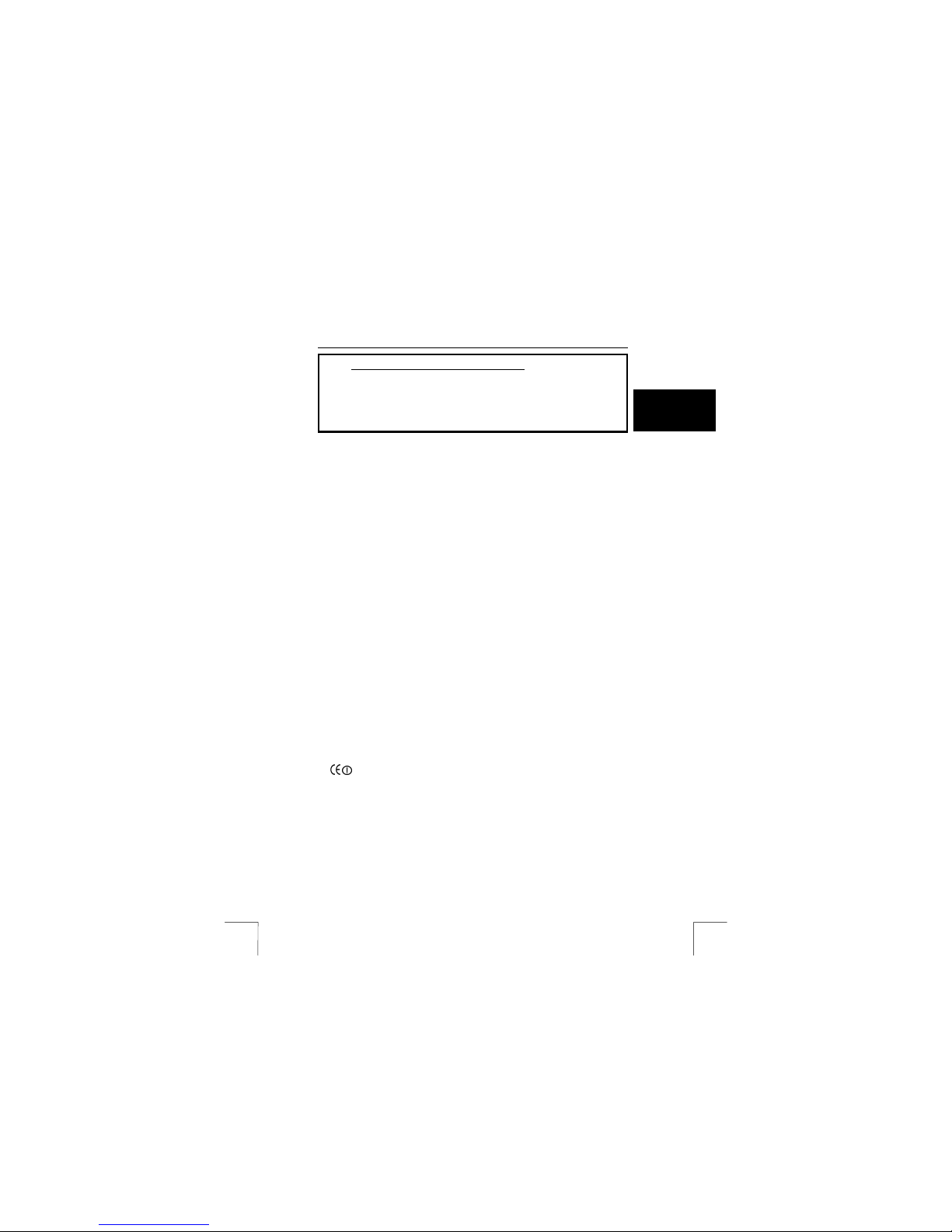TRUST 305KS WIRELESS OPTICAL DESKSET
Instructions when using for the first time Chapter
1. Uninstalling old drivers and devices (4.1)
2. Inserting the batteries (4.2)
UK
3. Connecting (4.3)
4. Making a wireless connection (4.4)
5. Installation in Windows (4.5)
Thank you very much for your purchase. Register your purchase via our
Internet site at www.trust.com, so that you can receive optimal warranty and
service support. You will be automatically informed of developments to your
product and other Trust devices.
product and other Trust devices.
1 Introduction1 Introduction
This instruction manual is for users of the TRUST 305KS WIRELESS OPTICAL
DESKSET. The TRUST 305KS WIRELESS OPTICAL DESKSET has 19 multimedia
buttons. This wireless set works at a frequency of 27 MHz. The channel has 256
different ID codes.
This instruction manual is for users of the TRUST 305KS WIRELESS OPTICAL
DESKSET. The TRUST 305KS WIRELESS OPTICAL DESKSET has 19 multimedia
buttons. This wireless set works at a frequency of 27 MHz. The channel has 256
different ID codes.
2 Safety2 Safety
Carefully read the following instructions before use:Carefully read the following instructions before use:
- The device does not require any special maintenance. Use a slightly damp, soft
cloth to clean the device.
- The device does not require any special maintenance. Use a slightly damp, soft
cloth to clean the device.
- Do not use aggressive substances, such as white spirit, to clean the device. These
may harm the material.
- Do not use aggressive substances, such as white spirit, to clean the device. These
may harm the material.
- Do not submerge the device in liquid. This may be dangerous and will damage the
device. Do not use this device near water.
- Do not submerge the device in liquid. This may be dangerous and will damage the
device. Do not use this device near water.
- Do not repair this device yourself.- Do not repair this device yourself.
- Nowadays, there are an increasing number of wireless products (video, audio,
convenience, computer, etc.) which work in the same frequency range as this
device. It may, therefore, be possible that the functionality of this device is limited
by or is limiting for other wireless devices. This can only be avoided by paying
attention to the distance between devices and, where possible, by changing
channels.
- Nowadays, there are an increasing number of wireless products (video, audio,
convenience, computer, etc.) which work in the same frequency range as this
device. It may, therefore, be possible that the functionality of this device is limited
by or is limiting for other wireless devices. This can only be avoided by paying
attention to the distance between devices and, where possible, by changing
channels.
- Be careful when using wireless devices if you have a pacemaker or are dependent
on other life-saving, sensitive electronic equipment, because this product transmits
radio signals.
- Be careful when using wireless devices if you have a pacemaker or are dependent
on other life-saving, sensitive electronic equipment, because this product transmits
radio signals.
3 Approval3 Approval
- This device meets the essential requirements and other relevant conditions of the
applicable European directives. The Declaration of Conformity (DoC) is available
at www.trust.com/12738/ce.
- This wireless device works at a frequency of 27 MHz. It meets the essential
requirements and other relevant conditions of R&TTE Directive 1999/5/EC and
can be used in all EU countries. There are no restrictions for its use within the EU.
- There may be restrictions for the use of this device outside of the EU. If this device
is used outside of the EU, check whether this device meets local regulations.
Frequency: 27.095 MHz (keyboard), 27.195 MHz (mouse), Bandwidth: 4.5 kHz,
Power: 1.2 mW.
1