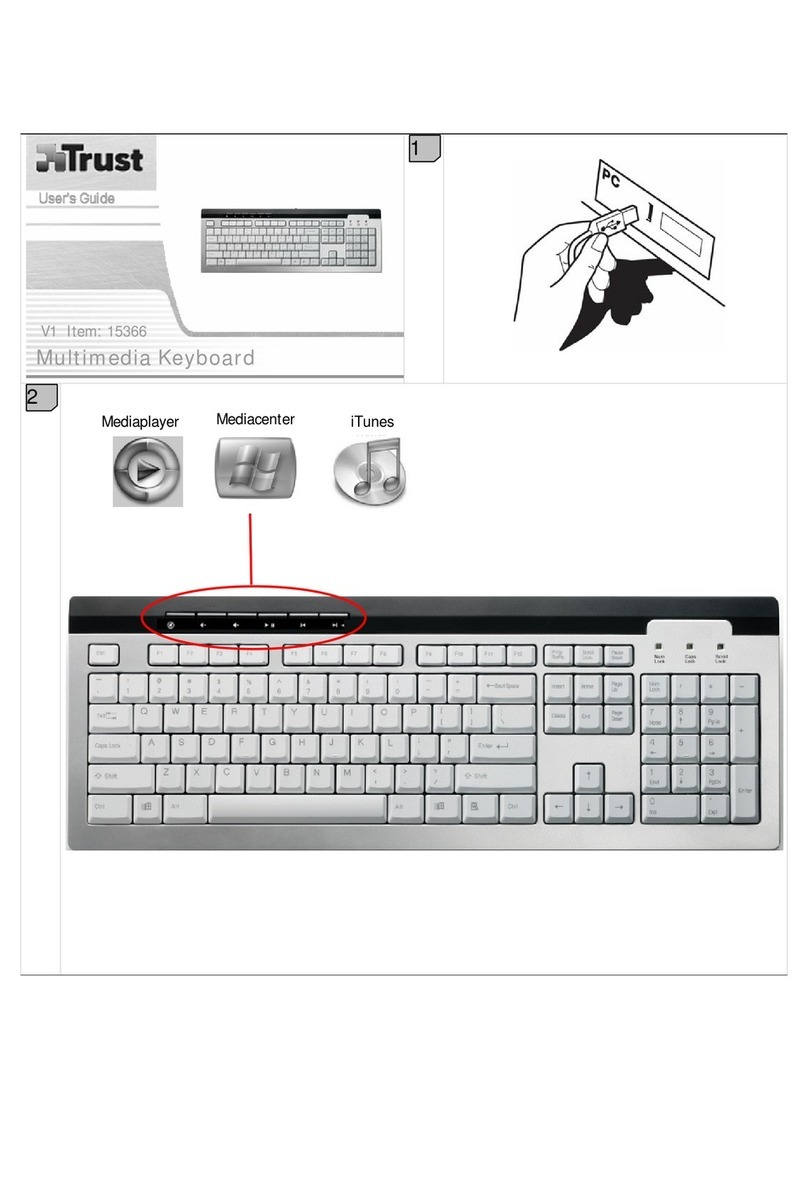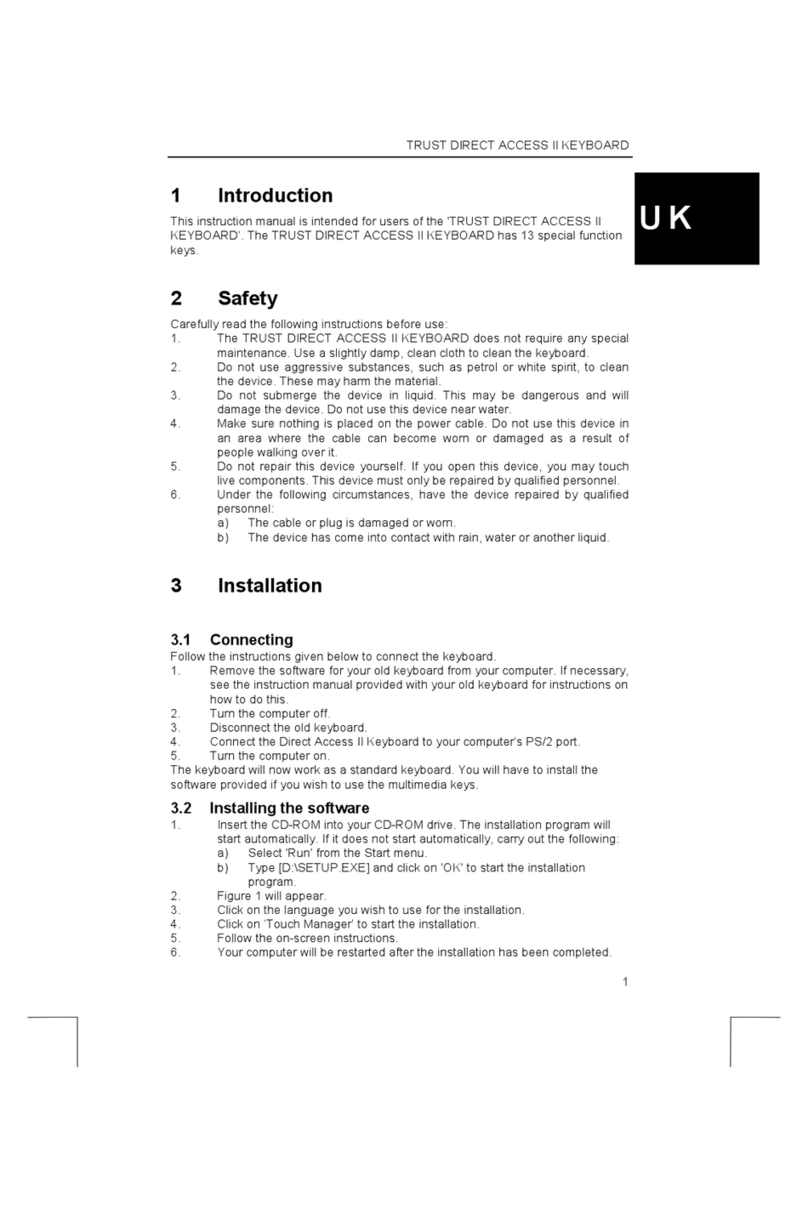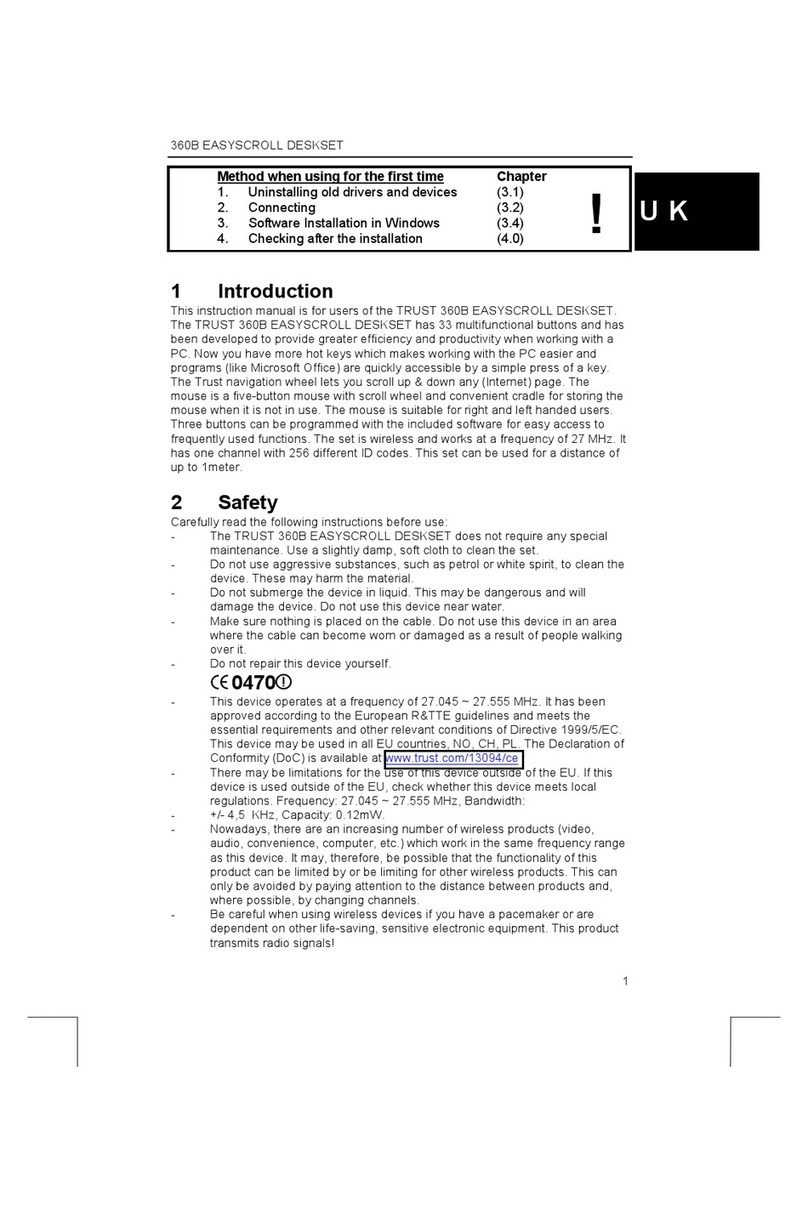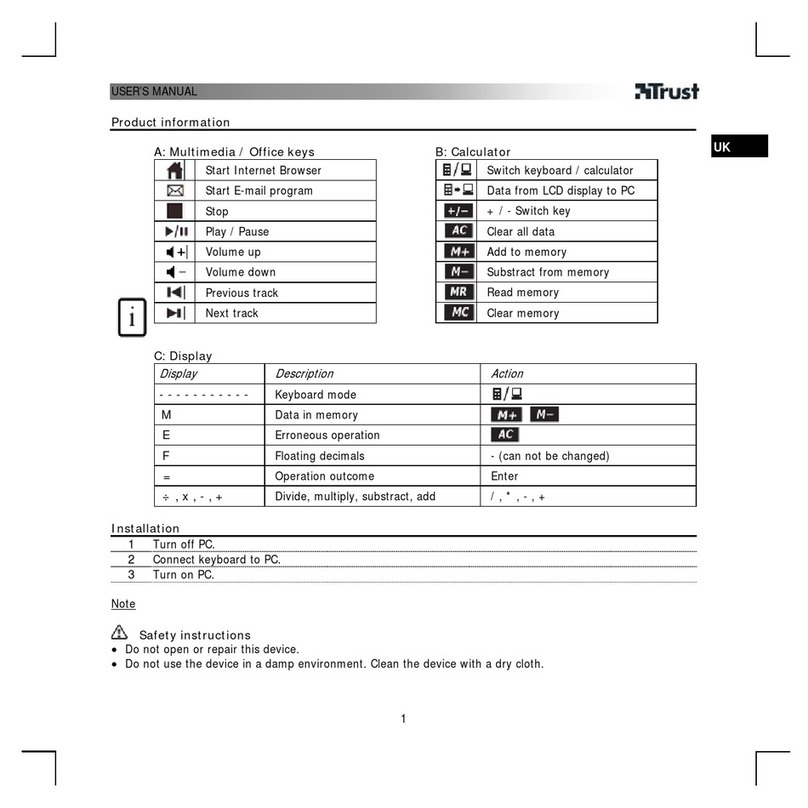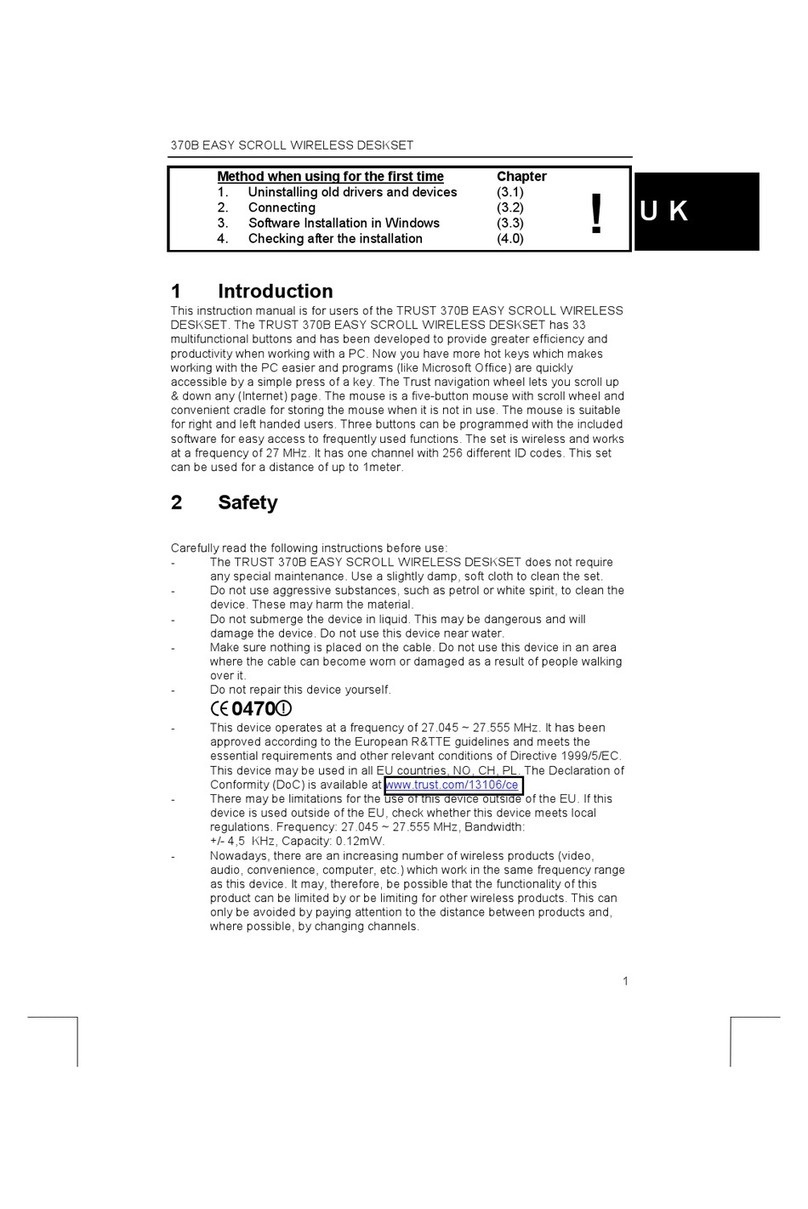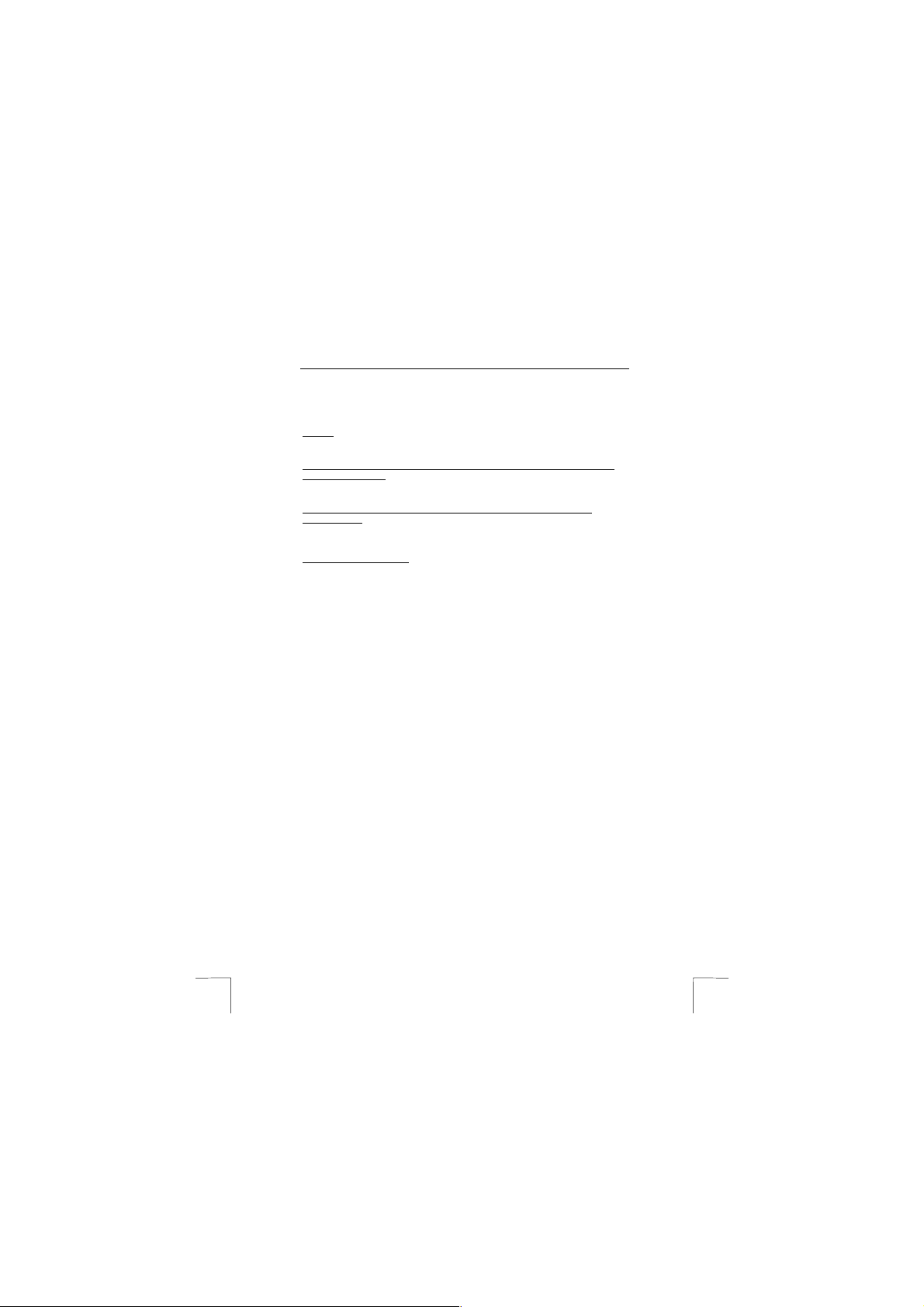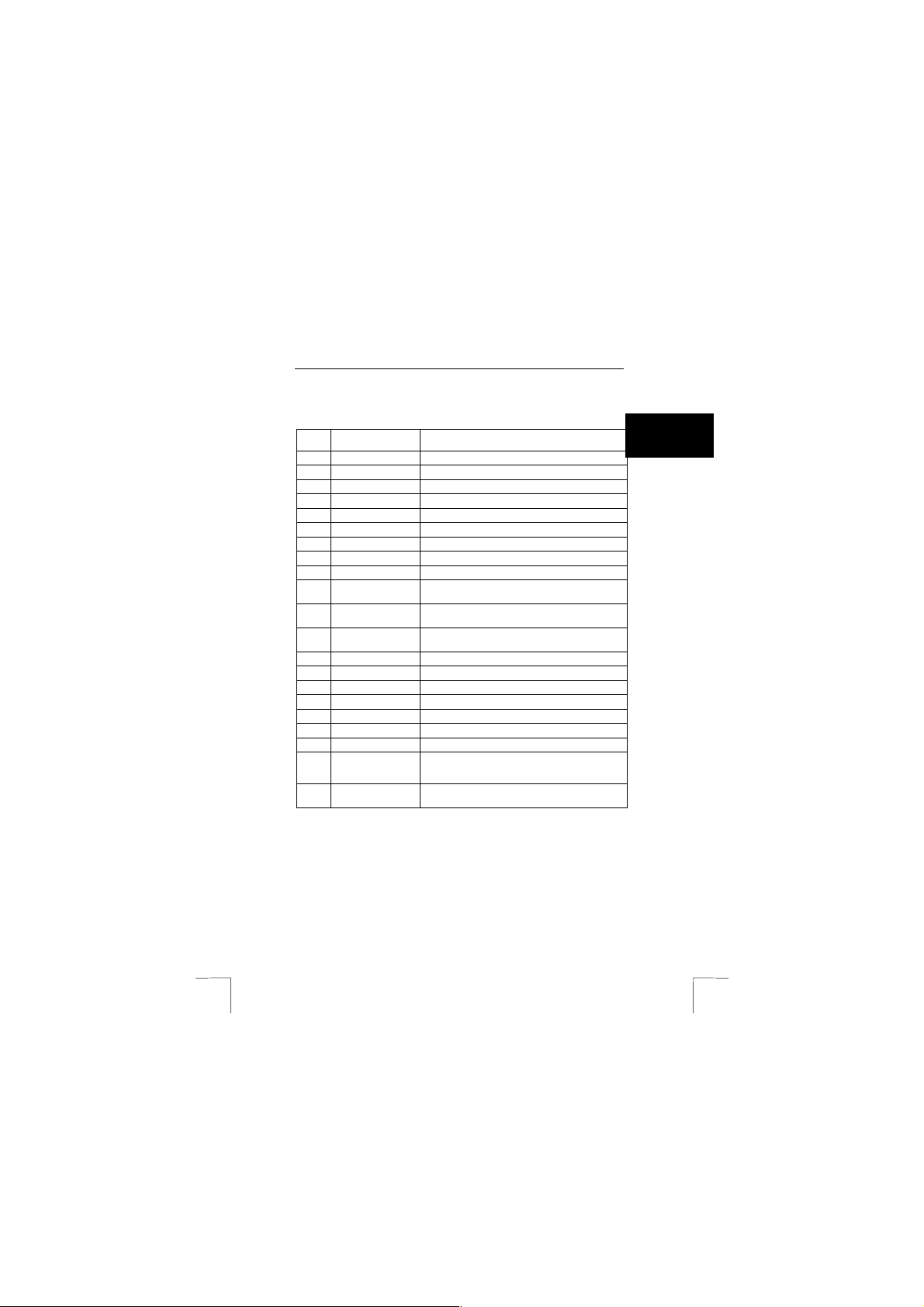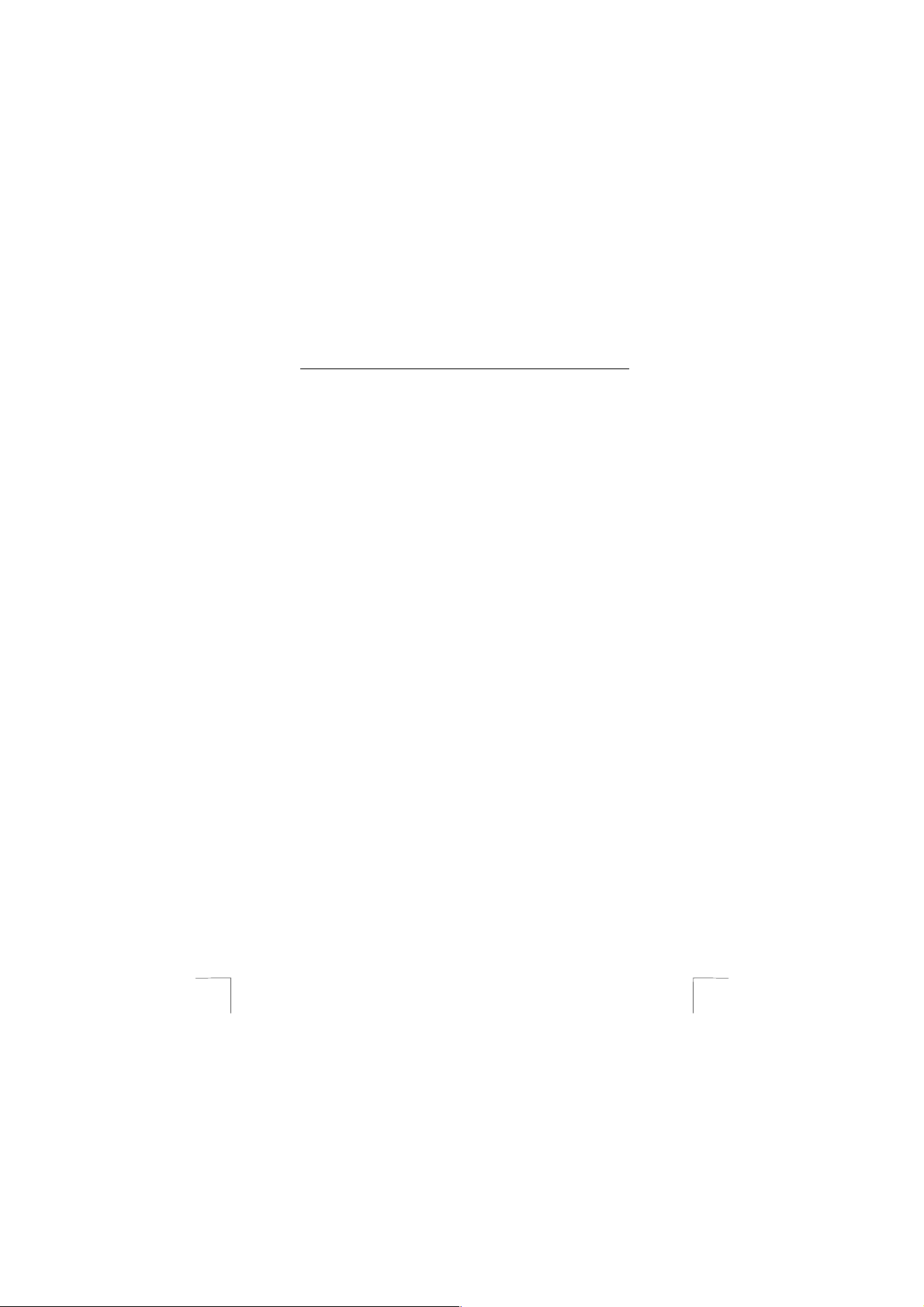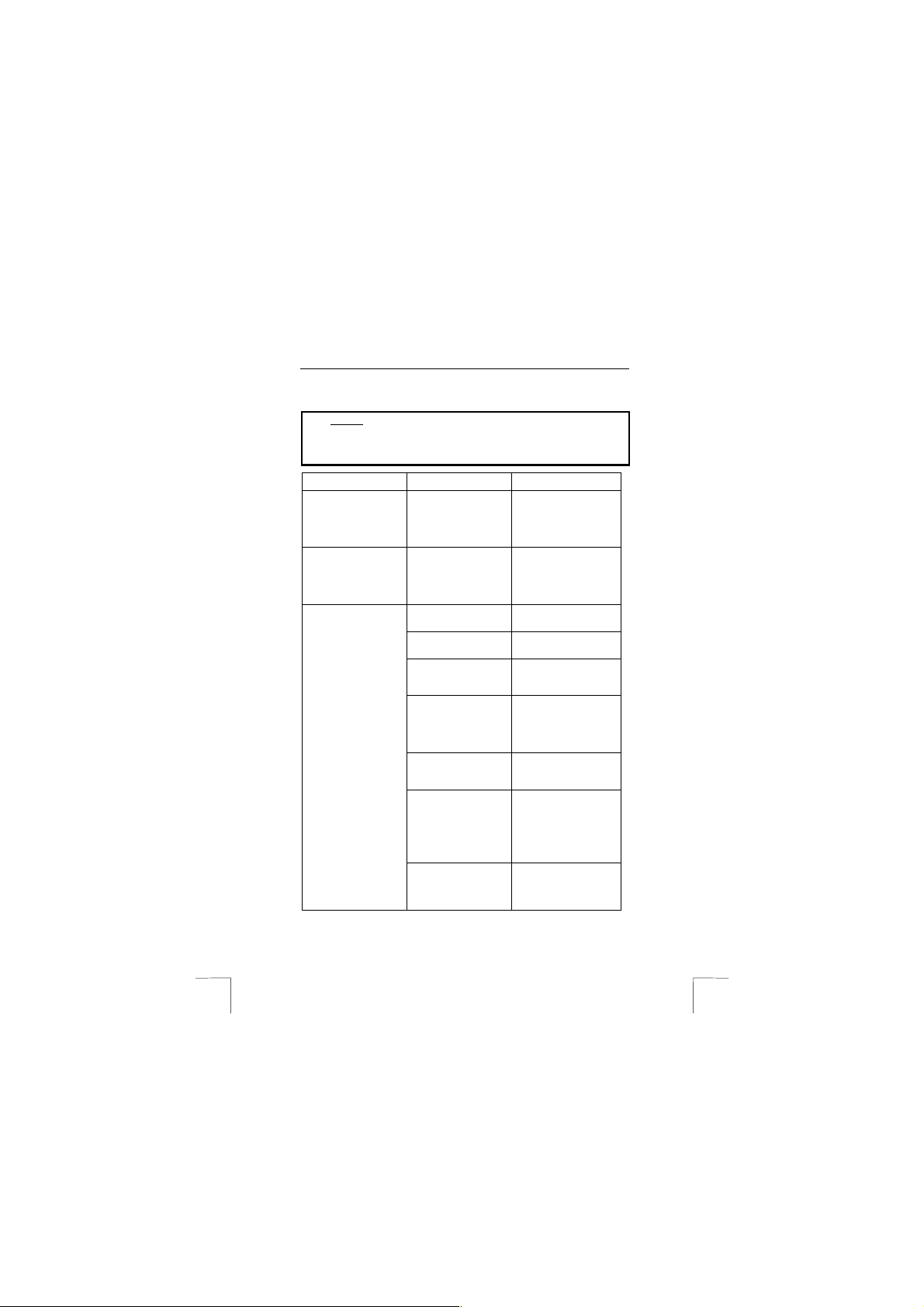TRUST 302KS SILVERLINE WIRELESS DESKSET
6
•2) Special function. Select this to assign a standard Windows
command from the list to the key concerned.
•3) Custom. Select this to have the key act as a shortcut to a folder or
file of your choice.
The first and second options are self-explanatory. If you select the third
option, carry out the following:
a) Click on ‘Set …’. Figure 6 will appear.
b) You can select a file by dragging and dropping it onto ‘Drag here’ or
by clicking on ‘Browse’ and selecting a folder or file.
c) Click on ‘Next’. Figure 7 will appear.
d) Give the multimedia key a name. This name will appear temporarily
when the multimedia key is used.
e) Click on ‘Next’ and then click on ‘Finish’ when you have entered all
the desired information. If you see that you have entered something
incorrectly, click on ‘Back’ and enter the information again.
3. In the ‘OSD’ tab, it is possible to alter the colour settings of the OSD menu
that appears when using the multimedia keys.
You can change the colour of the window, frame and text.
In this tab, you can also indicate how long the OSD menu must remain visible
after you have released the multimedia keys (1 – 10 seconds).
4. In the ‘Key Status’ tab, you can choose to have the status of the ‘Scroll
Lock’, ‘Num Lock’ or ‘Caps Lock’ keys displayed in the right-hand corner of
your Windows taskbar by selecting these options.
5. After you have made the desired settings, click on ‘Apply’ to confirm your
settings.
6.1.3 Euro symbol
Every keyboard with a Euro symbol works correctly. No separate driver is necessary
for the keyboard. The symbol can be displayed by pressing the ALT + Euro key.
It is important to know that:
•Windows must first be fully Euro compatible, otherwise the ALT + Euro key
combination will not work. Go to the Microsoft website to see the options
available for your version of Windows (ww.microsoft.com).
•The font used (for example, Aria’) must also support the Euro symbol.
•The program which is used must support the Euro symbol (check the
instruction manual or the supplier’s website).
•The printer must support the Euro symbol or the combination of font/Euro
symbol (check the instruction manual or the supplier’s website).
•It is often possible to display the Euro symbol in a document. This can be
achieved using ALT + 0128 (type 0128 on the numeric keyboard whilst
pressing the ALT key). You can also see which fonts are able to display the
Euro symbol by clicking on ‘Start – Programs – Accessories –Character Map’
and, if necessary, copying and pasting it. Note: this only works if the ‘Character
Map’ program has been installed.
6.1.4 ID channels
This receiver has 256 channels for making a connection with the keyboard and the
mouse. If you notice that someone nearby is working on the same channel as you,
simply make a new connection by following the procedure given in chapter 4.4.