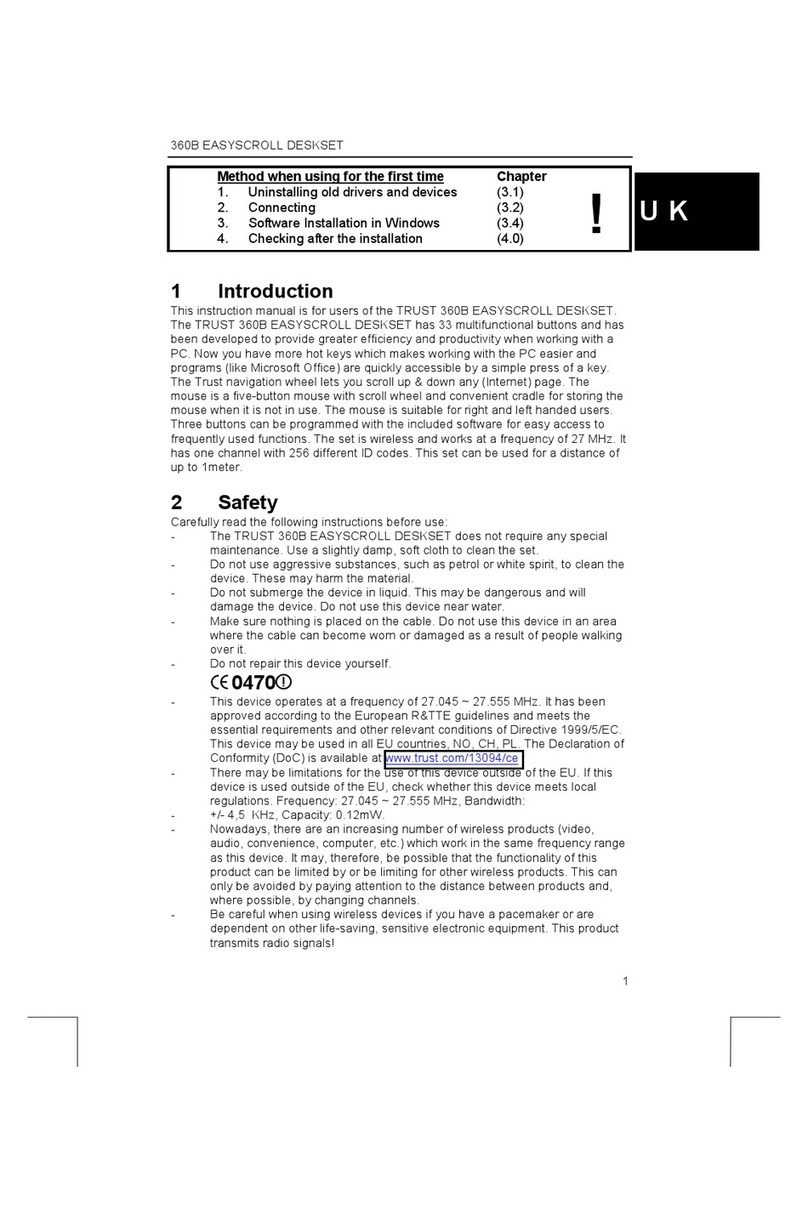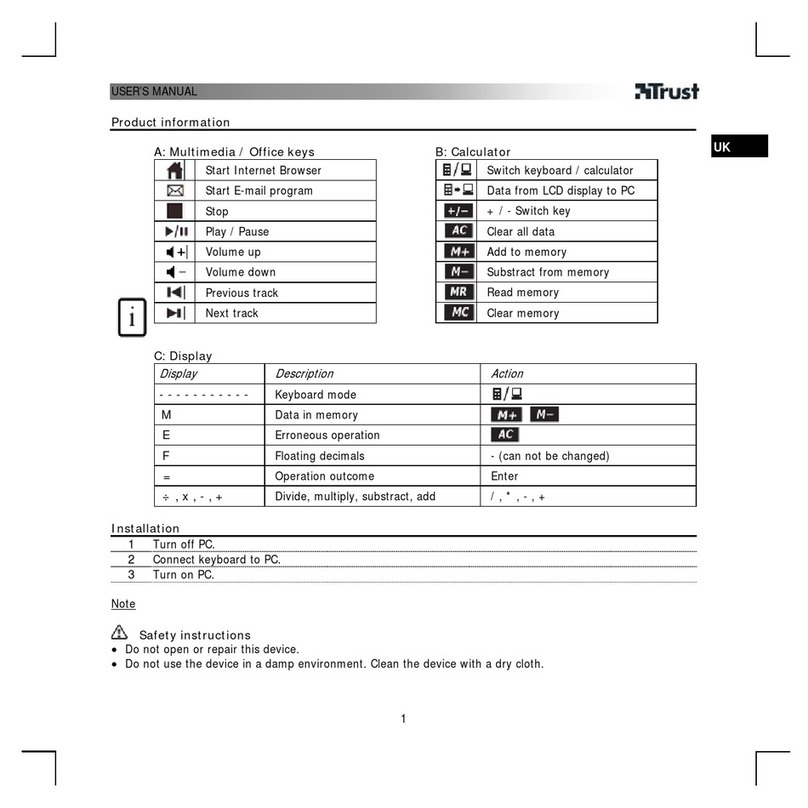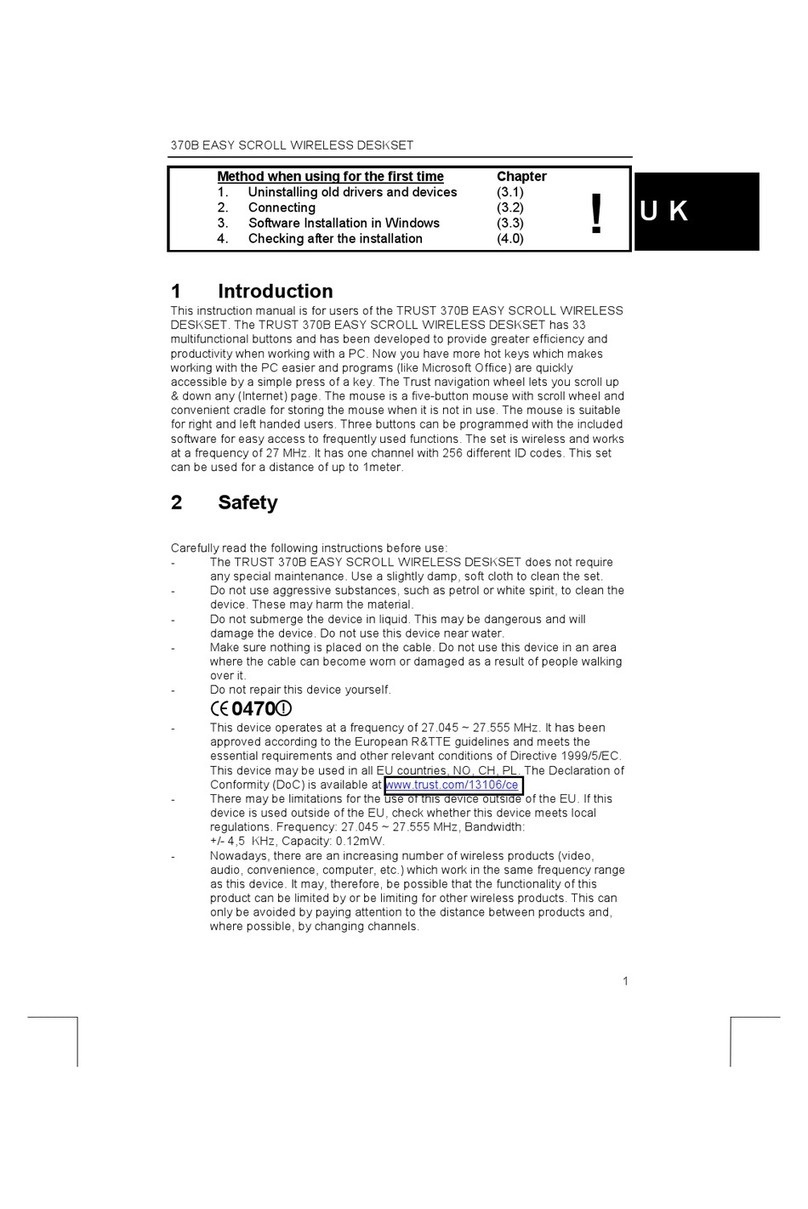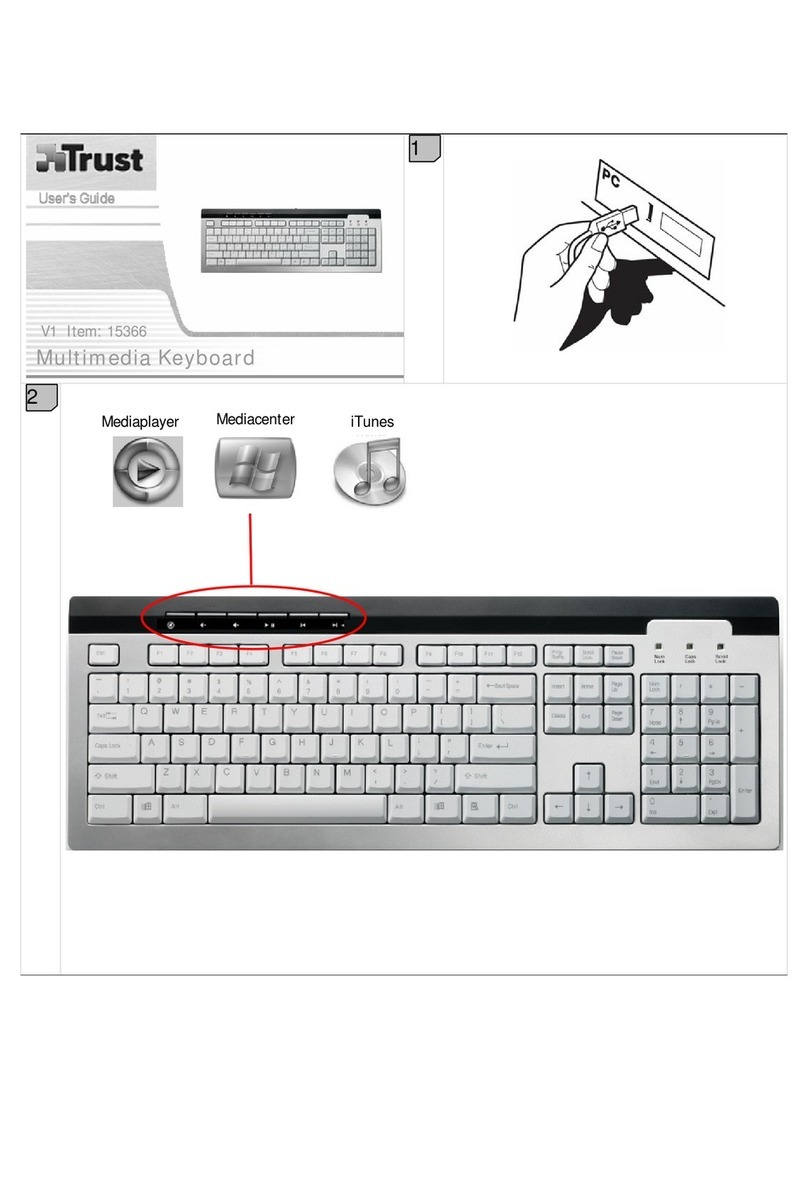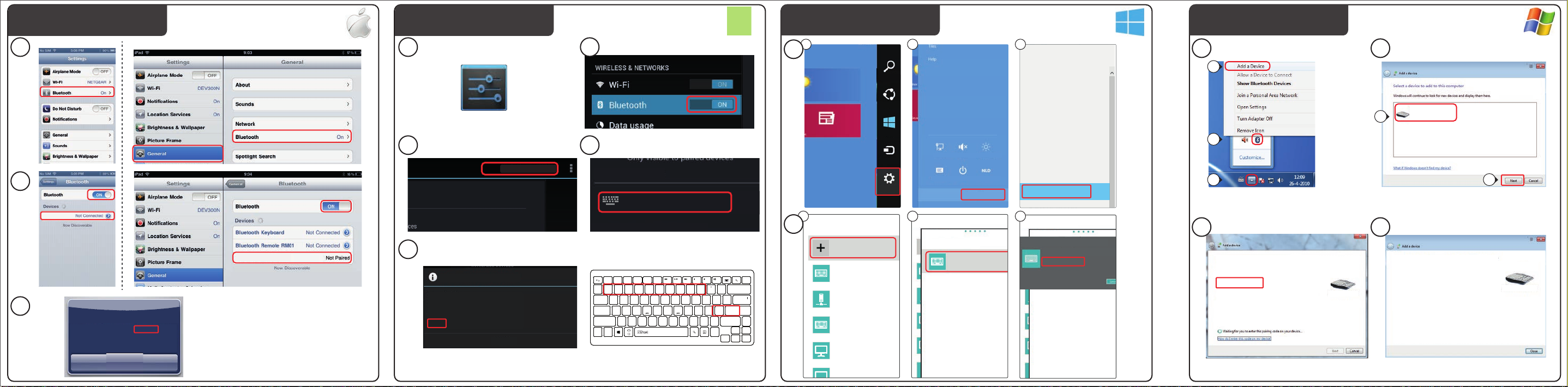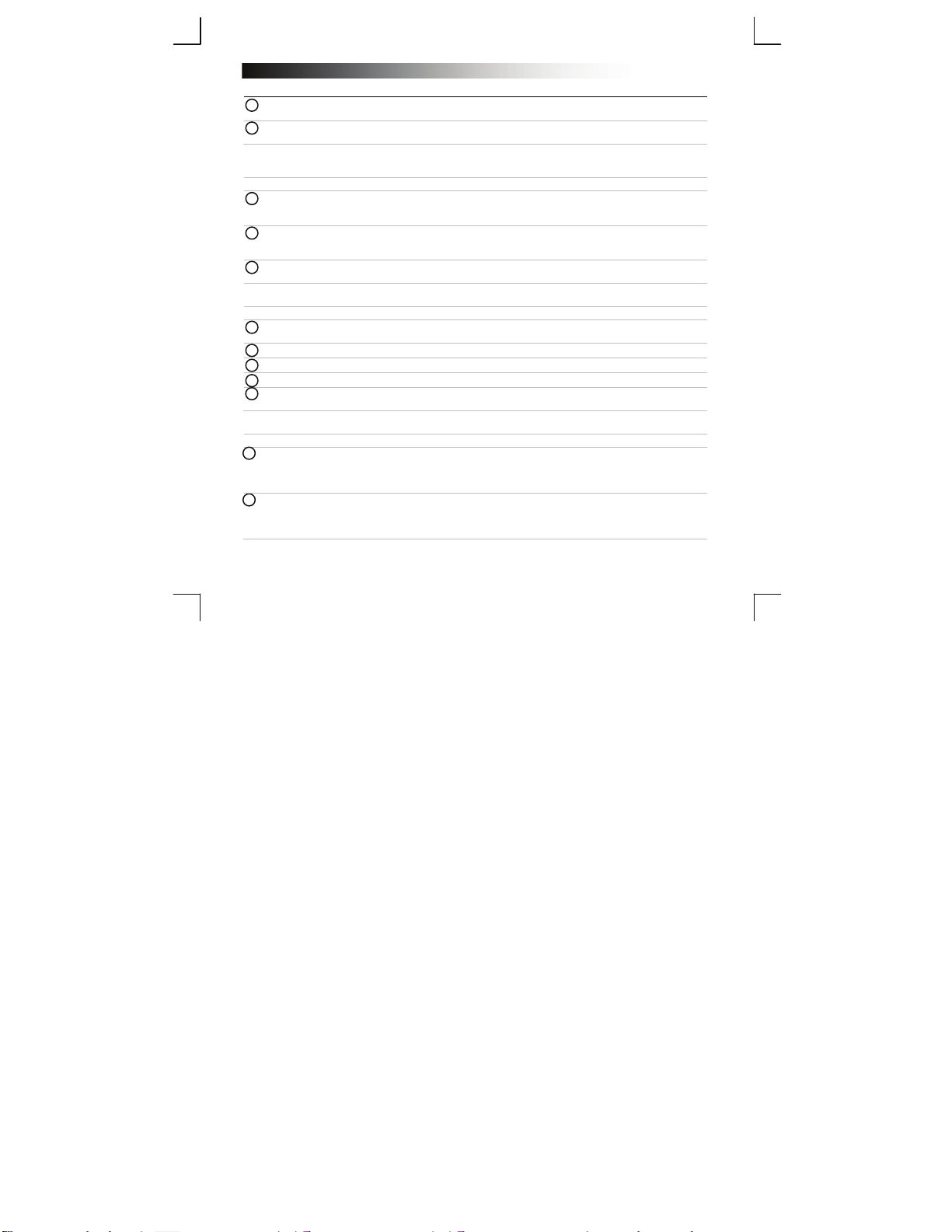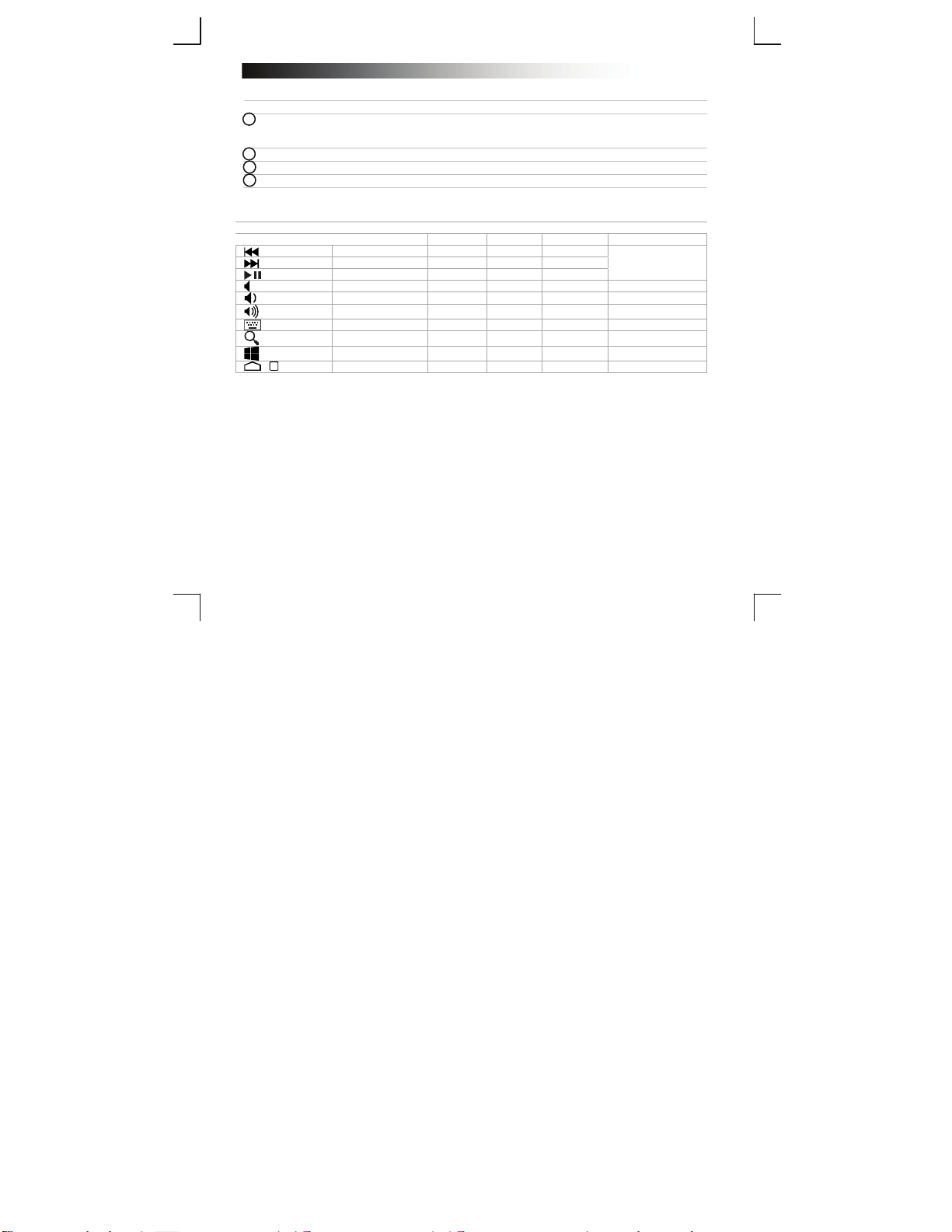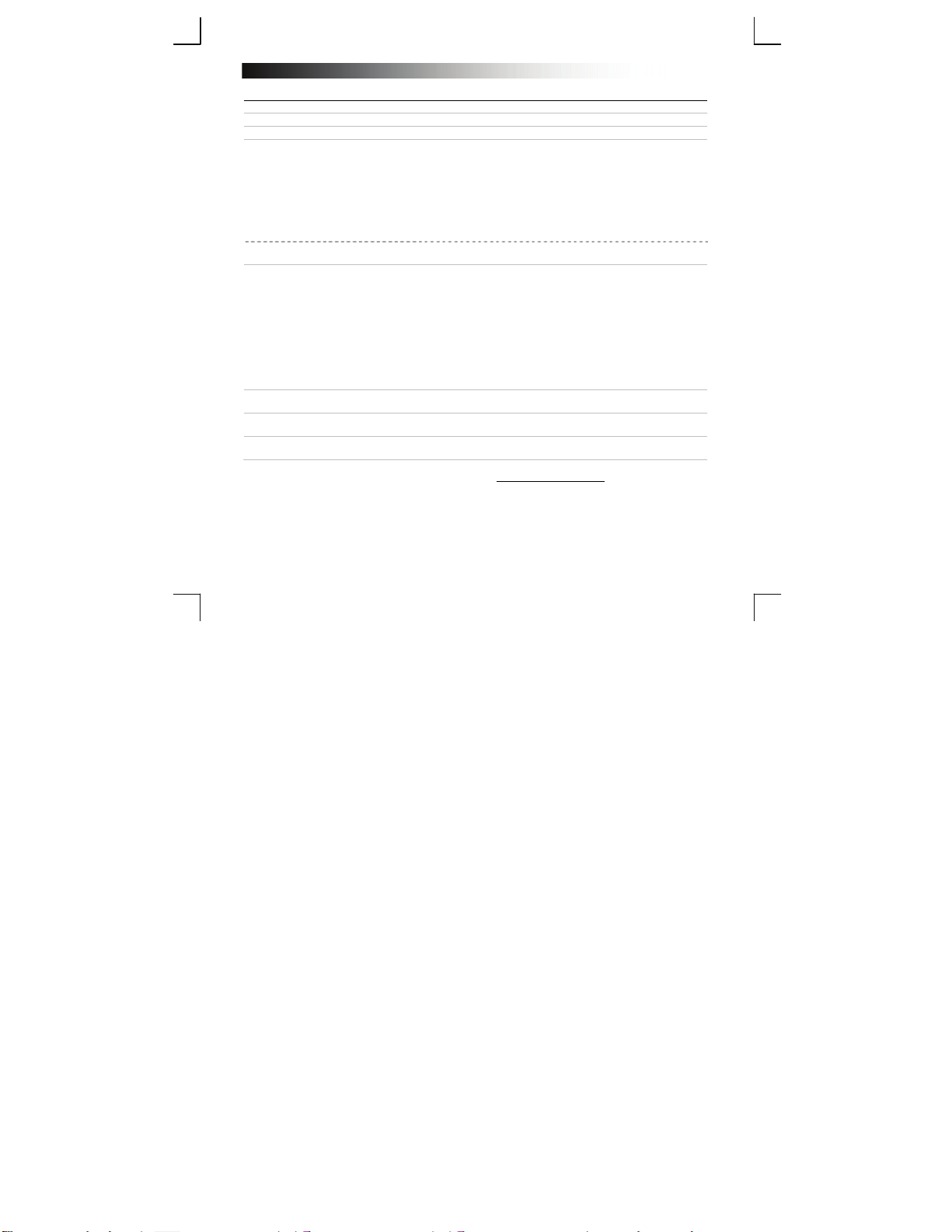Bluetooth Keyboard - USER’S MANUAL
7
Fehlerbehebung
Problem Lösung
Die Bluetooth-Tastatur kann nicht
mit meinem Gerät verbunden
werden.
– Stellen Sie sicher, dass sich die Tastatur im Kopplungsmodus
befindet. Halten Sie den Verbindungsschalter 3 Sekunden lang
gedrückt, um den Kopplungsmodus zu aktivieren.
– Wenn ein Kennwort erforderlich ist, Geben Sie das Kennwort auf
der Tastatur ein, und drücken Sie die Eingabetaste.
– Stellen Sie die Bluetooth-Tastatur näher zum Gerät auf (der
maximale Abstand beträgt 10 m, bei Idealbedingungen).
– Die Tastatur kann jeweils nur mit einem Gerät gleichzeitig
verbunden sein.
– Legen Sie neue Batterien ein.
Nur PC. – Deinstallieren/Aktualisieren Sie die Treiber Ihres Bluetooth-Geräts
und führen Sie einen Neustart des Systems durch (nur PC).
Der Bildschirm zeigt nicht alle
getippten Zeichen an.
– Stellen Sie die Bluetooth-Tastatur näher zum Gerät auf.
– Legen Sie neue Batterien ein.
– Deinstallieren/Aktualisieren Sie die Treiber Ihres Bluetooth-Geräts
und führen Sie einen Neustart des Systems durch.
– Wenn Sie das Produkt in der Nähe großer Metalloberflächen
verwenden, entfernen Sie die Metalloberfläche, oder vergrößern Sie
den Abstand zwischen Produkt und Metalloberfläche.
– Halten Sie mit der Bluetooth-Tastatur Abstand zu anderen
drahtlosen Geräten (z. B. zu WLAN-Routern).
– Die Tastatur wechselt nach längerem Nichtgebrauch in den
Standby-Modus.
Nach dem Drücken einer Taste wird die Tastatur reaktiviert. Dies
kann einige Sekunden dauern.
Wie kann ich meine Tastatur mit
einem anderen Gerät koppeln? – Führen Sie die Installation ab Schritt 2 aus.
Die Tastatur zeigt auf meinem Gerät
andere Zeichen an. – Ändern Sie die Einstellung der Tastatursprache auf Ihrem Gerät.
Die Medientasten funktionieren
nicht. – Bei der Verwendung eines anderen als des systemintegrierten
Media Players funktionieren die Medientasten möglicherweise nicht.
Falls das Problem fortbesteht, wenden Sie sich an den Helpdesk unter www.trust.com/19029/faq.