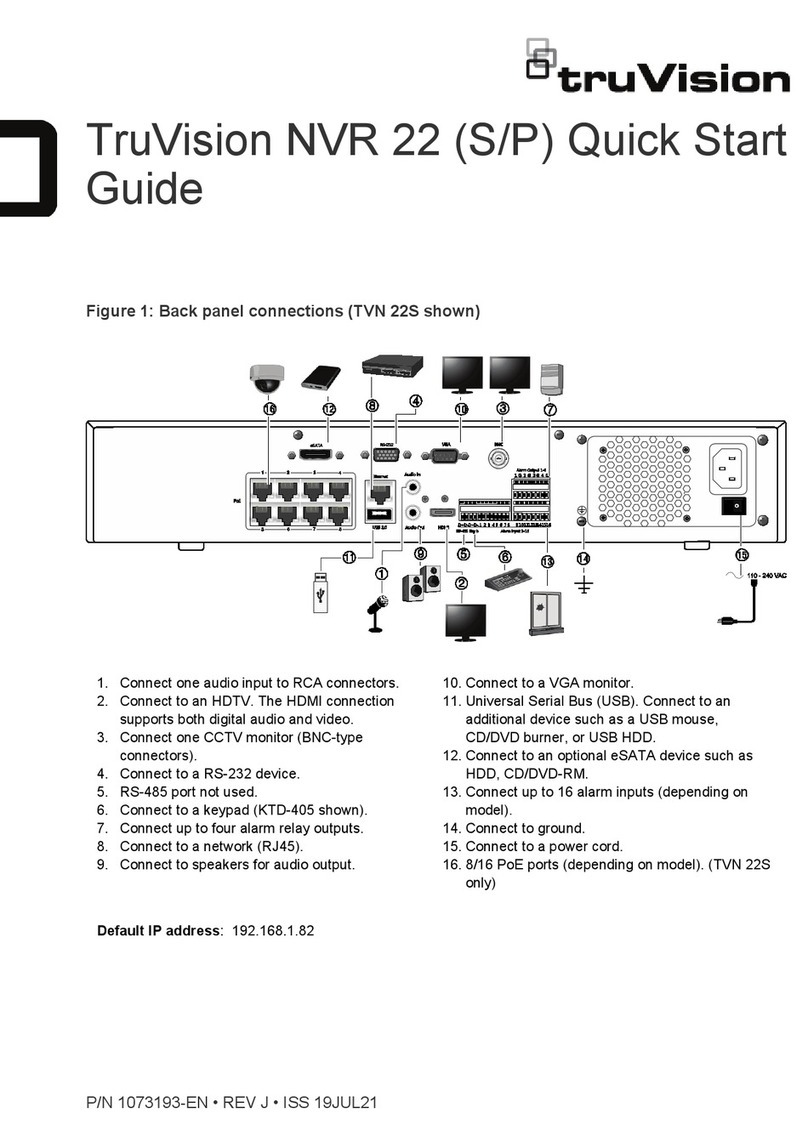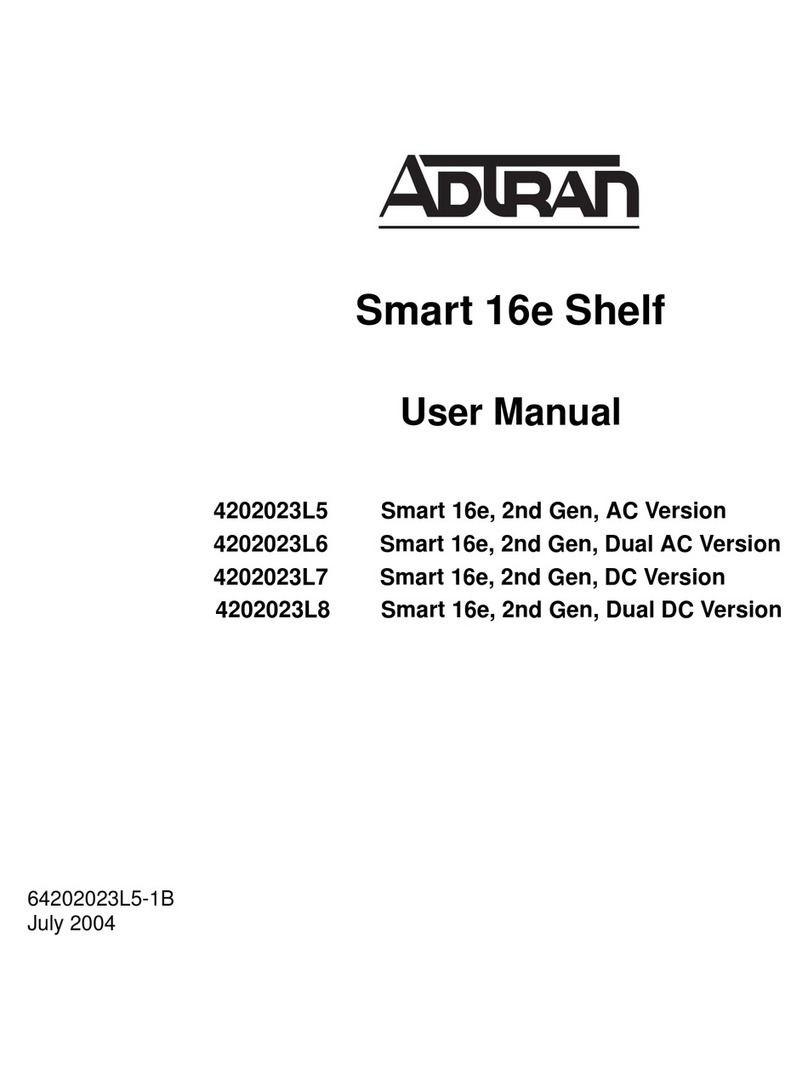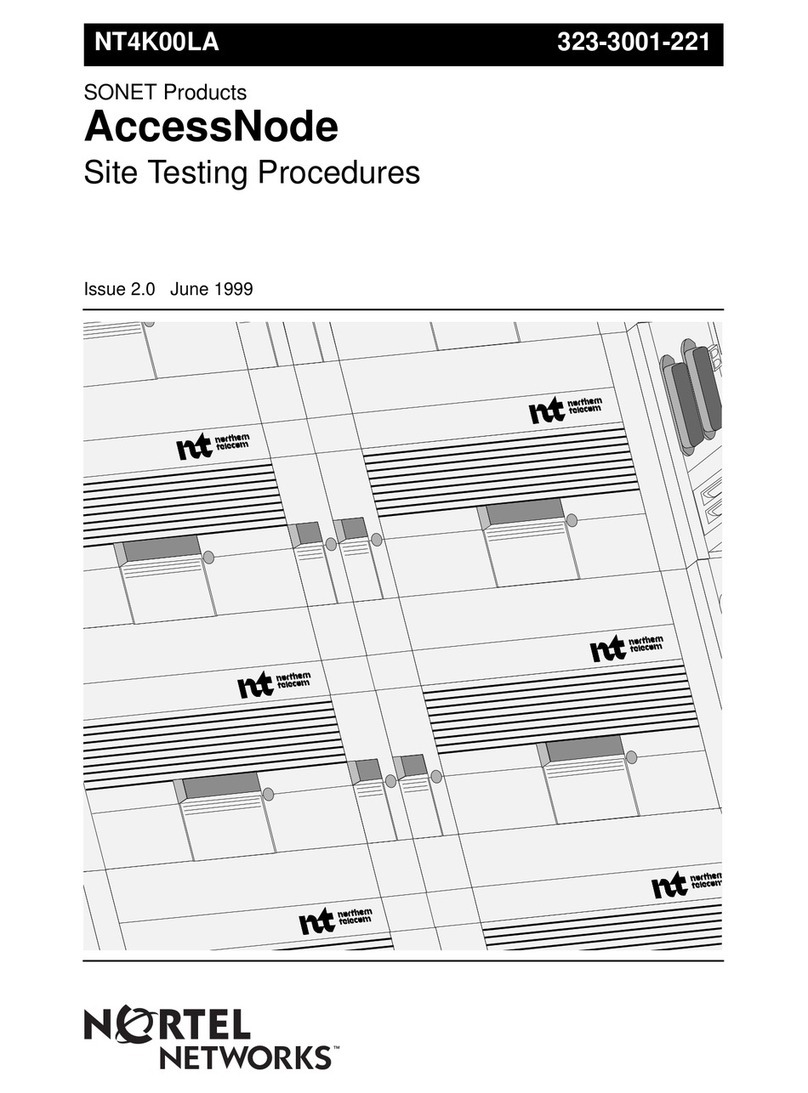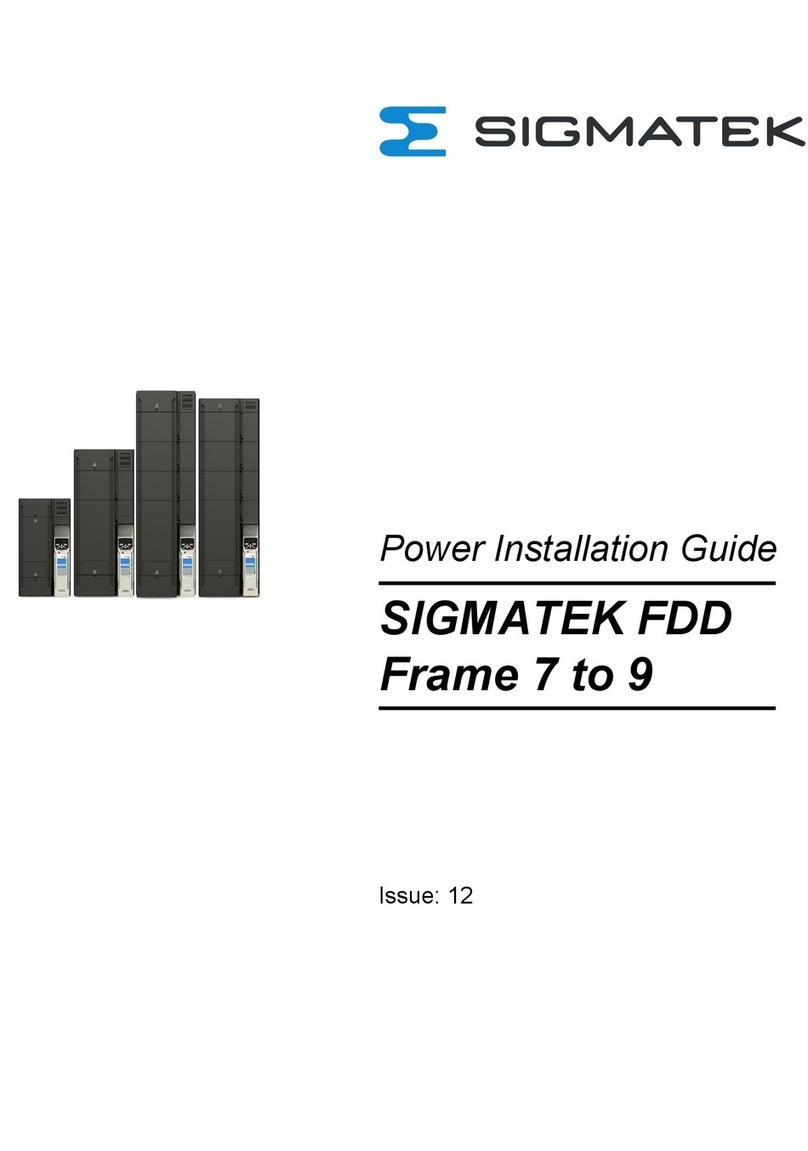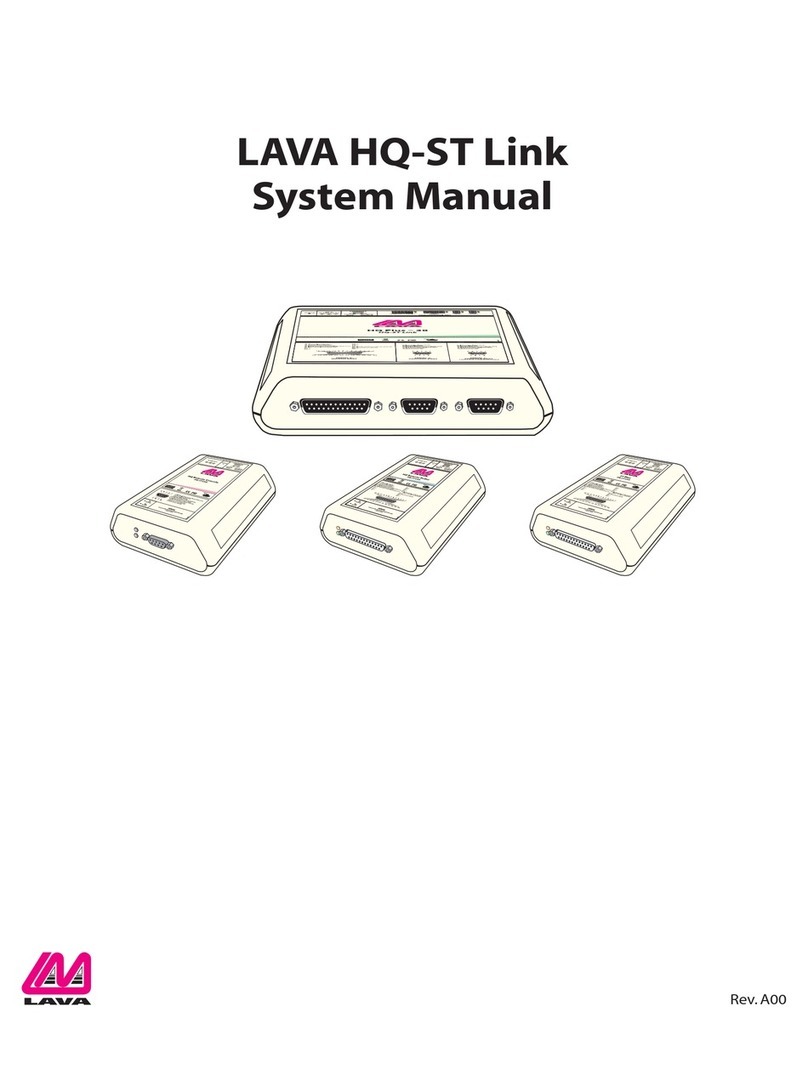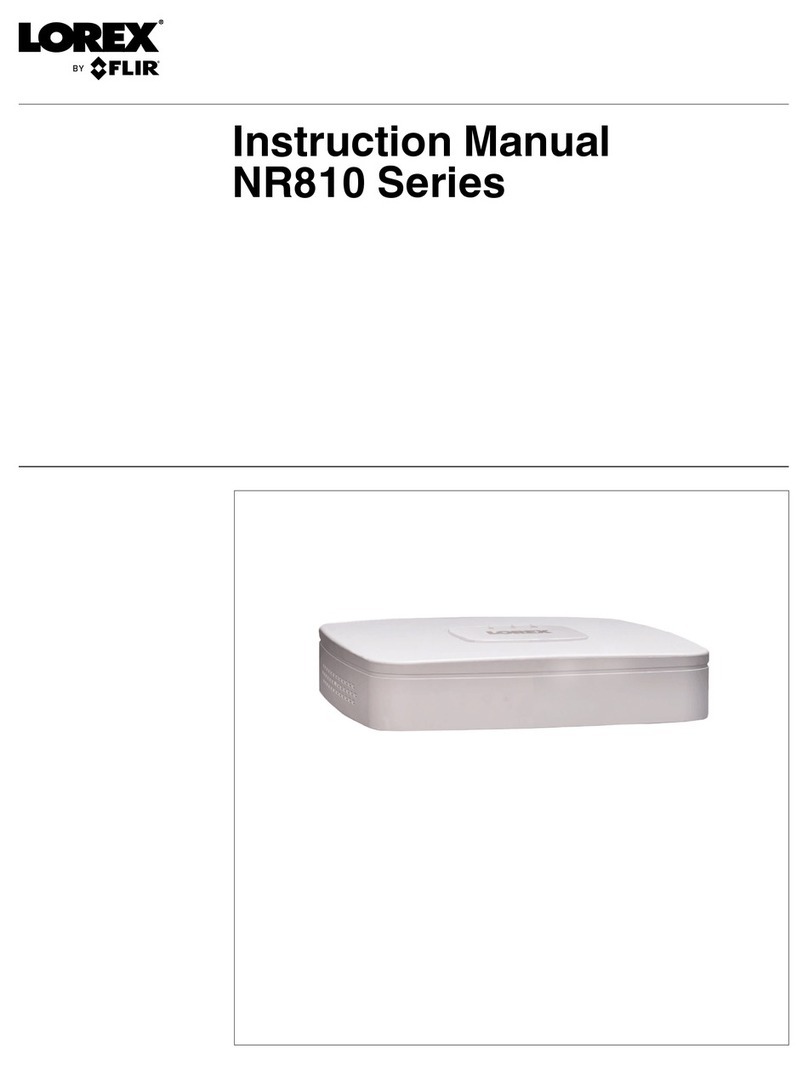TruVision NVR 22 Series User manual

TruVision NVR 22 (SP) User
Manual
P/N 1073192-EN • REV P • ISS 15JUN22

Copyright
© 2022 Carrier. All rights reserved. Specifications subject to change without
prior notice.
This document may not be copied in whole or in part or otherwise reproduced
without prior written consent from Carrier, except where specifically permitted
under US and international copyright law.
Trademarks and
patents
TruVision names and logos are a product brand of Aritech, a part of Carrier.
Other trade names used in this document may be trademarks or registered
trademarks of the manufacturers or vendors of the respective products.
Manufacturer
PLACED ON THE MARKET BY:
Carrier Fire & Security Americas Corporation, Inc.
13995 Pasteur Blvd, Palm Beach Gardens, FL 33418, USA
AUTHORIZED EU REPRENSENTATIVE:
Carrier Fire & Security B.V.
Kelvinstraat 7, 6003 DH Weert, Netherlands
FCC compliance
Class A: This equipment has been tested and found to comply with the limits for
a Class A digital device, pursuant to part 15 of the FCC Rules. These limits are
designed to provide reasonable protection against harmful interference when
the equipment is operated in a commercial environment. This equipment
generates, uses, and can radiate radio frequency energy and, if not installed
and used in accordance with the instruction manual, may cause harmful
interference to radio communications. Operation of this equipment in a
residential area is likely to cause harmful interference in which case the user will
be required to correct the interference at his own expense.
FCC conditions
This device complies with Part 15 of the FCC Rules. Operation is subject to the
following two conditions:
(1) This device may not cause harmful interference.
(2) This Device must accept any interference received, including interference
that may cause undesired operation.
ACMA compliance
Notice! This is a Class A product. In a domestic environment this product may
cause radio interference in which case the user may be required to take
adequate measures.
Product warnings and
disclaimers
THESE PRODUCTS ARE INTENDED FOR SALE TO AND INSTALLATION BY
QUALIFIED PROFESSIONALS. CARRIER FIRE & SECURITY CANNOT
PROVIDE ANY ASSURANCE THAT ANY PERSON OR ENTITY BUYING ITS
PRODUCTS, INCLUDING ANY “AUTHORIZED DEALER” OR “AUTHORIZED
RESELLER”, IS PROPERLY TRAINED OR EXPERIENCED TO CORRECTLY
INSTALL FIRE AND SECURITY RELATED PRODUCTS.
For more information on warranty disclaimers and product safety information,
please check https://firesecurityproducts.com/policy/product-warning/ or scan
the following code:
Certification
EU directives
This product and - if applicable - the supplied accessories too are marked with
"CE" and comply therefore with the applicable harmonized European standards
listed under the EMC Directive 2014/30/EU, the RoHS Directive 2011/65/EU.

2012/19/EU (WEEE directive): Products marked with this symbol cannot be
disposed of as unsorted municipal waste in the European Union. For proper
recycling, return this product to your local supplier upon the purchase of
equivalent new equipment, or dispose of it at designated collection points. For
more information see: www.recyclethis.info.
2013/56/EU & 2006/66/EC (battery directive): This product contains a battery
that cannot be disposed of as unsorted municipal waste in the European Union.
See the product documentation for specific battery information. The battery is
marked with this symbol, which may include lettering to indicate cadmium (Cd),
lead (Pb), or mercury (Hg). For proper recycling, return the battery to your
supplier or to a designated collection point. For more information see:
www.recyclethis.info.
Contact information
EMEA: https://firesecurityproducts.com
Australian/New Zealand: https://firesecurityproducts.com.au/
Product
documentation
Please consult the following web link to retrieve the electronic version of the
product documentation. The manuals are available in several languages.


TruVision NVR 22 (SP) User Manual 1
Content
Important information 5
Chapter 1 Product introduction 8
Product overview 8
Contact information and manuals/tools/firmware 8
Activate the admin password 9
Chapter 2 Physical installation 11
Installation environment 11
Unpacking the recorder and its accessories 11
Back panel 12
RS-232 port 14
PoE ports 14
Monitor connections 14
Rack mounting 14
Chapter 3 Getting started 15
Powering on the recorder 15
The startup wizard 15
Chapter 4 Operating instructions 18
Controlling the recorder 18
Using the front panel 18
Using the mouse 22
Menu overview 23
Chapter 5 Live view 26
Description of live view 26
Video output 27
Live view mouse menu 27
Single and multiview display mode 29
Sequencing cameras 29
Live view toolbar 29
Digital zoom 30
PTZ preset and tours 31
Chapter 6 Searching files 34
Advanced search video menu 34
Search and play back recordings by time 35
Search and play back recordings by event 36
Search bookmarked recordings 37
Search snapshots 38
Log search 38

2 TruVision NVR 22 (SP) User Manual
Chapter 7 Playback functionality 39
Instant playback 42
24-hour playback 43
Event playback 44
Smart playback 45
Split-screen playback 47
Playback speed and skip time 48
Play back frame-by-frame 49
Digital zoom in playback 49
Create bookmarks 50
Lock playback files 51
Manage playback files 51
Chapter 8 Archiving files 52
Archiving files 52
Create and archive video clips 54
Playing back archived files on a PC 55
Using TruVision Player 56
Chapter 9 Display settings 57
Display settings 57
Layout 59
Chapter 10 Camera setup 62
IP camera status 62
Using RTSP custom protocols 65
PoE power budget (TVN 22S only) 66
Camera recording settings 67
Snapshots 69
Camera OSD 69
Image settings 71
Motion detection 71
Privacy mask 73
Camera tamper 74
VCA setup 75
PTZ presets and tours 77
V-stream encoding 80
Object counting 80
Chapter 11 Network settings 82
Network settings 82
FreeNAS 85
PPPoE settings 85
DDNS settings 86
NTP server settings 87
Email settings 88
Configure an FTP server to store snapshots 89
SNMP settings 89

TruVision NVR 22 (SP) User Manual 3
UPnP settings 90
Network status 91
Archive network packet data 92
Network statistics 92
Filter IP addresses 92
Port forwarding 93
802.1X 93
Chapter 12 Recording 95
Recording schedule 95
Modify the instant playback duration 97
Manual recording 98
Auto archiving 98
Hot Spare 99
SD card recording 101
Chapter 13 Alarm and event setup 103
Set up alarm inputs 103
Alarm response actions 104
Set up alarm outputs 105
Manual trigger 106
Alarm Audio 106
Buzzer settings 107
Event notifications 107
Detect video loss 110
Alarm host setup 110
Intrusion integration alarm reporting 111
TVRMobile push notifications 116
Disable actions 119
Chapter 14 Device management 123
Time and date settings 123
General recorder settings 125
Configuration files 126
Upgrade system firmware 127
Holiday schedules 127
Text insertion 128
RS-232 settings 132
System communication 132
Chapter 15 Storage management 134
HDD information 134
Storage mode 136
HDD redundancy 138
Dual streaming 140
Managing eSATA 141
S.M.A.R.T. settings 141
Bad sector detection 142

4 TruVision NVR 22 (SP) User Manual
RAID 143
Chapter 16 User management 146
Add a new user 146
Customize a user’s access privileges 146
Delete a user 148
Modify a user 149
Change the Admin password 149
Chapter 17 System information 150
View system information 150
Search the system log 153
Chapter 18 Using the web browser 156
Access browsers 156
Internet Explorer users 157
Access the web browser 158
Configure the recorder via the browser 158
HTTPS settings 161
Web browser live view 167
Control a PTZ dome camera via the web browser 168
Play back recorded video 169
Search for event logs 171
Record videos and snapshots 172
Configure the recorder 172
IP camera status 178
Import and export IP camera configuration settings 179
Restricted camera access 179
License plate identification 180
Create reports 185
Appendix A Specifications 187
Appendix B Port forwarding information 190
Seeking further assistance 190
Appendix C Maximum pre-recording times 192
Index 194

TruVision NVR 22 (SP) User Manual 5
Important information
Limitation of liability
To the maximum extent permitted by applicable law, in no event will Carrier be liable for
any lost profits or business opportunities, loss of use, business interruption, loss of
data, or any other indirect, special, incidental, or consequential damages under any
theory of liability, whether based in contract, tort, negligence, product liability, or
otherwise. Because some jurisdictions do not allow the exclusion or limitation of liability
for consequential or incidental damages the preceding limitation may not apply to you.
In any event the total liability of Carrier shall not exceed the purchase price of the
product. The foregoing limitation will apply to the maximum extent permitted by
applicable law, regardless of whether Carrier has been advised of the possibility of
such damages and regardless of whether any remedy fails of its essential purpose.
Installation in accordance with this manual, applicable codes, and the instructions of the
authority having jurisdiction is mandatory.
While every precaution has been taken during the preparation of this manual to ensure
the accuracy of its contents, Carrier assumes no responsibility for errors or omissions.
Product Warnings
YOU UNDERSTAND THAT A PROPERLY INSTALLED AND MAINTAINED
ALARM/SECURITY SYSTEM MAY ONLY REDUCE THE RISK OF EVENTS SUCH AS
BURGLARY, ROBBERY, FIRE, OR SIMILAR EVENTS WITHOUT WARNING, BUT IT
IS NOT INSURANCE OR A GUARANTEE THAT SUCH EVENTS WILL NOT OCCUR
OR THAT THERE WILL BE NO DEATH, PERSONAL INJURY, AND/OR PROPERTY
DAMAGE AS A RESULT.
THE ABILITY OF CARRIER PRODUCTS, SOFTWARE OR SERVICES TO WORK
PROPERLY DEPENDS ON A NUMBER OF PRODUCTS AND SERVICES MADE
AVAILABLE BY THIRD PARTIES OVER WHICH CARRIER HAS NO CONTROL AND
FOR WHICH CARRIER SHALL NOT BE RESPONSIBLE INCLUDING, BUT NOT
LIMITED TO, INTERNET, CELLULAR AND LANDLINE CONNECTIVITY; MOBILE
DEVICE AND OPERATING SYSTEM COMPATIBILITY; MONITORING SERVICES;
ELECTROMAGNETIC OR OTHER INTERFERENCE, AND PROPER INSTALLATION
AND MAINTENANCE OF AUTHORIZED PRODUCTS (INCLUDING ALARM OR
OTHER CONTROL PANEL AND SENSORS).
ANY PRODUCT, SOFTWARE, SERVICE OR OTHER OFFERING MANUFACTURED,
SOLD OR LICENSED BY CARRIER, MAY BE HACKED, COMPROMISED AND/OR
CIRCUMVENTED AND CARRIER MAKES NO REPRESENTATION, WARRANTY,
COVENANT OR PROMISE THAT ITS PRODUCTS (INCLUDING SECURITY
PRODUCTS), SOFTWARE, SERVICES OR OTHER OFFERINGS WILL NOT BE
HACKED, COMPROMISED AND/OR CIRCUMVENTED.

6 TruVision NVR 22 (SP) User Manual
CARRIER DOES NOT ENCRYPT COMMUNICATIONS BETWEEN ITS ALARM OR
OTHER CONTROL PANELS AND THEIR WIRELESS OUTPUTS/INPUTS INCLUDING
BUT NOT LIMITED TO, SENSORS OR DETECTORS UNLESS REQUIRED BY
APPLICABLE LAW. AS A RESULT THESE COMMUNICATIONS MAY BE
INTERCEPTED AND COULD BE USED TO CIRCUMVENT YOUR ALARM/SECURITY
SYSTEM.
THE EQUIPMENT SHOULD ONLY BE OPERATED WITH AN APPROVED POWER
ADAPTER WITH INSULATED LIVE PINS.
DO NOT CONNECT TO A RECEPTACLE CONTROLLED BY A SWITCH.
THIS UNIT INCLUDES AN ALARM VERIFICATION FEATURE THAT WILL RESULT
IN A DELAY OF THE SYSTEM ALARM SIGNAL FROM THE INDICATED CIRCUITS.
THE TOTAL DELAY (CONTROL UNIT PLUS SMOKE DETECTORS) SHALL NOT
EXCEED 60 SECONDS. NO OTHER SMOKE DETECTOR SHALL BE CONNECTED
TO THESE CIRCUITS UNLESS APPROVED BY THE LOCAL AUTHORITY HAVING
JURISDICTION.
WARNING! The equipment should only be operated with an approved power adapter
with insulated live pins.
Caution: Risk of explosion if battery is replaced by an incorrect type. Dispose of
batteries according to the instructions. Contact your supplier for replacement batteries.
Warranty Disclaimers
CARRIER HEREBY DISCLAIMS ALL WARRANTIES AND REPRESENTATIONS,
WHETHER EXPRESS, IMPLIED, STATUTORY OR OTHERWISE, INCLUDING ANY
IMPLIED WARRANTIES, THE WARRANTIES OF MERCHANTABILITY OR FITNESS
FOR A PARTICULAR PURPOSE.
(USA only) SOME STATES DO NOT ALLOW THE EXCLUSION OF IMPLIED
WARRANTIES, SO THE ABOVE EXCLUSION MAY NOT APPLY TO YOU. YOU MAY
ALSO HAVE OTHER LEGAL RIGHTS THAT VARY FROM STATE TO STATE.
CARRIER DOES NOT MAKE ANY CLAIMS OR WARRANTIES TO YOU OF ANY
KIND REGARDING ANY PRODUCT, SOFTWARE OR SERVICE’S POTENTIAL,
ABILITY, OR EFFECTIVENESS TO DETECT, MINIMIZE, OR IN ANYWAY PREVENT
DEATH, PERSONAL INJURY, PROPERTY DAMAGE, OR LOSS OF ANY KIND
WHATSOEVER.
CARRIER DOES NOT REPRESENT TO YOU THAT ANY PRODUCT (INCLUDING
SECURITY PRODUCTS), SOFTWARE, SERVICE OR OTHER OFFERING MAY NOT
BE HACKED, COMPROMISED AND/OR CIRCUMVENTED.
CARRIER DOES NOT WARRANT THAT ANY PRODUCT (INCLUDING SECURITY
PRODUCTS), SOFTWARE OR SERVICE MANUFACTURED, SOLD OR LICENSED
BY CARRIER WILL PREVENT, OR IN ALL CASES PROVIDE ADEQUATE WARNING

TruVision NVR 22 (SP) User Manual 7
OF OR PROTECTION FROM, BREAK-INS, BURGLARY, ROBBERY, FIRE, OR
OTHERWISE.
CARRIER DOES NOT WARRANT TO YOU THAT ITS SOFTWARE OR PRODUCTS
WILL WORK PROPERLY IN ALL ENVIRONMENTS AND APPLICATIONS AND DOES
NOT WARRANT ANY PRODUCTS AGAINST HARMFUL ELECTROMAGNETIC
INTERFERENCE INDUCTION OR RADIATION (EMI, RFI, ETC.) EMITTED FROM
EXTERNAL SOURCES
CARRIER DOES NOT PROVIDE MONITORING SERVICES FOR YOUR
ALARM/SECURITY SYSTEM (“MONITORING SERVICES”). IF YOU ELECT TO HAVE
MONITORING SERVICES YOU MUST OBTAIN SUCH SERVICE FROM A THIRD
PARTY AND CARRIER MAKES NO REPRESENTATION OR WARRANTY WITH
RESPECT TO SUCH SERVICES INCLUDING WHETHER OR NOT THEY WILL BE
COMPATIBLE WITH THE PRODUCTS, SOFTWARE OR SERVICES
MANUFACTURED, SOLD OR LICENSED BY CARRIER.
Intended Use
Use this product only for the purpose it was designed for; refer to the data sheet and
user documentation. For the latest product information, contact your local supplier or
visit us online at firesecurityproducts.com.
The system should be checked by a qualified technician at least every 3 years and the
backup battery replaced as required.
Advisory messages
Advisory messages alert you to conditions or practices that can cause unwanted
results. The advisory messages used in this document are shown and described below.
WARNING: Warning messages advise you of hazards that could result in injury or loss
of life. They tell you which actions to take or to avoid in order to prevent the injury or
loss of life.
Caution: Caution messages advise you of possible equipment damage. They tell you
which actions to take or to avoid in order to prevent the damage.
Note: Note messages advise you of the possible loss of time or effort. They describe
how to avoid the loss. Notes are also used to point out important information that you
should read.

8 TruVision NVR 22 (SP) User Manual
Chapter 1
Product introduction
Product overview
The TruVision NVR 22 (TVN 22) series is a versatile, user-friendly embedded network
video recorder (NVR) series. The standard series supports up to 8, 16 or 32 channels
and up to 4 SATA hard drives.
The TVN 22S model includes an 8 or 16 channels version and an embedded PoE
switch that allows TruVision cameras to be connected in a plug and play manner.
Simply plug in the IP camera to automatically power and connect it, assign the IP
address, as well as set it up using default values. The embedded 8/16 PoE switch
provides a maximum PoE wattage of respectively 120 W and 200 W.
The TVN 22P series supports 16 or 32 channels (16, 32 or 64 channels in EMEA only)
and up to 8 SATA hard drives. The full TVN 22 series provides integration with the
Carrier portfolio of security solutions and offers a seamless user experience within the
TruVision brand.
The TVN 22 series can be configured and operated through its on-screen display
(OSD), web browser, mobile applications, TruVision Navigator software, or third-party
software using the TruVision SDK.
The recorder can be fully managed by the license-free TruVision Navigator software -
ideal for most commercial applications. Its easy and intuitive web browser interface
enables remote configuration, viewing and searching of video on any TruVision
recorders.
Contact information and manuals/tools/firmware
For contact information and to download the latest manuals, tools, and firmware, go to
the web site of your region:
EMEA:
https://firesecurityproducts.com
Manuals are available in several languages.
Australia/New Zealand:
https://firesecurityproducts.com.au/

Chapter 1: Product introduction
TruVision NVR 22 (SP) User Manual 9
Activate the admin password
When you first start up the unit, the Activation window appears. You must define a high-
security admin password before you can access the unit. There is no default password
provided.
A message will appear on-screen when the unit has been activated.
Figure 1: Password activation window
User Name: It is always “admin”. It cannot be
changed.
The bar showing password strength
Enter the new admin password and confirm it.
Tips on creating a strong password:
A valid password range must be between 8 and 16 characters. You must use at
least one character from each of the following items: numbers, lower-case letters,
upper-case letters, and special characters : _ - , .* & @ / $ ? Space. The maximum
number of allowed attempts to enter a password is 3. Lockout is 30 minutes when in
web mode and 10 minutes when in OSD mode.
The password is case-sensitive.
Do not use personal information or common words as “password”.
The password cannot contain the username.
We recommend that you do not use a space at the start or end of a password, and
that you reset your password regularly. For high security systems, it is particularly
recommended to reset the password monthly or weekly for better protection.
Note: If you should forget your admin password, please contact Technical Support to
reactivate the unit with a new password.
Go to Chapter 16 “User management” on page 146 for further information on creating
user passwords.
Default network settings
The network settings are:
• IP address - 192.168.1.82
• Subnet mask - 255.255.255.0
• Gateway address - 192.168.1.1

Chapter 1: Product introduction
10 TruVision NVR 22 (SP) User Manual
• Ports:
When using the browser:
RTSP port: 554
HTTP port: 80
When using Chrome, Safari or Firefox,
port in HTTP mode: 7681
When using TruNav:
RTSP port: 554
Server/Client software port: 8000
Go to “Using the web browser” on page 156 for further information.
Note: It is recommended that the recorder is placed behind a firewall and that only
those ports that need to communicate with browsers and software can be accessed.

TruVision NVR 22 (SP) User Manual 11
Chapter 2
Physical installation
This section describes how to install the recorder.
Installation environment
When installing your product, consider these factors:
•Ventilation
•Temperature
•Moisture
•Chassis load
Ventilation: Do not block any ventilation openings. Install in accordance with the
manufacturer’s instructions. Ensure that the location planned for the installation of the
unit is well ventilated.
Temperature: Consider the unit’s operating temperature (-10 to +55 ºC, 14 to 131 °F)
and noncondensing humidity specifications (10 to 90%) before choosing an installation
location. Extremes of heat or cold beyond the specified operating temperature limits
may reduce the life expectancy of the recorder. Do not install the unit on top of other
hot equipment. Leave 44 mm (1.75 in.) of space between rack-mounted DVR units.
Moisture: Do not use the unit near water. Moisture can damage the internal
components. To reduce the risk of fire or electric shock, do not expose this unit to rain
or moisture.
Chassis: Equipment weighing less than 15.9 kg (35 lb.) may be placed on top of the
unit.
Unpacking the recorder and its accessories
When you receive the product, check the package and contents for damage, and verify
that all items are included. There is an item list included in the package. If any of the
items are damaged or missing, please contact your local supplier.

Chapter 2: Physical installation
12 TruVision NVR 22 (SP) User Manual
Items shipped with the product include:
•AC power cords
•USB mouse
•Brackets
•Recorder
•Hard Drive Kits
•TruVision NVR 22 Quick Start Guide
You can download the software and the following manuals from our web site:
•TruVision NVR 22 (SP) User Manual
•TruVision Recorder Operator Guide
Back panel
The figures below show the back panel connections and describe each connector on a
typical TVN 22 digital video recorder. Details may vary for specific models.
Before powering up the recorder, insert the hard drives and connect a main monitor for
basic operation. Once all required connections are done, enter the relevant data in the
setup wizard (see page 15).
Note: For every hardwired alarm input, connect one wire to the input connection with
the alarm number label and one wire to a ground connection (labeled G).
Figure 1: TVN 22 back panel connections

Chapter 2: Physical installation
TruVision NVR 22 (SP) User Manual 13
Figure 2: TVN 22P back panel connections
Figure 3: TVN 22S back panel connections
1. Connect one audio input to RCA connectors.
2. Connect to an HDTV. The HDMI connection
supports both digital audio and video.
3. Connect one CCTV monitor (BNC-type
connectors).
4. Connect to a RS-232 device.
5. RS-485 port not used.
6. Connect to a keypad via RS-485 (KTD-405
shown).
7. Connect up to four alarm relay outputs.
8. Connect to a network (RJ45).
9. Connect to speakers for audio output.
10. Connect to a VGA monitor.
11. Universal Serial Bus (USB). Connect to an
additional device such as a USB mouse,
CD/DVD burner, or USB HDD.
12. Connect to an optional east device such as
SATA HDD, CD/DVD-RM.
13. Connect up to 16 alarm inputs (depending on
model).
14. Connect to ground.
15. Connect to a power cord. Use the power
switch to turn on/off the unit.
16. 8/16 PoE ports (depending on model). (TVN
22S only)

Chapter 2: Physical installation
14 TruVision NVR 22 (SP) User Manual
RS-232 port
The RS-232 port is used by technical support or text insertion (ProBridge 3) only.
PoE ports
Connect up to 8 or 16 IP cameras to the embedded PoE ports on the TVN 22S
recorder.
Monitor connections
The recorder supports up to 1280 × 1024 / 60 Hz resolution in VGA and 4K resolution
in HDMI. The monitor resolution should be at least 800 × 600. Adjust your monitor
accordingly to this resolution.
The VGA or HDMI monitor can be used as the main monitor of the recorder. The BNC
video output can be used as event or alarm monitor.
Rack mounting
The TVN 22 and 22S have a 1.5U desk-based chassis. The TVN 22P has a 2U desk-
based chassis. Both can be easily rack-mountable with the purchase of the TVR-RK-1
rack-mount kit. Contact your local supplier to order the kit. See Figure 4 below.
Figure 4: TVN 22S rack-mount installation
To install the racks:
1. Attach the two small front-rack mount ears (A) to the NVR. The screws are supplied.
2. Attach the two large rear support brackets (not supplied) to the rear rails (B).
3. Attach the NVR to the front rails (C). The screws are not supplied.

TruVision NVR 22 (SP) User Manual 15
Chapter 3
Getting started
Powering on the recorder
Before starting the recorder, connect at least one monitor (HDMI or VGA). Otherwise,
you will not be able to see the user interface and operate the device.
The recorder auto-detects the video mode (PAL or NTSC) on startup.
It comes equipped with a universal power supply that will auto-sense 110/240 V,
60/50 Hz.
Note: It is recommended that an uninterruptible power supply (UPS) is used in
conjunction with the device.
To turn on the recorder:
Turn on the recorder using the power switch on the back panel. Once it is powered up,
the status LEDs on the front panel will light up.
To turn off the recorder:
1. In live view mode, right-click the mouse and click Menu > Shutdown.
2. In the Shutdown popup menu, select Shutdown. Click yes to confirm shutdown.
You will be requested to enter the Admin password.
To reboot the recorder:
1. In live view mode, right-click the mouse and click Menu > Shutdown.
2. In the Shutdown popup menu, select Reboot. Click Yes to confirm reboot.
You will be requested to enter the Admin password.
The startup wizard
The recorder has an express installation wizard that lets you easily configure basic
recorder settings when first used. It configures all cameras to default settings. The
configuration of each camera and recorder can be customized as required.

Chapter 3: Getting started
16 TruVision NVR 22 (SP) User Manual
By default, the startup wizard will start once the recorder has loaded. It will walk you
through some of the more important settings of your recorder.
Any changes you make to a setup configuration page are saved when you exit the page
and return to the main wizard page.
Note: If you want to set up the recorder with default settings only, click Next in each
screen until the end.
To use the Startup wizard:
1. To launch the startup wizard without rebooting the device, go to Menu > Device
Management > General Settings and click ‘Start wizard’.
2. Select the preferred language for the system and resolution from the drop-down list
and then click Next.
3. Enable or disable the option to start the wizard automatically when the recorder is
turned on. Click Next.
4. In each setup configuration page, enter the desired information and then click Next
to move to the next page. The setup configuration pages are:
Wizard setup pages
Description
User configuration
You can change the admin password and create additional users.
You must enter an admin password.
Time and date configuration
Select the desired time zone, date format, system time, and system
date.
If Daylight saving time (DST) is required, select Enable DST, and
enter the desired summer and winter times.
Note: The system time and date are visible on screen. However,
they do not appear in recordings.
User configuration
You can change the admin password and create additional users.
You must enter an admin password.
Time and date configuration
Select the desired time zone, date format, system time, and system
date.
If Daylight saving time (DST) is required, select Enable DST, and
enter the desired summer and winter times.
Note: The system time and date are visible on screen. However,
they do not appear in recordings.
Network configuration
Configure your network settings such as the NIC type, IP address,
subnet mask, and default gateway. Enter the preferred DNS server
address as well as the alternate one to use.
HDD management
The hard drives are initialized at the factory. However, if you wish to
clear all data, click Initialize to initialize the HDD.
Adding IP cameras
You do not need to search for TruVision PoE cameras if using the
TVN 22S as they are automatically recognized when plugged in.
Click Search to find any available IP cameras on the LAN.
There are two ways to add an IP camera to the recorder system:
This manual suits for next models
1
Table of contents
Other TruVision Network Hardware manuals
Popular Network Hardware manuals by other brands
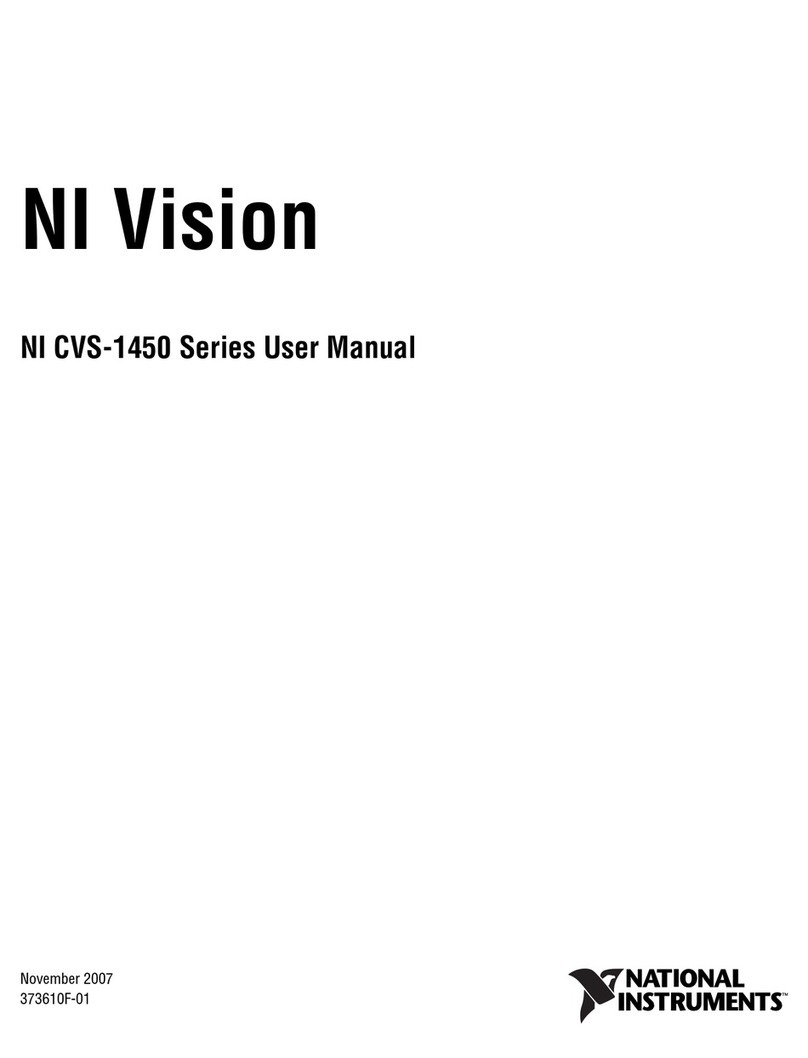
National Instruments
National Instruments NI Vision CVS-1456 user manual

Grandstream Networks
Grandstream Networks UCM6510 How to configure
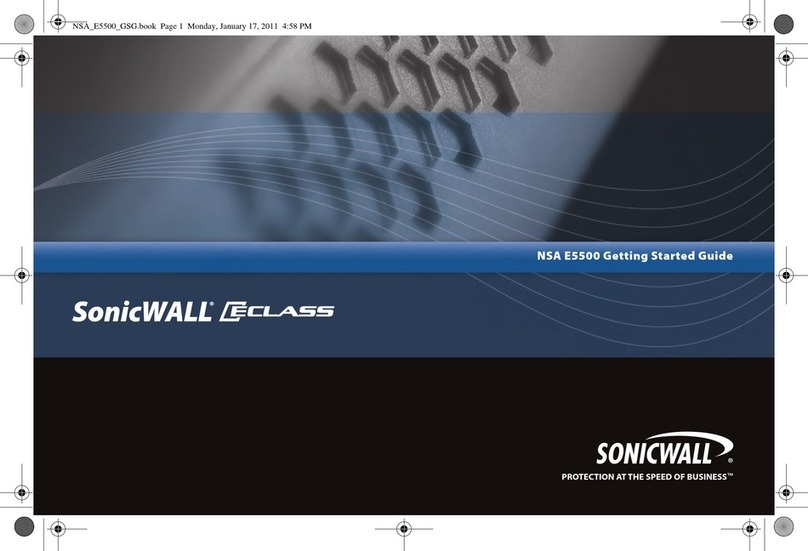
SonicWALL
SonicWALL ECLASS NSA E5500 Getting started guide
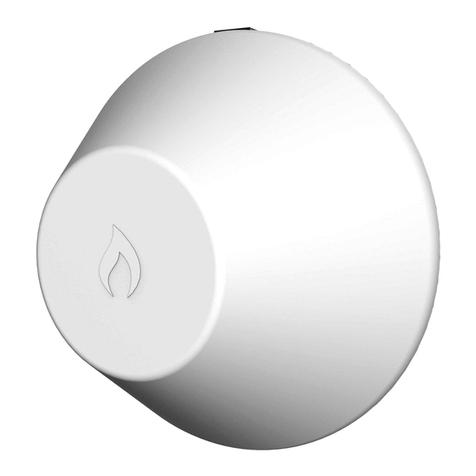
IgniteNet
IgniteNet MetroLinq ML2.5-60-35 quick start guide

evertz
evertz 7700 Series manual

Omron
Omron Promi-SD user manual