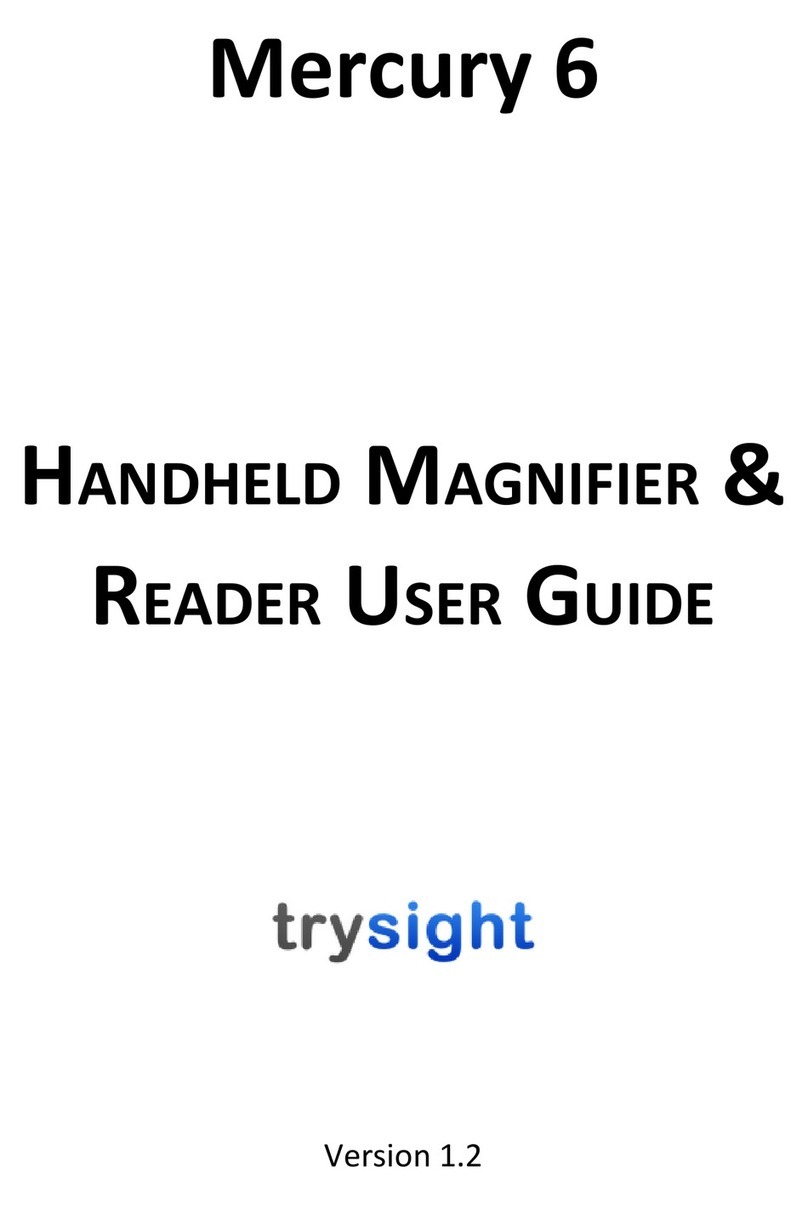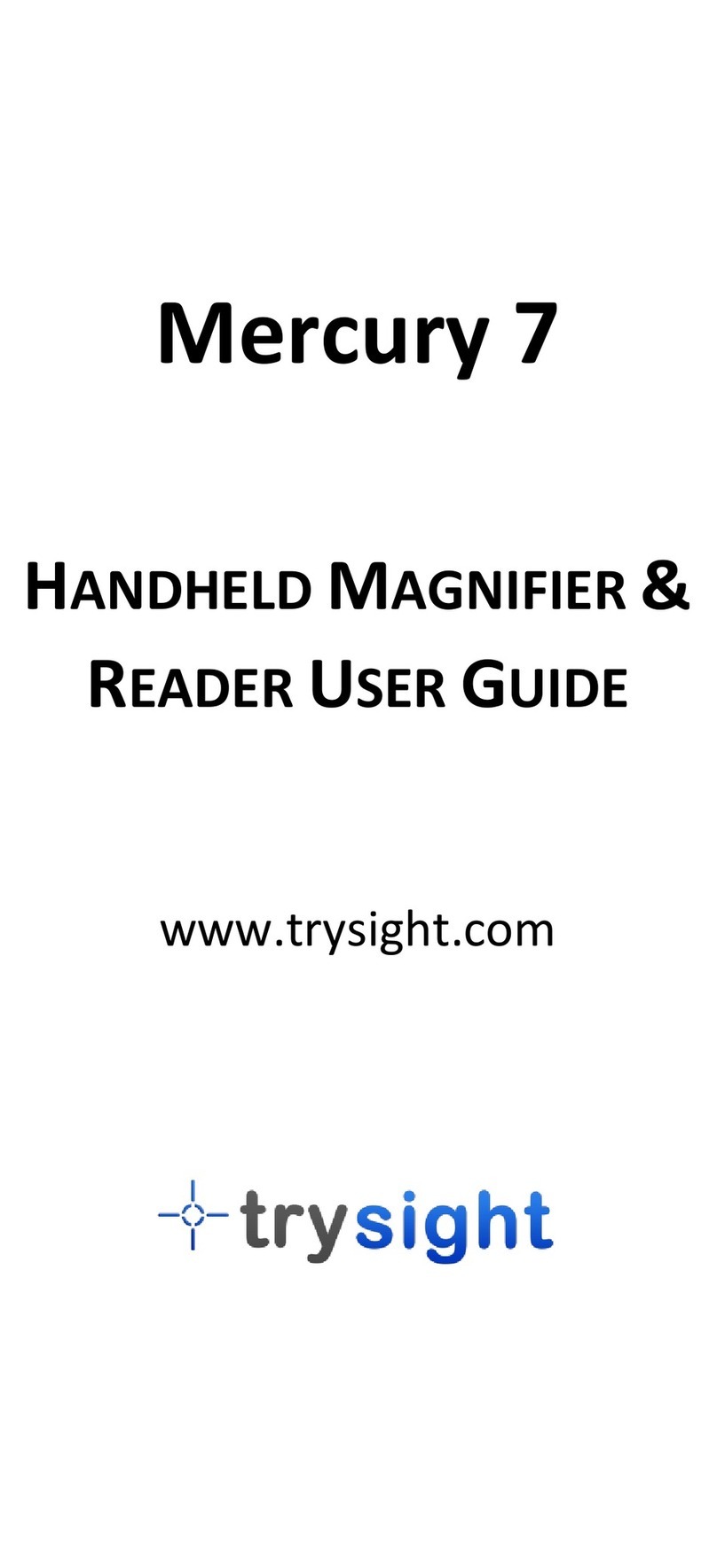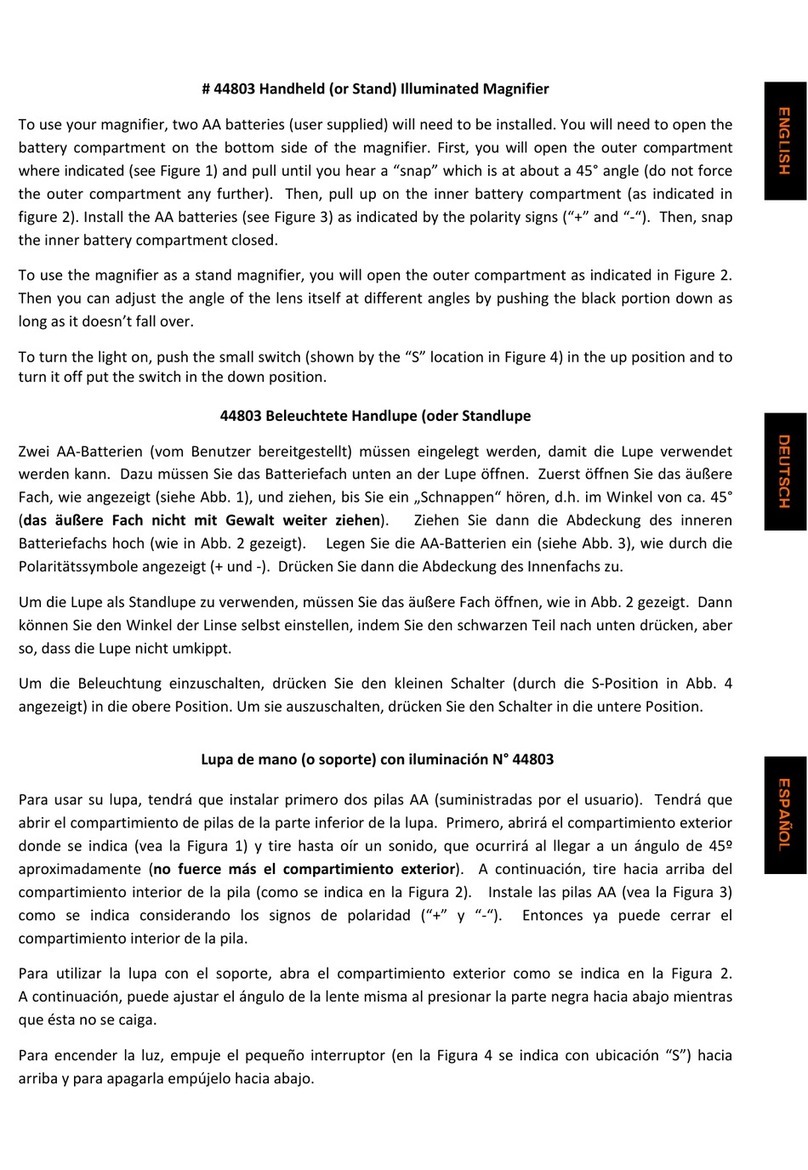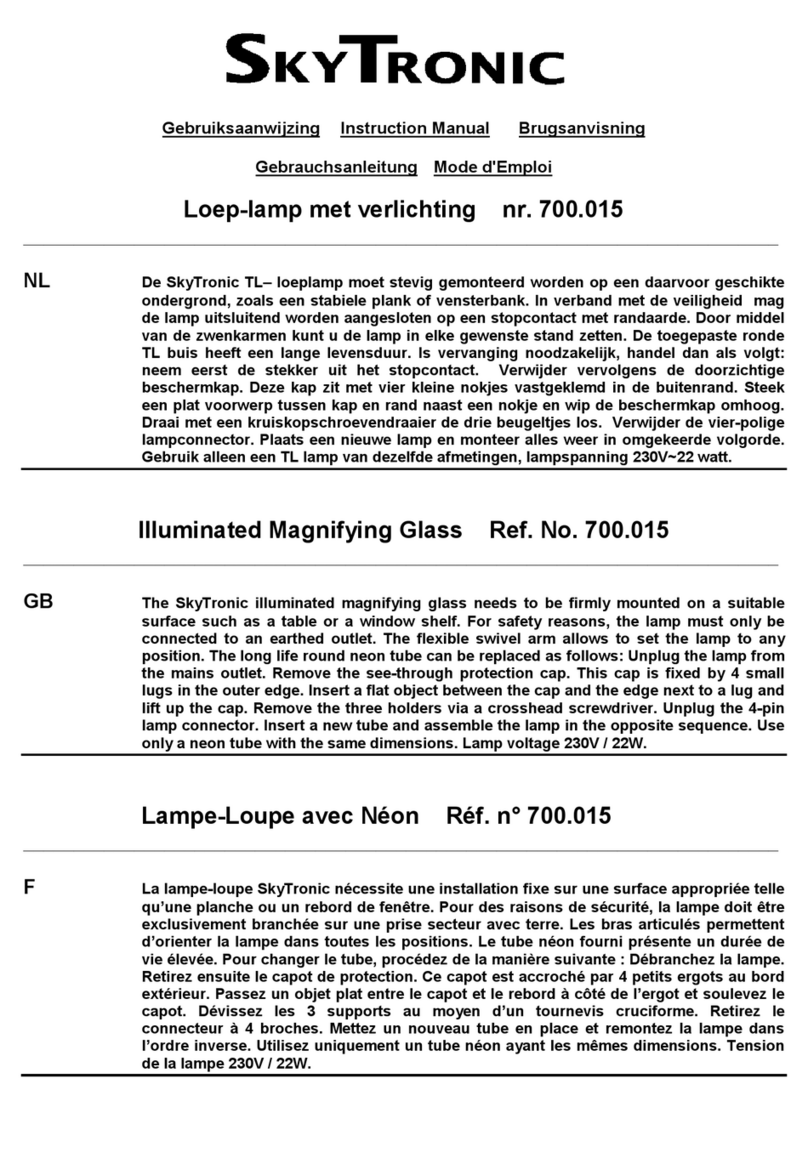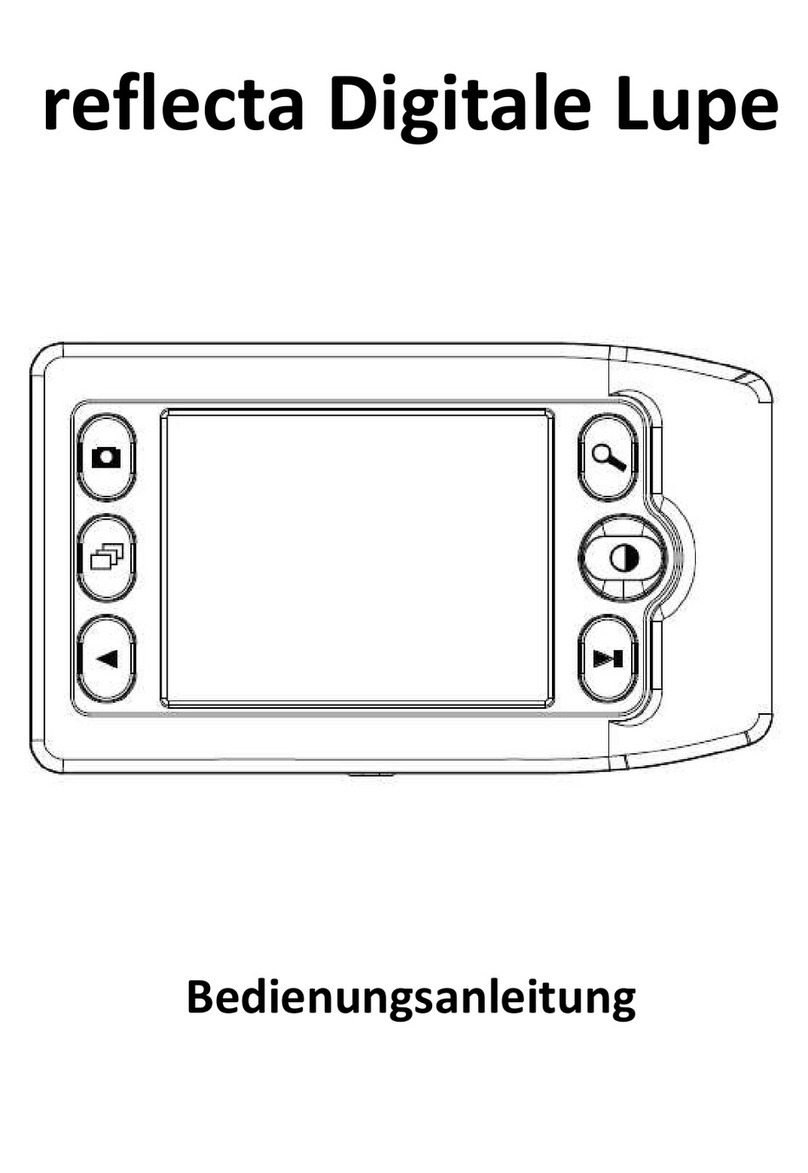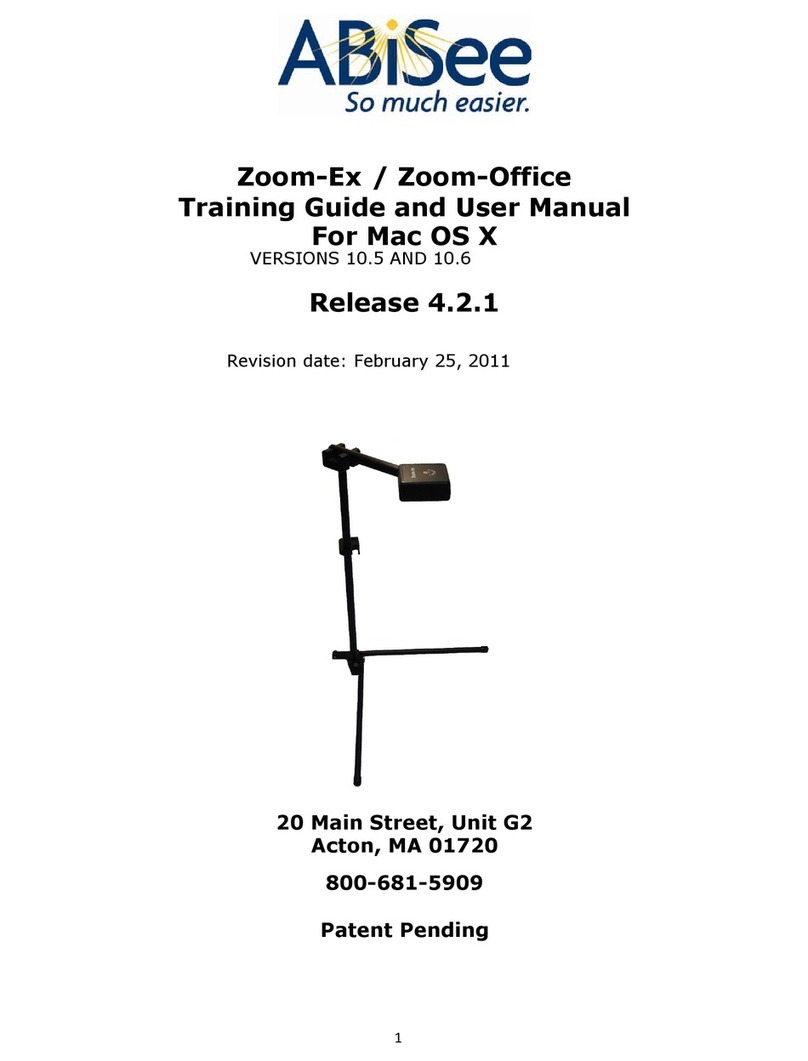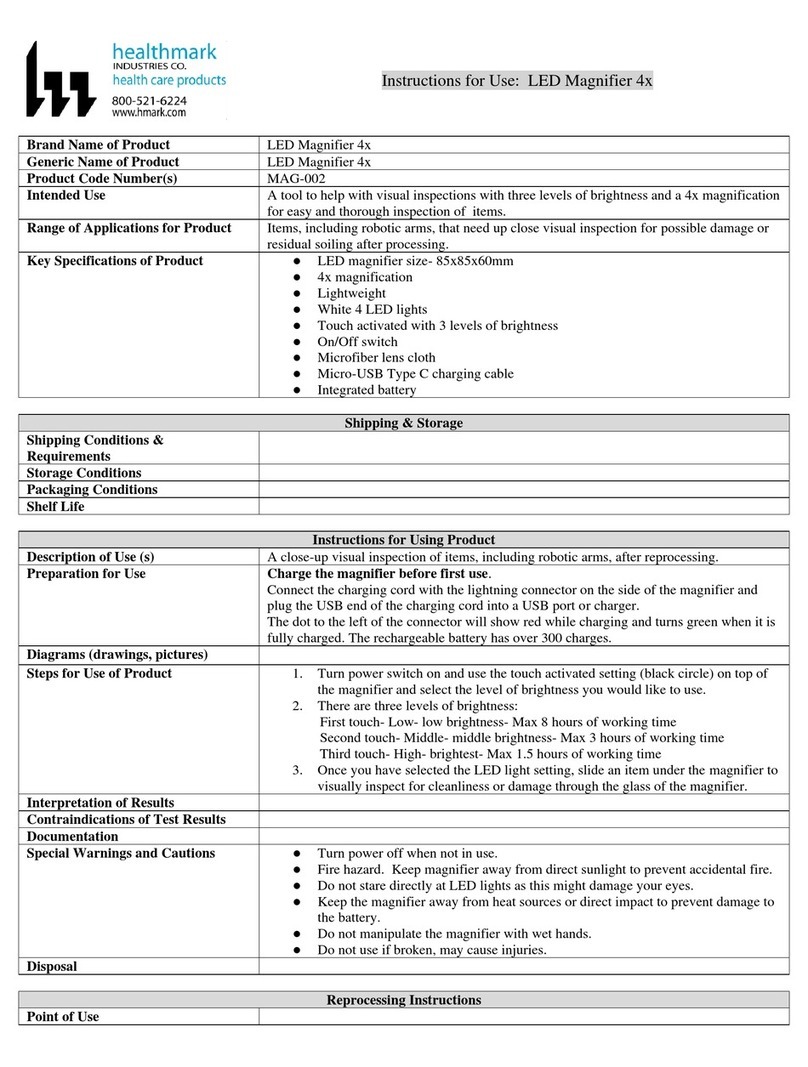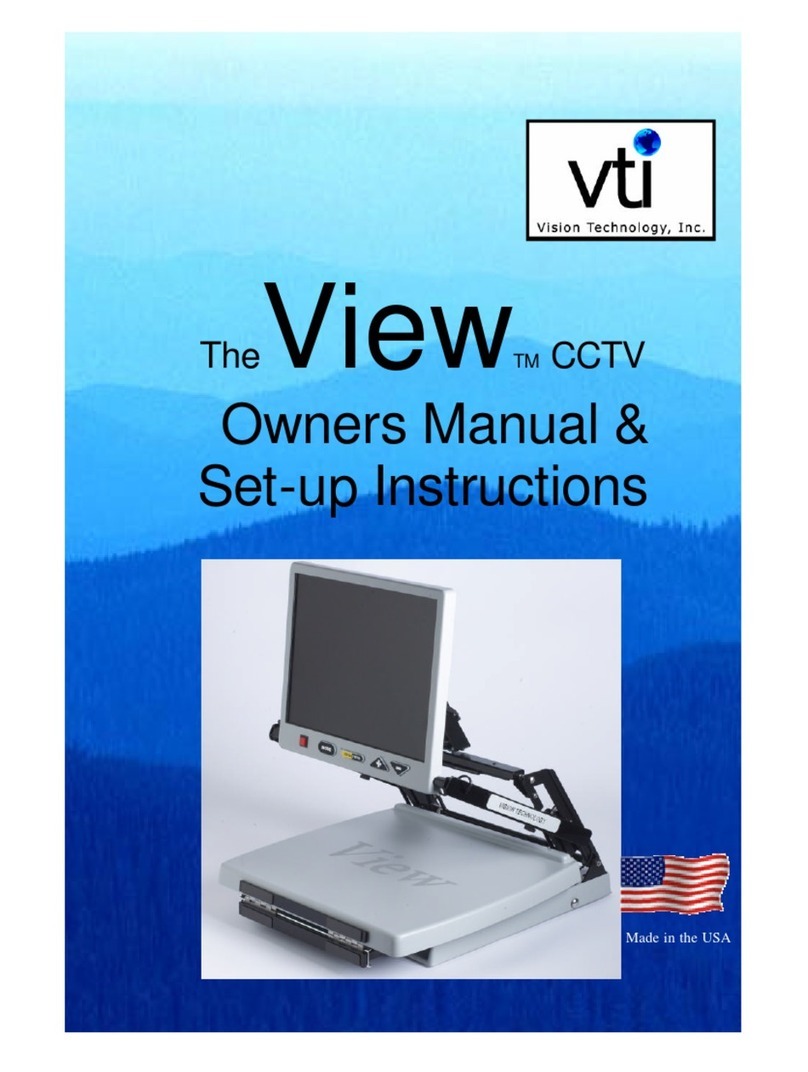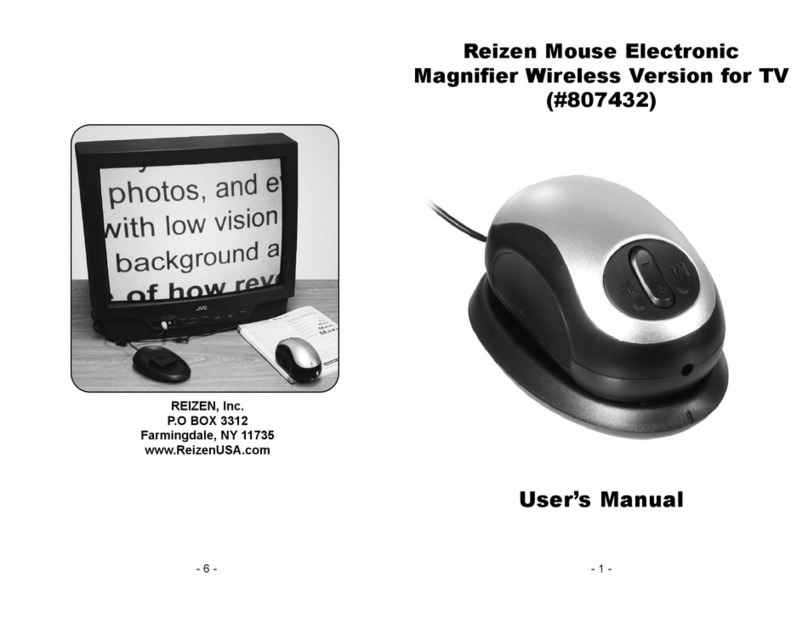TRYSIGHT Mercury 12 User manual


Congratulations on the purchase of your Mercury 12 unit. Please read the manual
fully before using. Mercury 12 is an advanced tablet based magnifier with highly
accurate reading capabilities, allowing you to listen to printed material in a clear
natural sounding voice. The latest version of this manual is available on our
website at www.trysight.com
Enclosed Parts:
1 Charger
1 User Manual
1 Mercury 12 tablet with stand
1 Bluetooth Keyboard
1 Bluetooth mouse
1 Micro-USB to USB LED Charging Cable
1 Carry Case

OPENING THE STAND
Mercury 12 incorporates a stand which holds the tablet. There is a handle on the
stand to carry the unit. To open the stand, pull the base plate and the top plate
apart on the side opposite the handle as shown below. This will unveil the tablet
screen. The tablet screen can then be angled at a comfortable angle.

POWER ON/OFF
The power button is located on the bottom right of the tablet and is smaller than
the volume button located right next to it.
Hold down the Power button for 3 seconds to start the unit. After about 30
seconds the unit should boot up. If the unit doesn't start, the likely cause is the
battery is not charged. To charge the battery, plug in the power adapter to an
electrical outlet and use the provided magnetic connector cable to connect the
device to the charger. The charging cable must be connected with the magnetic

connector port on the tablet (On the left side when the tablet is on the stand).
After charging for 30 minutes the unit should have sufficient power to start.
However, to fully charge the unit it will take 3-4 hours.
Ejecting from Stand
To eject the tablet from the stand slightly press down the bracket on the top right
plate of the stand and gently slide the tablet out of the stand. To insert the tablet
in the stand first slide down the bracket on the top right corner plate of the stand
and gently slide the tablet into the stand. The bracket helps to prevent tablet from
sliding out accidently. While inserting the tablet back onto the stand, ensure that
the power button is on the bottom right. If it’s on the top left it means the tablet
has been inserted upside down and the tablet camera will not line up with the
respective camera hole on the stand.

QUICK ON/OFF
To enable quick on/off functionality, the unit can go into "Sleep" mode. The unit
can wake up instantly from sleep mode in 2 seconds. However, Sleep mode uses a
small amount of battery as the unit is not completely turned off. After about 2
weeks in sleep mode, the battery will drain out and will need recharging even if
you don't use the unit. To put the unit to sleep, tap the Power button quickly
(Don't hold it down). To wake it up, tap the power button again.
USE AS A WINDOWS MACHINE
The unit is a full-fledged Windows machine and can be used as such. All Windows
applications will run normally and the machine can be used as your laptop. If you
remove the tablet from the stand, a hinge on the back of the tablet allows a plate
to come out of the body and hold the screen upright at an angle of your choice.
A wireless keyboard/mouse (included) is the preferred method of using the
Mercury 12 as a Windows machine. This allows use of the device as a laptop
without having to repeatedly remove it from the stand.

LED Light
The LED Flash light is built separately in to the stand to provide better image
quality. It is located behind the tablet. There is a switch on the right side of the
LED. It has 3 possible positions
1) On - LED Permanently On
2) Off - LED Permanently Off
3) Auto - LED automatically turns on when motion is detected. It turns off after
25 seconds of inactivity. The motion sensor may not work near sunlight. In
such cases, use the Permanent On option to turn the LED on.

To charge the LED, use the provided Micro-USB to USB cable. Connect one end to
the tablet and the other end to the charging port of the light present on the left
side of the stand as shown below:
Mouse and Keyboard
The keyboard and mouse are connected by Bluetooth. For personalization go to
settings and under Bluetooth devices, each can be removed and paired to the
tablet. The devices are paired at the factory and this step is only necessary should
the pairing be lost inadvertently. The keyboard and mouse have buttons on the
bottom to enable pairing. Turn on the keyboard using the On/Off switch at the
bottom, then tap on any of its keys to connect to the tablet. Subsequent
keystrokes will be sent to the tablet. Similarly, the mouse needs a click to connect
to the tablet.

MAGNIFICATION MODE
Pull the tablet forwards so the arms on the stand are at a 45 degree angle. Then
angle the tablet so you can comfortably see it as shown below.
Position your document on the base plate and start the magnifier application by
selecting the “ReadDesk TE” icon on the desktop.

Live Magnification
The software starts in Live Magnification mode. Clicking or tapping a small arrow
on the top allows the opening of a menu bar which has various magnification
options as shown in images below.

The distance view icon will only appear if the distance camera is connected via the
USB cable.
Some functions do not have an icon in the menu or can be controlled using touch
gestures as well. They are as follows:
1) Single Finger Tap to Focus or
ENTER on Keyboard.
2) Two Finger Pinch to Zoom In/Out or
+ / - on Keyboard
While focusing, a white square will appear on the screen along with an audible
sound. During this time other actions will be disabled. Once focusing is complete,
the square will change color to green and a double beep will sound.

Color Modes
Tap the “Toggle Color” icon to find a color that’s easy to see. The color options are:
1) Original
2) High Contrast
3) White on Black – White text on a black background
4) Black on White – Black text on a white background
5) Black on Yellow – Black text on a yellow background
6) Yellow on Black – Yellow text on a black background
7) Green on Black – Green text on a black background
8) Black on Green – Black text on a green background
9) Blue on Yellow – Blue text on a yellow background
10) Yellow on Blue – Yellow text on a blue background
11) Grey Scale – Removes all color from the image
Reading Mode
To capture a full A4 document move the stand as high as possible with the tablet
facing straight down. Position the tablet horizontally so it is looking straight down
at the document and you see the entire page.
Taking a Picture
Open the menu and press the “Take Picture” icon. After taking a picture, you can
have the text on the picture spoken aloud. Tap on the OCR icon on the top right to
start reading the document. By default, the OCR is set to recognize columns, but in
some cases you may not want this (For example, on an invoice or an excel sheet).
In this case you want the reading to be from left to right. This can be achieved by
clicking the blue icon in the middle on the top. An X will appear over it which will

disable the column detection.
1) Pause/Play
By default, reading will start upon completion of processing. To pause, tap
anywhere on the screen with a single finger. To resume, tap again with a single
finger. Note that when resuming, the location you tap matters. If you tap on a
specific word it will start reading from that word and not where you left off.
2) Zoom In/Out
You can zoom in/out in reading mode using the same 2 finger pinch gesture as in
Magnification Mode.
3) Save Text
You can save the captured text as a TXT document by clicking the Disk icon on the
top right. The text will be saved in My Pictures\ReadDesk TE\TEMP with the
respective date/time the image was saved as the filename. You can move the file
to another location if necessary.

4) Exit Reading Mode
To read something else, tap the X on the top left or press Escape.
Load/Save Pictures
To save a picture, tap the “Save Picture” icon. The current image will be saved to
the My Pictures\Read Desk\[Current Date
] folder.
Tap on the “Load Picture” icon to access saved pictures. A window will open that
says “Saved Pictures”. All the folders with images will appear. Rename the folder
by tapping on the blue folder icon. To delete folders, tap the red garbage can. Tap
a folder to access the images in that folder. If there are multiple images in a folder,
cycle through the images using the left/right arrow icons.
Distance View
The distance camera is used to view objects at a distance such as a blackboard.
Insert the camera into the slot on the top left corner of the stand. The camera is
on a swivel joint which allows 360 degree rotation. Connect the camera with the
tablet using the provided USB male to male cable. The “Distance View” icon will
appear shortly. Tap the icon to view the distance image. The icon shown below will
appear in place of the Distance View Icon while in distance mode. Tapping this icon
will exit distance view and return to near view mode.

Split Screen Feature
The split screen icon appears only when the distance camera is active. The split
screen function helps reader to display both the distance camera and the tablet
camera at the same time on one screen. This is useful for taking notes while
viewing the blackboard.
Upon tapping the Split Screen Icon, the screen will show both cameras. The
distance image appears in the top half and the near image appears in the bottom
half. To control either of the cameras, activate the desired one by tapping the
respective image. The menu bar will move to indicate the active camera. To return
to regular distance view, tap the “Split Screen” icon again.

Settings
Tap the “Settings” icon to open the settings menu. The settings are divided by
category in multiple tabs. They are as follows:
Speech Options: This will let you change language, voices, speech volume and
speech speed.
Reading options: This will let you switch between original and wrapped text.
Wrapped text is digitally rendered and fits horizontally on the screen whereas
original maintains the original layout of text while reading.
Wrapped Options: This will let change color themes (example- Black on Yellow)
and ability to change text size.
Keyboard Shortcuts
Shortcut Key
Function
Escape
Exit Program
Enter
Focus
F
Focus
C
Toggle color
D
Toggle active window between
distance/near (Split screen mode
only)
+
Zoom in
-
Zoom out
Space Bar
Take picture
S
Settings


Other manuals for Mercury 12
1
Table of contents
Other TRYSIGHT Magnifier manuals