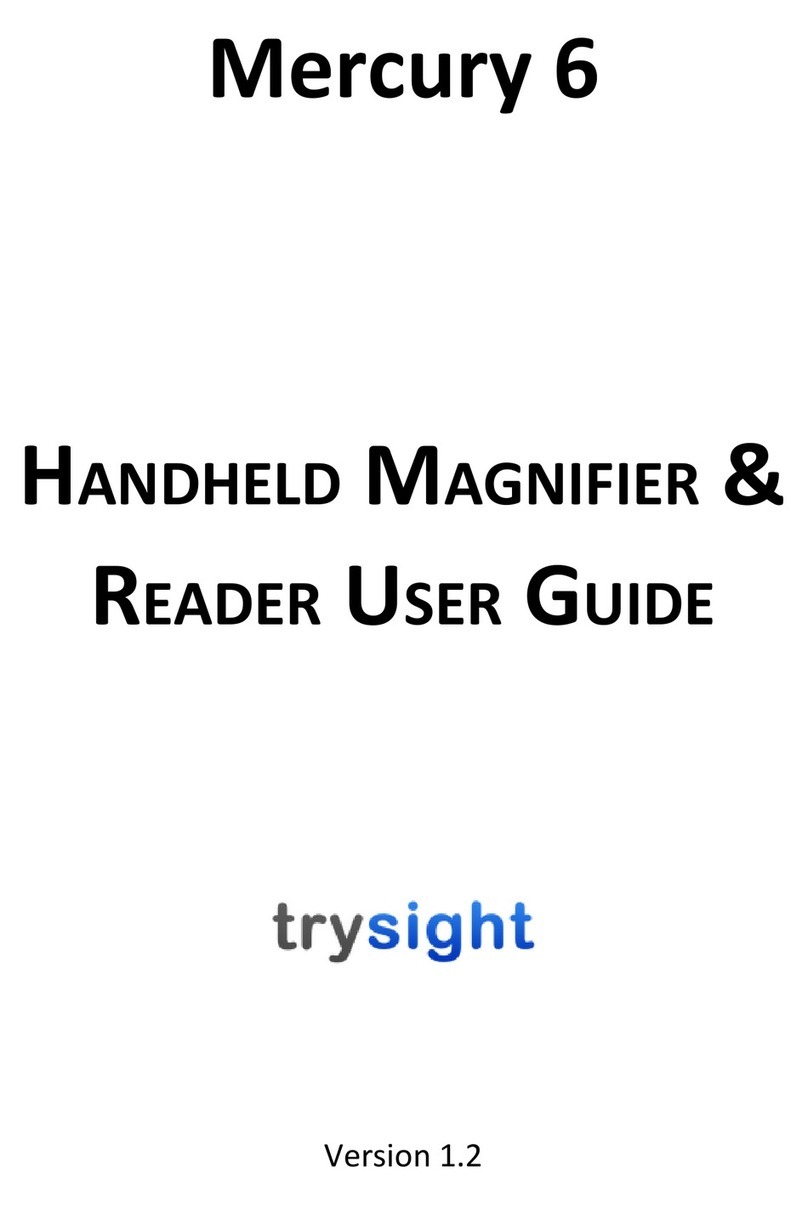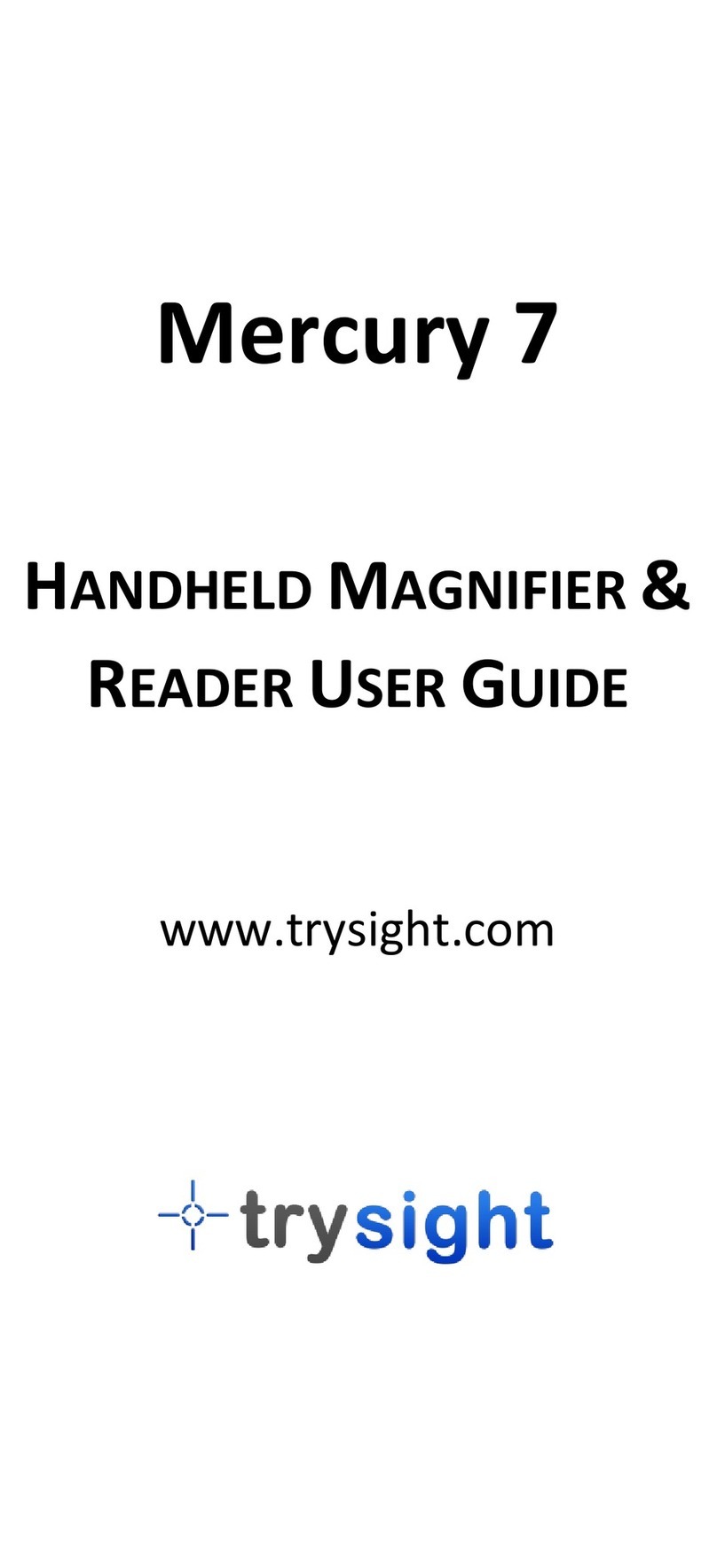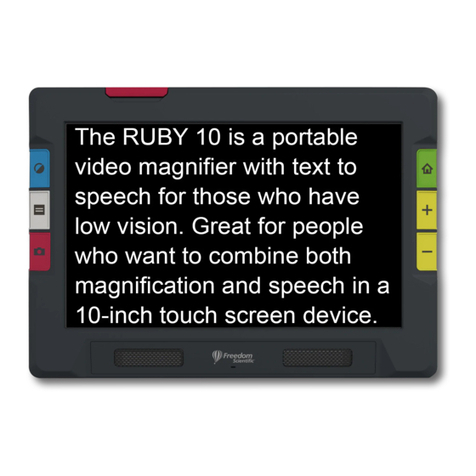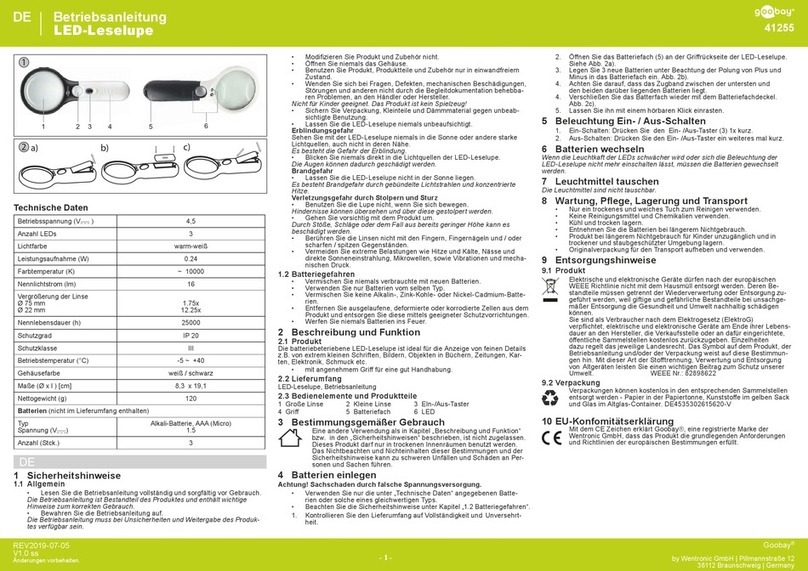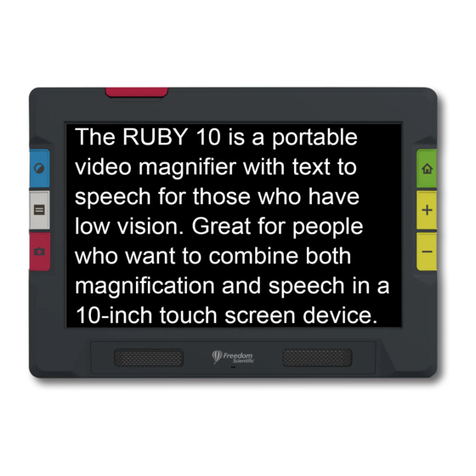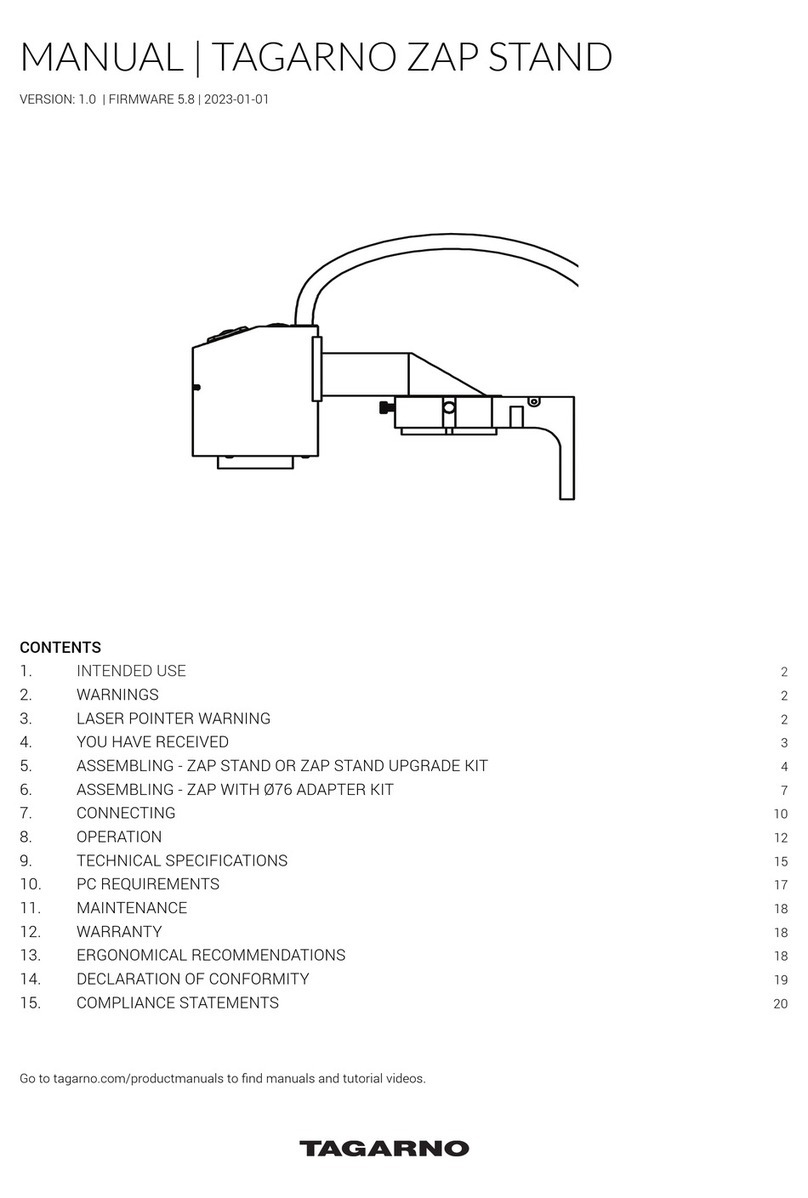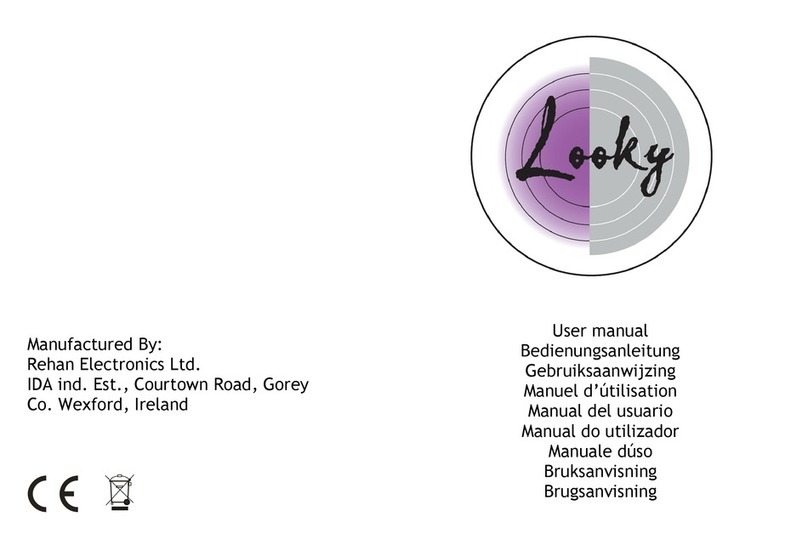TRYSIGHT MERCURY 13 User manual

MERCURY 13/PORTABLE CCTV with SPEECH
User Guide / Version 1.0

Introduction to Mercury 13……………………..1
Safety and Care……………………………………..2
What’s Included…………………………………….3
Using the Mercury 13…………………………..4-8
Powering On and Charging……………………..4
Ejecting and Inserting the Tablet…………….5
Quick On/Off………………………………………...6
LED Light……………………..……………………....7
Keyboard………………………….….……………….8
Reference Guide……………………………..…9-10
Locations………………………………………………9
LED Light & Camera………………………………10
Starting the Software……………………………11
Top Menu Bar……………………………………….12
Top Menu Bar……………………………………….13
Magnifying…………………………………..………14
Changing Colors/………………………….….….15
Capturing and Saving Pictures……………….16
Capturing and Saving Videos…………..…….17
Reading Text…………………………………..18-19
To Read …………………………………..…………18
When Reading…………………..…………………19
Distance Viewing(Optional).………….…20-27
Camera Placement……………………………….20
Distance Viewing Controls……….……….21-22
Dual Monitor…………………………....…….23-27
TABLE OF CONTENTS

Settings……………..…………………….…...28-32
General Options…………………….…………….29
Speech Options……………..…….….…………..30
Reading Options………………….………….31-32
Power Off ..………………….…….….………33-34
Warranty Conditions…………...….……..……35
Contact Us……………………………....…..…….36
Technical Specifications….………….………..37
TABLE OF CONTENTS

1
Congratulations on your purchase of the Mercury 13! Easy
and comfortable reading has been brought closer and more
accessible by this device made by Trysight.
Mercury 13 is an advanced tablet based magnifier with
highly accurate reading capabilities allowing the user to
listen to printed material in a clear natural sounding voice.
The Mercury 13 has been designed with the low vision user
in mind. It doubles as a magnification system and a
Windows laptop by using a large print Bluetooth keyboard.
We are excited for you, our valued customers,as you enjoy
the possibilities we have imagined!
INTRODUCTION TO MERCURY 13

S a f e t y A n d C a r e
2
Do not expose the Mercury 13 to extreme or rapid changes in
temperature or humidity. Do not place Mercury 13 near a
radiator or heater, or where it will be exposed to direct
sunlight. These conditions may damage electronics or optics
of the Mercury 13.
Do not place this system on an unstable surface. It may fall,causing
serious damage to the unit or injuries to the user.
SAFETY AND CARE

W h a t ' s I n c l u d e d
3
Mercury 13
unit should come with these items:
1X - Laptop travel case
1X - Mercury 13 tablet with stand
1x - Second Monitor (optional)
1X - Distance camera (optional)
1X - Bluetooth keyboard with trackpad
1X - Charger
1X - User Manual
WHAT’S INCLUDED

U s i n g T h e M e r c u r y 1 3
4
Powering On and Charging
Mercury 13 comes with a stand which holds the tablet.
There is a handle on the stand to carry the unit. Simply
open the stand and this will unveil the tablet. The tablet
screen can be tilted to a comfortable angle.
The charging cable gets connected on the left side of the
tablet.
The power button is located on the bottom left side of the
tablet. Hold down the power button for 2 seconds to start
the device.
USING THE MERCURY 13

U s i n g T h e M e r c u r y 1 3
5
Ejecting and Inserting the Tablet
To eject the Microsoft Surface tablet from its stand, slightly
press down the bracket on the top right plate of the stand
and gently slide the tablet out by pushing it to the right.
While inserting the tablet back onto the stand, ensure that
the power button is on the left side.
USING THE MERCURY 13

U s i n g T h e M e r c u r y 1 3
6
Quick On and Off
To enable quick on/off functionality, the unit can go into "Sleep"
mode. The unit can wake up instantly from sleep mode in 2
seconds. However, Sleep mode uses a small amount of battery as
the unit is not completely turned off. After about 2 weeks in sleep
mode, the battery will drain out and will need recharging even if you
don't use the unit. To put the unit to sleep, tap the Power button
quickly (Don't hold it down). To wake it up, tap the powerbutton
again.
Use as a Windows Machine
The unit is a full-fledged Windows machine and can be used as
such. All Windows applications will run normally and the machine
can be used as your laptop. If you remove the tablet from the stand,
a hinge on the back of the tablet allows a plate to come out of the
body and hold the screen upright at an angle of your choice.
USING THE MERCURY 13

U s i n g T h e M e r c u r y 1 3
7
LED Light
The LED flash light is built separately in to the stand to
provide better image quality. It is located behind the
tablet.
•LED Light Switch
•LED/HUB Connector Cable
USING THE MERCURY 13

U s i n g T h e M e r c u r y 1 3
8
Keyboard with Trackpad
The keyboard with trackpad is connected by Bluetooth. For
personalization, go to settings and under Bluetooth devices,
keyboard can be removed and paired to the tablet.
To pair the keyboard, turn it on using the power button on
the keyboard, then hold down “Fn” + “C” and a blue light
will blink on the keyboard indicating it is ready to pair. Then
go into Windows Bluetooth settings and add a new
Bluetooth device. Search for a device called “TrySight
Keyboard” and click on it to complete pairing.
USING THE MERCURY 13

U s i n g T h e M e r c u r y 1 3
9
Device Overview
Camera Mount Monitor Mount Ejector Bracket
Charging Port
Volume
Button
USB C Port
USB C Port
Power Button
REFERENCE GUIDE

R e f e r e n c e G u i d e
10
Device Overview
LED Light, USB Port and Camera
LED Light Port
Surface Camera
LED Switch
Ejector
Bracket
USB Port
REFERENCE GUIDE

11
Starting the Software
To start the software, double click the ReadDesk icon on desktop. The
software starts in Live Magnification mode.Place the paper or text you
want to magnify or read under the camera.
Focusing Text
To focus text, simply tap the screen once. A white square will
appear on the screen along with an audible sound. During this
time, other actions are disabled. Once focusing is complete, the
square will change color to green and a double beep will sound.
STARTING THE SOFTWARE

12
TOP MENU BAR
The software starts in Live Magnification mode. Clicking or
tapping a small arrow on the top allows the opening of a menu bar
which has various magnification options as shown in images
below.
TOP MENU BAR

13
TOP MENU BAR
When the distance camera is plugged in, the top menu bar changes
the Switch Camera icon to a Distance View icon as shown below

14
MAGNIFYING (ZOOM IN AND OUT)
Zooming In and Out
Three ways to Zoom In and Out:
1. Using the menu on top of the screen. Click on the down tab to
make the menu appear (picture 14.1). Choosing the magnifying
glass with plus (+) sign will allow you to zoom in and choosing the
magnifying glass with minus (-) sign will make the screen zoom
out.
14.1 (top menu to zoom in and out)
2. Using 'Two-finger Pinch Zoom'. Pinch apart to zoom in and
pinch together to zoom out.
3. Using the + and –Keys on the keyboard. Press the + or –
keys on the keyboard to zoom in/out.

15
CHANGING COLOR
You can change to your preferred color by tapping on the paint
brush icon on the menu or pressing the letter ‘C’ on the keyboard.
Options for contrast are as follows: Original (color), High Contrast
(color), Black on White, White on Black, Black on Yellow,Yellow on
Black, Black on Green, Green on Black, Yellow on Blue,Blue on
Yellow and Grayscale.

16
CAPTURING AND SAVING PHOTOS
Capture & Save Pictures
To capture and save a picture, move the stand to an almost
horizontal position, with the tablet almost straight down. Press the
save icon (Floppy disk icon) and select the camera icon. Once the
picture is taken, tilt the screen back to a comfortable position.
Open a Picture
To open a saved picture, select the load picture icon. This will open
a list of folders ordered by date with their respective images. Choose
a folder to access the images within it.

17
CAPTURING AND SAVING VIDEOS
Capture & Save Videos:
To capture and save a video of what’s being shown on the screen,
press the save icon and select the Video icon. When video is
recording, a red circle will blink in the corner of the screen. To stop
recording, press the save icon again and press the Stop icon which
will appear in same place as the video icon earlier.
Opening a Video
Videos that were taken using the Mercury 13 are automatically
saved on video folder of the device. Simply open This PC ->
Videos -> Read Desk folder
Table of contents
Other TRYSIGHT Magnifier manuals