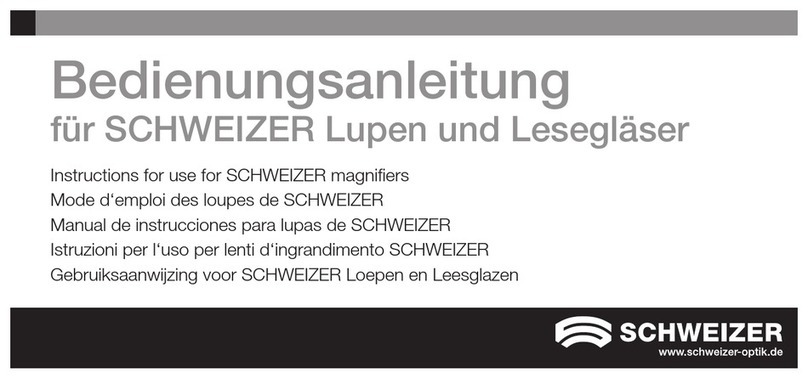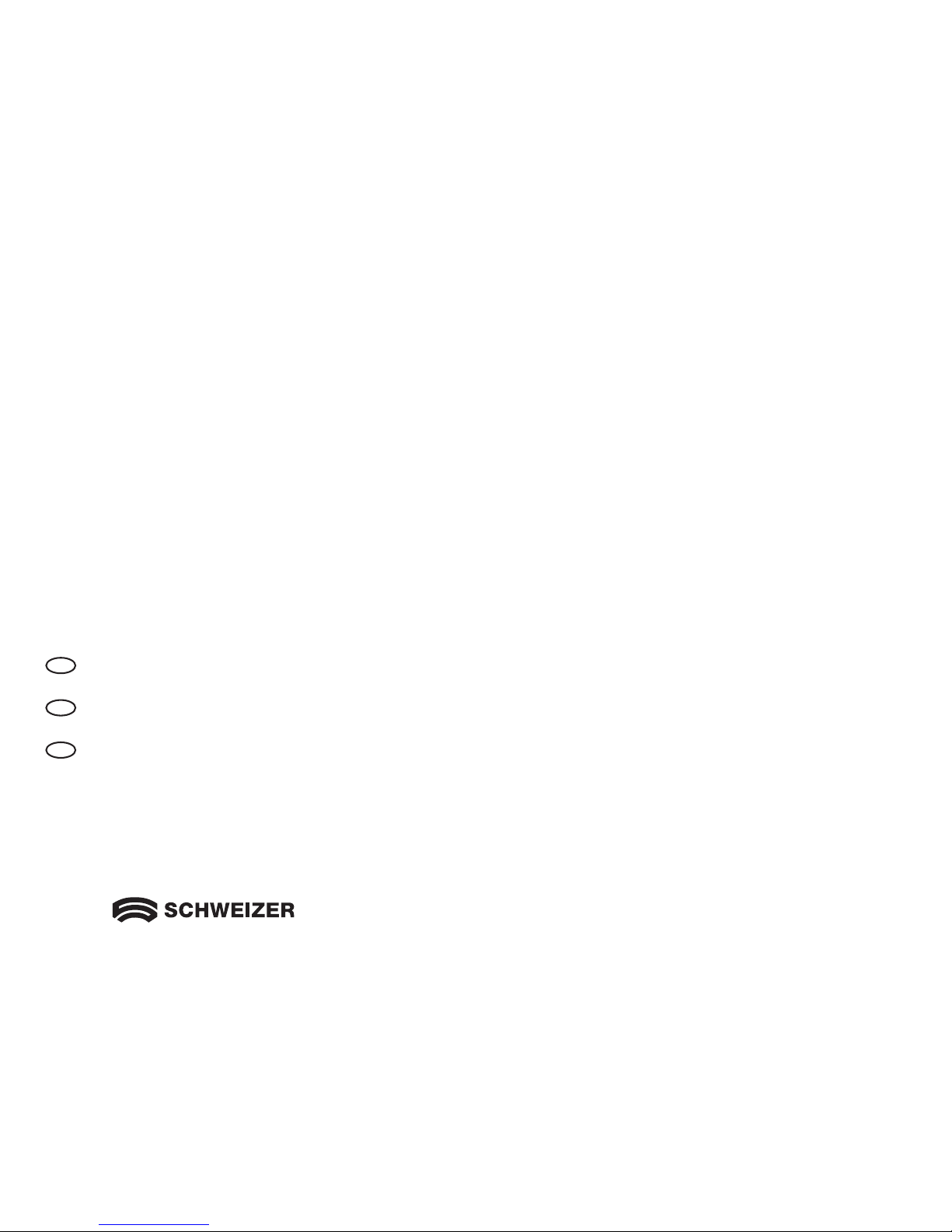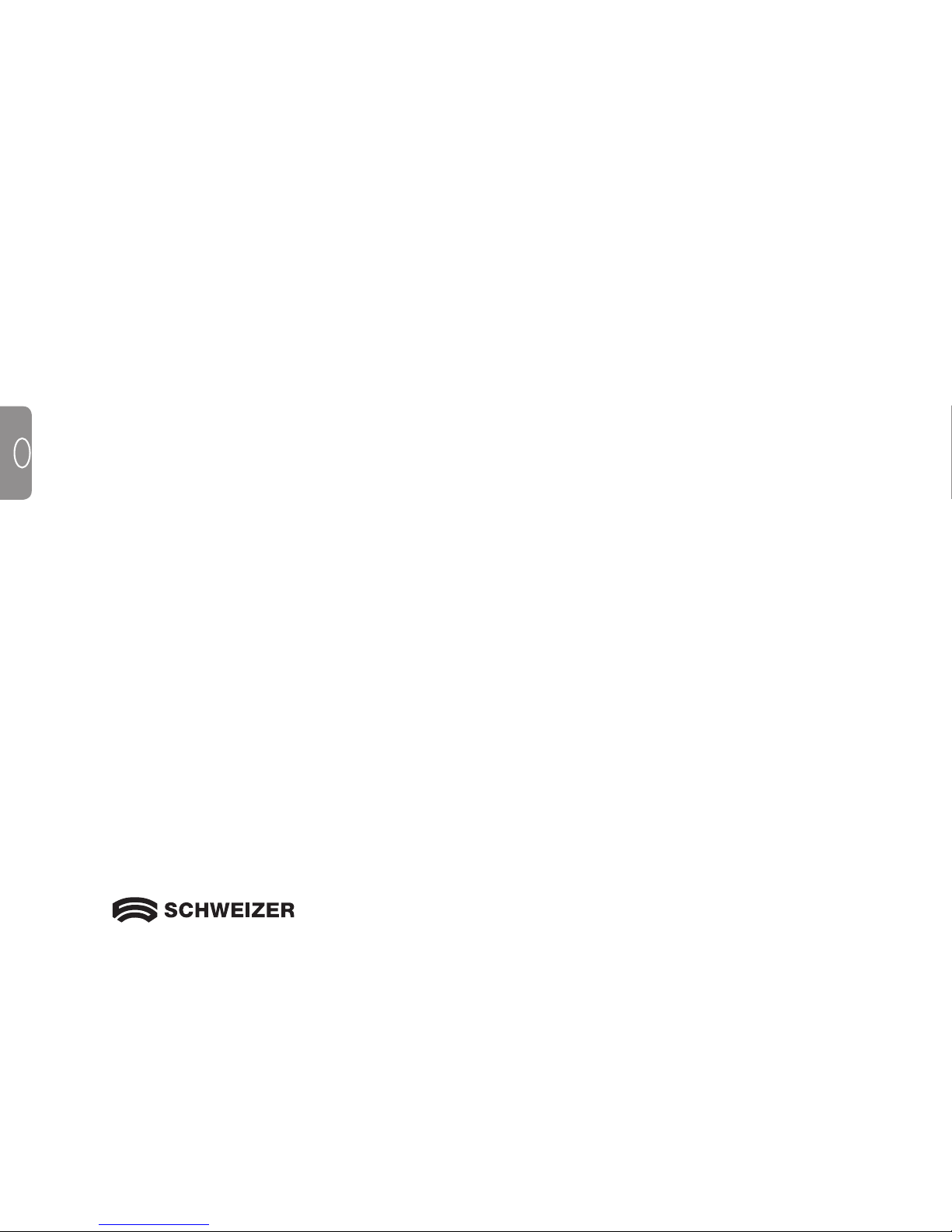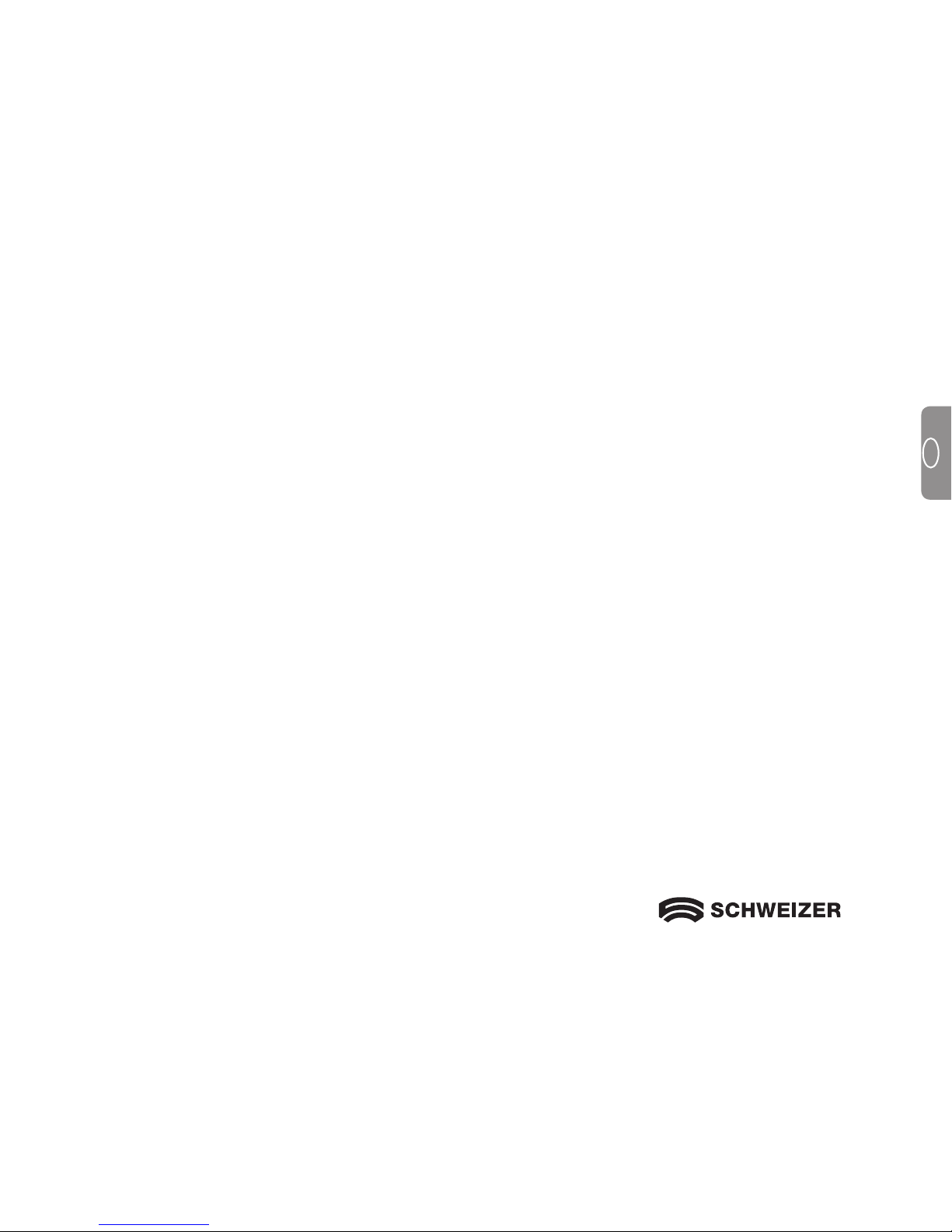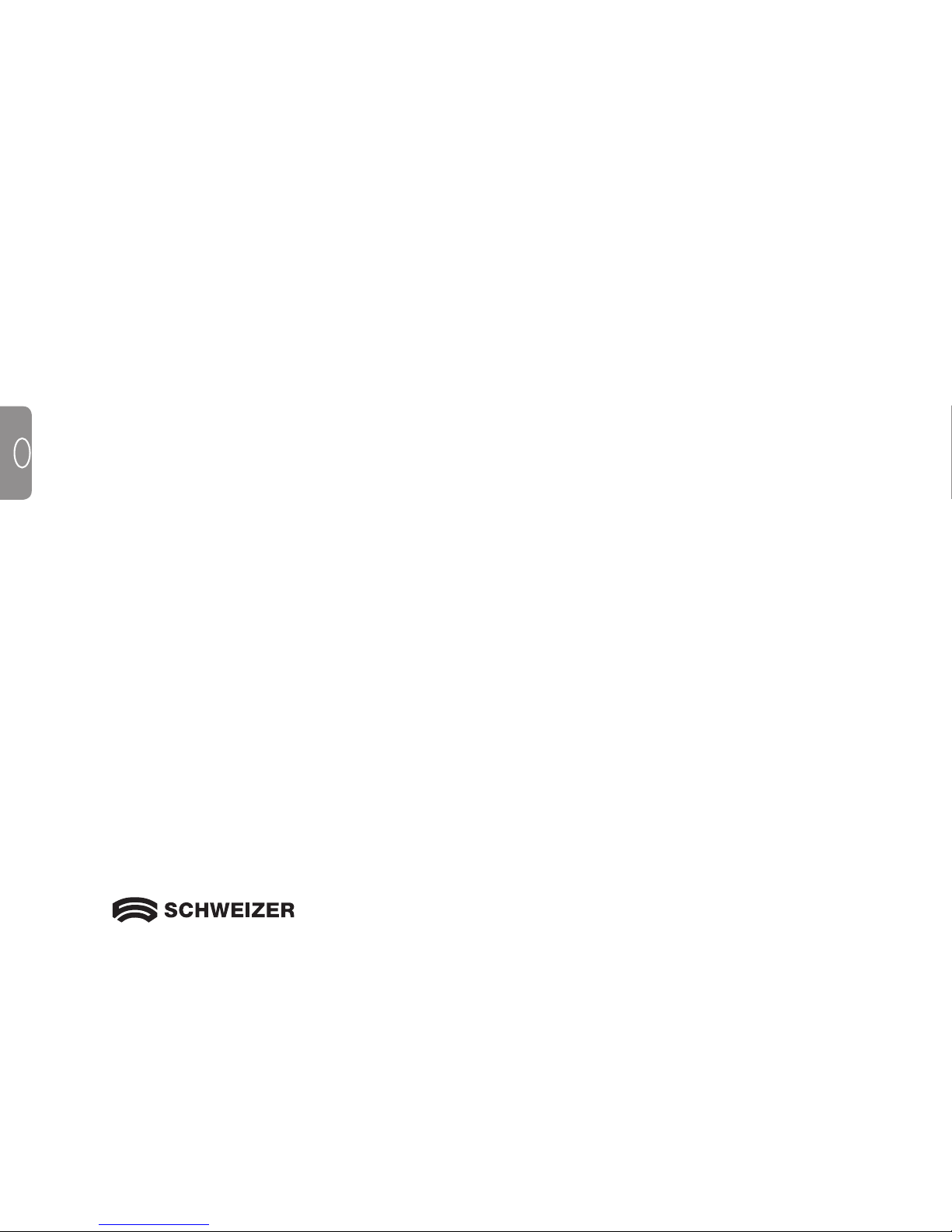Contents
Please read these instructions first 6
Overview 7
Your eMag 43 HD 8
Quick Start 9
LED-Indicator "Battery Status" 11
Inserting Batteries/Rechargeable Batteries 12
Charging Rechargeable Batteries 13
Description of Control Buttons 14
Turning on the eMag 43 HD 15
Functions 16
Magnifying Live Images 16
Magnifying Frozen and Saved Images 16
Changing Colour Mode 17
Switching from Last Used Colour Mode
to Full Colour 17
Displaying more Colour Modes 18
Resetting Standard Colour Modes 19
Colour Modes 19
Standard Colour Modes 19
Optional Colour Modes 20
Freezing an Image 21
Turning LED Lights off 21
Using the Line Marker or Reading Mask 22
Displaying the Line Marker 22
Displaying the Reading Mask 23
Storage Mode 24
Icons used in Storage Mode 24
Saving and Deleting an Image 25
Viewing Saved Images 25
Saving and Deleting an Image when
Memory is full 26
Transferring Images to a Computer
via USB Cable 27
Transferring Images to the eMag 43 HD
via USB Cable 28
Displaying a Slide Show 29
Troubleshooting 30
Specifications 33
Technical Standards 34
Safety and Maintenance 34
Cleaning the Casing of the eMag 43 HD 35
Cleaning the LCD Screen
of the eMag 43 HD 35