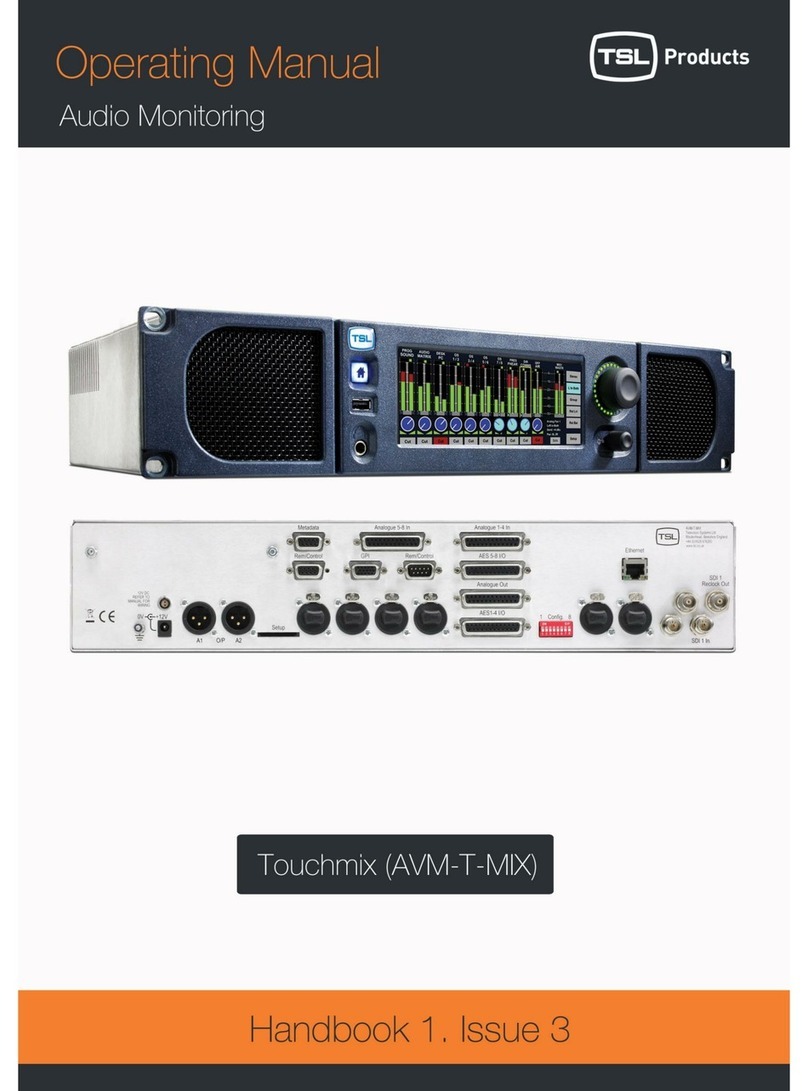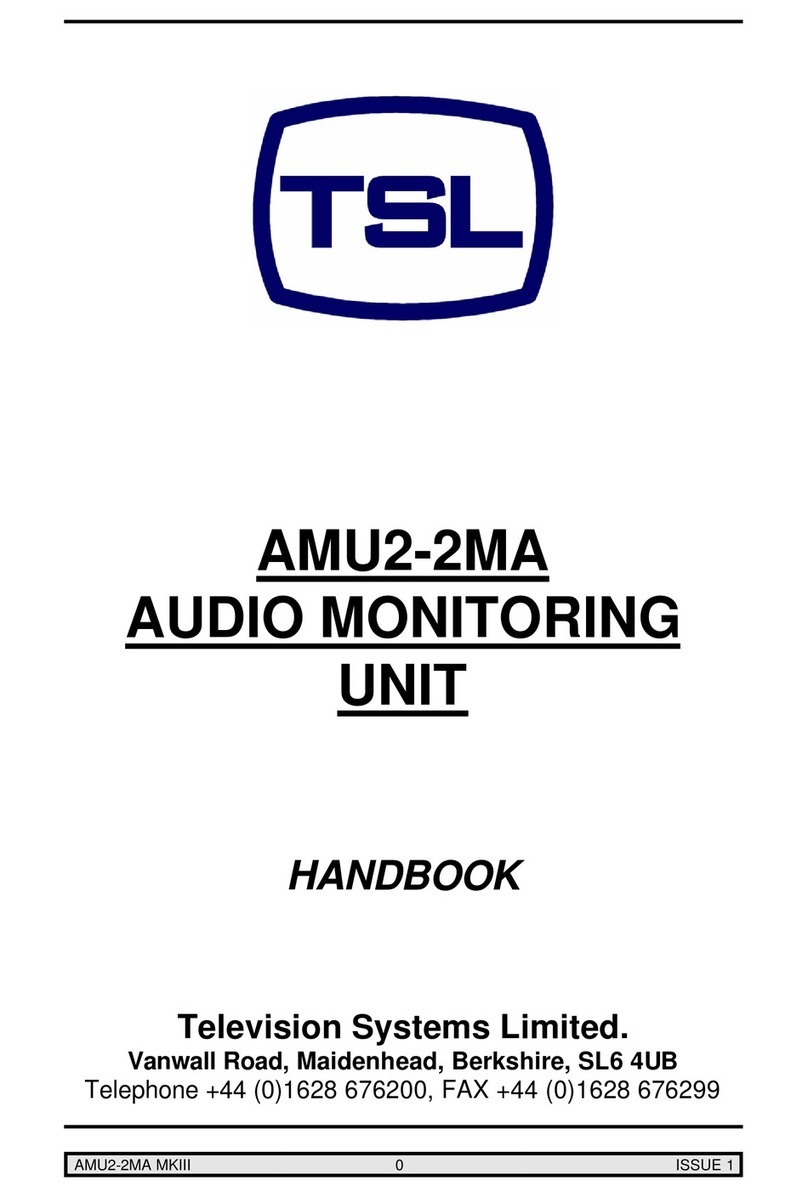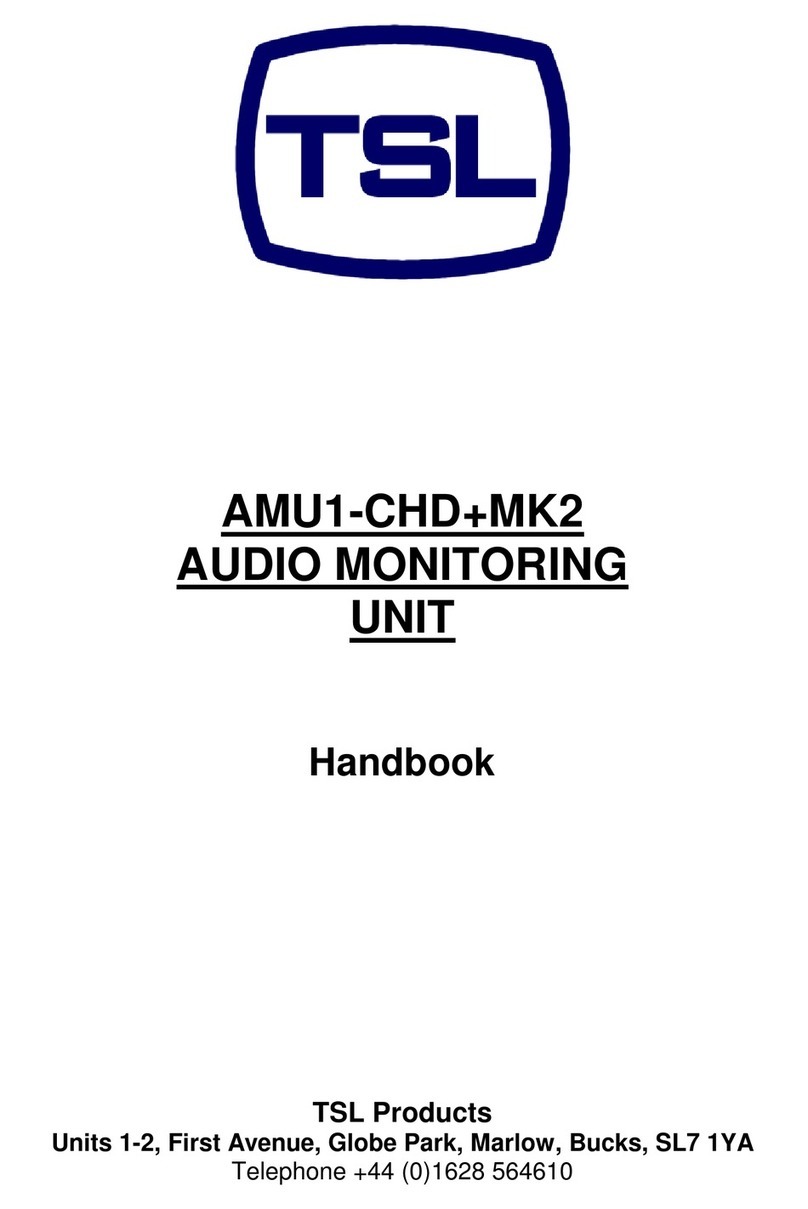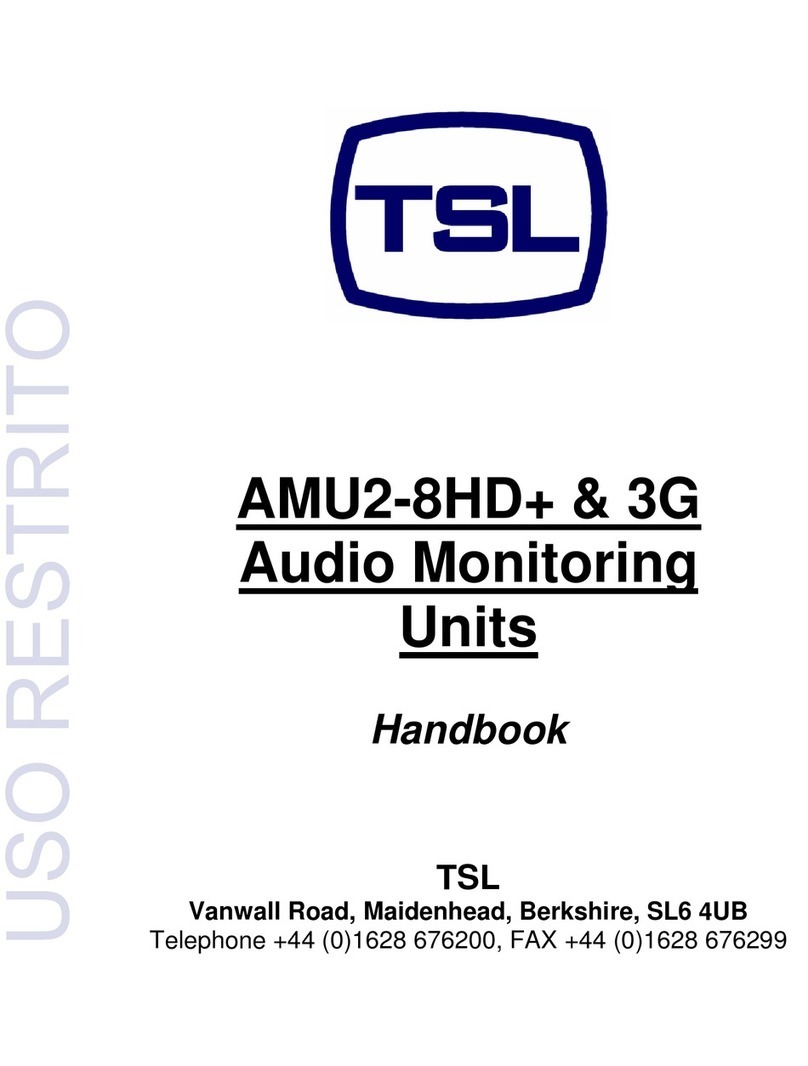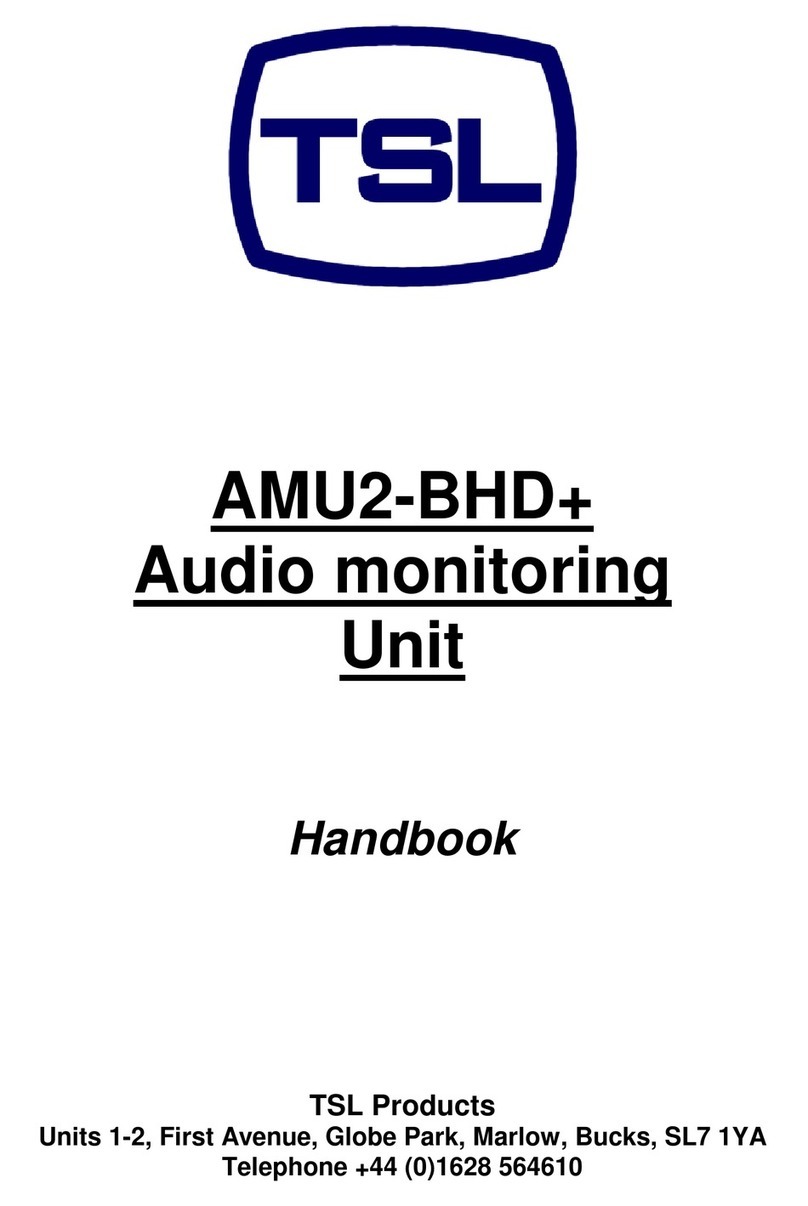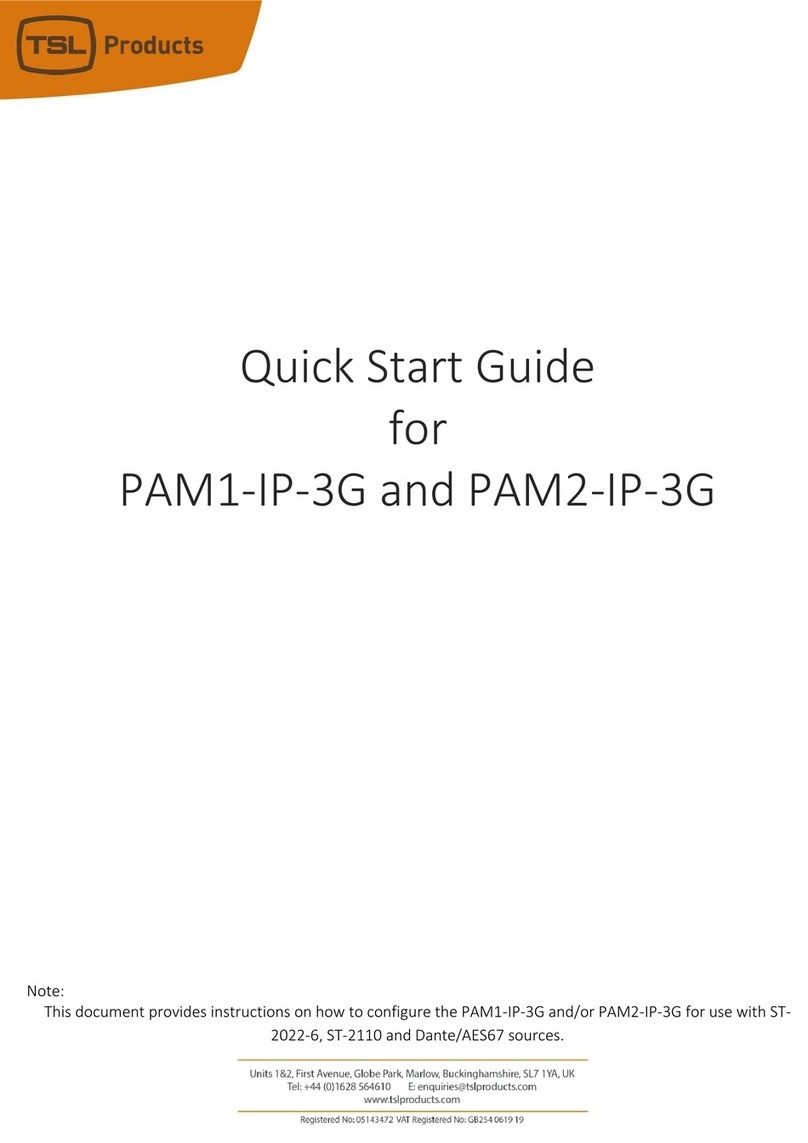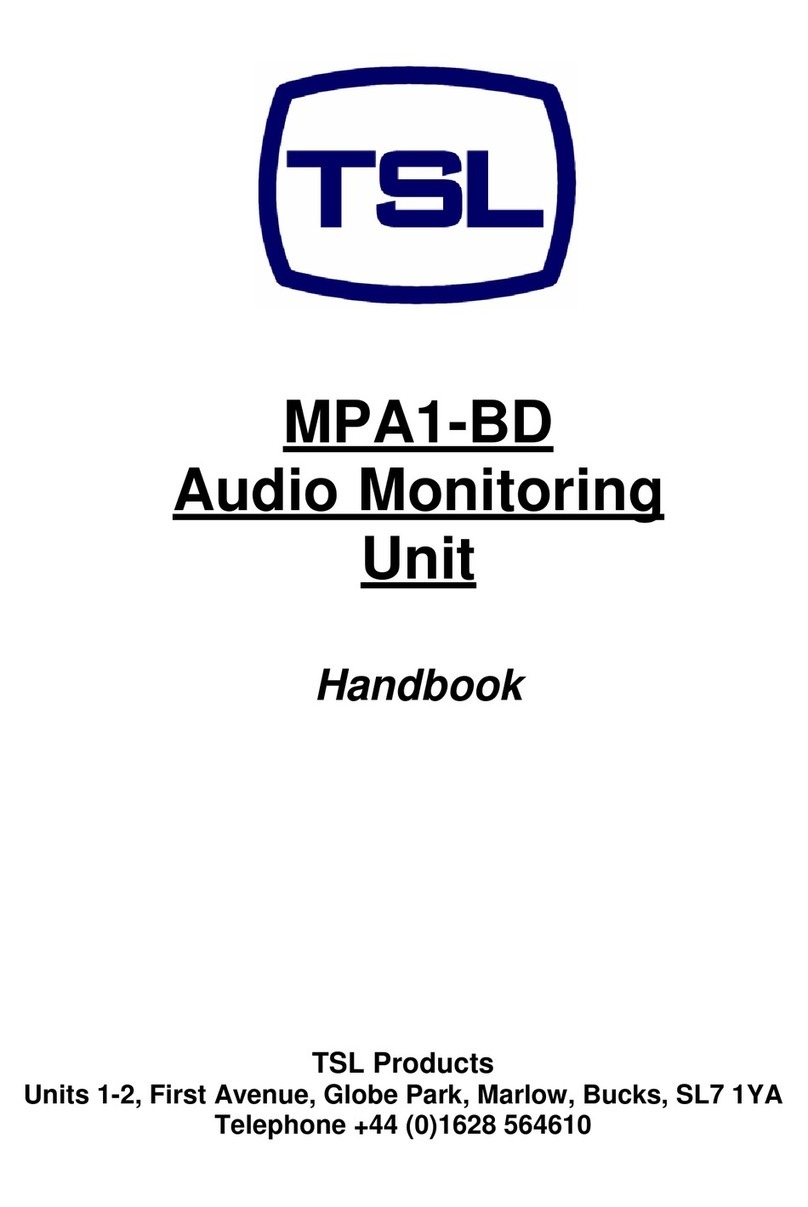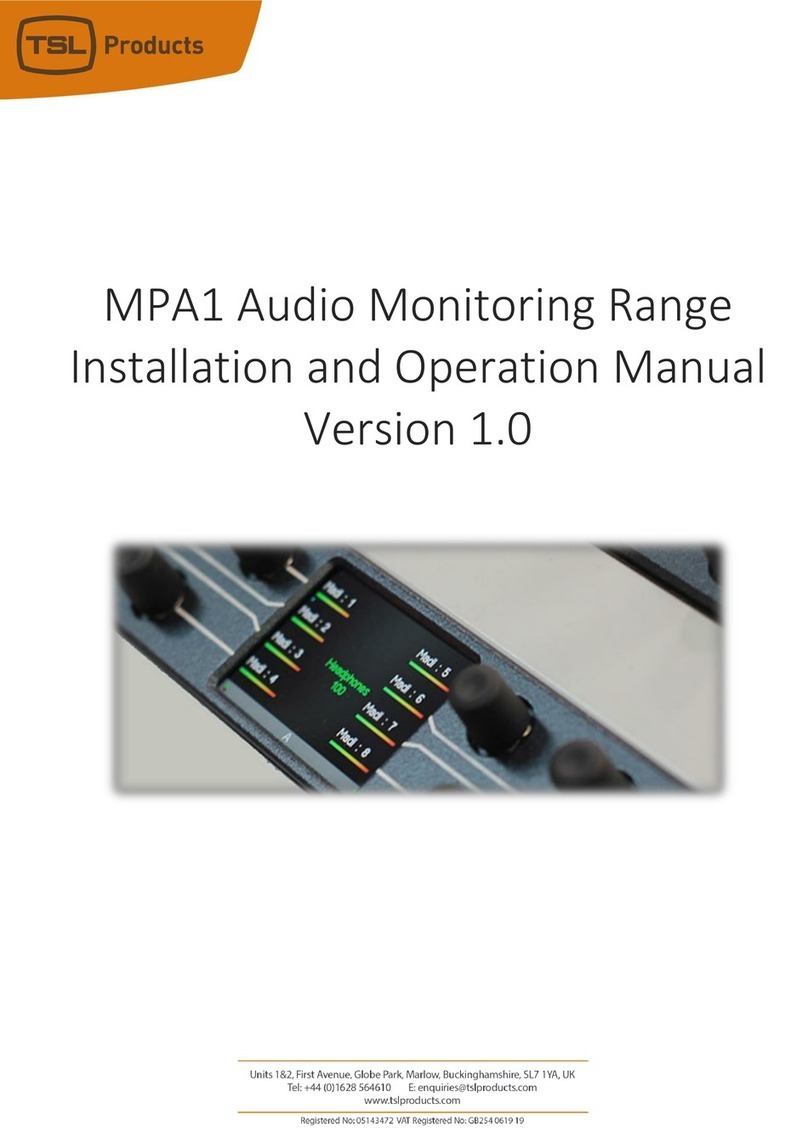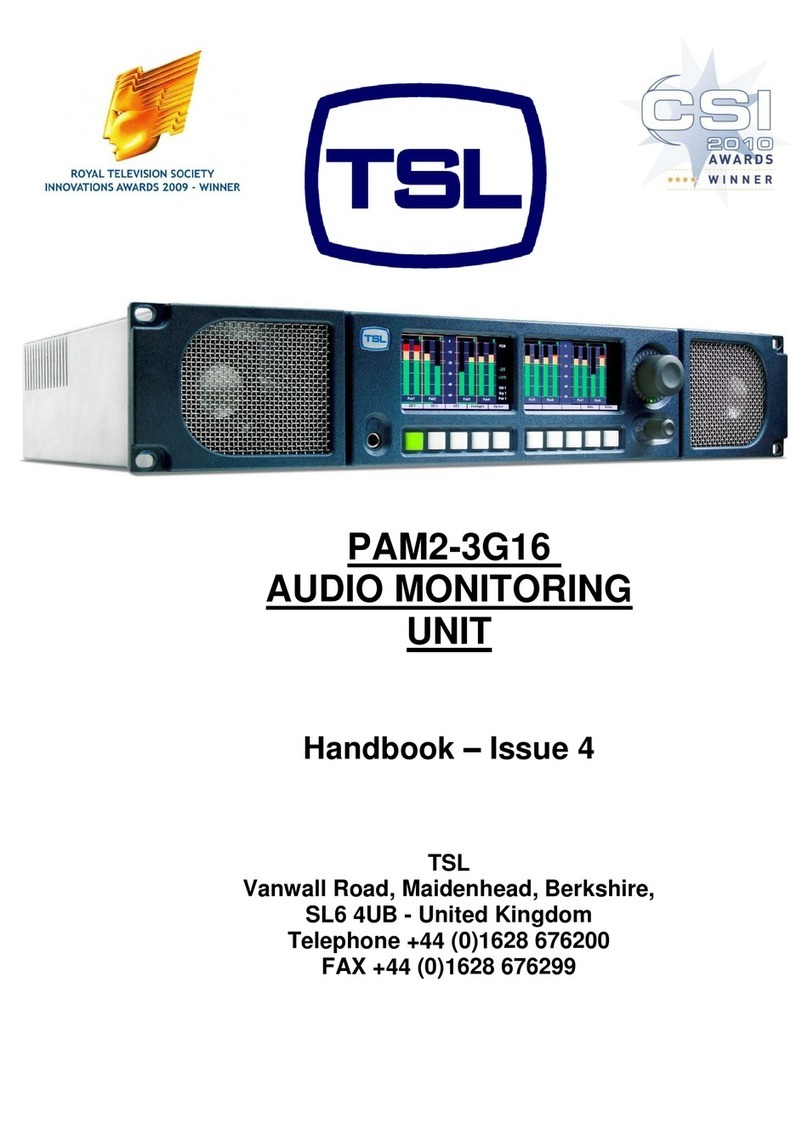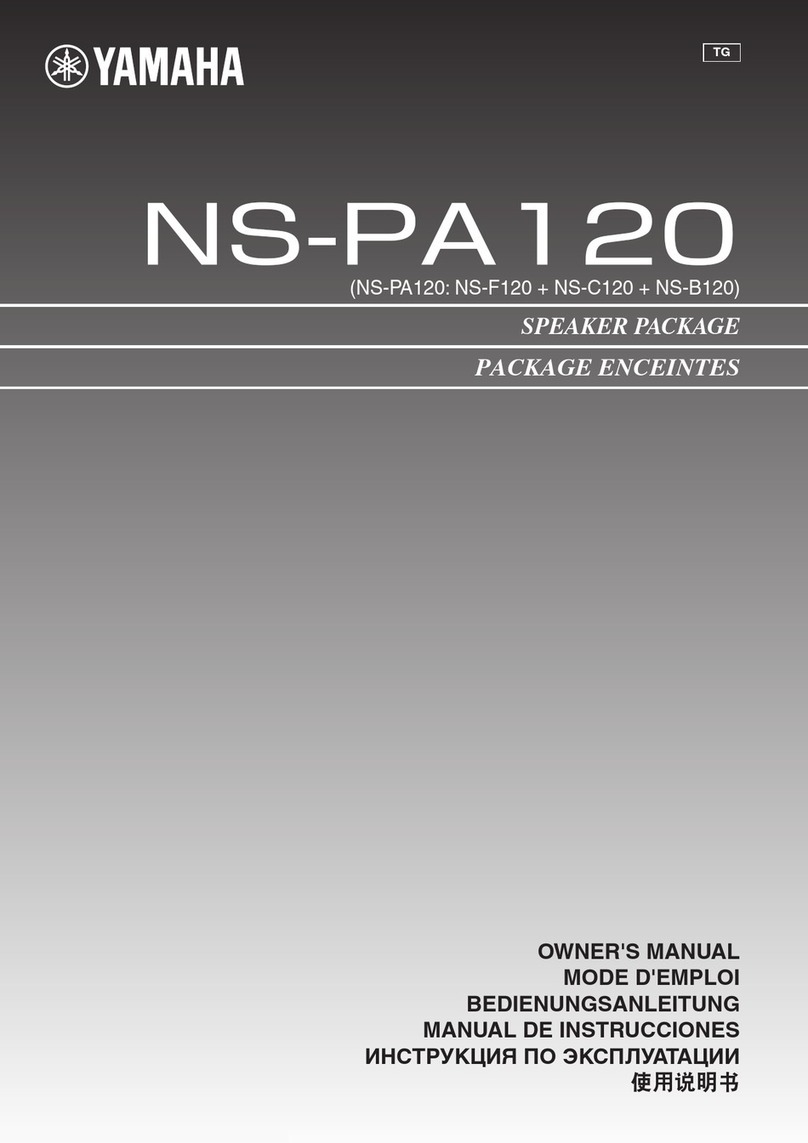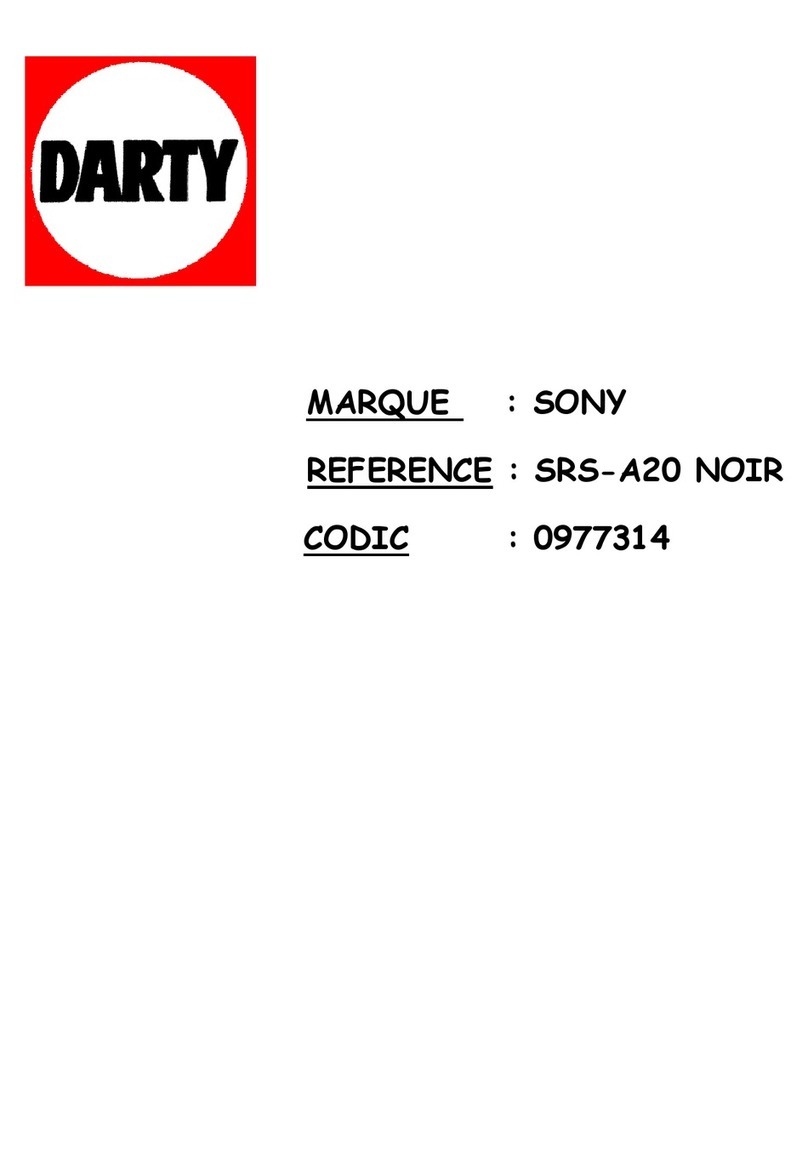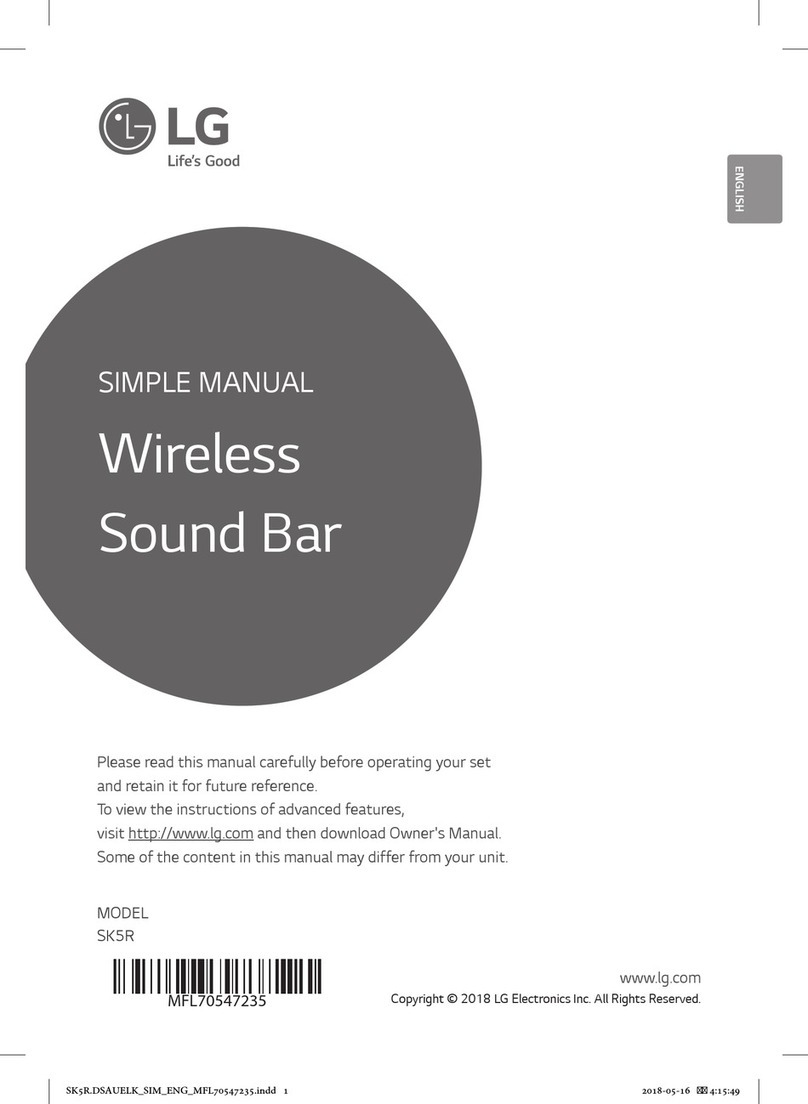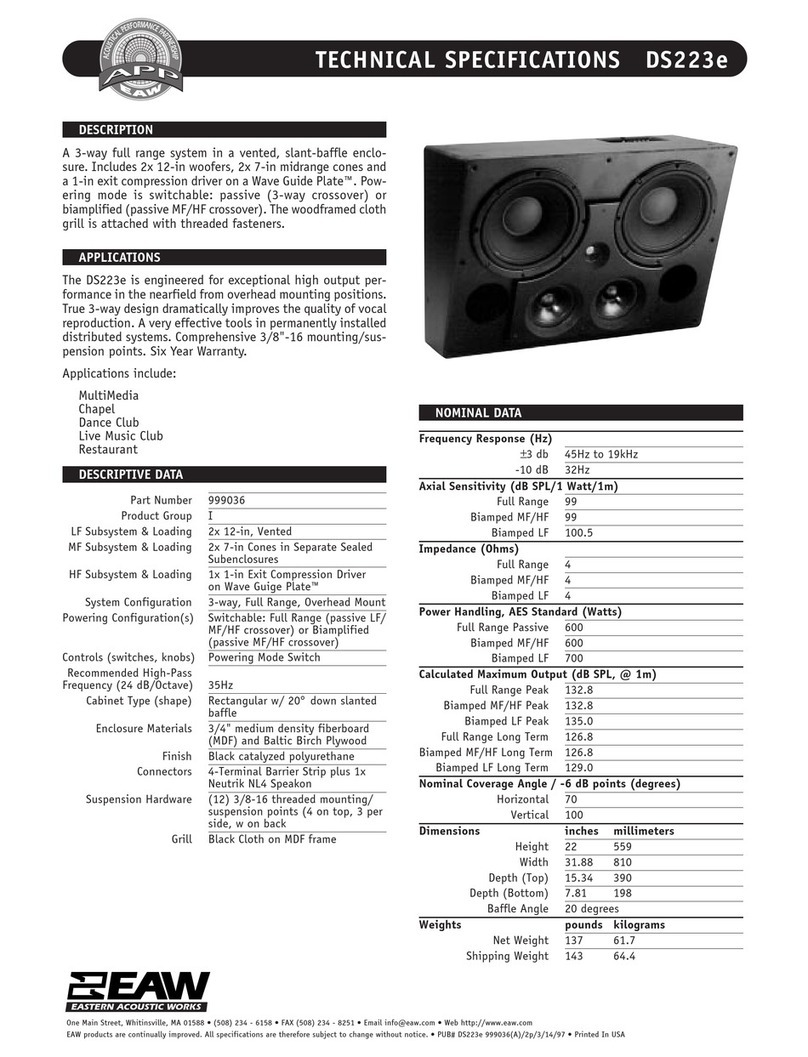TSL SAM-Q-SDI User manual

SAM-Q-SDI
Audio Monitor
Installation and Operation Manual
Version 2.0
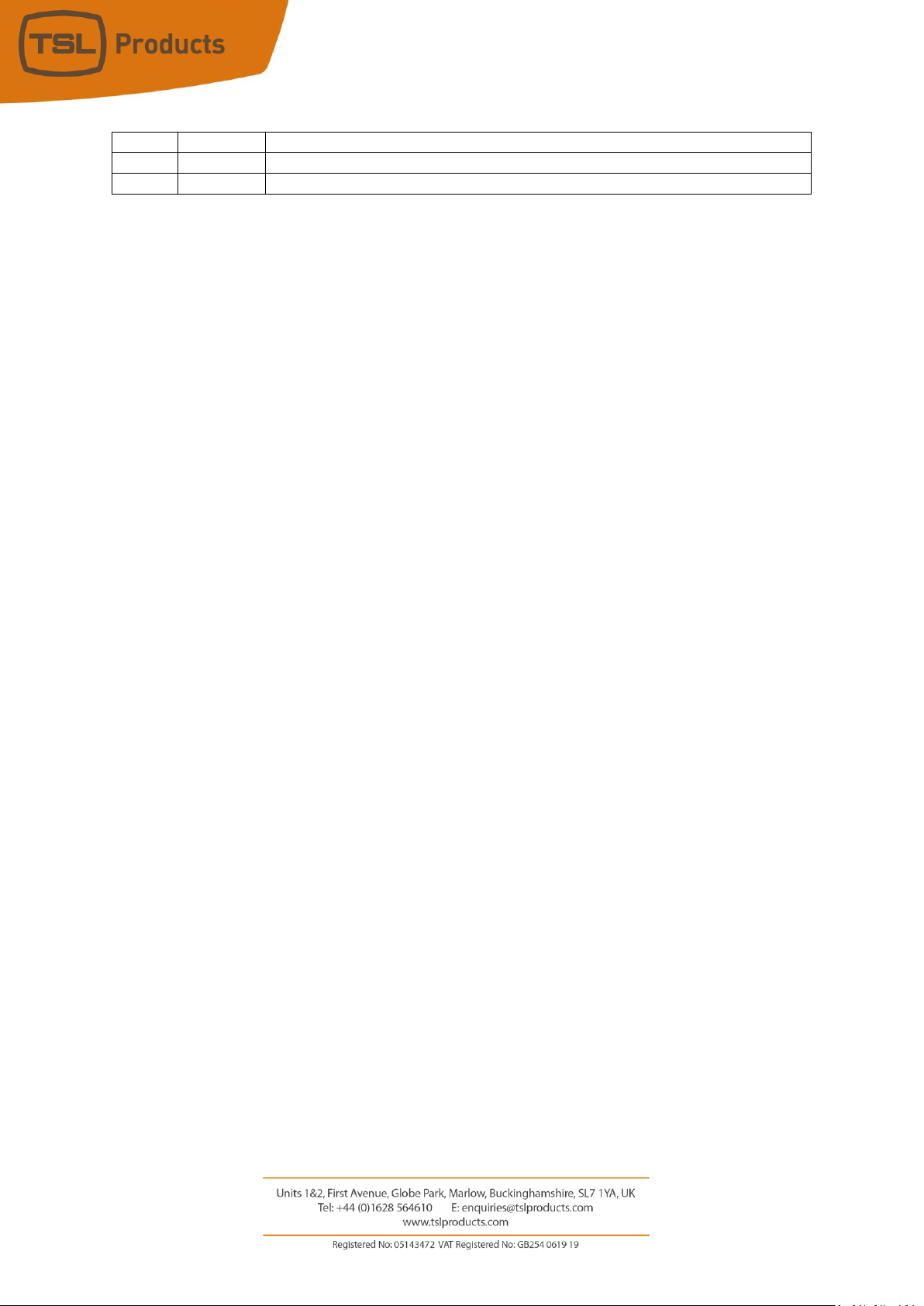
Page 2of 110
Version History
Issue
Date
Change Details
1
12/06/19
Initial Release
2
14/04/20
Updated to include new functions found in SAM-Q software version 2.0
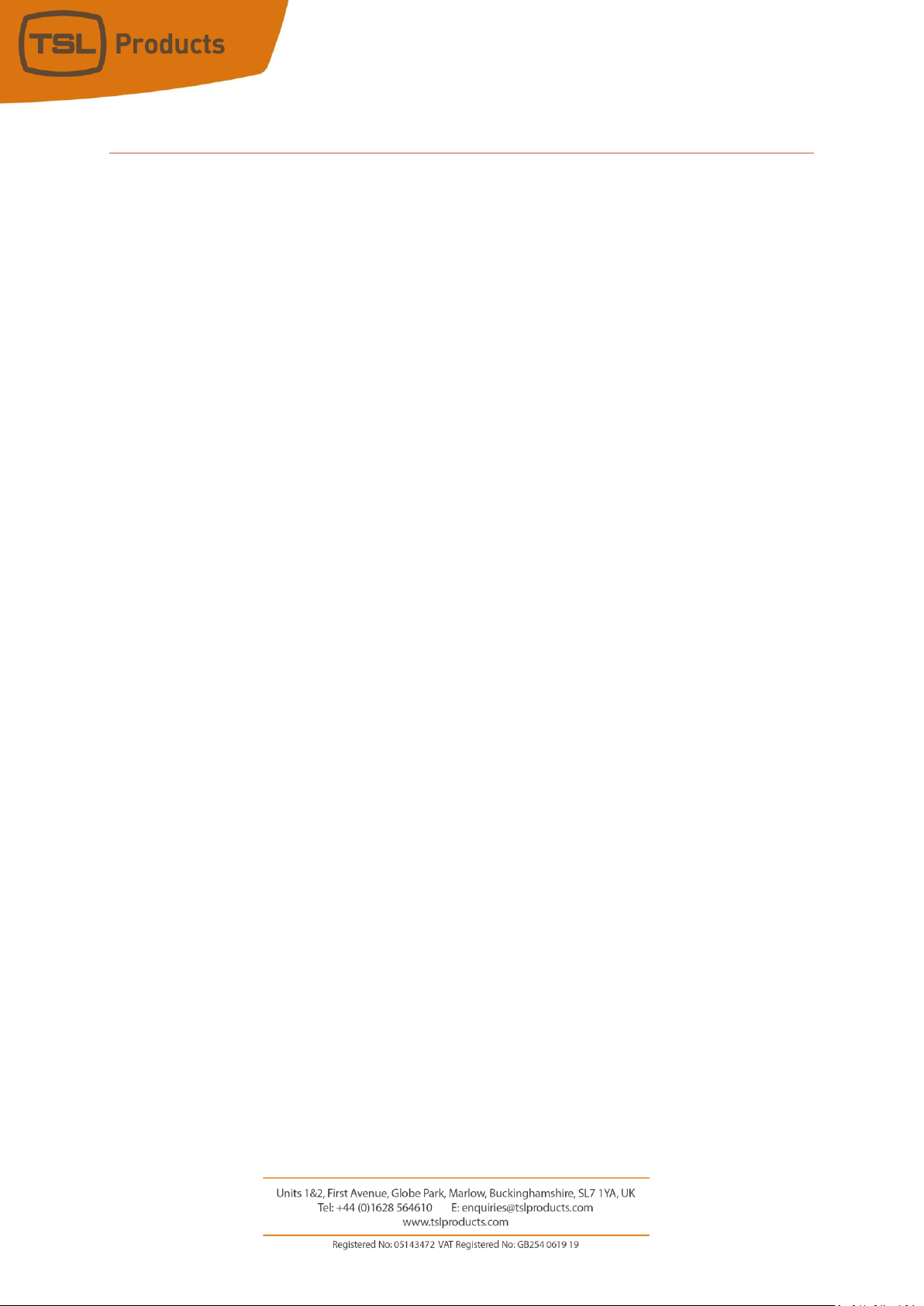
Page 3of 110
Contents
Introduction....................................................................................................................................................5
Deploying the SAM-Q-SDI...............................................................................................................................6
SAM-Q-SDI Installation ...................................................................................................................................7
SAM-Q-SDI Functional Schematic...................................................................................................................8
SAM-Q-SDI General Operation .......................................................................................................................9
SAM-Q-SDI Front Panel Controls ..................................................................................................................10
SAM-Q Front Panel Display Elements...........................................................................................................11
Selecting SAM-Q-SDI Operational Modes.....................................................................................................12
Understanding SAM-Q-SDI Audio Sources....................................................................................................13
Overview of SAM-Q-SDI Operational Modes................................................................................................15
Operational Mode - Meters (M) ...................................................................................................................17
Operational Mode - Meters (S).....................................................................................................................19
Operational Mode - Video (M) .....................................................................................................................21
Operational Mode - Video (S).......................................................................................................................23
Operational Mode - Mix ...............................................................................................................................25
Operational Mode - Names ..........................................................................................................................27
Operational Mode –Phase Meter ................................................................................................................29
Operational Mode –Loudness Summary .....................................................................................................31
Operational Mode –Probe Detail.................................................................................................................32
Operational Mode –Probe Contributors......................................................................................................33
Configuring the SAM-Q-SDI ..........................................................................................................................34
Configuring the SAM-Q-SDI ..........................................................................................................................35
The User Menu .........................................................................................................................................36
The System Setup Menu...........................................................................................................................38
The Operator Permissions Menu..............................................................................................................40
The Mode Permissions Menu ...................................................................................................................41
The Mix Permissions Menu.......................................................................................................................43
The Mix Group Sources Menu ..................................................................................................................47
The Mix and Source Names Menu............................................................................................................53
The Loudness Setup Menu........................................................................................................................57
The File Management Menu.....................................................................................................................61
The Advanced Setup Menu...........................................................................................................................65
The Front Panel Controls Menu................................................................................................................66
The Inputs/Outputs Menu........................................................................................................................70
The Audio Meters Menu...........................................................................................................................73
The Licenses Menu ...................................................................................................................................74
The PIN Code Menu..................................................................................................................................76
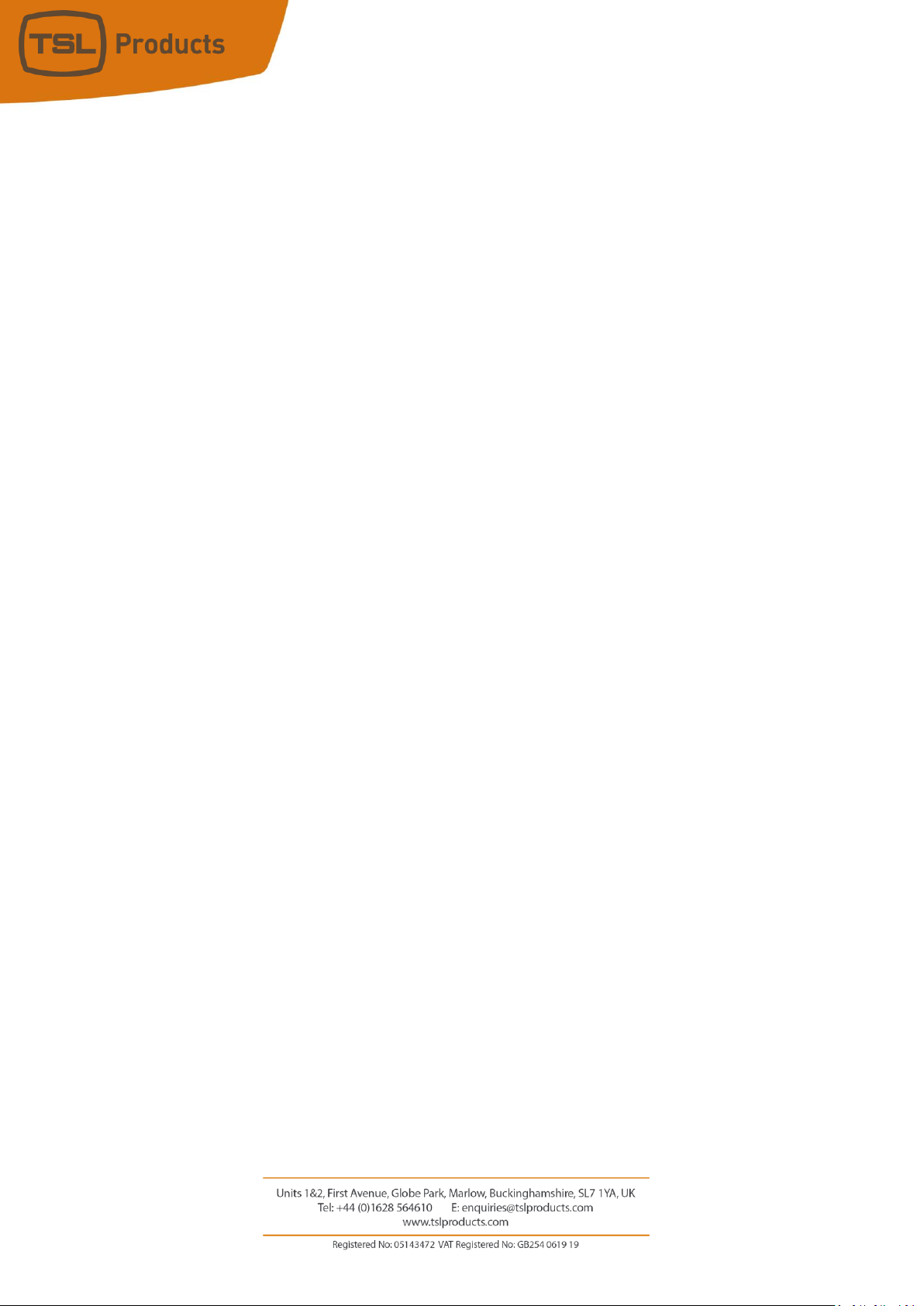
Page 4of 110
The Network Settings Menu.....................................................................................................................78
System Restart..........................................................................................................................................81
Using the SAM-Q-SDI with InfluxDB and Grafana.....................................................................................82
The SAM-Q-SDI Menu Trees .........................................................................................................................85
Updating the SAM-Q-SDI Software.............................................................................................................106
SAM-Q-SDI Technical Specifications...........................................................................................................108
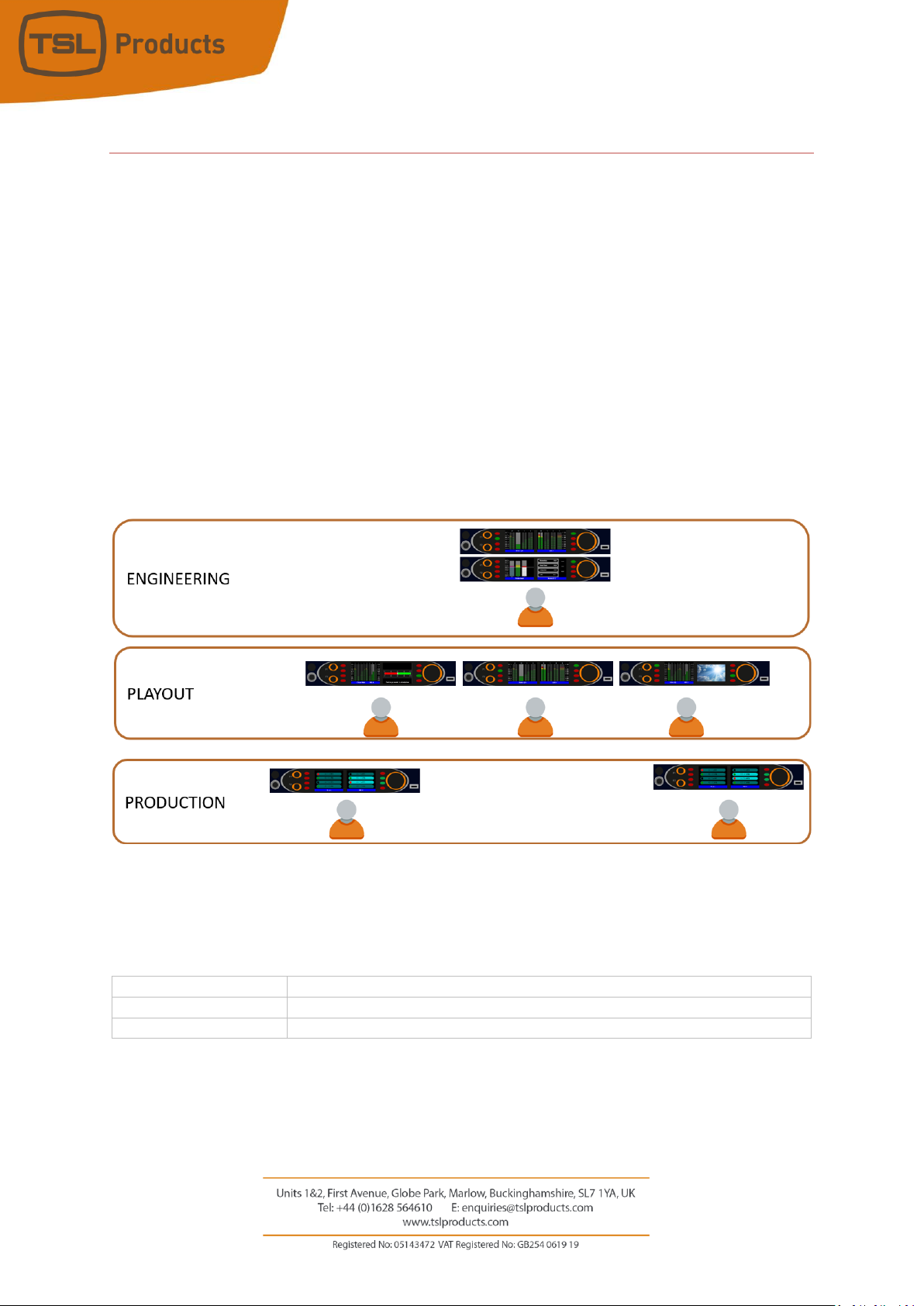
Page 5of 110
Introduction
The SAM-Q-SDI Audio Monitor provides flexible, high quality audio monitoring in a compact 1RU design.
At just 100mm deep and less than 4kg, the SAM-Q-SDI is ideally suited for environments where space and
weight is a premium, such as OB Trucks and Flyaways.
Designed for ease of use, the SAM-Q-SDI Audio Monitor can be configured to best suit your workflow,
application, skillset or personal preference.
Up to 8 separate system configurations can be stored and recalled at any time, allowing the SAM-Q-SDI to
quickly and easily adapt to different tasks, shows, locations or the preferences of different users.
With its multiple modes of operation, the SAM-Q-SDI provides a common platform that can be deployed
throughout all parts of a facility and used by all members of staff.
With the addition of optional software licenses, SAM-Q-SDI functionality can be extended ‘in the field’ at
any time.
SAM-Q-SDI license options
Order Code
Description
SAM-Q-MADI
Monitoring for MADI audio sources
SAM-Q-LOUD-LIC
Loudness Monitoring of 8 independent programs
More information on license options can be found later in this manual.

Page 6of 110
Deploying the SAM-Q-SDI
The SAM-Q-SDI includes several features not normally associated with rackmount audio monitors,
designed to help you achieve, maintain and protect your optimal system configuration.
Mode Permissions
The SAM-Q-SDI provides 10 Operational Modes to choose from, each of which offer a unique interface with
which to view, select, measure and monitor audio sources.
Each Operational Mode may be Enabled or Disabled within your system configuration, allowing the SAM-
Q-SDI to be optimally configured for a specific task, application, location or user skillset.
See pages 15 and 16 for an Overview of SAM-Q-SDI Operational Modes.
Mix Permissions
The SAM-Q-SDI is equipped with 8 independent Mix Groups, with each Mix Group comprising up to 16
audio channels of your choosing.
Each Mix Group can be Enabled or Disabled as required, providing users with quick access to much needed
audio channels, whilst unused or unwanted audio channels can be hidden from view.
See pages 43, 44, 45 and 46 for more information on Mix Permissions.
Front Panel Controls
The behaviour of SAM-Q-SDI front panel controls can be modified or disabled to help maximise speed of
operation whilst also helping to avoid operational error.
PIN Code Protection
Changes to the configuration of your SAM-Q-SDI require a PIN Code, helping to protect and secure your
optimal system configuration from unwanted or unintentional changes.
See page 76 for more information on the PIN Code
To provide the best user experience and optimal workflow, TSL recommends that the following be
considered before configuring your SAM-Q-SDI:
Who will be using the SAM-Q-SDI?
What is the task or application?
Answers to these questions will help determine which Modes and Mixes should be Enabled/Disabled,
along with the any necessary changes to the behaviour of the front panel controls.

Page 7of 110
SAM-Q-SDI Installation
The SAM-Q range has been designed to be quick and easy to install, requiring minimal installation effort.
Input and output connectivity for the SAM-Q-SDI can be seen below:
SAM-Q-SDI
Product
Inputs
Outputs
Other
SAM-Q-SDI
2 x 3G/HD/SD-SDI*
1 x AES-3id (75 ohm)
2 x Analogue Inputs
(Balanced)
1 x 3G/HD/SD-SDI (re-clocked)
2 x Analogue Outputs
(Balanced)
1 x Headphone Output
1 x HDMI Monitoring Output
1 x 100 Mbps Ethernet
Port (Management,
Control and Loudness
Data**)
1 x USB Port (Software
Updates and
Configuration)
1 x IEC Power Inlet
* SDI Inputs can also be configured to receive MADI streams when the optional SAM-Q-MADI-LIC license is
installed (see page 74 for more information)
** Loudness data produced by the SAM-Q-SDI may be monitored over an Ethernet network when the
optional SAM-Q-LOUD-LIC license is installed (see pages 79, 82, 83 and 84)

Page 8of 110
SAM-Q-SDI Functional Schematic

Page 9of 110
SAM-Q-SDI General Operation
The SAM-Q-SDI has been designed to be both quick and easy to operate, regardless of which operational
mode(s) you choose to work with.
The four most frequent functions are described below:
•Selecting an Audio Source (buttons 4 through to 11)
•Selecting an Audio Mix Group (small rotary encoder 1)
•Adjusting the Output Volume (large rotary encoder 12)
•Selecting a Different Operational Mode (Function button 1 (2) and Function button 2 (3))
As you control the SAM-Q-SDI, pop-up messages on the front panel displays will confirm your choices and
adjustments
Examples of front panel messages
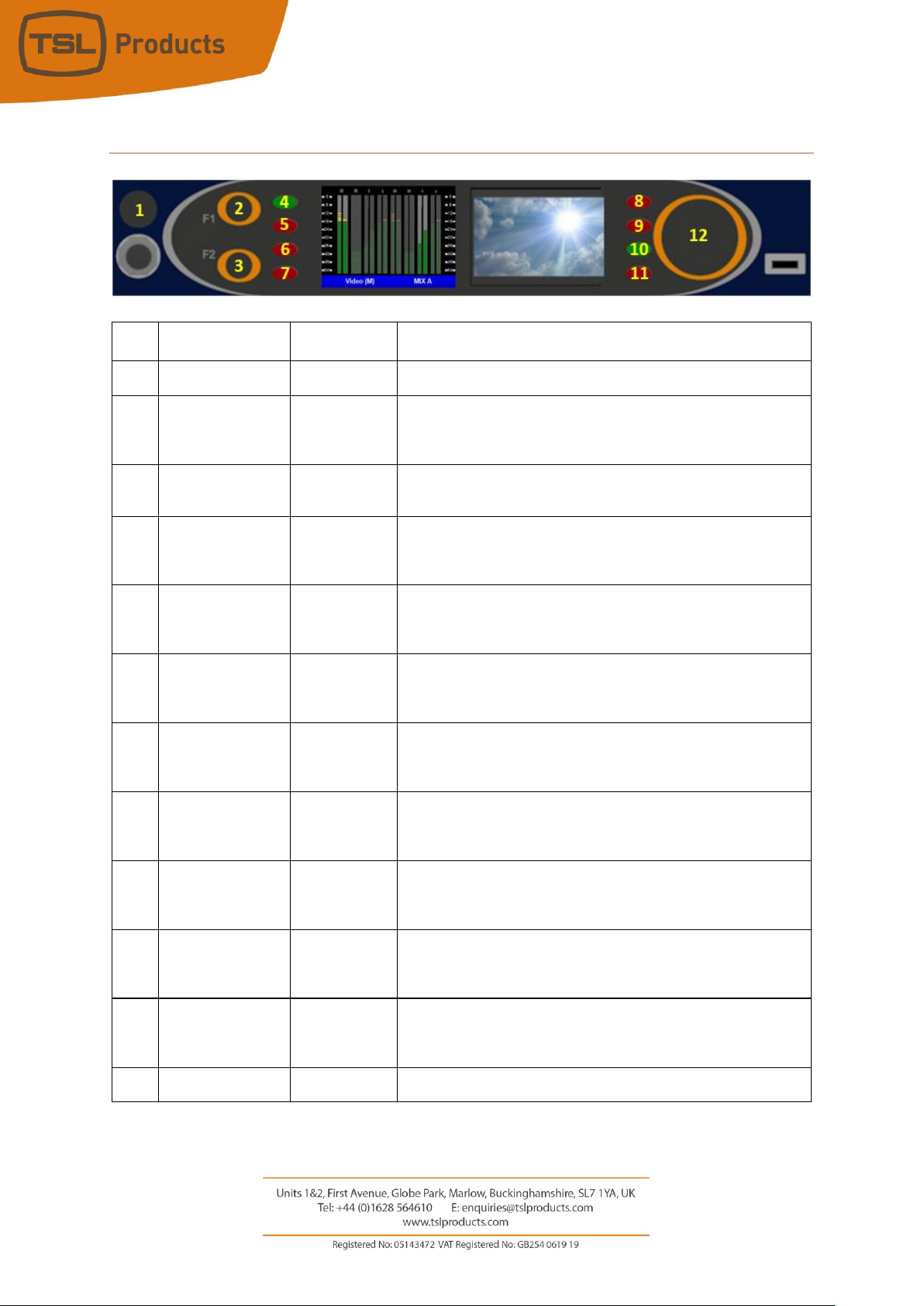
Page 10 of 110
SAM-Q-SDI Front Panel Controls
Item
Name
Normal
Function
Extended Functions
1
Small rotary
encoder
Mix Selection
Pan/Balance Control, Cursor selection in System Menus
2
Function 1 button
Switch to
Previous
Operational
Mode
Press and Hold for 1 second to Enter and Exit Menus
3
Function 2 button
Switch to Next
Operational
Mode
Press to delete name entries in System Menu
4
Source select
button # 1
Mute/Unmute
Audio Source 1
Displays Engineering and Friendly Names of Audio Source # 1,enables
Pan/Balance (when used in conjunction with the small rotary
encoder) or adjusts Output level of Audio Source # 1 (when usedin
conjunction with Large rotary encoder).
5
Source select
button # 2
Mute/Unmute
Audio Source 2
Displays Engineering and Friendly Names of Audio Source # 2,enables
Pan/Balance (when used in conjunction with the small rotary
encoder) or adjusts Output level of Audio Source # 2 (when usedin
conjunction with Large rotary encoder).
6
Source select
button # 3
Mute/Unmute
Audio Source 3
Displays Engineering and Friendly Names of Audio Source # 3, enables
Pan/Balance (when used in conjunction with small rotary encoder) or
adjusts Output level of Audio Source # 3 (when used in conjunction
with Large rotary encoder).
7
Source select
button # 4
Mute/Unmute
Audio Source 4
Displays Engineering and Friendly Names of Audio Source # 4, enables
Pan/Balance (when used in conjunction with small rotary encoder) or
adjusts Output level of Audio Source # 4 (when used in conjunction
with Large rotary encoder).
8
Source select
button # 5
Mute/Unmute
Audio Source 5
Displays Engineering and Friendly Names of Audio Source # 5, enables
Pan/Balance (when used in conjunction with small rotary encoder) or
adjusts Output level of Audio Source # 5 (when used in conjunction
with Large rotary encoder).
9
Source select
button # 6
Mute/Unmute
Audio Source 6
Displays Engineering and Friendly Names of Audio Source # 6, enables
Pan/Balance (when used in conjunction with small rotary encoder) or
adjusts Output level of Audio Source # 6 (when used in conjunction
with Large rotary encoder).
10
Source select
button # 7
Mute/Unmute
Audio Source 7
Displays Engineering and Friendly Names of Audio Source # 7, enables
Pan/Balance (when used in conjunction with small rotary encoder) or
adjusts Output level of Audio Source # 7 (when used in conjunction
with Large rotary encoder).
11
Source select
button # 8
Mute/Unmute
Audio Source 8
Displays Engineering and Friendly Names of Audio Source # 8, enables
Pan/Balance (when used in conjunction with small rotary encoder) or
adjusts Output level of Audio Source # 8 (when used in conjunction
with Large rotary encoder).
12
Large rotary
encoder
Adjust Output
Volume
Adjust Output Volume of nominated Audio Source or Parameter
value when in Menu.

Page 11 of 110
SAM-Q Front Panel Display Elements
The SAM-Q features two high quality front panel display screens to display multiple audio monitoring
elements, video sources and menu selections.
Item
Display Element
Description
1
Audio Meter Scale
Audio Meter scale (0 to -54 dBFS). Displayed on left-hand and
right-hand side of audio level meters.
2
Output Level Ribbon Bar
Shows the output level of each audio source feeding the
currently selected Mix (0-100)
3
Inactive Mono Audio Source
Single audio level meter for Mono audio sources
4
Inactive Stereo Audio Source
Dual audio level meter for Stereo audio sources
5
Active Audio Source
Audio source(s) currently selected for monitoring. See source
selection buttons 1-8 on page 7 of this manual.
6
Left Hand Title Bar
Displays name of currently selected Operational Mode
7
Right Hand Title Bar
Displays name of currently selected Audio Mix
1
3
4
5
2
6
7
1

Page 12 of 110
Selecting SAM-Q-SDI Operational Modes
The SAM-Q-SDI provides multiple modes of operation, allowing you to choose the most suitable mode for
your workflow, application or personal preference.
Each operational mode determines what is displayed on the front panel displays as well as the behaviour
of the front panel controls
Switching between operational modes may be achieved using Function buttons 1 and 2 (see below)
Item
Name
Standard Function
Extended Function
2
Function 1 button
Switch to Previous
Operational Mode
Press and Hold for 1 second to Enter and Exit Menus
3
Function 2 button
Switch to Next
Operational Mode
Press to delete name entries in System Menu
Only those Operational Modes that have been Enabled will be available for selection using Function buttons
1 and 2 (see The Mode Permissions Menu on Page 36 for further information)
Functions assigned to buttons F1 and F2 are configurable (see page 66 for further information). If configured
to perform functions other than ‘Switch to Previous Operational Mode’ or ‘Switch to Next Operational
Mode’, mode selection can be performed directly in the User Menu (see page 36 for further
information).

Page 13 of 110
Understanding SAM-Q-SDI Audio Sources
The SAM-Q-SDI defines an audio source as being either of the following:
A Single Audio Channel
A Pair of Audio Channels
A SAM-Q-SDI Audio Source comprising a Single Audio Channel is presented using a single audio level meter,
whilst an Audio Source comprising a Pair of Audio Channels is represented by two audio level meters.
Single Audio Channel A Pair of Audio Channels
This allows the SAM-Q-SDI to display Mono and
Stereo audio sources simultaneously.
An example showing how a 5.1 audio program
could be represented is shown here.
The SAM-Q-SDI can display a maximum of 8 Audio Sources at any one time, with each Audio Source being
assigned its own Source Select button, whether it be a single audio channel or pair of audio channels

Page 14 of 110
Every SAM-Q-SDI Audio Source is assigned two names.
The first Audio Source name, referred to as its Friendly Name can be freely changed in the system
configuration.
Friendly Names allow users to identify SAM-Q-SDI Audio Channels and can be based on the source device,
origin, content type or personal preference. Some typical examples are shown below:
SAM-Q-SDI Friendly Names
Program Left
Replay Channel 1
Program Right
Replay Channel 2
English VO
Line 1
German VO
Line 2
The Friendly Name of any SAM-Q-SDI Audio Source can be revealed directly on the front panel of the SAM-
Q-SDI simply by pushing and holding the corresponding Source Select button.
The second Audio Source name, also referred to as its Engineering Name, is pre-defined and cannot be
changed.
Engineering Names enable SAM-Q-SDI Audio Sources to be identified based on their physical input, signal
type and channel or pair identifier (examples below).
SAM-Q-SDI Engineering Name
Physical Input
Signal Type
Identifier
BNC 1 SDI P1R
BNC 1
SDI
Group 1 Pair 1 Right Channel
BNC 2 MADI 37
BNC 2
MADI
Channel 37
BNC 1 SDI P5L
BNC 1
SDI
Group 3 Pair 1 Left Channel
AES L
AES-3id
AES
Left Channel
Analogue R
XLR
Analogue
Right Channel
The Engineering Name of any SAM-Q-SDI Audio Source can be revealed directly on the front panel of the
SAM-Q-SDI simply by pushing and holding the corresponding Source Select button until the Friendly Name
disappears.
Please note that any SAM-Q-SDI Friendly Names not set in the configuration display Engineering Names by
default.

Page 15 of 110
Overview of SAM-Q-SDI Operational Modes
The SAM-Q-SDI comes complete with the following operational modes as standard.
Mode Name
Front Panel Display
Description
Meters (S)
16 Audio Level Meters
Allows one audio source to be selected and monitored at a time
Mode Name
Front Panel Display
Description
Meters (M)
16 Audio Level Meters
Allows up to 8 audio sources to be selected and monitored
simultaneously
Mode Name
Front Panel Display
Description
Video (S)
16 Audio Level Meters
Allows one audio source to be selected and monitored at a time,
complete with front panel video display
Mode Name
Front Panel Display
Description
Video (M)
16 Audio Level Meters
Allows up to 8 audio sources to be selected and monitored
simultaneously, complete with front panel video display

Page 16 of 110
The following Operational Modes are activated and made vailable for use when the optional SAM-Q
Loudness licenses has been installed:
Name of Operational Mode
Description
All Probes Summary Mode
Display showing Short-Term, Momentary and Integrated
loudness meters for 8 independent programs.
Probe Detail Mode
Display showing Short Term, Momentary and Integrated
loudness meters for any chosen program and Short-Term,
Momentary, Integrated and LRA values as numeric values.
Probe Contributors Mode
Display showing audio level meters for each audio channel
belonging to a given program (i.e 2.1, 5.1, 7.1, 5.1+4 etc.)
More information on these optional modes can be found on Pages 26, 27 and 28 of this manual
Mode Name
Front Panel Display
Description
Mix
8 Gain Bars
Allows up to 8 audio sources to be selected and monitored
simultaneously, whilst displaying relative mix levels for each pair
Mode Name
Front Panel Display
Description
Names
8 Source Names
Allows up to 8 audio sources to be selected and monitored
simultaneously, whilst displaying source names
Mode Name
Front Panel Display
Description
Phase Meter
16 Audio Level Meters
+ 1 Phase Meter
Allows one audio source to be selected, monitored and checked
for audio phase.

Page 17 of 110
Operational Mode - Meters (M)
Meters (M) mode displays a maximum of 8 audio sources across both displays, using a maximum of 16
audio level meters.
Meters (M) mode allows multiple audio sources to be selected and listened to simultaneously.
The audio sources that are displayed and made available for selection are determined by the currently
selected audio mix group (MIX A in the example above).
Switching between available audio mix groups is achieved using the small rotary encoder on the left-hand
side of the two displays.
Please note that the Mix Groups available for selection by rotating the small rotary encoder are determined
in the Mix Permissions Menu (see page 43)
Please refer to the Mix Group Sources Menu (see page 47) for Information on how specific sources can be
routed to specific audio Mix Groups.
Selecting a desired audio source is achieved simply by pressing the corresponding Source Select button.
When an audio source is selected for monitoring, its Source Select button will turn Green and its
corresponding audio level meter will be highlighted. In the example above, audio sources # 2 and # 5 have
been selected for monitoring and will be audible to the user.
Audio sources can be freely included or excluded simply by pressing their corresponding Source Select
buttons.
Source select buttons that are lit red denote Audio sources that are not currently included and will
therefore not be audible to the user.
The respective audio balance between two or more audio sources is displayed in the Output Level Ribbon
Bar at the top of the display (see page 11 for further information).
The level of contribution to the output mix from any audio source can be changed by rotating the large
rotary encoder whilst simultaneously pushing the corresponding pair select button.
Please note that the ability to change the level of contribution to the output mix can be disabled if required
(see page 68).

Page 18 of 110
Audio sources comprising a single audio channel may be panned so that they can be monitored in the Left,
Right or Both SAM-Q-SDI outputs, whilst Audio Sources comprising two audio channels may have their Left,
Right or Both channels selected and monitored in their respective outputs.
Please note that the ability to select Left, Right and Both Outputs can be disabled if required (see page 67).

Page 19 of 110
Operational Mode - Meters (S)
Meters (S) mode displays a maximum of 8 audio sources across both displays, using a maximum of 16 audio
level meters.
Meters (S) mode allows a single audio source to be selected for monitoring at a time.
The audio sources that are displayed and made available for selection are determined by the currently
selected audio mix group (MIX A in the example above).
Switching between available audio mix groups is achieved using the small rotary encoder on the left-hand
side of the two displays.
Please note that the Mix Groups available for selection by rotating the small rotary encoder are determined
in the Mix Permissions Menu (see page 43)
Please refer to the Mix Group Sources Menu option (see page 47) for Information on how specific sources
can be routed to specific audio mixes.
Selecting a desired audio source is achieved simply by pressing the corresponding Source Select button.
When an audio source is selected for monitoring, its Source Select button will turn Green and its
corresponding audio level meter will be highlighted. In the example above, audio source # 5 has been
selected for monitoring and will be audible to the user.
Selecting a different audio source for monitoring causes the previously selected audio source to be
deselected automatically.
Source select buttons that are lit red denote Audio sources that are not currently selected and will
therefore not be audible to the user.
The respective audio balance between two or more audio sources is displayed in the Output Level Ribbon
Bar at the top of the display (see page 11 for further information).
The level of contribution to the output mix from any audio source can be changed by rotating the large
rotary encoder whilst simultaneously pushing the corresponding pair select button.
Please note that the ability to change the level of contribution to the output mix can be disabled if required
(see page 68).

Page 20 of 110
Audio sources comprising a single audio channel may be panned so that they can be monitored in the Left,
Right or Both SAM-Q-SDI outputs, whilst Audio Sources comprising two audio channels may have their Left,
Right or Both channels selected and monitored in their respective outputs.
Please note that the ability to select Left, Right and Both Outputs can be disabled if required (see page 67).
Other manuals for SAM-Q-SDI
1
Table of contents
Other TSL Speakers System manuals