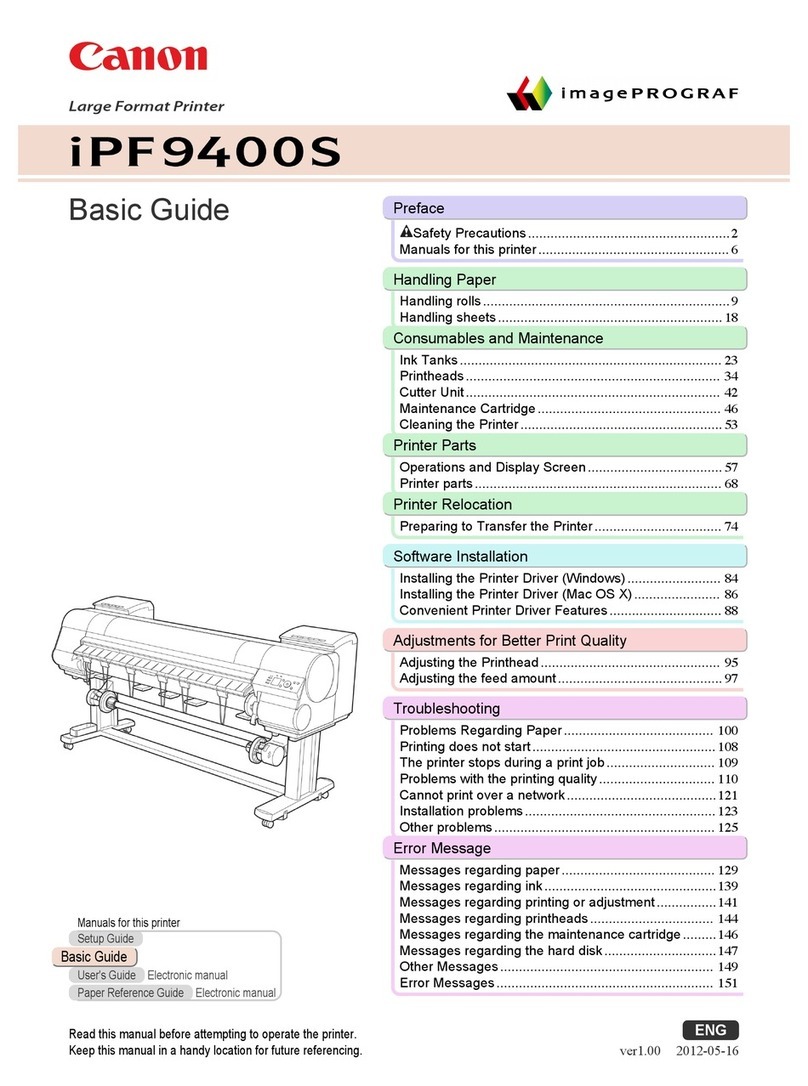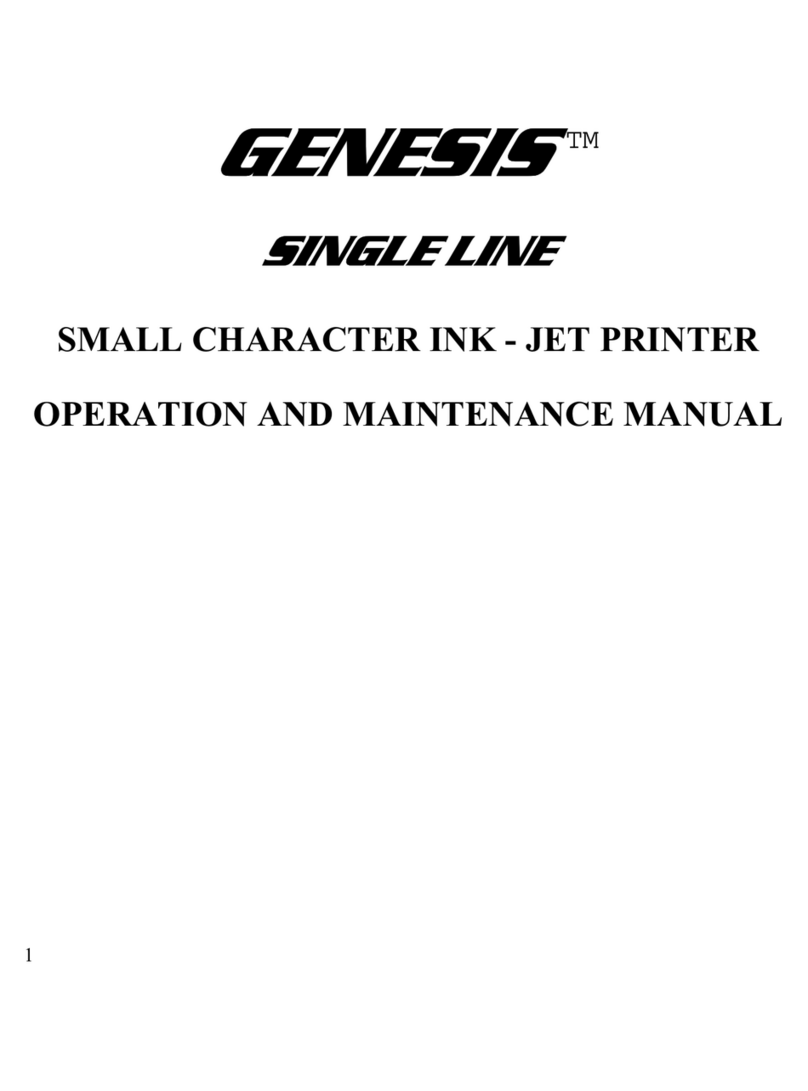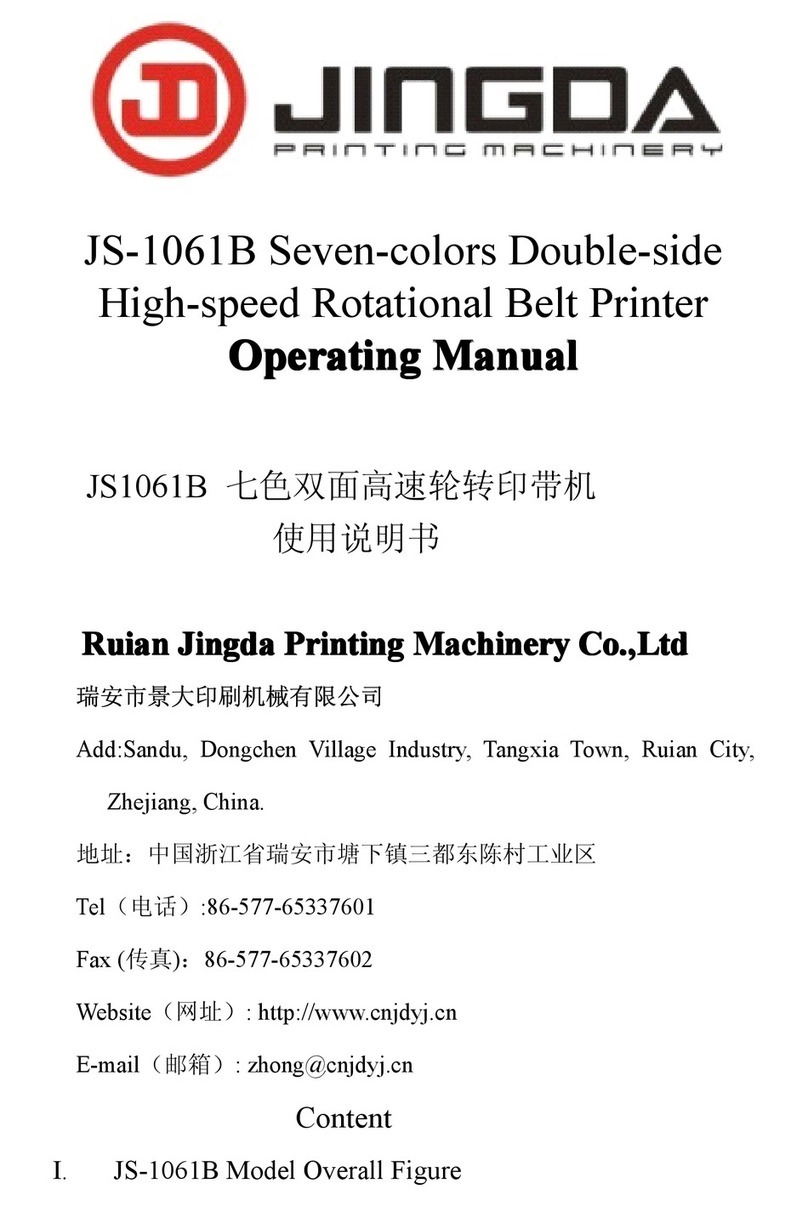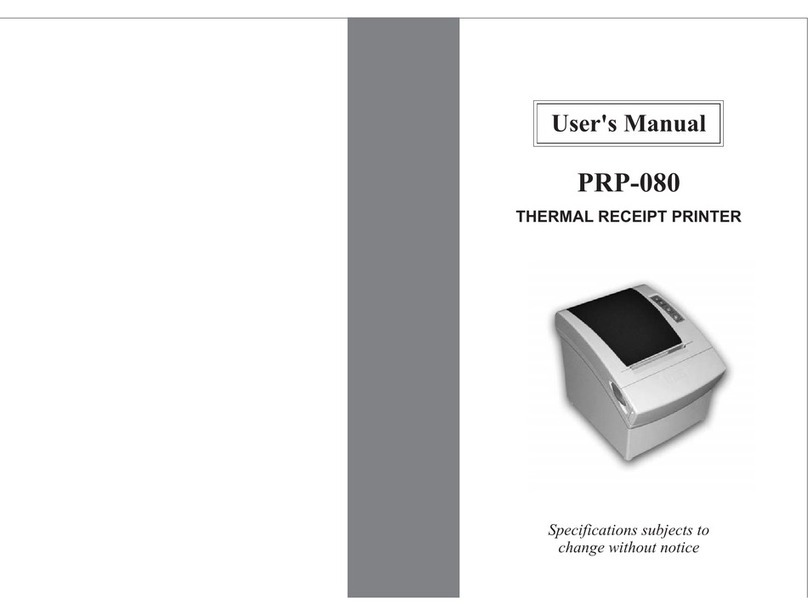TSURUGA ELECTRIC 442A User manual

TSURUGA ELECTRIC CORPORATION
Oct.14,2008
I-01811
MODEL 442A
Micro Printer
Users Manual

Contents
General................................................................1
1. For Safety........................................................2
1.1 Safety operation.........................................2
2. Installation .......................................................3
2.1 Main body..................................................3
2.2 Roll chart....................................................3
2.3 Dimensions................................................5
3. Description of parts .........................................6
3.1 Front panel.................................................6
3.2 Rear panel .................................................6
4. Wiring ..............................................................7
4.1 Connector arrangement.............................7
4.1.1 Input/Output signals............................8
4.2 DC power supply.......................................8
5. Function and Setting....................................... 8
5.1 Test printing............................................... 8
5.2 Operation function setting......................... 9
5.2.1 Interface, Printing direction setting..... 9
5.3 Error......................................................... 10
5.3.1 Paper end detection ......................... 10
5.3.2 Temperature error detection............. 10
5.4 Interface................................................... 10
5.4.1 Parallel (Conform to centronics)....... 10
5.4.2 Serial (RS-232C/442A-E2 [USB])......11
5.4.3 Control command............................. 12
5.4.4 Character codes ............................... 13
6. Specification.................................................. 13
6.1 Model....................................................... 13
6.2 Performance............................................ 13
6.3 General.................................................... 14
6.4 Printer...................................................... 14
6.5 Chart paper.............................................. 14

MODEL 442A
TSURUGA ELECTRIC CORPORATION 1
General
Please read this manual carefully before initial operation.
Please operate this product by persons who have enough electric knowledge.
Please make sure to reach this manual to the operators of this product.
Please confirm each product incorporates the following accessories.
442A: Parallel (conform to Centronics) / Serial (RS-232C)
(1) Users Manual (2) Chart paper (one roll) (3) Main body
(4) Power cable, Power connector with lead-wire 500mm
(5) Communication cable, Input connector with wire 500mm
442A-E2: USB
(1) Users Manual (2) Chart paper (one roll) (3) Main body
(4) Power cable, Power connector with lead-wire 500mm
(5) Communication cable, A type-Atype 1.8m
(6) CD-ROM (USB Driver, Manual)

MODEL 442A
TSURUGA ELECTRIC CORPORATION2
1. For Safety
1.1 Safety operation
For safety operation, please follow the instruction herein under. There are two symbols
marks for safety in this manual.
WARNING
Operation error might be caused of human death or serious wound.
CAUTION
Operation error might be caused of slight wound to operators or damage to other instruments
related to this product.
WARNING
Since this product do not have power switch, this product works
immediately after connecting power line.
Do not touch the power supply terminals while powered, otherwise
it might be caused of electric shock.
CAUTION
In case of installing this product to cabinet housing, make sure to
exchange air inside to keep inside temperature under 50℃
Keep space when installing more than 2 products. No space
installation between products might shorten products lifetime by
their self-heating.
Do not install this product in the following environment where;
Exposed to rain, water drops or direct sunlight.
High temperature or humidity, much dust or corrosive gas.
Affected by external noise, radio waves or static electricity.
Affected by vibration, shock.
Store this product at –20 to 60 ℃.
Wipe off front panel and housing with dry soft cloth. If necessary,
use close with small amount of synthetic detergent for cleaning.
Do not use an organic solvent such as thinner, benzine for front
panel or housing cleaning, which might damage shape and color
of front panel and housing.

MODEL 442A
TSURUGA ELECTRIC CORPORATION 3
min120
Y
15mm
2. Installation
2.1 Main body
Insert a main body to front side of panel, and fix it with
screws at both side from back.
Panel cutout : 92 +0.8
0× 92 +0.8
0 mm
Panel thickness: 1 to 6 mm
Note)1.5mm or more thickness is
recommended in case of aluminum
panel.
Tightening torque: 0.2 to 0.3N・m
Installation pitch between two products.
Installation pitch (Lengthwise direction, Y):
120mm for 442A
200mm for 442A-E2
CAUTION
Do not tight too much a screw that might damage housing.
Use fan, etc, for forced draft in case of installing more than 2
products.
2.2 Roll chart
WARNNING
Do not touch thermal head and its around after printing, where
high temperature is supposed.
Replace roll chart or clean head after the temperature of head falls.
CAUTION
Do not insert fingers or alien substances into printer. Printer
cutter might injure fingers etc.
Do not open a roll chart cover by pressing Open/Close button
while printing.
Do not press Open/Close button while holding a roll chart cover
down.
Do not pull up roll paper while closing a roll chart cover.
Give full attention not to insert fingers when closing a roll chart
cover.
Do not insert alien substances to driving gear when closing a roll
chart cover.
REAR

MODEL 442A
TSURUGA ELECTRIC CORPORATION4
POWER LED
Confirm LED turns ON
Press FEED key
(1) Method of opening and shutting roll paper cover
●How to open a roll chart cover
Press Open/Close button for a roll chart cover
●How to close a roll chart cover
Press both side of a roll chart cover
(2) Roll chart setup
Setup a roll chart in appropriate direction shown in the drawing below.
Draw a tip of chart paper outward, and close a roll chart cover.
Method of installing roll chart.
CAUTION
Do not bend roll chart inside. Paper might be jammed.
Do not use first turn of a roll chart where is pasting part. No print
is available in this part.
(3) FEED Key
Press FEED key, and confirm POWER LED turns ON.
Note) Press FEED key, and confirm paper feed.
In case a roll chart cover is not closed
completely, paper feed might not be done,
and be caused of printing error.

MODEL 442A
TSURUGA ELECTRIC CORPORATION 5
2.3 Dimensions
unit : mm
1
2
3
4
5
6
7
8
O
F
F
1.1
A
12V-24V
+-
FUNCTION
DATA
MAX8.3 91
91
53
96
96 20.5
1
2
3
4
5
6
7
8
O
F
F
1.1
A
12V-24V
+-
FUNCTION
DATA
1
2
3
4
5
6
7
8
O
F
F
1.1
A
12V-24V
+-
FUNCTION
DATA
20.596
96
53
91
91
442A-E2
Min.extend for bending ca.80mm

MODEL 442A
TSURUGA ELECTRIC CORPORATION6
1.1
A
12V-24V
+-
FUNCTION
DATA
1 8
1.1
A
12V-24V
+-
FUNCTION
DATA
1 8
⑤DIP switch
⑥Power connector ⑦Input connector
⑧USB connector
3. Description of parts
3.1 Front panel
①POWER LED
LED ON at powered. LED blinking at paper end and temperature error.
②FEED Key
One line feeding per one press. Continuous feeding by continuous pressing.
This Key is to setup a chart roll, as well.
③Open/Close button for chart roll cover
Press this button to replace a chart roll.
3.2 Rear panel
⑤DIP switch
Use this for function setting
⑥Power connector
12V to 24V DC use
⑦Input connector
For Centronics/RS-232C input
⑧USB connector
For USB connection
①POWER LED
③Open/Close button for
chart roll cover.
②FEED Ke
y

MODEL 442A
TSURUGA ELECTRIC CORPORATION 7
4. Wiring
WARNNING
After turn Power Off, do wiring works. Otherwise, electric shock
might be assumed.
Don’t do wiring works with wet hands or under high humid
environment. Otherwise, electric shock might be assumed.
Do not touch power terminals while powered. Otherwise, electric
shock might be assumed.
CAUSION
Do correct wiring. Wrong wiring might be caused of product
damages.
Use specified power and load in specification. Wrong power and
load might be caused of product damage.
4.1 Connector arrangement
Connector: XG4A-2034(Omron)
Upper bar means Negative Logic.
Note) Do not connect at non use
442A-E2 (USB)
Connector USB 4P Type A
No. Signal Function
1 VBUS No use
2 D - Input, Output USB data ( - )
3 D + Input, Output USB data ( + )
4 GND Ground
Pin
No. Cable Color Signal Function
Parallel (Centronics) Serial (RS-232C)
1 Brown STROBE
 ̄ ̄ ̄ ̄ ̄ ̄ ̄ ̄ Input Data input
-(Note)
2 Red DATA 0 Input
JIS8 Bit code input
3 Orange DATA 1 Input
4 Yellow DATA 2 Input
5 Green DATA 3 Input
6 Blue DATA 4 Input
7 Purple DATA 5 Input
8 Gray DATA 6 Input
9 White DATA 7 Input
10 Black ACK
 ̄ ̄ ̄ ̄ Output Data input complete
11 Brown BUSY Output Input data read error
12 Red PE Output Paper end
13 Orange ERR
 ̄ ̄ ̄ ̄ Output Error
14 Yellow INIT
 ̄ ̄ ̄ ̄ Input Initializing (valid at Lo for 10ms ≦)
15 Green COM Data common -
16 Blue SG
-(Note) Ground
17 Purple SD Output Send
18 Gray RD Input Receive
19 White NC No connection
20 Black NC No connection
△mark (1 pin)
Attached cable
(Top view)

MODEL 442A
TSURUGA ELECTRIC CORPORATION8
4.1.1 Input/Output signals
DATA, STROBE
―――――― , INIT
___ : IIL≦-1mA、"L"=0 to 1.5V、"H"=3.5 to 5V
ACK
___ , BUSY, ERR
___ , PE : TTL level (CMOS compatible), Fo=1
SD,RD : “L”=-5to-15V.“H”=5to15V
4.2 DC power supply
Connector: VHR-2N ( J.S.T. Mfg Co.,Ltd. )
Power supply specification is described on terminal plate.
Supply power within 10.8 to 26.4V d.c. (12 to 24V d.c. rated)
Connect + to + side, and – to – side.
CAUSION
No isolated between DC power and Input.
Supply power specified. Wrong power might damage the product.
Get rated power within 1 sec. after supply power.
Wait 10 sec. or more before re supply power.
5. Function and Setting
5.1 Test printing
Pressing the FEED key, power on the printer. The printer will then start a print of test pattern and
makes an incremental print. After finishing the print of test pattern, the printer returns to normal status.
Test printing prints “test pattern” and “setting status”.
1.1
A
12V-24V
+-
Test printing sample
Paper feed direction

MODEL 442A
TSURUGA ELECTRIC CORPORATION 9
5.2 Operation function setting
5.2.1 Interface, Printing direction setting
Use DIP switch at bottom.
Switch while power off.
6 Upright printing/Inverted printing
OFF Upright printing (at delivery)
ON Inverted printing
4 5 Parity RS-232C/USB
OFF OFF None (at delivery)
ON OFF Even
OFF ON Odd
ON ON None
2 3 Transmission speed RS-232C/USB
OFF OFF 4800 bps (at delivery)
ON OFF 9600 bps
OFF ON 19200 bps
ON ON 38400 bps
1 Input interface - Invalid at E2
OFF Conform to centronics (at delivery)
ON RS-232C
●Parallel (Conform to centronics) setting
At delivery
●Serial (RS-232C) setting
DIP switch
Speed Parity 1Note 2 3 4 5 6 7 8
4800bps None ○-------
Even ○--○----
Odd ○---○---
9600bps None ○○------
Even ○○-○----
Odd ○○--○---
19200bps None ○-○-----
Even ○-○○----
Odd ○-○-○---
38400bps None ○○○-----
Even ○○○○----
Odd ○○○-○---
○: ON, -: OFF Note) DIP switch 1 invalid at 442A-E2.
●Upright printing/Inverted printing setting
At delivery
DIP switch
1 2 3 4 5 6 7 8
--------
○: ON, -: OFF
DIP switch
6
Upright printing -
Inverted printing ○
○: ON, -: OFF
12345678
ON
OFF

MODEL 442A
TSURUGA ELECTRIC CORPORATION10
5.3 Error
5.3.1 Paper end detection
Paper end detection sensor incorporated to detect paper end.
In the case of paper end, PE output (“H”) is provided and no print available.
POWERLEDisblinking.
5.3.2 Temperature error detection
When the temperature of printer head becomes approx. 80℃or higher, ERR output (“L”)
is provided and no printing available.
Once ERR output is provided, ERR output dose not turn OFF till the temperature fall to
approx.60℃or lower. POWER LED is blinking.
5.4 Interface
5.4.1 Parallel (Conform to centronics)
●Timing chart Receive Buffer Full
8 bits data
A B C
STROBE
D E D F
BUSY
ACK
G G
●Connection 442A(20p) 25p D sub connector
1 STB
2 DATA 1
3 DATA 2
4 DATA 3
5 DATA 4
6 DATA 5
7 DATA 6
8 DATA 7
9 DATA 8
10 ACK
11 BUSY
12 PE
13
14
15 ERROR
16 INITIAL
17
18
GND
19
20
21
22
23
24
25
1 STROBE
 ̄ ̄ ̄ ̄ ̄ ̄ ̄ ̄
2 DATA 0
3 DATA 1
4 DATA 2
5 DATA 3
6 DATA 4
7 DATA 5
8 DATA 6
9 DATA 7
10 ACK
 ̄ ̄ ̄ ̄
11 BUSY
12 PE
13 ERR
 ̄ ̄ ̄ ̄
14 INIT
 ̄ ̄ ̄ ̄
15 COM
16 SG
17 SD
18 RD
19 NC
20 NC
A: Min. 0.5 μs
B: Min. 0.5 μs
C: Min. 0.5 μs
D: Max. 0.5 μs
E: Max. 25 μs
F: Max. 4.6 s (Note)
G: Min. 0.5 μs
Note) Time to release
Receive Buffer Full
(except PE, ERR, and
chart paper cover
open) at starting new
line of Max.28 byte
data.

MODEL 442A
TSURUGA ELECTRIC CORPORATION 11
5.4.2 Serial (RS-232C/442A-E2 [USB])
●Specification
Transmission speed:4800,9600,19200,38400 bps (Set by DIP switch at bottom)
Data length: 8 bits
Parity: None, Even, Odd (Set by DIP switch at rear)
Stopbit: 1bit
Data: ConformtoJIS8
Error detection: Parity
Xparameter: Xon<11H>/Xoff<13H>Control
When the data stored in the input buffer of printer is 2048 bytes or
more, the printer sends Xoff command to a host. When the host
receives Xoff command, the host stop to send the data.
When the data stored in the input buffer of printer is 2020 bytes or
less,the printer sends Xon command to a host. When the host
receives Xon command, the host resend the remained data.
●RS-232C Connection
442A(20p)
D Sub connector of PC
●442A-E2 (USB)
ConformtoUSB1.1
PC/AT compatible PC incorporate Windows2000, XP
(CD-ROM drive for software installation is required.)
USB driver meets to Windows2000, XP.
Windows driver for PC is out of supply.
Note)Windows is a registered trademark of Microsoft, US.
Refer to incorporated CD-ROM in detail.
1 STROBE
 ̄ ̄ ̄ ̄ ̄ ̄ ̄ ̄
2 DATA 0
3 DATA 1
4 DATA 2
5 DATA 3
6 DATA 4
7 DATA 5
8 DATA 6
9 DATA 7
10 ACK
 ̄ ̄ ̄ ̄
11 BUSY
12 PE
13 ERR
 ̄ ̄ ̄ ̄
14 INIT
 ̄ ̄ ̄ ̄
15 COM
16 SG
17 SD
18 RD
19 NC
20 NC
9p 25p
1
2 3 RD
3 2 SD
4
5 7 SG
6
7
8
9

MODEL 442A
TSURUGA ELECTRIC CORPORATION12
5.4.3 Control command
Command Description Code Function
1 LF Printing, Feeding 0AH Printing data in the line buffer, and starting a new line.
No data in the line buffer is found, starting a new line only.
30 dots fixed for new lines.
LF after CR is neglected.
2 CR Printing, Feeding 0DH Printing data in the line buffer, and starting a new line.
No data in the line buffer is found, starting a new line only.
30 dots fixed for new lines.
3 SO Specifying 0EH Specify characters required double-size enlarged printing.
After specify the characters, the characters is printed in
double-size.
Double-size
enlarged printing.
4 SI Resetting
Double-size
enlarged printing.
0FH Reset double-size enlarged printing.
5 CAN Printer buffer 18H Cancel data in the line buffer.
Cancel the data just before entered in the same line.
When the command is done, the position becomes a start
line to print. The control command is not deleted.
cancellation.
6 DEL Deleting a 7FH Deleting a character.
Deleting a character of the receiving buffer just before
entered in the same line.
The control command is not deleted.
character.
7 FS+'&' Specifying 1CH+26H Specify Chinese character mode.
The characters are entered in turn (first bit, then second
bit…) according to the code in JIS6226-1983.
Chinese character code system: JIS code
(Shift JIS code is not available.)
ESC+'$'+'B' Chinese 1BH+24H+42H
ESC+'K' characters. 1BH+4BH
8 FS+'.' Cancellation of
Chinese
characters.
1CH+2EH Cancellation of Chinese character mode.
ESC+'('+'B' 1BH+28H+42H
ESC+'H' 1BH+48H
9 DC2+'E' Error status. 12H+45H Responding Error status.
This command is available only in serial interface,
442A-E2(USB).
The error status to be sent is one byte, and contents is
as follows;
No paper: 1 (code 31H)
Unusual temperature in a head: 2 (code 32H)
Receiving buffer full: 8 (code 38H)
Example) 442A Printed example
Code
34 34 32 41 0D ⇒⇒⇒⇒⇒Normal ⇒⇒⇒442A
0E 34 34 32 41 0F 0D ⇒⇒⇒⇒Double-sized ⇒⇒
442A
1B 24 42 23 34 23 34 23 32 23 41 1B 28 42 0D ⇒Chinese character mode ⇒
442A

MODEL 442A
TSURUGA ELECTRIC CORPORATION 13
5.4.4 Character codes
■Character
High order bit
0 1 2 3 4 5 6 7 8 9 A B C D E F
Low order bit
0 SP 0 @P `p -1
1SP ータミ Σ ×
1 ! 1 A Q a q
-2
2。アチム μ 円
2 DC2 ” 2 B R b r -3
3「イツメ Ω 年
3 # 3 C S c s 0▲」ウテモ π 月
4 $ 4 D T d t 1△、エトヤ σ 日
5 % 5 E U e u 2-・オナユ φ 時
6 & 6 F V f v 3ヲカニヨ ∞ 分
7 ’ 7 G W g w ゜アキヌラ ℓ 秒
8 CAN ( 8 H X h x イクネリ α 〒
9 ) 9 I Y i y ウケノル β 市
A LF * : J Z j z
エコハレ γ 区
B ESC + ; K [k {オサヒロ町
C FS , < L ¥l |→ヤシフワ ● 村
D CR - = M]m }←ユスヘン ○ 人
E SO . > N ^n ~■↑ヨセホ゛ ±
F SI / ? O _o DEL □↓ツソマ゜ ÷
Note)Character style may be different from the ones in the table above due to printing condition.
CAN, CR, DEL, ESC, LF, SO, SI, FS, DC2 represent Control Codes.
SP represents Space.
6. Specification
6.1 Model
442A – □
1
Input Interface
6.2 Performance
Power supply: 12V d.c., 24V d.c.
Power range: 10.8 to 26.4 V d.c.
Power consumption: Approx. 1A(Max.) / approx. 50mA(at waiting) at 12V d.c.
Approx.0.5A(Max.) / approx. 30mA(at waiting) at 24V d.c.
Operating temperature: 0 to 50 ℃
Storage temperature: -20 to 60 ℃
Weight: Approx. 300g
Installation: Panel mounting
[1] Interface
No. Input Interface
None Conform to Centronics / RS-232C Note
E2 USB
Note) Selectable via DIP sw at back side

MODEL 442A
TSURUGA ELECTRIC CORPORATION14
6.3 General
Dielectric strength: Input/Output/Power – Case 1500V a.c. for 1min.
Insulation resistance:Input/Output/Power – Case 500V d.c., 50MΩor more.
6.4 Printer
Print style Thermal line dot
Character Alphabet, Numbers, Katakana, Symbols, etc. JIS 1st std.non-Chinese character, 2nd and 3rd std.
Dot 16x16 (2mmx2mm) 24x24 (3mmx3mm)
Digit 24 digits, Max. 16 digits, Max.
Printing speed Approx. 22.5mm/sec, 6 lines/sec., Max. Note) Printing rate 16% or less.
Paper feeding 3.75mm pitch
Receiving buffer 2048 bytes
Printing width 46mm
Life time At 25 ℃
Head: 109pulse or more(pulse resistance)
50km or longer except damage by foreign particle, alien substance. (abrasion resistance)
6.5 Chart paper
Paper: 58mm width x 48φ(inside diameter 12φ)
Length 25m (approx. 6500 lines printable)
Use specified chart paper, otherwise printing quality and products lifetime will be out
of warrantee.
Sold separately
5860-01 Chart paper (10 rolls)
Contact Information
Name : Tsuruga Electric Corporation
Address : 1-3-23 Minami-Sumiyoshi, Sumiyoshi-ku, Osaka-shi
558-0041 Japan
Table of contents
Popular Printer manuals by other brands

Kyocera
Kyocera TASKalfa 3051ci Service manual
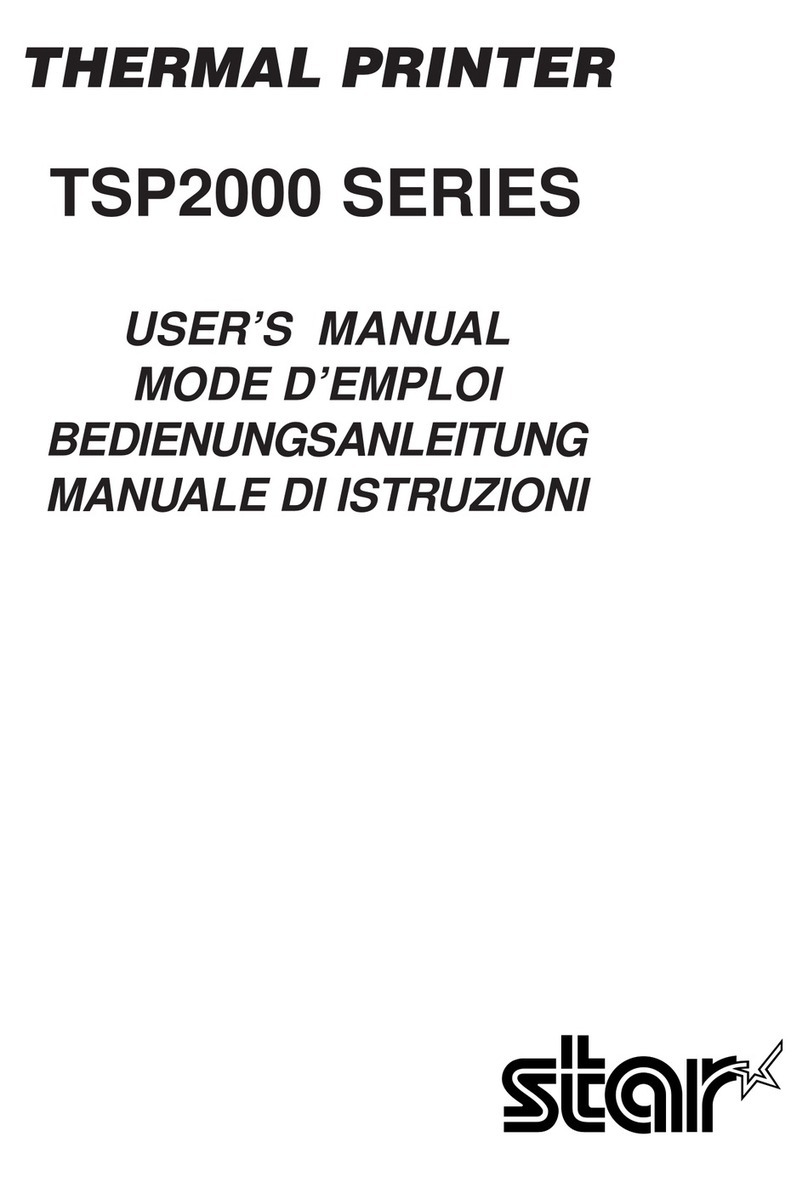
Star Micronics
Star Micronics TSP2000 Series user manual
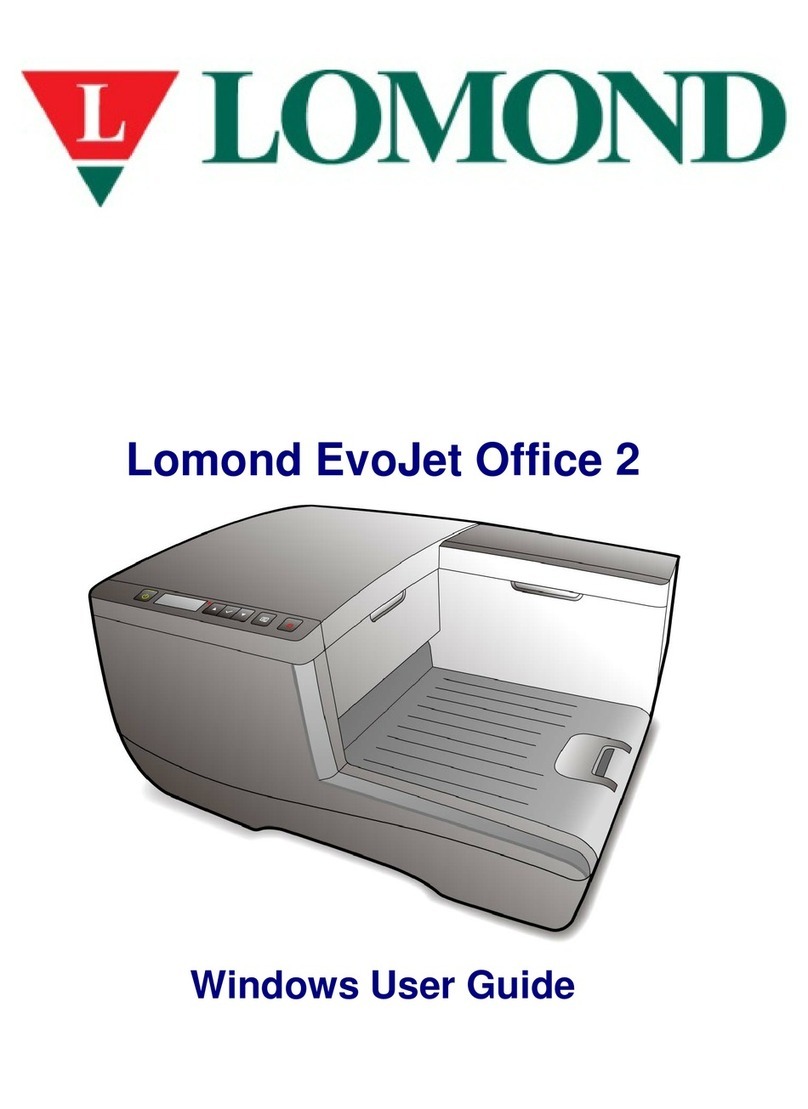
Lomond
Lomond EvoJet Office 2 user guide
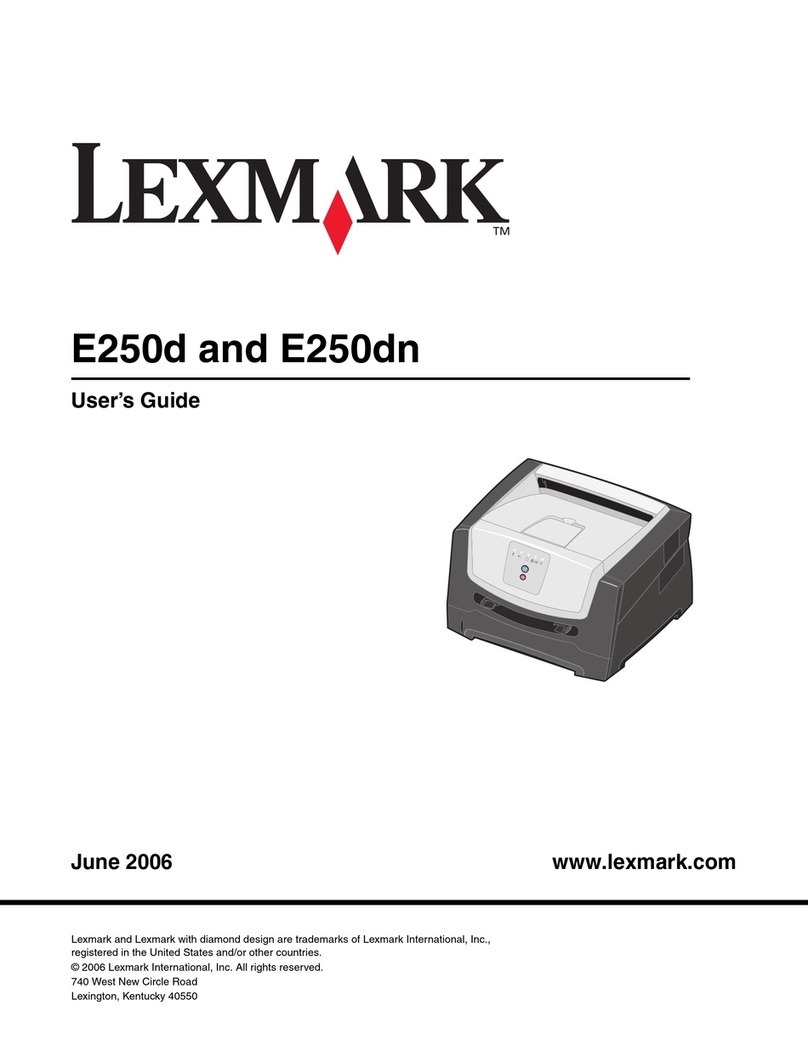
Lexmark
Lexmark 250d - E B/W Laser Printer user guide

Canon
Canon Selphy CP730 printing guide

Brother
Brother QL 570 - P-Touch B/W Direct Thermal Printer Setup & operation guide