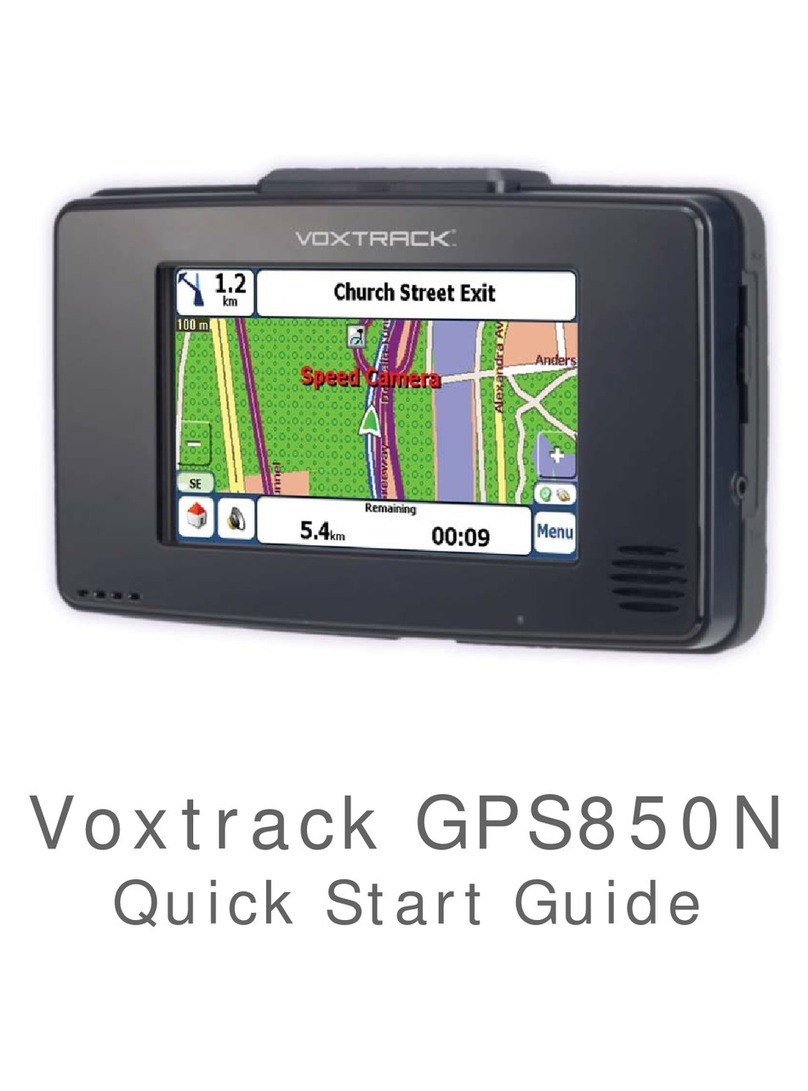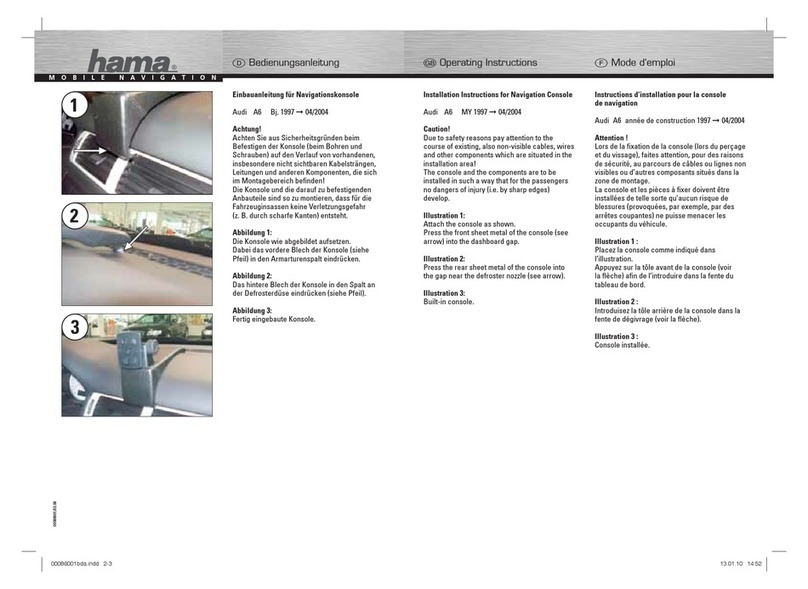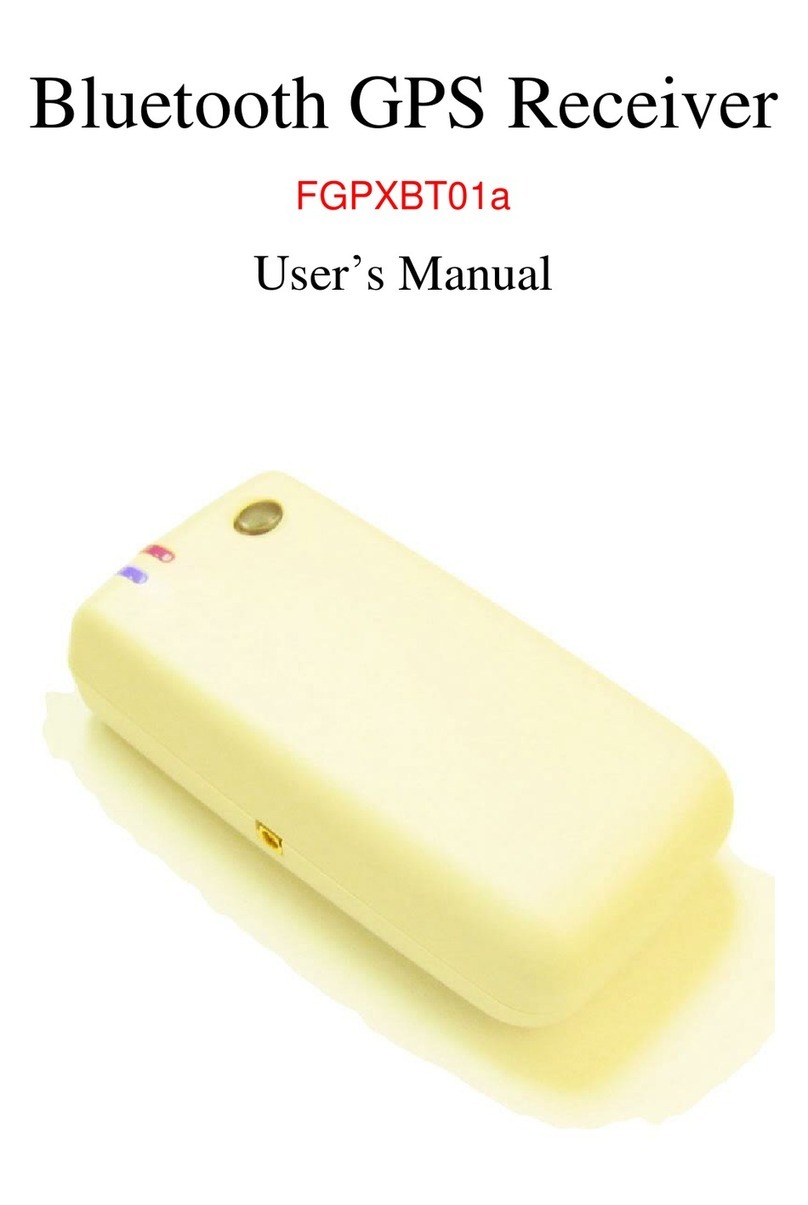TTA Stagetracker II User manual

User Manual
The information contained in this document is confidential, privileged and only for the information of the intended recipient
and may not be used, published or redistributed without the prior written consent of TTA AS.
Additional information / errata / important points:
There is no DHCP server in the system. IP addresses must be set manually.
Remember to check that firewalls are open for the ports needed for the Stagetracker system.

PD-20001-R1
Stagetracker II User Manual
2
Table of Contents
1Introduction............................................................................................................................................. 4
1.1 Stagetracker II........................................................................................................................................ 4
1.2 Products covered by this documentation.............................................................................................. 4
1.3 Technical support .................................................................................................................................. 4
1.4 About this manual ................................................................................................................................. 4
1.5 Permissions............................................................................................................................................ 4
1.6 Disclaimer .............................................................................................................................................. 4
2System description ..................................................................................................................................5
2.1 Principles for tracking and use .............................................................................................................. 5
3Terms and definitions .............................................................................................................................. 6
3.1 Terms..................................................................................................................................................... 6
3.2 Stagetracker II™ coordinates................................................................................................................. 6
3.3 Output coordinates ............................................................................................................................... 6
4Stagetracker II™ hardware.......................................................................................................................7
4.1 Stagetracker II™ Core unit, front panel ................................................................................................. 7
4.2 Stagetracker II™ Core unit, rear panel................................................................................................... 7
4.3 Stagetracker II™ Net unit, front panel................................................................................................... 8
4.4 Stagetracker II™ Net unit, rear panel .................................................................................................... 8
4.5 Stagetracker II™ RadioEye ..................................................................................................................... 9
4.6 Stagetracker II™ Tag ............................................................................................................................ 10
4.7 Tag charger .......................................................................................................................................... 10
4.8 Stagetracker II™ Hybrid cable.............................................................................................................. 11
4.9 Link connections .................................................................................................................................. 11
4.10 Technical specifications ....................................................................................................................... 12
5Stagetracker II™ software ...................................................................................................................... 13
5.1 System requirements: ......................................................................................................................... 13
5.2 Installing and connecting the Stagetracker II™ Controller software ................................................... 13
5.3 Stagetracker II™ Controller overview .................................................................................................. 13
5.4 Stagetracker II™ Core web panel......................................................................................................... 16
6Planning the Stagetracker II™ installation.............................................................................................. 17
6.1 Positioning accuracy ............................................................................................................................ 18
6.2 Calculating coverage / usable area...................................................................................................... 18
6.3 Coverage in x-axis ................................................................................................................................ 19
6.4 Network topology................................................................................................................................ 20
7Tags and objects .................................................................................................................................... 21
8Installing and connecting to the Stagetracker II™ system....................................................................... 22
8.1 Hardware installation .......................................................................................................................... 22
8.2 Software installation............................................................................................................................ 22
9Setup and configuration......................................................................................................................... 25
9.1 Main View............................................................................................................................................ 25
9.2 Objects................................................................................................................................................. 26
9.3 Stage.................................................................................................................................................... 27
9.4 RadioEye .............................................................................................................................................. 28
9.5 Tags...................................................................................................................................................... 31
9.6 Settings ................................................................................................................................................ 31
10 Output modules..................................................................................................................................... 33
10.1 DS100 output module.......................................................................................................................... 33
10.2 AFC output module.............................................................................................................................. 35
10.3 L-ISA output module............................................................................................................................ 36
10.4 Sara II output module.......................................................................................................................... 37
10.5 Disguise output module....................................................................................................................... 38

PD-20001-R1
Stagetracker II User Manual
3
10.6 PosiStageNet (PSN) output module..................................................................................................... 39
10.7 Spat Revolution output module .......................................................................................................... 40
10.8 Holophonix output module ................................................................................................................. 41
10.9 TTA FX output module......................................................................................................................... 42
10.10 ArtNet output module..................................................................................................................... 43
11 Troubleshooting..................................................................................................................................... 45
12 Advanced setup ..................................................................................................................................... 46
12.1 Changing network IP address .............................................................................................................. 46
13 Setup and configuration......................................................................................................................... 51
13.1 “Stage setup”....................................................................................................................................... 51
13.2 Calibration procedure.......................................................................................................................... 53
13.3 “Calibration”........................................................................................................................................ 58
13.4 “Objects and tags”............................................................................................................................... 60
13.5 “Settings”............................................................................................................................................. 61
13.6 “Main view”......................................................................................................................................... 62
Figure 1 Stagetracker II Core unit, front panel........................................................................................................ 7
Figure 2 Stagetracker II™ Core unit, rear panel ...................................................................................................... 7
Figure 3 Stagetracker II™ Net unit, front panel....................................................................................................... 8
Figure 4 Stagetracker II™ Net unit, rear panel ........................................................................................................ 8
Figure 5 Stagetracker II™ RadioEye front cover...................................................................................................... 9
Figure 6 RadioEye mounting bracket and cable connections. ................................................................................ 9
Figure 7 RadioEye with drop arm accessories......................................................................................................... 9
Figure 8 RadioEye, tilt adjustment handle .............................................................................................................. 9
Figure 9 Stagetracker II™ Tag, TTA logo ................................................................................................................ 10
Figure 10 Stagetracker II™ Tag identification/MAC address................................................................................. 10
Figure 11 Stagetracker II™ Tag charging ............................................................................................................... 10
Figure 12 Hybrid cable connections...................................................................................................................... 11
Figure 13 Stagetracker Hybrid cable, standard lengths ........................................................................................ 11
Figure 14 Stagetracker II™ link connections ......................................................................................................... 11
Figure 15 Illustration of RE coverage. The pyramid is cut at approximately tag height ....................................... 17
Figure 16 Illustration of RadioEye installation ...................................................................................................... 17
Figure 17 Internet Protocol version 4 (TCP/IPv4) Properties window .................................................................. 23
Figure 18 DS100 parameters................................................................................................................................. 33
Figure 19 DS100 output module - geometric mapping......................................................................................... 34
Figure 20 L-ISA parameters ................................................................................................................................... 36
Figure 21 Sara II parameters ................................................................................................................................. 37
Figure 22 ArtNet parameters ................................................................................................................................ 43
Figure 23 Stage setup tab...................................................................................................................................... 51
Figure 24 Illustration of the Active Areas.............................................................................................................. 52
Figure 25 Calibration tab....................................................................................................................................... 58
Figure 26 Calibration result approval.................................................................................................................... 59
Figure 27 Overview of stage with two REs and four locations for calibration. Seen from the house................... 59
Figure 28 Objects tab ............................................................................................................................................ 60
Figure 29 Tag status .............................................................................................................................................. 61
Figure 30 Settings tab ........................................................................................................................................... 61
Figure 31 Main view tab........................................................................................................................................ 62

PD-20001-R1
Stagetracker II User Manual
4
1Introduction
1.1 Stagetracker II
The TTA Stagetracker II™ is the world leading solution for tracking of actors and artists on stage –indoor and outdoor.
The Stagetracker II™ support the following spatial/immersive audio solutions:
•DS100 from d&b
•L-ISA from L-Acoustics
•SARA II from Astro Spatial Audio
•HOLOPHONIX from Amadeus
•AFC4 from Yamaha
•Spat Revolution from Flux::
•TTA FX from TTA
The Stagetracker II™ support the following lighting and video solutions:
•PosiStageNet
•disguise media servers
•Art-Net
1.2 Products covered by this documentation
This documentation will cover the following products:
•20000 Stagetracker II Core with display
•21000 Stagetracker II Net
•22000 Stagetracker II Tag
•50000 Stagetracker Hybrid Cable
•83000 Configuration and monitoring GUI
1.3 Technical support
For support questions not covered by this manual, we are happy to receive those by email to: [email protected]
Also, as the product and solutions are under constant development, there will be mismatch between this manual and the
latest version of our SW and HW. If you find any such discrepancies, we are glad to receive feedback, preferably via email.
1.4 About this manual
This manual covers the following:
•Stagetracker II™ Hardware
•Planning
•Purchasing
•Installation
•Configuration and calibration
•Daily use and setup
•Troubleshooting guide
1.5 Permissions
The Stagetracker II™ is a tracking system based on 4.9 to 5.9 GHz WiFi transmitters and receivers. The end customer is
responsible to obtain the necessary permits to operate the equipment in the wanted area. TTA AS will assist in this process.
1.6 Disclaimer
The information contained in this document is subject to change without prior notice. TTA AS shall not be liable for errors
contained herein or for incidental or consequential damages about the furnishing, performance, or use of this document. It
is the customer’s responsibility to verify that they have the latest revision available by checking with TTA AS.

PD-20001-R1
Stagetracker II User Manual
5
2System description
2.1 Principles for tracking and use
The Stagetracker II™ system uses active devices (tags) that are positioned on a tracking object. These tags periodically
transmit WiFi packets containing identification data, as well as 9 DOF sensor data and status data. These packets are
received by directional receivers, the RadioEyes (RE).
One RE will find the direction towards a tag with a given precision. Using two (or more) REs one can calculate intersections
between the vectors.
The REs is connected (power and data) to the Stagetracker II™ Net interface rack unit. This unit is in turn connected to the
Stagetracker II™ Core processing rack unit. The Stagetracker II™ Core is a high-performance computer running the
Stagetracker II™ suite of programs.
It is the nature of narrowband RF tracking solutions that reflections will occur. It will also be susceptible to shadowing, from
bodies or stage props that somehow are electrically conductive. Part of the Stagetracker II™ solution is to handle these
phenomena, and to do so we have defined objects and structures that aid in this. These will be covered in detail in a later
chapter.
It is also important to be aware that the Stagetracker II™ is optimized for tracking of persons and objects - not tags. Small
movements are filtered out, and the system should not respond to small, quick movements, e.g. a person turning around,
and hold the position mostly steady during this.
Every audio or light output module has different requirements to the output signal parameters, and the Stagetracker II™
handles each of them differently.

PD-20001-R1
Stagetracker II User Manual
6
3Terms and definitions
3.1 Terms
In this document we use the following terms.
RE / RadioEye
This is the directional receiver. It contains 60 antennas that can be electrically tuned to function
as a high gain directional antenna.
Tag
Small black rechargeable transmitter that is positioned using the REs. These tags are assigned to
a Tracking Object, and typically worn hidden under the clothes.
Tracking Object
Person or object that are tracked. Each Tracking Object is assigned two Tags.
Output Position
The position that is transmitted to a Position Consumer.
Position Consumer
A piece of SW / HW that shall receive position information from the Stagetracker II™ over an
ethernet connection.
Tracking Area
This term is used for the area / volume that we allow the objects to be positioned within. This
will typically cover a bit more than the actual stage area, such as the crossover and the technical
areas close to the actual stage area. Should not include the REs themselves.
Active Area
The area in which Stagetracker II shall supply position information to the Position Consumers.
The Active Area can be different for different actors and for different Position Consumers. The
Tracking Object position is still updated internally in the SW, but the Output Position is not
changed until the Tracking Object enters an Active Area again.
User
Person that installs, configures and operates the Stagetracker II™.
3.2 Stagetracker II™ coordinates
In the world of lighting and sound systems there is a plethora of different coordinate systems and ways to specify a position
and direction. Internally, Stagetracker II™ uses X, Y and Z / height:
•X is from stage right/house left to stage left/house right.
•Y is from downstage towards upstage.
•Height / Z is measured from the stage floor and upwards.
Thus, if you are seated in front of the stage:
•X is pointing to the right.
•Y is pointing away from you, towards the back of the stage.
•Height / Z is up.
3.3 Output coordinates
The various output modules may (and will) have different coordinate systems. The Stagetracker II™ system can convert
from internal coordinates to the output coordinates using a set of transformations. These are described under each of the
different output modules.

PD-20001-R1
Stagetracker II User Manual
7
4Stagetracker II™ hardware
4.1 Stagetracker II™ Core unit, front panel
Figure 1 Stagetracker II Core unit, front panel
The touchscreen on the front panel displays the following information:
•Stagetracker II™ Core status
•Current software version
•IP-address of the unit
•Temperature of the CPU
•Power on/off button
The beacon controlling the Tags is located onboard the Stagetracker II™ Core unit.
The antenna found on the front panel is for beacon/Tag communication (this antenna is not for tracking data purposes).
4.2 Stagetracker II™ Core unit, rear panel
Figure 2 Stagetracker II™ Core unit, rear panel
On the rear panel there are two network connectors and one powerCON™ connector for mains power along with the serial
number of the unit.
The left network connector is marked «Stagetracker Network». This connector connects to any of the connectors marked
«Stagetracker Network» located on the rear panel of the Stagetracker II™ Net unit.
The right connector is marked «Tracking Data Interface / LAN ».
This connector connects to the Position Consumers, in most configurations a switch to which other customer hardware is
connected. It’s also where a computer is to be connected for setup and configuration of the Stagetracker II™ system.
See figure 14 for detailed link connections.
For all ethernet connections, use ethernet cables that meet the Cat5e standard or higher.
Ventilation
The Stagetracker II™ Core uses fans for cooling. Adequate space must be left for air flow around fans and vents when in use.

PD-20001-R1
Stagetracker II User Manual
8
4.3 Stagetracker II™ Net unit, front panel
Figure 3 Stagetracker II™ Net unit, front panel
The Stagetracker II™ Net unit has three groups of connectors on the front panel which deploys power and network
connection to the RadioEyes.
Each group also contains a fuse for the output power circuit and a LED indicating link between the Stagetracker II™ Net unit
and the Stagetracker II™ RadioEye.
4.4 Stagetracker II™ Net unit, rear panel
Figure 4 Stagetracker II™ Net unit, rear panel
On the rear panel there are two network connectors and one powerCON™ connector for mains power along with the serial
number of the unit.
One of the two network connectors connect to the left network connector on the Stagetracker II™ Core unit marked
«Stagetracker Network» as described above.
The other network connector is used for daisy chaining multiple Stagetracker II™ Net units if more than three RadioEyes are
used. See figure 14 for detailed link connections
For all ethernet connections, use ethernet cables that meet the Cat5e standard or higher.
Ventilation
The Stagetracker II™ Net uses fans for cooling. Adequate space must be left for air flow around fans and vents when in use.

PD-20001-R1
Stagetracker II User Manual
9
4.5 Stagetracker II™ RadioEye
The Stagetracker II™ RadioEye connects to the Stagetracker II™ Net units front panel connections, RadioEye 1-RadioEye 2-
RadioEye 3.
There are two cable connections, one for power (48V DC), and one for ethernet connection. The label with serial number
and IP-address is found on the backplate of the RadioEye.
Figure 5 Stagetracker II™ RadioEye front cover
Figure 6 RadioEye mounting bracket and cable
connections.
The RadioEye is supplied with two 48 mm half couplers attached to the bracket and one eye bracket for the safety wire.
Secure the RadioEye with a safety wire that is approved for the weight of the RadioEye so that the safety wire will hold the
RadioEye if a primary attachment fails.
Figure 7 RadioEye with drop arm accessories
Figure 8 RadioEye, tilt adjustment handle
To angle and position the RadioEye there are two spring loaded handles on the sides of the bracket. To loosen
the bracket, pull the handle out and turn clockwise and then push the handle back in again and loosen the
handle. Do the opposite to tighten the bracket.
TTA recommends using a drop arm (e.g. a ø48mm half coupler with a fixed ø48mm pipe, as in Figure 7) when installing the
RadioEye to ensure that the RadioEye will be positioned beneath other equipment such as light fixtures etc.

PD-20001-R1
Stagetracker II User Manual
10
4.6 Stagetracker II™ Tag
Figure 9 Stagetracker II™ Tag, TTA logo
Figure 10 Stagetracker II™ Tag
identification/MAC address
The Stagetracker II™ Tag is to be used with the TTA logo facing upwards. For identification of the device, the four last digits
of the mac address found on the opposite side of the TTA logo is used. For example, when assigning Tags to a Tracking
Object the identification number of available Tags appears in the dropdown menu for selection.
The Stagetracker II™ Tag is equipped with a mini-USB B female connector for charging of the device.
Use a mini USB-B Male > USB-A Male cable to connect the Stagetracker II™ Tag to a charger that meets the USB battery
charging specification BC1.2.
Figure 11 Stagetracker II™ Tag charging
The LED next to the USB socket will begin to flash red when charging. If the device is fully discharged it can take a while
before the LED begins to flash.
When the Tag is fully charged LED turns solid green.
When the Tag is connected to a running Stagetracker II™ Core unit, and the Tags are turned on from the Stagetracker II™
Controller software, the LED is rapidly flashing green.
4.7 Tag charger
TTA supplies third party USB battery chargers, currently two different models are available:
Model 1 - 13 x USB 3.0 Type-A interfaces + 1 USB fast-charge port, 5V/2.4A
Model 2 - 7 x USB 3.0 Type-A interfaces + 3 USB fast-charge ports, 5V/2.4A

PD-20001-R1
Stagetracker II User Manual
11
4.8 Stagetracker II™ Hybrid cable
The Stagetracker II™ Hybrid cable carries ethernet and power to the Stagetracker II™ RadioEyes from the Stagetracker II™
Net unit.
The cable end with the male Amphenol EcoMate connector (power) connects to the Stagetracker II™ Net unit. The other
end is a female Amphenol EcoMate connector and connects to the Stagetracker II™ RadioEye.
Ethernet connectors are Neutrik etherCON.
It is possible to link several Stagetracker II™ Hybrid cables to extend the length of the cable with an ethernet coupler.
Figure 12 Hybrid cable connections
Maximum total cable length is 100 meters, Cat5e standard.
Standard cable lengths are shown in figure 13. For other lengths, please contact TTA on sales@tta-sound.com
Figure 13 Stagetracker Hybrid cable, standard lengths
4.9 Link connections
Illustration of link connections Stagetracker II™ configuration with customer hardware.
Figure 14 Stagetracker II™ link connections

PD-20001-R1
Stagetracker II User Manual
12
4.10 Technical specifications
Stagetracker II™ Core
Power requirements 100-240VAC, 47-63 Hz
Power consumption 400 W
Mains Power Connector Neutrik PowerCon
Connector Ethernet Neutrik EtherCon
Connections Ethernet 1 x Stagetracker II Net
1 x Gigabit positional data output
Dimensions 19" Rackmount, 3 RU
D: 485 mm
W: 430 mm
H: 133 mm
Net Weight 11,9 kg
Stagetracker II™Net
Power requirements 100-240VAC, 47-63 Hz
Power consumption 200 W
Mains Power Connector Neutrik PowerCon
Connector Ethernet Neutrik EtherCon
Connections 3 x RadioEye 48V DC Power (front panel)
3 x RadioEye Ethernet (front panel)
2 x Stagetracker II Network (rear panel)
Dimensions 19" Rackmount, 2 RU
D: 485 mm
W: 430 mm
H: 90 mm
Net Weight 8,8 kg
Stagetracker II™ RadioEye Sensor
Power requirements 48v DC
Operating frequency 4,9-5,9 GHz
Coverage angle 100 degrees
Accuracy +/- 0,25 degrees
Internal antennas 60
Operating temperature -20 to +55 degrees Celsius
Connector 48v DC power 1 x Amphenol EcoMate, Male
Connector Ethernet 1 x Neutrik EtherCon
Dimensions D: 366 mm
W: 366 mm
H: 290 mm (with mounting bracket)
Net Weight 10,5 kg
Stagetracker II™ Tag (transmitter)
Operating frequency 4,9-5,9 GHz
Positions per second 40
Sensors Roll, pitch, rotation, gyro
Battery life in use > 5.5 hours fully charged
Charging time 1.5 hours
Coverage ~ 200 meters
Dimensions D: 50 mm
W: 36 mm
H: 11 mm
Net Weight 16 grams

PD-20001-R1
Stagetracker II User Manual
13
5Stagetracker II™ software
5.1 System requirements:
•Windows 10 64-bit
•At least 4 GB RAM
•Screen resolution: 1920 x 1080
•> 500 MB available disk space
5.2 Installing and connecting the Stagetracker II™ Controller software
See chapter 8.2 for installing and connecting the Stagetracker II™ Controller to the Stagetracker II™ system.
5.3 Stagetracker II™ Controller overview
The Stagetracker II™Controller is used for all configuration and setup of the Stagetracker II™ system. The Stagetracker II™
Controller is structured with several tabs to the left. These tabs will switch between common parameters (TTA tab) and
parameters specific to the Position Consumers. The Position Consumers are covered in separate chapters under chapter 10.
See chapter 9 for Setup and configuration with the Stagetracker II™ Controller.
5.3.1 Main view
The Main view is intended for use during live performances, displaying real time data and system overview. To the left are
the list of active Tracking Objects with battery indicators for each tag. To the right there is a list of Stagetracker II™
RadioEyes with connectivity indicator, as well as a panel for status messages and alerts. Quick access for Top and Front view
of the 3D plot are also found at the right-hand side of the screen. At the top of the screen there’s plot toggles for the
various output modules in the Stagetracker II™ system. This way the User can in real time monitor the position of the
Tracking Object. The 3D plotter can be moved, rotated, and zoomed in and out of.

PD-20001-R1
Stagetracker II User Manual
14
5.3.2 Objects
In the Objects tab the User can define Tracking Objects, give them names, assign numbers, and select tags attached to
them. There is a drop-down menu allowing the User to define what kind of Object type the Tracking Object is, e.g.
Presenter or Dancer. The User can also assign Active Areas. The Active Areas will be covered in the Setup and configuration
chapter 9.3. The User can enable or disable the tracking output of Tracking Objects with the click of a button.
5.3.3 Stage
The Stage tab is used to configure the Stage setup, with the Tracking Area and the Active Area. These are covered in depth
under the Setup and configuration chapter, chapter 9.3.
5.3.4 RadioEye
The RadioEye tab holds the positioning, setup, and calibration of the RadioEyes. With Stage Markers the Stagetracker II™
system calibrates the Stagetracker II™ RadioEyes for good tracking and optimal performance with the help of Stagetracker
II™ Tags. These tabs are covered in depth under the Setup and configuration chapter, chapter 9.4.

PD-20001-R1
Stagetracker II User Manual
15
5.3.5 Tags
The Tags tab is intended for initial configuration of the Stagetracker II™ systems inventory of Stagetracker II™ Tags. The
User enters all MAC addresses for every Stagetracker II™ Tag to be used with the Stagetracker II™ system, to allow
coordination of internal components and for the Stagetracker II™ Tags to be available to the User to assign to Tracking
Objects in the Objects tab. There is also a handy All Tags Off switch to allow the User to power down all Stagetracker II™
Tags in vicinity to save power.
All Stagetracker II™ systems are delivered with a show file populated with the Stagetracker II™ Tags that comes with the
initial shipment. Stagetracker II™ Tags sent after the initial configuration must be entered by the User in the Stagetracker II™
Controller.
5.3.6 Settings
The Settings tab holds all user accessible settings for the Stagetracker II™ system. Here the User can find functionality like
raw data logging, fine tuning of tracking parameters and debugging tools (after consultation with TTA).

PD-20001-R1
Stagetracker II User Manual
16
5.4 Stagetracker II™ Core web panel
The Stagetracker II™ Core web panel holds information about the running system, and the settings for show file and
software management. These are all the functions of the web panel:
•Monitor system processes.
•Show file management. Load, copy, delete, download, and upload show files to the Stagetracker II™ system.
•Software management. Load, delete and upload Stagetracker II™ Core software to the Stagetracker II™ system.
•Download the Stagetracker II™ Controller.
•Download raw tracking data logs. These are used by TTA for debugging.
•Download system logs for debugging.
•Restart the Core processes.
•Reboot the Core.
5.4.1 Show file management
Within the show file manager, the User can load, copy, delete, download, and upload show files to the Stagetracker II™
system. This manager is found at the top of the web panel, right beneath the monitor panel for the system processes.
5.4.2 Software management
To upgrade the Stagetracker II™ Core software you upload the new version to the web panel as described in
chapter 8.2.4. Software versions can be rolled back and forth with just a few clicks and will always be available
if they are not deleted by the User. TTA recommends to always use the latest version for the best tracking
result, features and stability.
5.4.3 Download the Stagetracker II™ Controller
Downloading the Stagetracker II™ Controller is described in chapter 8.2.2. Only the system compatible
Stagetracker II™ Controller version will be available for download.
5.4.4 Download raw tracking data logs
TTA can request the User to create and send logs for off-site fine tuning. The system can do raw data logging
and is described in chapter 9.6.2.
To download a raw data log, go to the Raw data download section in the Stagetracker II™ Core web panel, click
Dump file and then Download. Send the downloaded file to TTA for debugging and analysis.
5.4.5 Download system logs for debugging
TTA can request the User to create and send logs for off-site debugging. To download a system log, go to the
link found at the bottom of the web panel and either copy the contents of the web page, or print the page to
PDF before sending the result to TTA.
5.4.6 Restart Core processes
At the bottom of the Stagetracker II™ Core web panel there is a button to Restart Core processes. The button
restarts the system processes and is a way of quickly cleaning up if the system seems to be acting up. If the
system runs slow, we recommend doing this and restarting the computer.
5.4.7 Reboot the Core
There is also a button to reboot the Stagetracker II™ system. As with other electronics the system sometimes
needs to do a reboot to feel fresh.

PD-20001-R1
Stagetracker II User Manual
17
6Planning the Stagetracker II™ installation
TTA is happy to assist on the planning of the installation, contact via email to support@tta-sound.com
When planning an installation, the most critical decision is the positioning and number of Stagetracker II™ RadioEyes.
The three important parameters
1
when calculating coverage are:
1) RE opening angle, . A RE has an opening angle of +/- 50 degrees. The usable region is much like light from a
spotlight, projecting a pyramidal shape.
2) Reading range. The maximum reading range is 200 meters.
3) Angular resolution, , of 0.1⁰. This parameter describes the separation needed between two tags for the RE to
detect them as separate. This parameter is set by the processing SW. Output accuracy is heavily influenced by the
positioning algorithms / filter bandwidths.
Figure 15 Illustration of RE coverage. The pyramid is cut at approximately tag height
It is important that there are no objects close to the RE within an angle of +/- 60 degrees. Presence of any such objects
may distort the positioning accuracy of the system. See figure 17 for example of RadioEye installation.
Figure 16 Illustration of RadioEye installation
1
See data sheet for correct parameter values. Numbers used in these calculations are for illustration purposes.

PD-20001-R1
Stagetracker II User Manual
18
6.1 Positioning accuracy
To get a feeling with the positioning accuracy, consider the angle with which the vector from the RE through the tag
intersects the plane that the tracked object moves in. For more accurate positioning in the plane, the intersection angle
should be as steep / close to 90 degrees as possible, see Figure for an illustration.
Figure 18 Translation of angular accuracy to positional accuracy. Uncertainty is exaggerated for illustration purposes.
6.2 Calculating coverage / usable area
Figure 19 Usable area seen from the house. Angles does not represent actual opening angles.

PD-20001-R1
Stagetracker II User Manual
19
Figure 20 Usable area seen from stage left
Considering the two figures above, and taking the position of the RE to be we can calculate the usable area for
different cases.
6.3 Coverage in x-axis
Refer to Figure 21 Calculating the usable area. If we vary the mounting angle αand the RE height we get the following
matrix of usable area (along the x-axis) given in Table 1. The opening angle is set to 50 degrees in these calculations. For
angles above 40 degrees we will cover the entire stage to the right of the RE. This would be the optimal angle if we can
position the RE freely. There are often other limitations to the positions that we can use. See Table 2 for usable area “to the
left” of the RE.
Figure 21 Calculating the usable area
The following equations apply:

PD-20001-R1
Stagetracker II User Manual
20
In these tables, heff is the RE height above the tag.
Table 1 Usable area, x-axis:
[m]
α[deg]
1.5
2
3
4
5
6
0
3.6
4.8
7.2
9.5
11.9
14.3
10
3.9
5.1
7.7
10.3
12.9
15.4
20
5.0
6.6
10.0
13.3
16.6
19.9
30
9.1
12.1
18.1
24.1
30.2
36.2
40
Inf
Inf
Inf
Inf
Inf
Inf
50
Inf
Inf
Inf
Inf
Inf
Inf
Table 2 Usable area to the left of the RE:
[m]
α[deg]
1.5
2
3
4
5
6
0
1.8
2.4
3.6
4.8
6.0
7.2
10
1.3
1.7
2.5
3.4
4.2
5.0
20
0.9
1.2
1.7
2.3
2.9
3.5
30
0.5
0.7
1.1
1.5
1.8
2.2
40
0.3
0.4
0.5
0.7
0.9
1.1
50
0.0
0.0
0.0
0.0
0.0
0.0
6.4 Network topology
The beacon controlling the Tags is located onboard the Stagetracker II™ Core unit therefor the unit must be located close to
the tracking area.
Figure 22 Stagetracker II™ network topology with two RadioEye configuration
Other manuals for Stagetracker II
1
This manual suits for next models
4
Table of contents
Other TTA GPS manuals