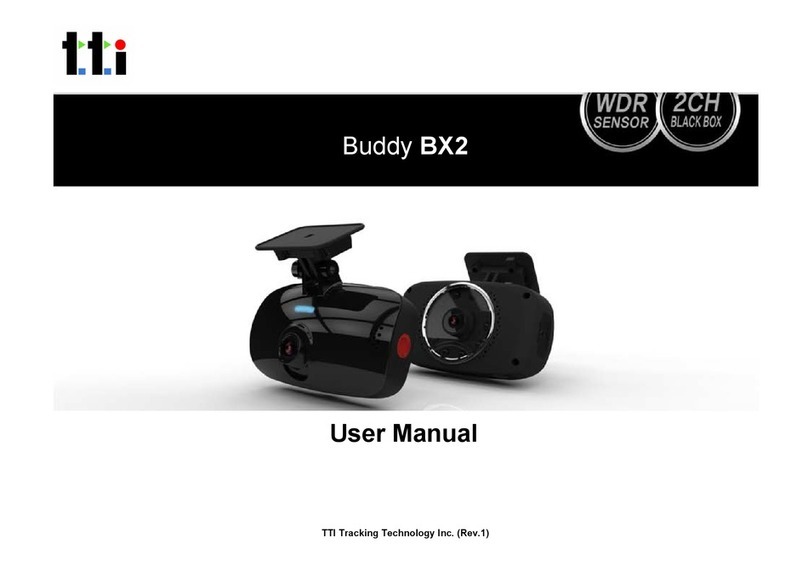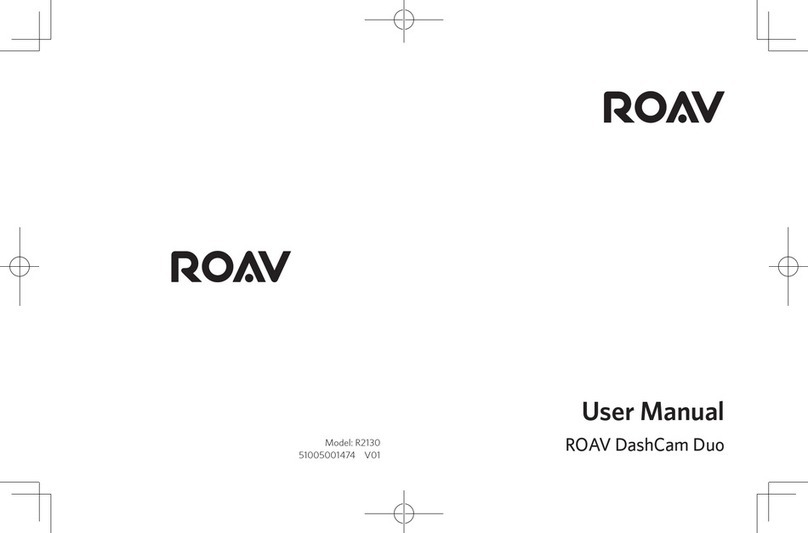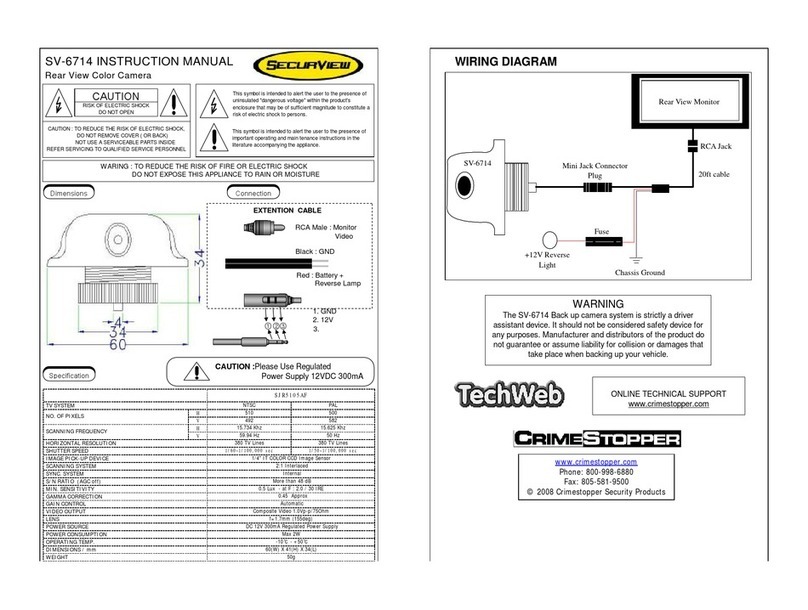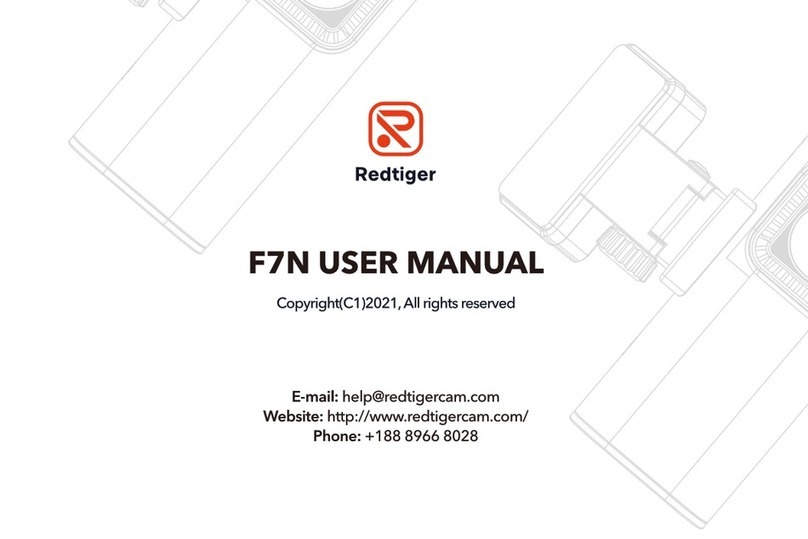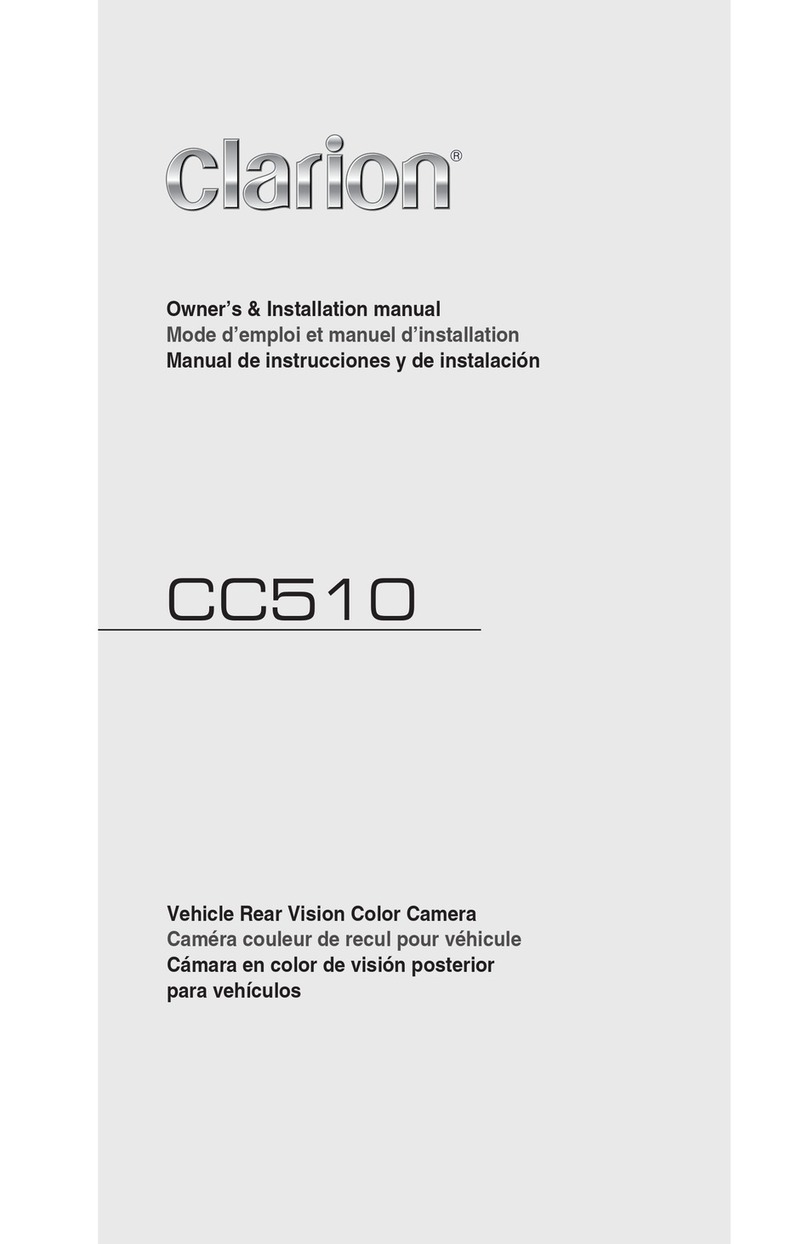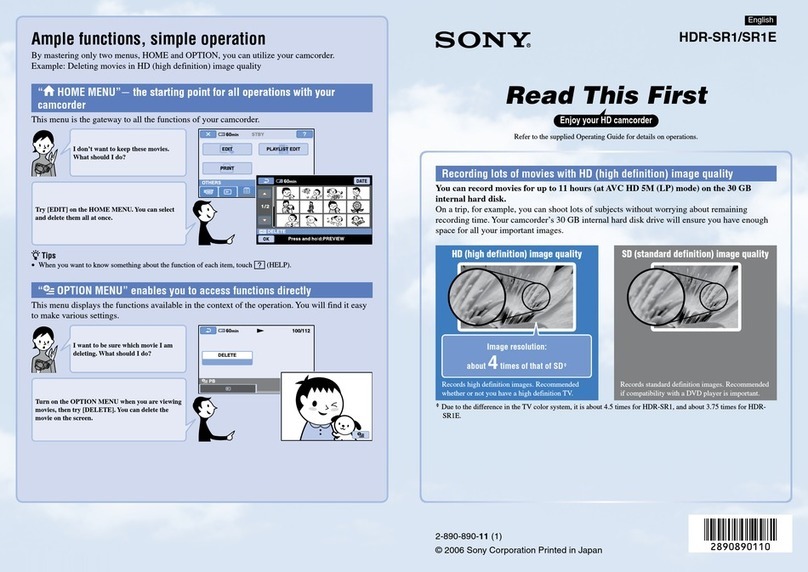TTI Buddy BX1 User manual

User Guide
VEHICLE JOURNEY RECORDER
(PT. No. SVC100GPS-LCA / LCA2)
Buddy BX1

CONTENTS
GPS Function .............................................................................. 5
1. Overview ................................................................................ 6
2. Contents ................................................................................ 10
3. Software Installation .............................................................. 11
4. SD Card Insert ....................................................................... 12
SD Card Care ................................................................ 15
5. Product Installation .............................................................. 16
6. LED Guide ............................................................................. 17
7. Camera Functions ................................................................ 18
Camera Operation ......................................................... 19
8. Software User Guide ............................................................ 20
PC Viewer Setting ......................................................... 20
File Loading ................................................................... 21
Playback Screen ........................................................... 23
Playback ....................................................................... 24
Google Maps ................................................................ 26
Thumbnail Function ...................................................... 27
Save JPG and AVI File ................................................. 28
Print Image ................................................................... 29
Reporting ...................................................................... 30
Backup Event/Log ........................................................ 31
Product Information ...................................................... 32
Log File Playback ......................................................... 33

CONTINUED...
GPS Log to KML Converter .............................................. 34
Enhanced Driver Report Function .................................... 35
9. Cloud Upload ........................................................................... 47
10. Setting the Journey Recorder ............................................. 48
Speed Dependant G-Sensor ........................................... 48
UserDenedG-Sensor................................................... 49
Auto Format Feature ....................................................... 50
Alarm Outputs ................................................................. 50
11. Specications ....................................................................... 52
Appendices
Appendix 1 - Recording Time Table ......................................... 53
Appendix 2 - Optional Accessory ............................................ 54
Appendix 3 - Firmware Upgrade .............................................. 57

4
SAFETY ADVICE
CAUTION
RISK OF ELECTRIC SHOCK
DO NOT OPEN
DO NOT REMOVE THE COVER
REFER SERVICING TO QUALIFIED SERVICE PERSONNEL
Connect your vehicle’s power cable (Cigarette Jack) to the
product after starting the vehicle to avoid damage.
Install the product where it does not block the driver’s view of
the road. Please refer to the installation section in the user
manual for a full guide on where to install product.
Damages caused by production malfunction, loss of data or
other damages that may occur while using this product is not
the responsibility of the manufacturer. When malfunction
occurs, the product may not save all videos and the sensor
may not recognise shock impacts.
WARNING:
DO NOT EXPOSE PRODUCT TO RAIN OR MOISTURE

5
1. Activate the product in an area without large buildings to improve
GPS reception.
For commercial purposes GPS has an average range error of more than 15
meters and the range error could be more than 100 meters depending on
environmental conditions like buildings and roadside trees etc.
2. The temperature range for optimum operation of the GPS receiver in
your car is -10 ~ 50°C.
3. When using the product for the rst time or after a long period (more
than three days), it may take a little longer to recognise your current
location.
ItmaytakebetweenveandthirtyminutestogetGPSreception.
1) If there is an object at the end of the GPS antenna
2) If your vehicle has metallic elements on the windshield
3) If equipment generating electromagnetic waves that interfere with the GPS
signal are installed in the vehicle e.g. other GPS devices including certain
types of wireless activated alarms, MP3 and CD players and camera
alarms using GPS.
4) If you are using a receiver connected by a cable, electrical interference can
be avoided by simply changing the location of the receiver (antenna).
5) On heavily overcast or cloudy days, if the vehicle is in a covered location
such as under a bridge or raised roadway, in a tunnel, an underground
roadway or parking area, inside a building or surrounded by high-rise
buildings.
6) If GPS signal reception is poor, it may take longer to locate your current
position when the vehicle is moving than when it is stationary.
GPS reception may be impaired under the following circumstances:
GPS RECEPTION

6
The Buddy BX1 is a Vehicle Journey/Accident Recorder with 3 Axis Shock
Sensor & GPS for measuring braking, acceleration, driving style and
recording location. The unit includes a transparent locking case to prevent
tampering with evidence.
This evidence can protect a driver and company from many of the
issues faced on the roads today:
•Cash for Crash / Pre-meditated staged accidents
•False/Exaggerated Whiplash Claims
• ConictingReportsofActualEvents
•Lack of Witnesses
• DrivingOffenceAllegations(SpeedCameras,TrafcSignalViolations
etc...)
Features:
•Continuously records the driver’s view via a 170º high-quality lens
• Continuouslyrecordsbraking/acceleration/collisionG-forces
•Approved for installation in commercial vehicles
• Built-inGPSreceiverensuresthehighestaccuracyforvehicle
location and speed
• SimpleDIYinstallation
• E-mark,EMC,CEandFCCapprovedforextrapieceofmind
• VOSAandDataProtectionActcompliant
1. OVERVIEW

8
FRONT
Buddy BX1
Bracket
Stick adhesive
tape here
Camera Lens
Tamper Resistant
Locking Case
RIGHT LEFT
Key Lock
Protects SD
Card Slot
DC Power Input
Connected with
permanent wiring
Rear
Internal GPS
Antenna
SD Card Format
Button
Record Button
Record LED
Blue LED
Overwrite LED
Red LED

9
Buddy BX1 - Wiring Description
Remote SW+
Remote SW-
Battery -
Alarm Out (G-Sensor & Panic)
Battery+ (Connect to ignition)
For further information, please contact your installer.
If you want to power your camera permanently, please see Appendix 2 on
page 54.
Buddy BX1 with Telematic cable - Wiring Description
Remote SW+
Remote SW-
Battery -
Alarm Out (G-Sensor & Panic)
Battery+ (Connect to ignition)
Alarm Out (SD Card Fault)

10
2. CONTENTS
Buddy BX1 Camera
/Recording Unit including bracket
Wire Splice Clips
Sticker for Windscreen
Mounting (Double-sided Tape x 2)
Power Cable (Cigarette Jack)
Spare Mounting Bracket
USB 2.0 SD Card Reader
Spare Mounting Bracket
32 GB SD Memory Card*
Buddy BX1
Keys for Locking Case
Transparent Locking Case
Telematics Cable

11
3. SOFTWARE INSTALLATION
Software Installation (Windows)
PC SYSTEM REQUIREMENT
RecommendedPCspecicationsforPCViewersoftware
If the PC does not meet the minimum system requirements, the Analysis
Software may not function properly.
OS Windows 2000, Windows XP, Windows Vista,
Windows 7
CPU Pentium4 2.6GHZ or higher
RAM 512MB or higher
Interface SD Memory Card Reader
HDD Free Space Install 20MB or higher
Backup 2GB or higher
Display 1,024 x 768 pixel / High Colour (16 bit) or higher
Software Installation (Windows)

12
1. To download the Buddy BX1 software, type ‘www.tt-i.info’
into your browser and go to the support section.
2. Login to the Customer portal
3. Clickthe‘Download’button(lewillautomaticallydownloadtoPC).
4. When downloaded, go to the ‘Downloads’ folder and double click the
‘Setup’le.
5. Select the language and then follow the on screen dialog box.
6. The ‘PCViewer’ icon will now be displayed on your desktop.
NOTE: To Un-install the PC Viewer
Open the ‘Control Panel’, Select ‘Remove Program’ and remove PC
Viewer Buddy BX1 (SVC100GPS)

13
4. SD CARD INSERT
If you have been supplied with an SD card, then
this will need to be setup using the latest Smart
Witness Software.
PLEASE NOTE
1. Insert the SD memory card into the computer using the SD card reader.
2. This software can be downloaded from
www.tt-i.info/support
3. Login to the customer portal
4. When downloaded, go to the ‘Downloads’ folder and double click the
‘setup’le.
5. Follow the setup - instructions, then the software icon will appear on your
desktop.
6. Double click the software icon to load the software. (Below)

14
7. Click the ‘Tool’ button
8. Select the “SD Card Initilize” button from the drop down menu
9. You will be presented with another drop down list to select the card to
format.
10. Select the “DRIVERREC” from the drop
down and tick the “Quick Format” box
when prompted.
11. Click “Start” to begin formatting.
12. Once the card has been formatted, you
will see the screen on the right.
Then, remove the SD Card from the
computer.
13. Make sure the unit is turned off before
inserting the SD Card.
14. Insert the SD memory card into the SD
card slot.
TheveryrsttimeyoupowerupyourunitwiththeSDCardinserted,itis
important not to disconnect the power before the 2 minutes are up, as this
may damage the unit.
PLEASE NOTE

15
SD CARD CARE
SD cards are a popular recording consumable. They are very robust and
reliable.
However, if they are not correctly maintained their lifespan can be reduced
andthelestructurecouldbecomecorrupt.MaintainingSDcardsisquick
and easy and is carried out by regular formatting.
If you ever experience card failure, missing or corrupt recordings, then this is
a sign that the SD card is in need of a format. All makes and models of Micro
SD and full size SD cards require formatting regularly.
AUTO FORMAT FEATURE
The Buddy BX1 range has a convenient feature that will Auto Format the
SD card if it detects a card error. The process takes less than 10 seconds
and will delete all data on the card. For this reason we advise you to
immediately remove the card from the unit and take a backup of an
incident that needs to be kept has occurred.
For full details on how to use this feature, please refer to section 10
CARD FAILURE INDICATOR
IftheAutoFormatfeaturecannotxthecardissuethecardmaybefaulty.In
this case both LEDs on the unit will be solid for over 20 seconds,
indicating a card fault. The card should then be checked for errors using a
computer. If the card cannot be repaired or formatted by a computer it is
likely that the card will need to be replaced.
Under no circumstances whatsoever shall TTI be liable for any indirector
consequentiallossorforanylossofprofits,lossofbusiness,depletion of
goodwill, loss of data, loss of opportunity, loss of contract and any similar
loss arising from the purchase and use of this product.
PLEASE NOTE

16
5. PRODUCT INSTALLATION
Buddy BX1 - Cigarette Power Socket - DIY Fitting
1. Attach the double sided adhesive
tape to the unit.
2. Secure the Buddy BX1 to the
windscreen behind the rear view
mirror. Please make sure that the
surface is clean and dry before
attaching.
Tip:
Hold in position
withrm
pressure for
30 Seconds
3. Adjust camera view and make
sure the lens has an unobstructed
view.
4. Arrange the power cord neatly
alongside the windshield and
door pillar trim. Use the provided
wire splice clip.
5. Connect the Buddy BX1 to the cigarette
lighter socket.
Buddy BX1 - Direct wiring - Professional Installation Recommended
Please don’t attempt to permanently wire this unit
unless you are familiar with auto wiring.
Any incorrect installations will not be covered by
the warranty. For a full wiring description,
please see section 2.1.

17
- Professional Installation Recommended
6. LED GUIDE
Blue LED
Red LED
See the table below for an explanation of the LED status changes on the
back of the recorder.
No. BLUE LED RED LED Meaning
1Blink every half second OFF Event Recording
2Blink every 4 seconds OFF Continuous Recording
3Solid OFF Pre-Recording
(Awaiting Triggers)
4OFF Blink every half second Card Fault
5SOLID SOLID System Booting Up
6Blink every half second Blink every half second Unit Fault
7SOLID OFF SD Card Removal
in Safe Mode
8OFF OFF No Power

18
7. CAMERA FUNCTIONS
Connect your vehicle’s power cable to the Buddy BX1 after starting the
vehicle and the Buddy BX1 will automatically start.
(Use the provided power cable.)
Auto Start Function
PLEASE NOTE
The unit will not start recording immediately after power on. It takes around 1
minute for the built-in power backup system to charge. Thereafter, the
internalashmemorywillbereadytorecord.
Event Recording
The event recording will be automatically started by the G-sensor.
The G-sensor sensitivity can be set by your PC. To set the G-Sesnor
Sensitivty, please refer to section 10 - Setting the Vehicle Journey
Recorder.Eacheventlecontains15secondsprior&5secondspostevent.
Manual Recording
Pressthe[RECORD]buttontobeginrecordingmanually.Eachmanualle
contains 15 seconds prior to activation & 5 seconds post activation.
Continuous Recording
The continuous recording will be automatically started after the unit is
turned on.TheBuddy BX1doesn’tmakeaseparateeventfileduringthe
continuous recording. It will mark the Event area by the G-sensor or Record
buttoninthecontinuousrecordingfilewhichcanbeeasilysearchedfor
during playback.
Built-in power backup (Super Capacitor)
Whenpowertotheunitisinterrupted,theBuddy BX1createsthelastfile
using the internal Super Capacitor. This will ensure that no vital
information is lost during that time.
Buzzer
A ‘Beep’ sound will occur when recording starts (this can be turned off if
required).
Camera Operation

19
1. Connect your vehicle’s power cable to the Buddy BX1 after starting the
vehicle.
2. Blue LED & Red LED will be slowly blinking simultaneously and then the
Blue LED will remain on. The Blue LED light means Buddy BX1 is ready
for the event recording.
3. The event recording will automatically begin by the G-sensor with one
short “Beep” sound.
4. The manual recording will start by pressing the [RECORD] button.
Multiple impacts coverage
Flash memory captures the video data from the second impact even as the
rstimpactisstilloccurring.Itwillstartwritingimmediatelyaftertherst
recordingisnished.
Normal Record
1. Connect your vehicle’s power cable to the Buddy BX1 after starting
the vehicle.
2. Blue LED & Red LED will be slowly blinking simultaneously and then the
BlueLEDwillremainonandashevery4seconds.
3. BlueLEDlightflashingevery4secondsmeansBuddy BX1is
recording continuously.
4. The continuous recording (normal recording) will automatically begin just
after the power is turned on.
Event Record
PLEASE NOTE
Camera Operation

20
This setting is for the PC Viewer itself. To set the Recorder, refer to
Section 10.
The ‘Date’ formats and ‘Speed’ unit will be set automatically according to the
PC Windows settings, however it can be changed with this PC viewer setting
menu:
Normal Video
Left/Right Flip
Up/Down Flip
PC Viewer Setting
8. SOFTWARE USER GUIDE
File Loading

21
When Record Method is set as ‘Event record’
Check
the event
Check
alllesButton
Load
Button
‘Switch’ means
recording was
activated by
button
‘G-sensor’
means
recording was
activated
by impact
When Record Method is set as ‘Normal record’
Check
the event
Check
alllesButton
Recording
duration:
The maximum
duration is 10
minutes
Load
Button
5. Checktheeventornormalrecordedlefromthelistusingamouseor
click [All] button. Then click [Load] button.
File Loading
Table of contents
Other TTI Dashcam manuals