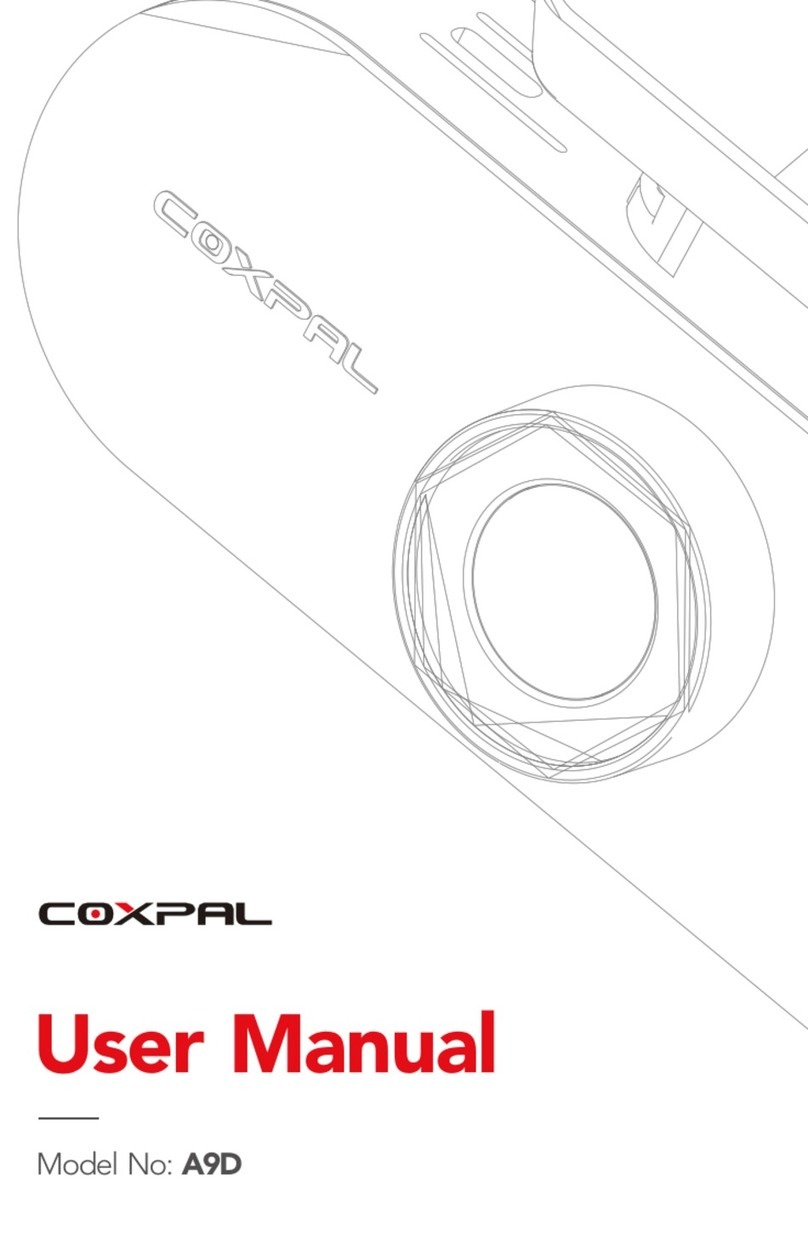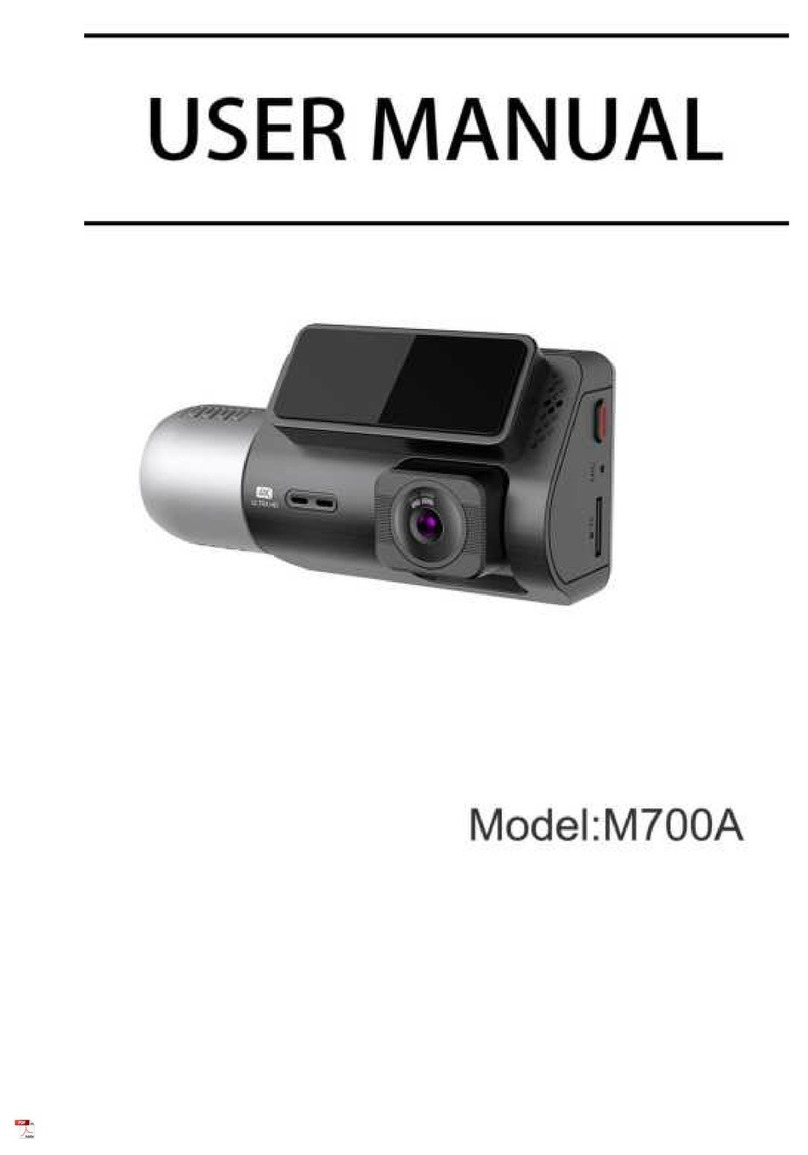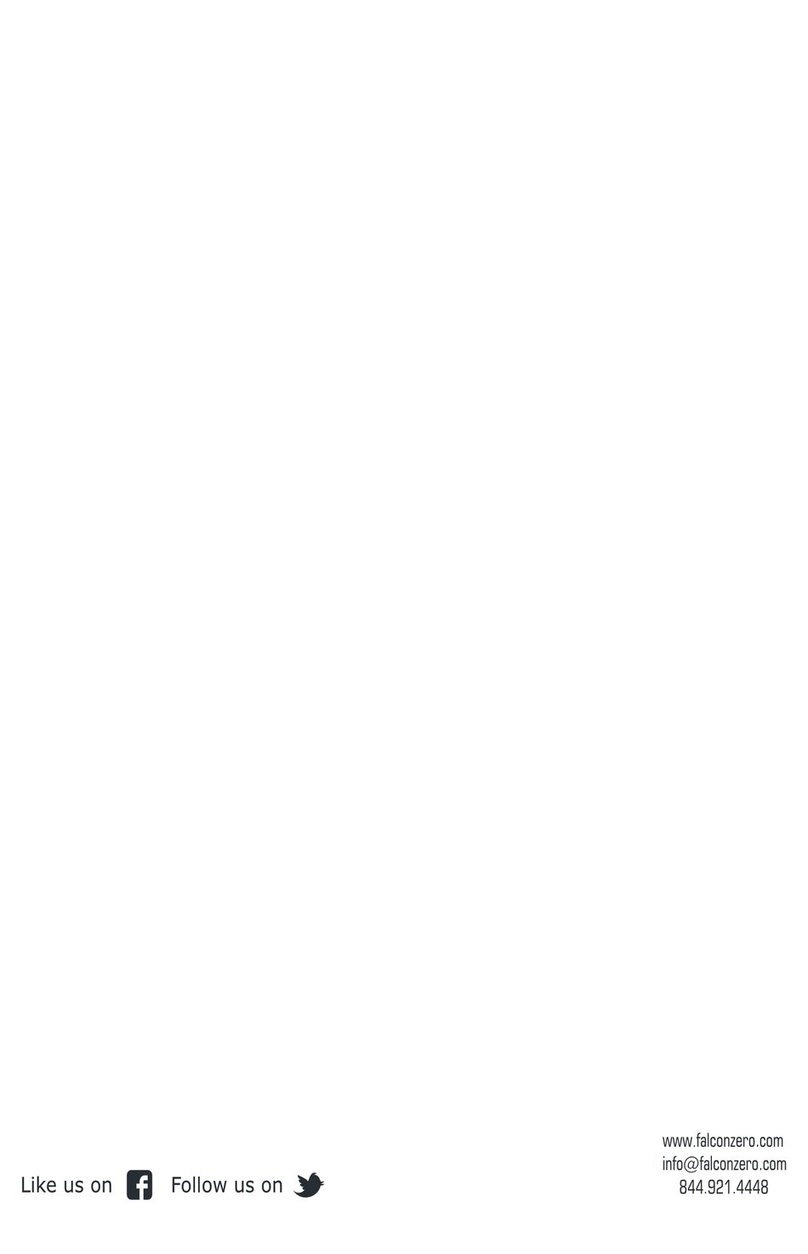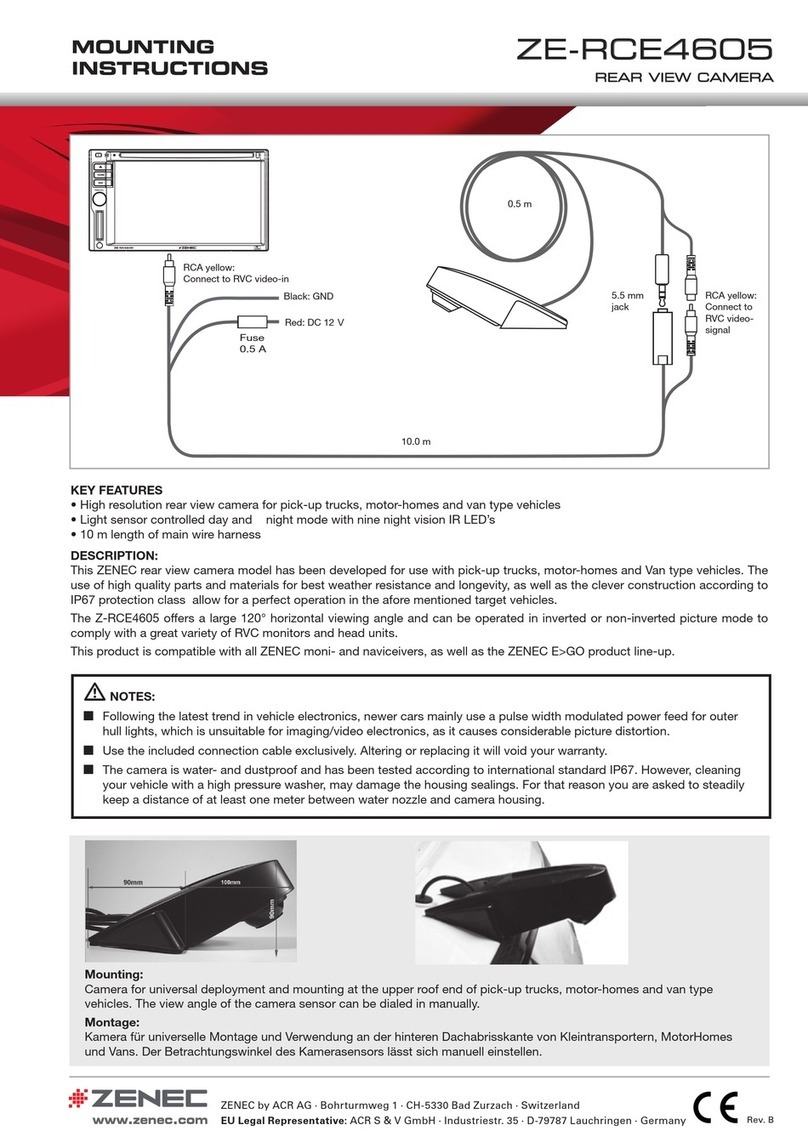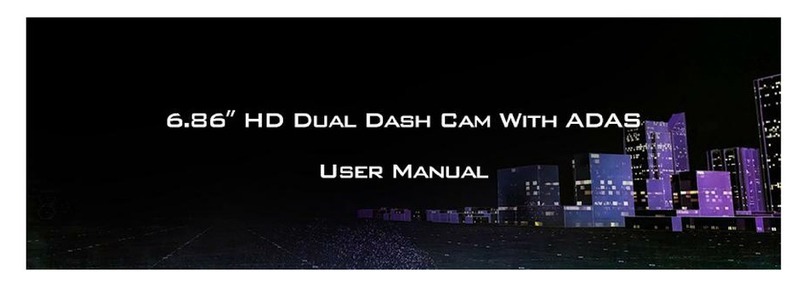TTI Buddy BX2 User manual

User’s Manual
rev.01
Buddy BX2
User Manual
TTI Tracking Technology Inc. (Rev.1)

2
Before you use
Thank you for purchasing Buddy BX2.
This manual explains how to Install and use the device.
Please read the information below before using the device to avoid the discomfort in using the device.
Notice
Please understand there might be some error in describing and editing this manual.
Can be changed without any notice to improve product performance.
TTI Tracking Technology Inc. (Rev.1)

3
Contents
Caution for the safety 4 5. Installing the product 10
Caution to SD the card 5 6. Description of Product usage 13
1. About Product 6 7. Install the viewer program in PC 16
2. Configuration of product 7 8. Menu 19
3. Name of each part 8 9. How to upgrade 30
4. Specification 9
TTI Tracking Technology Inc. (Rev.1)

4
Caution for the safety
3 to 5 minutes or more after the first time, or insert the SD
memory format create a file system check and SD memory
recording begins. Therefore, do not remove the SD memory
or turn off the device during operation
Do not operate the device during driving for the safe driving.
.
Do not put the device to excessive shock or dust(The device
can be damaged or it can cause the fire and the electric
shock)
Do not clean the device with the liquid or the
the volatility
chemical.(It may cause the damage, fire or electric shock on
the device)
Please avoid the excess tinted or a special glass to the
windshield. (The video may be distorted or GPS reception
can be interfered)
Leaving or operating the device under the high temperature
for the long time can cause the malfunction or defectiveness
of the device.
Please make sure to remove the SD card only after you turn
off the device to protect the SD card from being damaged)
If there are some dirty on the lens or the windshield, they
cause the poor video quality.
Please do not disassemble modify the device.(It causes the
defectiveness and it will void the warranty).
Protect the device from the drop and the impact .
The time can be reset in case that the device is not be
used for the long time. When GPS signal is locked, it is to
be automatically set by the live time.
The power is to be automatically shut down in case the
power voltage is less than 11.7V to protect the battery of
the car. When 13V
power comes, the normal operation
restarts.
TTI Tracking Technology Inc. (Rev.1)

5
Caution to the SD card
1. The SD Card is a consumable item. Its read/write characteristics has a lifetime. The recording, prolonged use may not be periodic
management is required
a. Please prepare for a spare SD card against the case when SD card defectiveness happens.
b. Please prepare for a spare SD card against the car accident.
2. In the car accident, please save the recorded data of SD card to your computer
3. Please do not remove SD memory in power-on and recording.
because the accident data can be erased due to the
overwriting.
a. Recorded images may be lost
b. The .
defectiveness happens or the life of the SD memory
4. If some data except the viewer program and recorded data in SD card, they are to be automatically removed to increase stability.
may be reduced
5. Please format SD card on your PC on a regular basis twice a month to keep the maintenance.
a. The dive format function in the viewer program is recommended.
b. Please download the SD formatter program on http://www.sdcard.org to check the SD card.
c. MLC Type, Class 10 for this device is to be recommended.
6. SD card is the consumable item.
a. There is the life time for writing & reading and Record error can happen in using the device in high temperature for the long time.
b. Please understand that the maker is not responsible for the record error due to the past life SD card.
c. Warranty for the bundle SD card is 6 months since your purchasing date.
7. 3 to 5 minutes or more after the first time, or insert the SD memory format create a file system check and SD memory recording begins.
If SD card is removed on creating data, the record operation cannot be made.
TTI Tracking Technology Inc. (Rev.1)

6
1.
About Product
Smart
WDR
Clear video quality, WDR Support
Smart
HD
720P/30fps
Both internal view cam & Front view cam
Smart
Recovery
SD card Auto recovery function
Smart
Information
Voice guide- to inform the condition of the device
Smart
Wi-Fi
Transfer one image per each event through Wi-Fi to
PC server.
Smart
Securit y
High bright security LED
Smart
Saving
Support constant power discharge protection
function
Power Off-11.7V, Power On – 13V
TTI Tracking Technology Inc. (Rev.1)

7
2.
Configuration of the product
TTI Tracking Technology Inc. (Rev.1)

8
3.
Name of Each part
TTI Tracking Technology Inc. (Rev.1)

9
4.
Specification
Buddy BX2
Image sensor
Front view camera : WDR 1M pixel
Internal view camera : WDR 1M pixel
Audio Input
Built-in Mic
Video compression
H.264
Audio compression
ADPCM
Recording resolution
Front view camera : 720P(1280*720)
Internal view camera : 720P(1280*720)
Recording Speed
Max 30fps/Each Channel
Emergency/External
Emergency button
Event record by the emergency button
G-Sensor
Event record by the external impact
Voice guide(speaker)
Alarm and voce to inform the condition of the device
GPS
For connecting with E-Google map(Built-in)
Record media
SD card (Basic: 16GB, Maximum: 128GB)
Recommend spec : Over MLC Class 10,
Operation termperature : Over 85°C
Lens
Front view camera : About 130° wide angle lens
Internal view camera : About 130° wide angle lens
Viewer
Windows XP/ VISTA/ 7/ 8-32Bit/ 64Bit
Power
DC 12V ~ 24V
Operation temperature
-20°~60°C(Storage temperature: -20° ~ 90°C)
Humidity
10~95%
Weight
150g
Dimension (W x D x H)
64(W) x 112(D) x 47.2(H)mm
TTI Tracking Technology Inc. (Rev.1)

10
5.
Installing the product
Caution in installing the product
Once installed, it is not easy to move the adhesive bracket to other position on a windshield or a rear window.
Please install the device not to obscure the field of vision of driving.
Please preferably install this device away from other electronic products such as navigation.
Installation
location
First, please make the position on the front of rearview mirror and set the device on the middle of top of
windshield by the camera with keeping it horizontally.
TTI Tracking Technology Inc. (Rev.1)

11
TTI Tracking Technology Inc. (Rev.1)

12
Caution about how to use the SD card
Do not use the SD card of this device for other purpose. It is to be automatically removed in this device.
Due to the SD card compatibility, please purchase the genuine.
Please remove the SD card after powering off the device and checking out REC LED power-off. (SD card
might be damaged).
Please use a SD card having the specification over MLC Class 10 and operation temperature over 85 °C
Warranty period of SD card is 6 months, except the bundle SD card, we are not responsible for its AS
- How to insert theSD card
If the SD card is not properly fitted, the recording cannot start. Please push the SD card until you hear a
“click” sound.
3 to 5 minutes or more after the first time, or insert the SD memory format create a file system check and
SD memory recording begin
When “Recording starts” voice guide comes up, the device starts recording.
TTI Tracking Technology Inc. (Rev.1)

13
6.
Description of Product Use
Pow er ON
-
After installing powering on this device, all LEDs start flickering.
-
Recording starts with “Recording starts” voice guide and powering on REC
LED.
-
In disconnecting with an external GPS, GPS LED Powers off.
Pow er OFF
-
When the device is disconnected with the power, REC LED powers off.
G
PS
-
GPS LED starts flickering then if 3D reception status comes, GPS LED keeps
bright.
Emergency
-
When the emergency button shortly pressed, “emergency” recording starts.
TTI Tracking Technology Inc. (Rev.1)

14
Record mode
Normal
-Once powering on the device, the normal recording starts.
-Security LED is to flick once for 1 sec.
Impact
-If some impact is applied to the moment of car accident, the built-in sensor defects it and make the
device recording “Impact” event model with flickering REC LED.
-After the end of the event record mode, the normal recording automatically restarts.
Parking
-If G-sensor does not detect any motion in stopping or parking in case of checking the parking mode,
the device automatically is to enter into the parking mode after 5 minutes.
-Recording with 10FPS to extend the recording time.
-
Security LED is to flick once for 1 sec
-Normal recording automatically is to restarts once the vehicle moves.
Motion
If the motion is detected in 3 meter in front of the vehicle in the parking mode, motion mode recording
is to start.(This can be influenced with the circumstance and light).
-After the end of the motion recording, the parking mode restart.
TTI Tracking Technology Inc. (Rev.1)

15
Voice guide
Start the normal recoding
-Start recording
Complete the system
-The system is to be shut down.
Overwrite
-Recording does not have enough available. Please check overwriting setting.
GPS connected
-GPS is connected.
Abnormal recording
-Video is not being entered.
Changing the parking mode to the
normal recording
-
Driving mode to start recording. Safe driving.
For mat the SD card
-On formatting the SD card. Please wait.
No inserting SD card
-No SD card
Defective SD card
-On formatting the SD card. Please wait.
Recover SD card’s file system
-Reboot because of the damaged SD card. Please replace the SD card if this occurrence continues.
Normal FW update
-Firmware update in process, please do not power off.
Fail updating FW
-Firmware update process has been terminated.
TTI Tracking Technology Inc. (Rev.1)

16
7.
Installing the viewer program in PC
Caution
Over CPU-Dual 2.4G, Over RAM -2G and Over VGA512M as PC specification are required for playing back the Full HD.
In the low specPC, the recorded data cannot be properly played back.
①In a SD card to be used at the first time or a formatted one, the viewer program is not installed.
②First, please insert a SD card into the device and power on device.
③Recording time can be different in accordance with a SD storage capacity. Please do not power off the
device for 3~5minutes to create the data file system(after normal booting with flickering all LEDs,
recording start with turning on REC LED).
④Please take out SD card and insert it in PC.
⑤Please execute “Viewer.exe” file in PC.
⑥Please click “Yes(Y)” in “User account control”
menu.
TTI Tracking Technology Inc. (Rev.1)

17
⑦Please choose “Automatic installation” and click
“Next”.
⑧If the network is connected, “the latest version
confirmation”window about the firmware and
viewer program pops up. If you want to upgrade
them, please click ”Upgrade”. Ifthe network is not
connected, Buddy BX2 viewer program runs.
TTI Tracking Technology Inc. (Rev.1)

18
⑨When the installation is completed, Buddy BX2
viewer program automatically runs and Buddy
BX2 viewer program icon is to be created on
PC.
⑩Open a file- when you click “Open” in the viewer,
please choose one removal Disk then click
“confirm”
TTI Tracking Technology Inc. (Rev.1)

19
8.
Menu
①Icon of basic menu
Reverse/Play Panorama
Pause Draw Lanes
Repeat a event Print
1 frame playback Back-up
next event Setting menu
Play back speed Open a file
Adjust the audio
volume
Switching screen,
Black white screen
Speed (only case
that a GPS is
connected) Play list
E-Google map on
internet
(only case that a
GPS connected).
GPS signal
bar(only case that
a GPS connected)
G-sensor graph
TTI Tracking Technology Inc. (Rev.1)

20
②Setting a System
Resolution
- Front view camera : HD(720P) & (450P)
- Internal view camera : HD(720P) & (450P)
Normal /Event – Adjust the frame per a second.
Above items are related with the data size and SD
memory storage space.
Audio- Recorded with voice or not.
Overwrite- In checking “use”, when the SD memory card is
full, it will automatically overwrite only the normal mode data
saved on to the SD card from the beginning.
In checking “Not use”, it will not record after writing the last
data in SD card.
Standard time zone : Setting the appropriate time for each
country
Auto Reboot -Set the auto reboot once daily for keeping the
stable operation
Km/Miles-Choose Kilometers or Miles on viewer.
TTI Tracking Technology Inc. (Rev.1)
Table of contents
Other TTI Dashcam manuals