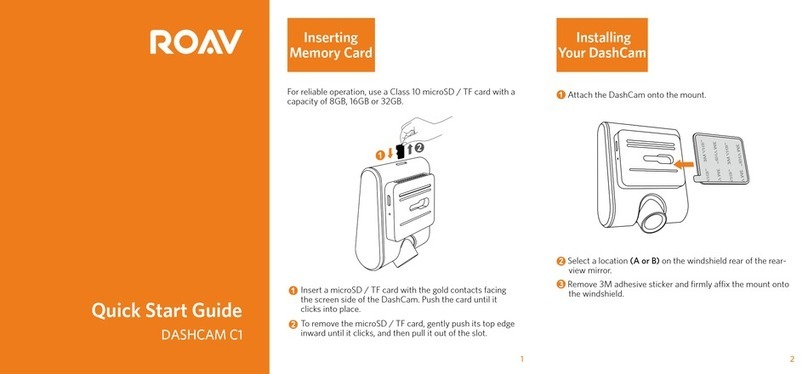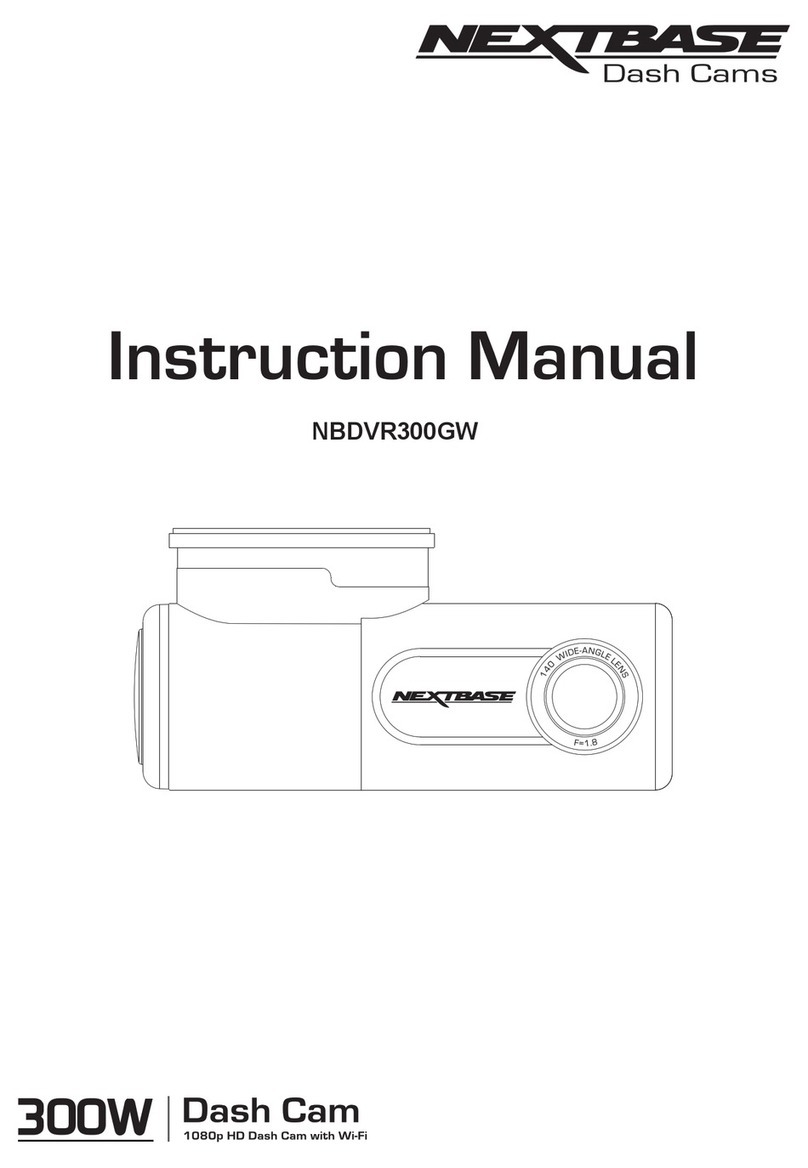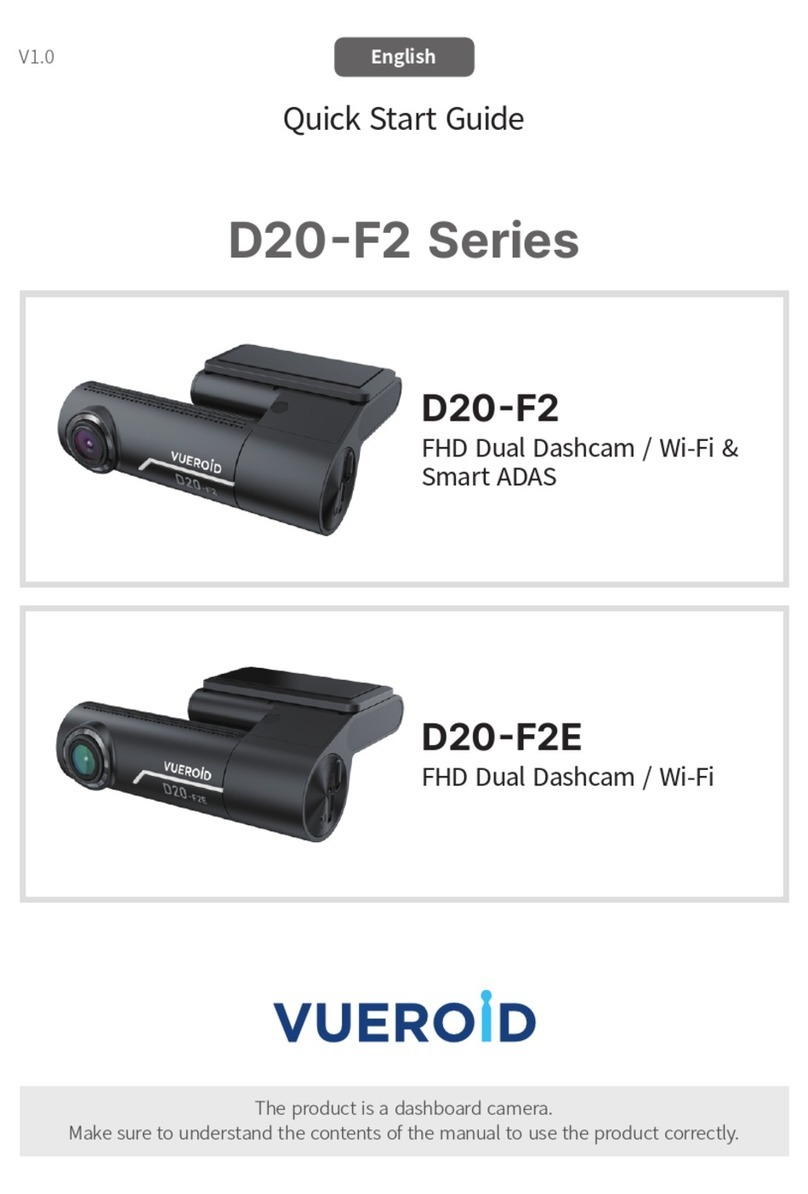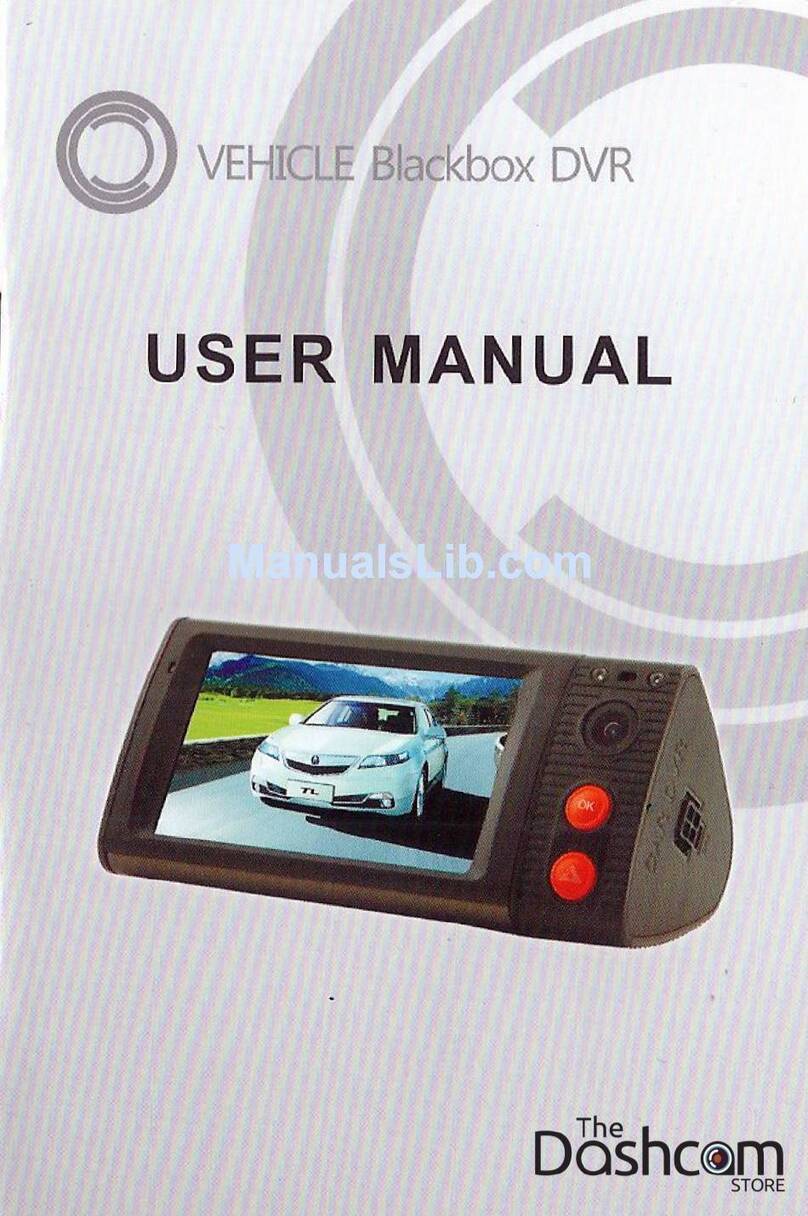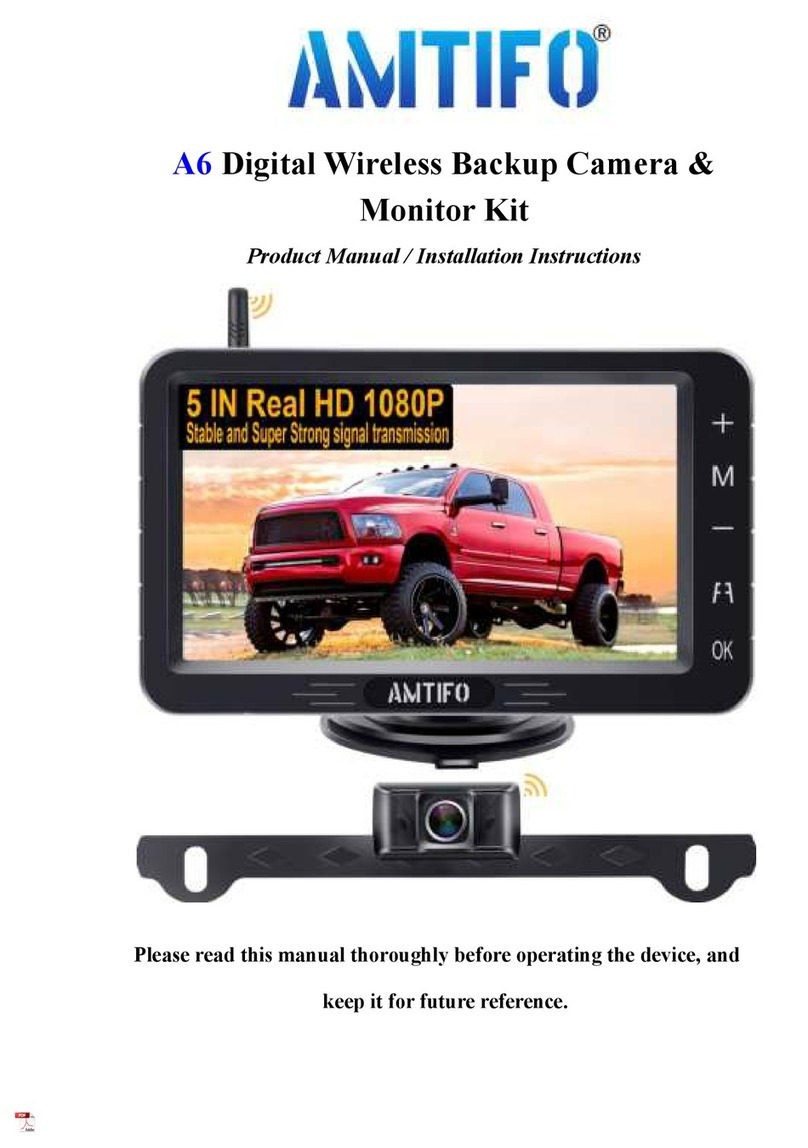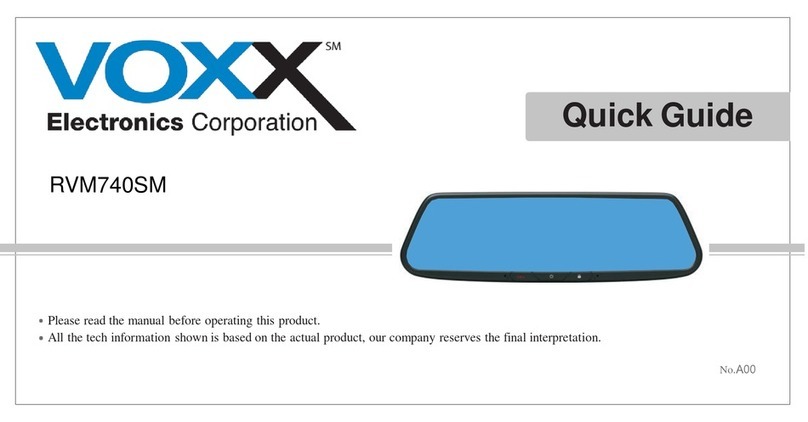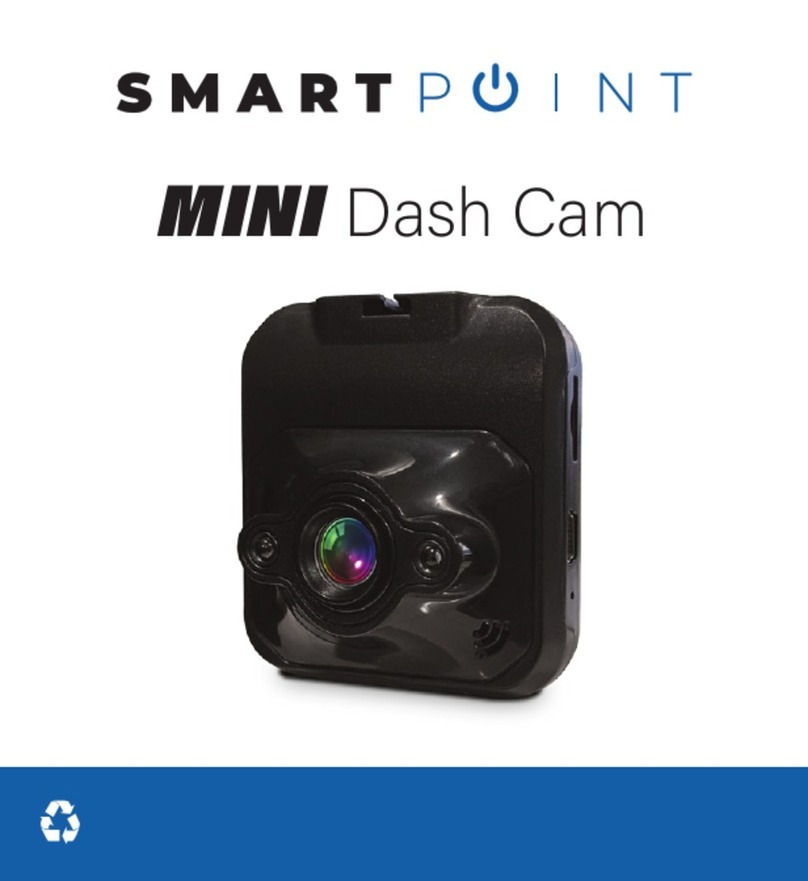Roav R2130 User manual

User Manual
ROAV DashCam Duo
Model: R2130
51005001474 V01

English 01
Table of Content
Safety Instructions 02
At a Glance 03
Getting Started 04
Using Your DashCam 08
System Setup 12
Specifications 16
FAQ 17
Notice 18
Customer Service 21
DashCam Duo
Mount with
3M sticker
Car charger
Charging cable
Crowbar
Manual

02 English English 03
Safety Instructions
Please read and understand all instructions before using this product.
If damage is caused by failure to follow the instructions, the warranty
does not apply.
• Keep these instructions.
• Do not drop, puncture, or disassemble this product.
• This product should not be exposed to dripping or splashing liquids.
• Avoid long exposure to direct sunlight, which may cause damage
to this product.
• Exposing this product to open flames may cause explosions.
• Use original accessories only.
• Do not install in a location that will block the driver's view of the
road or the deployment of the airbag.
• Keep your attention on the road. Do not operate the controls of
this product while driving.
• Ensure the camera lens is kept clean and there is nothing blocking
the lens.
• Set the time and date accurately before using this product.
• Do not use the charger if the cord is damaged or broken.
• Do not directly touch the product when it is overheating due to
long exposure to sunlight or continuous use.
• Remove this product from your vehicle when not in use for an
extended period of time.
• Keep out of the reach of children.
• Use a clean, soft cloth to clean. Do not use any corrosive cleaner
or oil to clean.
• The Company is NOT responsible for the loss of any data or
content during operation.
At a Glance
Knob Front camera lens
Speaker / Air vent
Indicator LCD screen Rear camera lens
IR LED lights
Buttons Micro USB
charging port
Memory
card slot Mount slot

04 English English 05
To insert a microSD card:
Insert a microSD / TF card with the gold contacts facing the side with the
LCD screen. Push the card until it clicks into place.
To remove the card, gently press the card, push its top edge inward until it
clicks, and then pull it out of the slot.
Install Your DashCam
• Never install this product while driving.
• Install this product near the rear-view mirror to obtain
the best field-of-view. DO NOT install in a location that
will obstruct your view when driving.
• Make sure that the lens is within the wiping range of the
windscreen wiper to ensure a clear view even when it
rains.
• DO NOT touch the lens with your fingers. Finger grease
may be left on the lens and will result in unclear videos.
LED Indication
• Flashing red: recording in progress
• Steady blue: charging
Getting Started
Insert a Memory Card
Do not remove or insert microSD / TF card when this
product is powered on, as it may damage the card.
A Class 10, 32GB microSD / TF card is required as lower-class cards
may damage the product. A 64GB or 128GB card should be formatted
in
DashCam Duo before using. Regularly formatting the card is
recommended.
To format the microSD card correctly:
Press to access the Home menu.
Press to choose the “Format” option. The card is now
formatted for DashCam Duo.
Card Capacity 1080p @30fps 720p @30fps
32GB 320 min 480 min
64GB 640 min 960 min
128GB 1280 min 1920 min

06 English English 07
Use the crowbar to press and hide the charging cable into the
seams and weatherstrips around the edge of the dashboard.
Adjust the lens viewing angle to ensure that it is aligned with the
road ahead, then rotate the fixing knob to fasten.
DO NOT install DashCam Duo on an uneven surface as
the suction mount will be likely to detach.
Connect to Power
There are two ways to connect to power.
A) Use the provided charging cable
Connect the car charger to DashCam Duo using the charging
cable.
Attach DashCam Duo to the mount.
ba
Select a location on the windshield near the bottom-right corner
of the rear-view mirror. Clean with clear water and wait until
fully dry.
Adhere the 3M sticker onto the windshield and rotate the lock
as indicated.

08 English English 09
Plug the other end of the car charger into your vehicle’s cigarette
lighter socket.
B) Use the hardwire kit (not provided)
Connect one end to the micro USB port by using the hardwire kit.
Plug the other end of the hardwire kit into your vehicle’s OBD port.
Once the car engine has started, DashCam Duo will
automatically power on and start recording. Once the car engine
has shut down, DashCam Duo will automatically save the
recording and turn o.
Using Your DashCam
As a driver, you have full responsibility to drive safely and
adhere to all applicable trac regulations.
Record Videos
DashCam Duo features dual recording modes. The cameras
will capture the road in front as well as your car’s interior at the
resolution set in your DashCam Duo’s settings menu.
To record videos:
When connected to a car charger, DashCam Duo automatically
starts recording. The video captured by the front and interior
cameras is displayed simultaneously. The loop-recording icon
is activated. The current recording duration, date, and time are
displayed on-screen.
To enable or disable the audio recording, press .
To get a better view of the interior, rotate the knob to adjust the
recording of the car interior.
Protect the Current Recording
By default, DashCam Duo uses a sensor to automatically detect
accidental collisions and to protect video files with a duration of 30
seconds or more. When is displayed, it indicates the recordings
that have been locked and will not be overwritten by new video clips.
To protect the current recording manually:
Press repeatedly to enter the Playlist file.
Select “Normal Video” under Playlist files. Press .
Select the file you want to lock. Press .

10 English English 11
Press .
The is displayed on-screen to indicate the selected file is
locked.
Use Emergency Recording
The DashCam Duo allows users to manually record videos during
emergencies.
Press the to start emergency recording.
The is displayed on-screen to indicate emergency recording
is active.
When emergency recording is activated, wait for a duration
of 30 seconds to exit emergency recording. The recorded
videos will be stamped with
and saved under Playlist >
Emergency Files.
View and Play Videos
DashCam Duo stops recording when you are viewing
videos or settings.
To view and play video on DashCam Duo
Click repeatedly to go to the Playlist.
Go to Normal Video / Emergency File to view all saved videos.
Select a video to play.
Button Virtual Button Function
Play / Pause
Lock Current / Unlock Current
Delete Current / Delete All
• Hold for 3 seconds to power
on / o
• Return to previous menu
To view and play video with the DashCam Viewer
The saved videos can be viewed and played with the DashCam
Viewer (not provided).
Download the Anker Roav DashCam Viewer video player
from: https://www.dropbox.com/sh/4v5nmnl5hu5m4fi/
AABDuOxwkiIaohwOpQJ9DrFXa?dl=0
Remove the microSD card from DashCam Duo and insert it into
your device’s microSD card slot.
All the saved files will be displayed.
Follow the instructions on DashCam Viewer’s manual to play
videos.
DashCam Viewer runs on Windows and Mac-based
computers.

12 English English 13
System Setup
To adjust DashCam Duo’s settings, press .
Menu Options Description Available Options
Resolution Set a desired video
resolution.
• 1080p + 1080p @30fps
• 1080p + 720p @30fps
• 720p + 1080p @30fps
• 720p + 720p @30fps
Loop recording Set the duration of each
recording video clip.
• 1 minute
• 3 minutes
• 5 minutes
• 10 minutes
LCD display
mode
Choose the LCD display
source.
• Front Camera
• Back Camera
• PIP Front Full
• PIP Behind Full
LCD auto o Turn o the screen
backlight after a period
of inactivity. Recording
continues.
• 30 Seconds
• 60 Seconds
• O
Sound
recording
Enable or disable sound
recording.
• On
• O
Machine sound Mute or unmute. • On
• O
Menu Options Description Available Options
Voice prompt Enable or disable voice
prompt.
• On
• O
Driving
collision
detection
If a collision is detected
while driving, DashCam
Duo will record a
30-second video clip.
• Low
• Medium
• High
• O
Record files Choose the recording
mode.
• Loop recording
• Emergency recording
Infrared light The infrared light
automatically turns on
in low-light conditions.
If the light is on, the
video footage of the
interior will be in black
and white.
• On
• O
• Auto On
GPS Set GPS to On / O. • On
• O
Fatigue driving
alert
Set the duration to send
fatigue driving alert.
• 1 hour
• 2 hours
• 4 hours
• O
Language Set the on-screen menu
language.
• English
• Japanese
• Chinese

14 English English 15
Menu Options Description Available Options
Frequency Match the video
frequency of DashCam
Duo with the electrical
frequency of your
location.
• 50Hz
• 60Hz
Time zone Set the time zone. • GMT-5 New York
• GMT-6 Chicago
• GMT-7 Denver
• GMT-8 Los Angeles
• GMT-9 Anchorage
• GMT-10 Honolulu
• GMT+9 Tokyo
• GMT+8 Beijing
Constant
power supply
Enable or disable
constant power supply.
• Yes, powered by an
always-on car charger.
• Yes, powered by a
hardwire kit.
A prompt shows
“Parking surveillance
is enabled and will
activate 5 minutes
after the car has
stopped."
• No
Watermark Display or hide the date
and time on recordings.
• On
• O
Menu Options Description Available Options
Time setup Set date and time. • To adjust the value,
press for next option,
press to save
Default Reset all options to the
default settings.
• Cancel
• OK
Format Format the memory
card and all the data will
be deleted.
• Cancel
• OK
About Check the current
version number.
Button Function
Click repeatedly to enter the menu setup; Click to
select a setting and confirm selection.
Toggle the next setting.
Toggle the previous setting.
Return to recording mode

16 English English 17
Specifications
Specifications are subject to change without notice.
Screen: 1.5” LCD color TFT
Front camera lens: 155° wide-angle lens
Rear camera lens: 110° wide-angle lens
Power input: 5V 1A
Max video resolution: 1080p @30fps (1920x1080)
Video clip format: .MP4
Operating temperature range: -4°F to 158°F / -20°C to 70°C
Storage temperature range: 32°F to 158°F / 0°C to 70°C
Weight: Approx. 3 oz / 87 g
Size: 3.3 × 2.2 × 1.4 in / 83.4 × 56 × 35. 4 mm
FAQ
DashCam Duo is not recording.
•Check if the memory card is inserted properly and there is
enough free capacity.
•Check the battery level.
DashCam Duo’s image is blurred.
•Use a clean, soft lens-cleaning cloth to gently wipe the lens.
DashCam Duo has crashed.
•Press and hold for 3 seconds to power o. .
DashCam Duo’s screen is blank.
•The screensaver is activated. Change “LCD auto o” settings
to “O” if required.
•Check if DashCam Duo is recording. If yes, press any key to
wake up the screen.
What if the memory card is full?
•Continuous loop recording automatically overwrites the old
unlocked files.

18 English English 19
Notice
This product complies with the radio interference
requirements of the European Community.
This product complies with the requirements of the European
Community
This product can be used across EU member states.
Hereby, Anker Innovations Limited declares that this device is in
compliance with the essential requirements and other relevant
provisions of EU Directive.For the declaration of conformity, visit
the Web site:www.goroav.com.
The following importer is the responsible party (contact for EU
matters only)
Importer: Anker Technology (UK) Ltd
Importer Address: Suite B, Fairgate House, 205 Kings Road,
Tyseley, Birmingham, B11 2AA, United Kingdom
This product is designed and manufactured with high quality
materials and components, which can be recycled and
reused.
This symbol means the product must not be discarded as
household waste, and should be delivered to an appropriate
collection facility for recycling. Proper disposal and recycling
helps protect natural resources, human health and the
environment. For more information on disposal and recycling
of this product, contact your local municipality, disposal
service, or the shop where you bought this product.
FCC Statement
This device complies with Part 15 of the FCC Rules. Operation
is subject to the following two conditions: (1) This device may
not cause harmful interference, and (2) This device must accept
any interference received, including interference that may cause
undesired operation.
Warning: Changes or modifications not expressly approved by the
party responsible for compliance could void the user's authority to
operate the equipment.
Note: This equipment has been tested and found to comply with
the limits for a Class B digital device, pursuant to Part 15 of the FCC
Rules. These limits are designed to provide reasonable protection
against harmful interference in a residential installation.
This equipment generates uses and can radiate radio frequency
energy and, if not installed and used in accordance with
the instructions, may cause harmful interference to radio
communications. However, there is no guarantee that interference
will not occur in a particular installation. If this equipment does
cause harmful interference to radio or television reception, which
can be determined by turning the equipment o and on, the user is
encouraged to try to correct the interference by one or more of the
following measures: (1) Reorient or relocate the receiving antenna.
(2) Increase the separation between the equipment and receiver.
(3) Connect the equipment into an outlet on a circuit dierent from
that to which the receiver is connected. (4) Consult the dealer or
an experienced radio/TV technician for help.

20 English English 21
FCC Radio Frequency Exposure Statement
The device has been evaluated to meet general RF exposure
requirements. The device can be used in portable exposure
conditions without restriction.
The following importer is the responsible party:
Company Name: Fantasia Trading LLC
Address: 9155 Archibald Ave., Suite 202, Rancho Cucamonga,
CA 91730, USA
Telephone:1-909-484-1530
Trademark
Apple and the Apple logo are trademarks of Apple Inc., registered
in the U.S. and other countries. App Store is a service mark of
Apple Inc., registered in the U.S. and other countries.
Google Play and the Google Play logo are trademarks of Google Inc.
“Android” is a registered trademark of Google Inc. in the United
States and other countries.
“iOS” is a registered trademark of Apple Inc. in the United States
and other countries.
Customer Service
12-month limited warranty
Lifetime technical support
support@goroav.com
Live Chat on Roav app and website
+1 (800) 988 7973 (US) Mon-Fri 9:00am - 5:00pm (PT)
@GoRoav @GoRoav
Anker Innovations Limited
Room 1318-19, Hollywood Plaza, 610 Nathan Road, Mongkok,
Kowloon, Hong Kong
©Anker Innovations Limited. All rights reserved. ROAV and the
ROAV logo are trademarks of Anker Innovations Limited, registered
in the United States and other countries. All other trademarks are
the property of their respective owners.
Table of contents
Other Roav Dashcam manuals
Popular Dashcam manuals by other brands
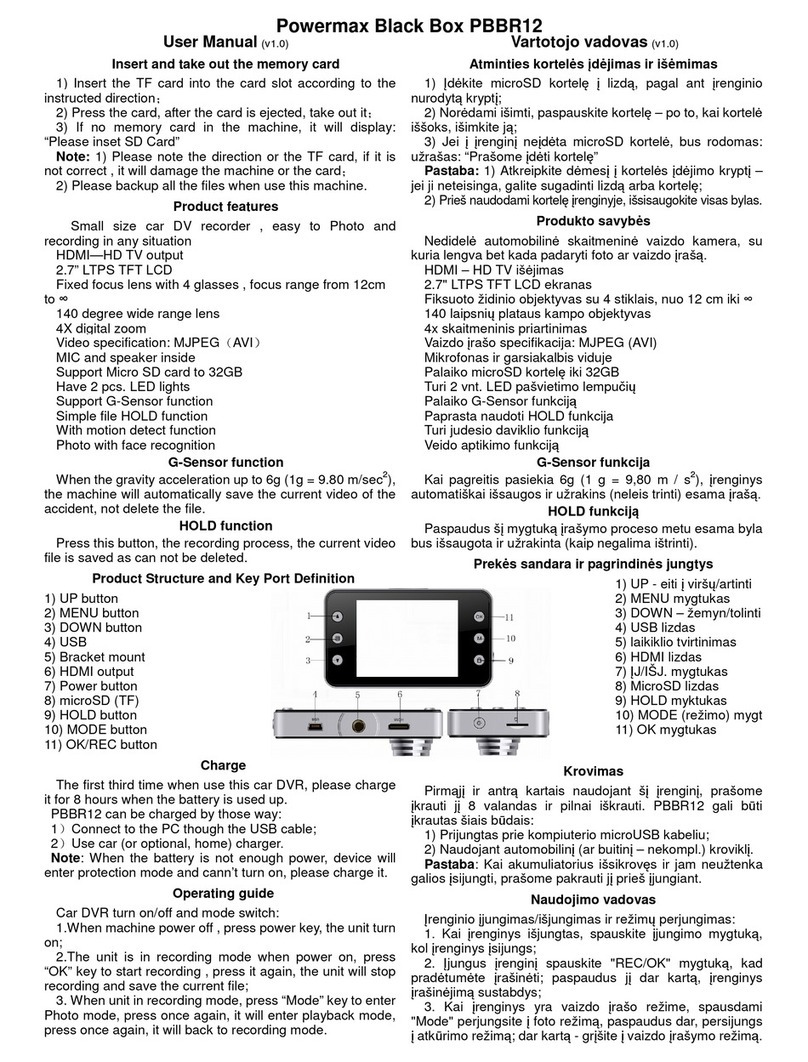
Power Max
Power Max Black Box PBBR12 user manual

Spy Tec
Spy Tec G1W-H user manual

RVS systems
RVS systems RVS-DC1075 Product manual installation & instructions

Parksafe Automotive
Parksafe Automotive Silent Witness SW004 Quick setup guide

NextBase
NextBase 222XR user manual

Papago
Papago GoSafe 110 quick start guide