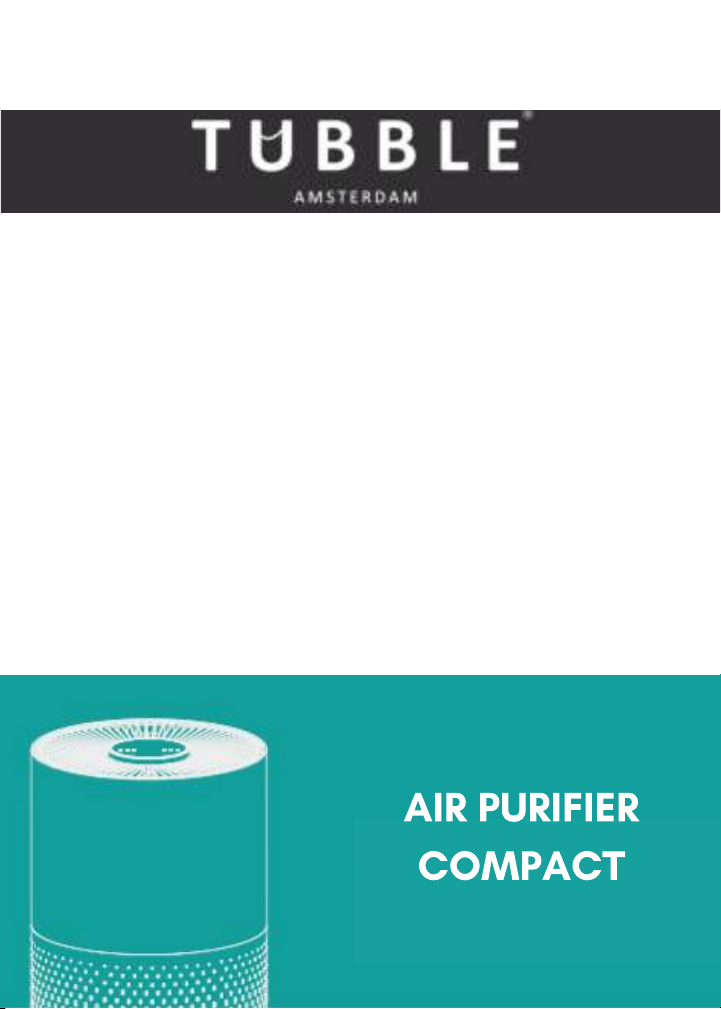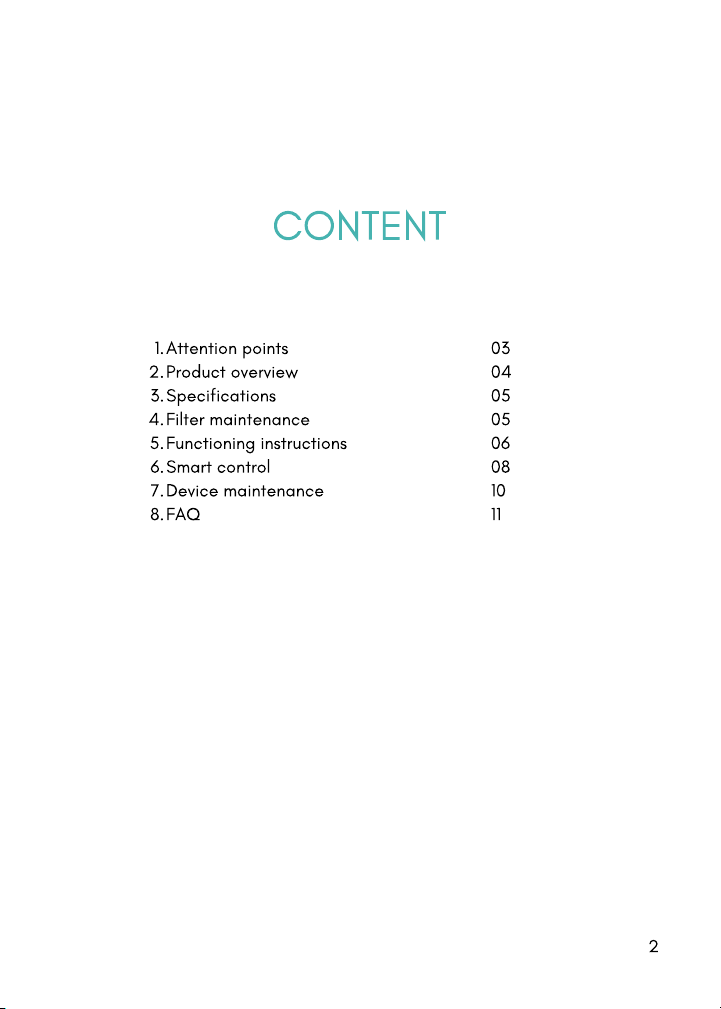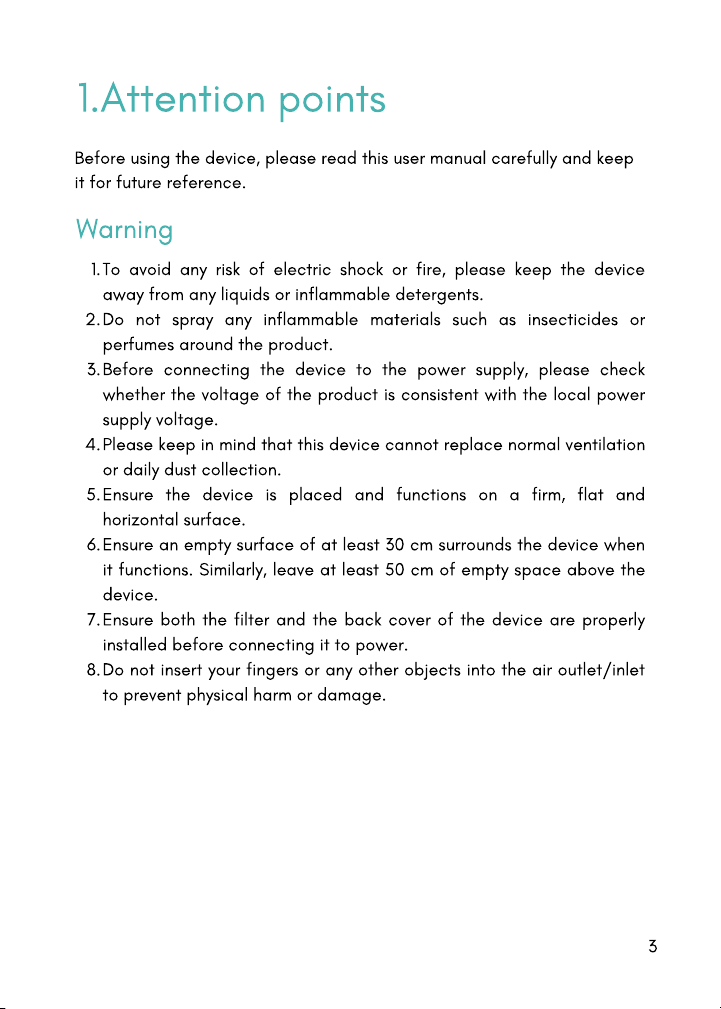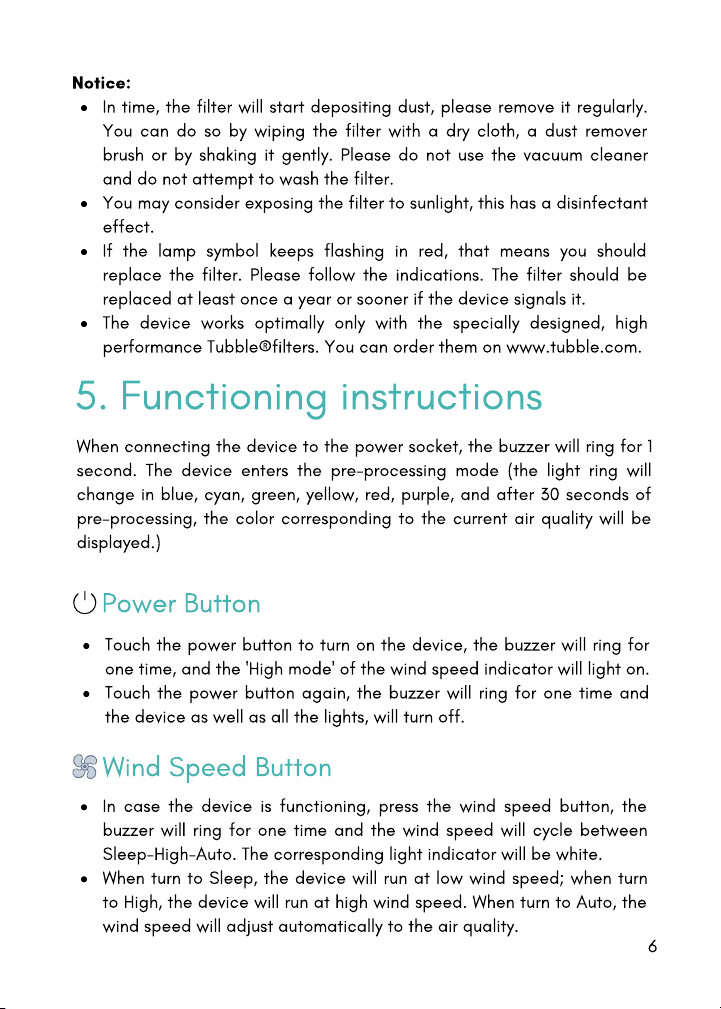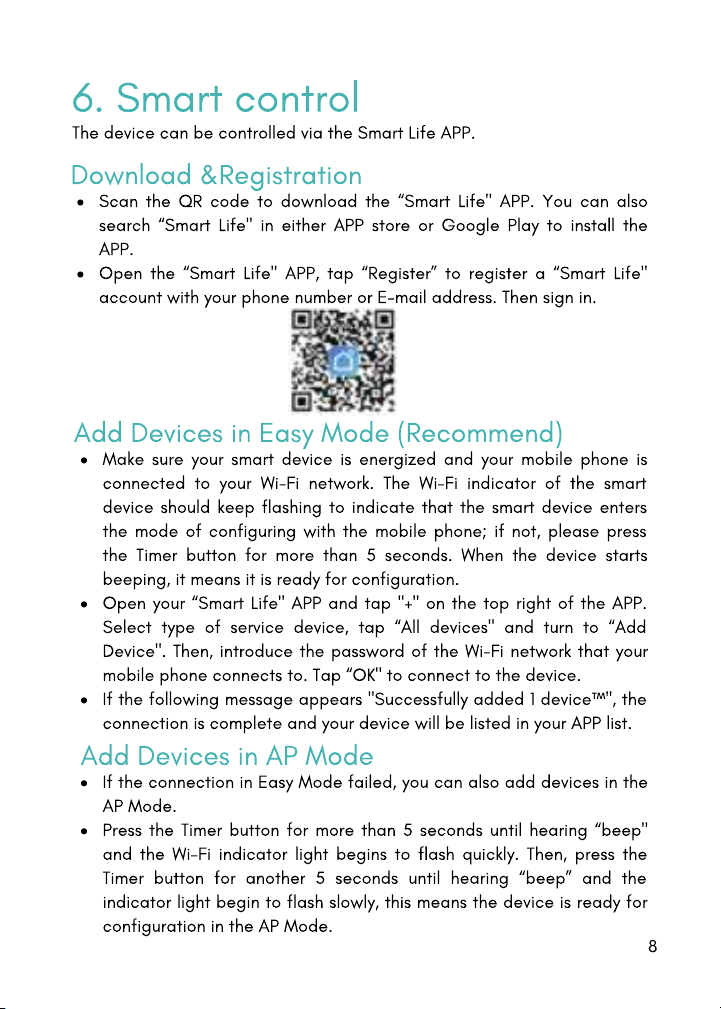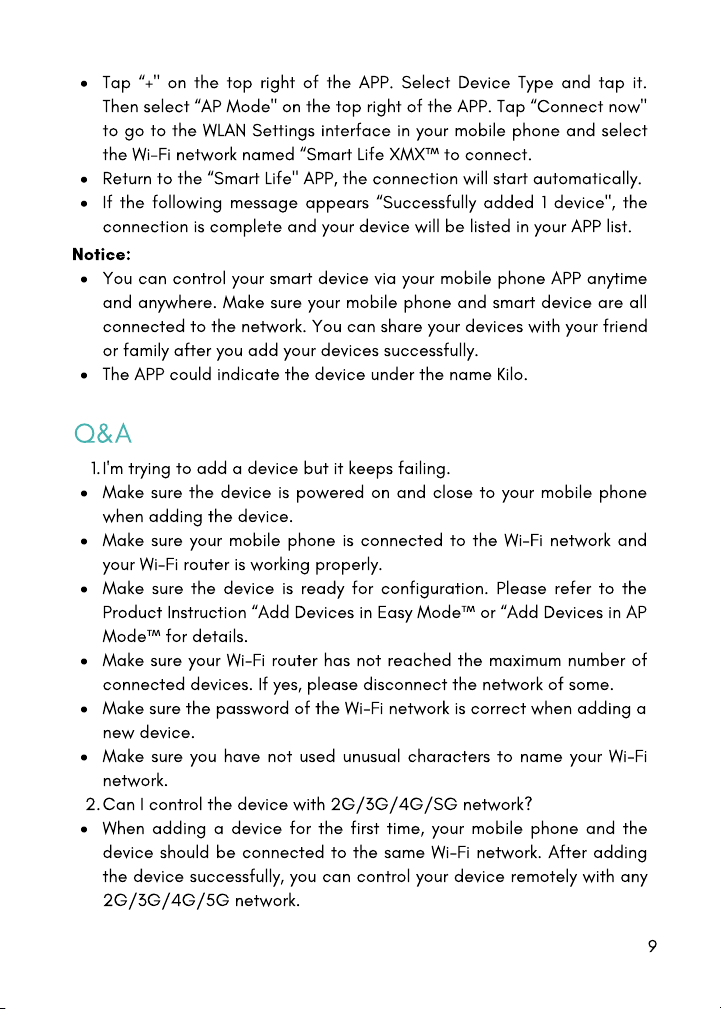Timer/Wi-fi Button
In case the device is functioning, press the timer button to set a timer.
You can choose between a circulation of 4H and 8H with buzzer
rings. Once you select one of the options, the corresponding indicator
will light on. Press the button again, the timer indicator turns off and
the device will work continuously without timer.
In the status of timing, the device begins to count down. When the
time is up, the device will stop functioning and all lights will turn off.
Press the Timer/Wi-Fi button for a longer period of time to switch the
device to the Wi-Fi working mode. When the Timer/Wi-Fi indicator
flashes quickly (3 times per second), it means that the Wi-Fi works in
the Easy Mode. If the Easy Mode connection fails, press the Timer/Wi
Fi Button for a longer period of time, the indicator will flash slowly; If
the Wi-Fi indicator is off during the connection, it means the
connection fails. You need to operate the previous step to reconnect
the Wi-Fi.
Night/Light Button
In case the device is functioning, touch the light control button, the
light degree can be set between soft light and standard light mode.
Every time you touch the button, you will hear a low buzz.
Touch the button again, the LED light will turn off.
Notice:
The light control button does not operate if the device is
shutdown.
When the air quality is poor, the wind speed is automatically adjusted to
the high mode, and the light ring will display the red color. When the air
quality is normal, the wind speed is automatically adjusted to the mid
mode, the light ring will display the yellow color. When the air quality is
excellent, the wind speed is automatically adjusted to the low mode,
and the lightning will display the blue color.
In the sleep mode, if no operation takes place for 5 seconds, all the
lights will turn off. Press any button to disable the sleep mode of the
device.
Notice:
7