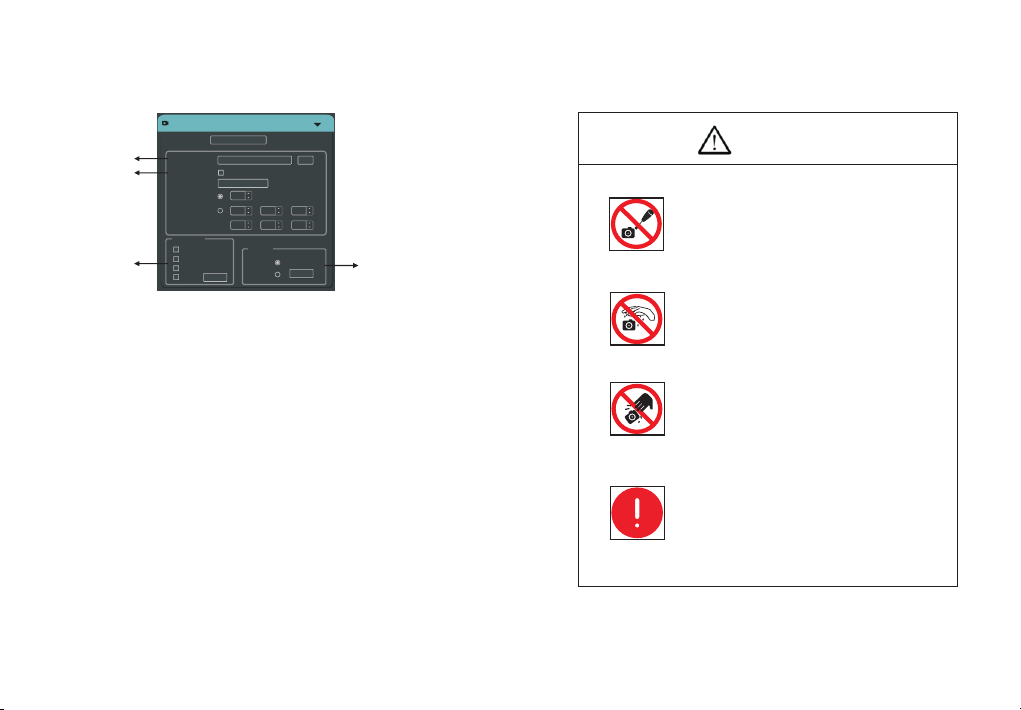-10--9-
8. After-sales support
1. Obtain software-related information and technical support information from the
official website [support] -> [FAQ].
2. Contact technical support:
· TEL: +86-591-88194580-811
· Email: service@tucsen.com
· Or landing the official website to leave a message: http://www.tucsen.net.
please have the following information prepared:
1) Camera model and S/N (product serial number);
2) Software version number and system information;
3) Description of the problem and any images related to the problem.
7. Maintenance
1. Avoid removing the lens cap in a dusty environment.
2. When removing the lens cap or mounting a lens, hold the camera face down
to prevent dust from falling on the sensor surface.
3. When the camera is not being used, the lens cap should be replaced.
4. Use a professional dust removal tool to remove any dust on the camera optical
filter.
f dust gets on the filter, it should be removed using low pressure air.
For stubborn oily dust, the surface can be gently wiped using a lint-free cotton
swab dipped in ethanol.
If it still cannot be cleaned, contact the after-sales personnel for assistance. The
use of non-professional equipment for cleaning is prone to lead to scratches on the
filter surface.
5. If the camera has been stored in a low temperature environment, allow the
camera to gradually warm up before use, because otherwise condensation may
form on the optics and electronics.
6. Use only the original power adapter. Ensure the adapter and associated cables
are free from items that may cause damage. If the power adapter is damaged,
please contact the supplier for an immediate replacement.
7. Inevent that the adaptor appears to be operating abnormally, cut off the adapter
power supply immediately in order to avoid damage to the camera.
8. The camera has been designed for external triggering functions, that can be
activated via an external connector. Consult the supplier if you require additional
information regarding these functions.
I