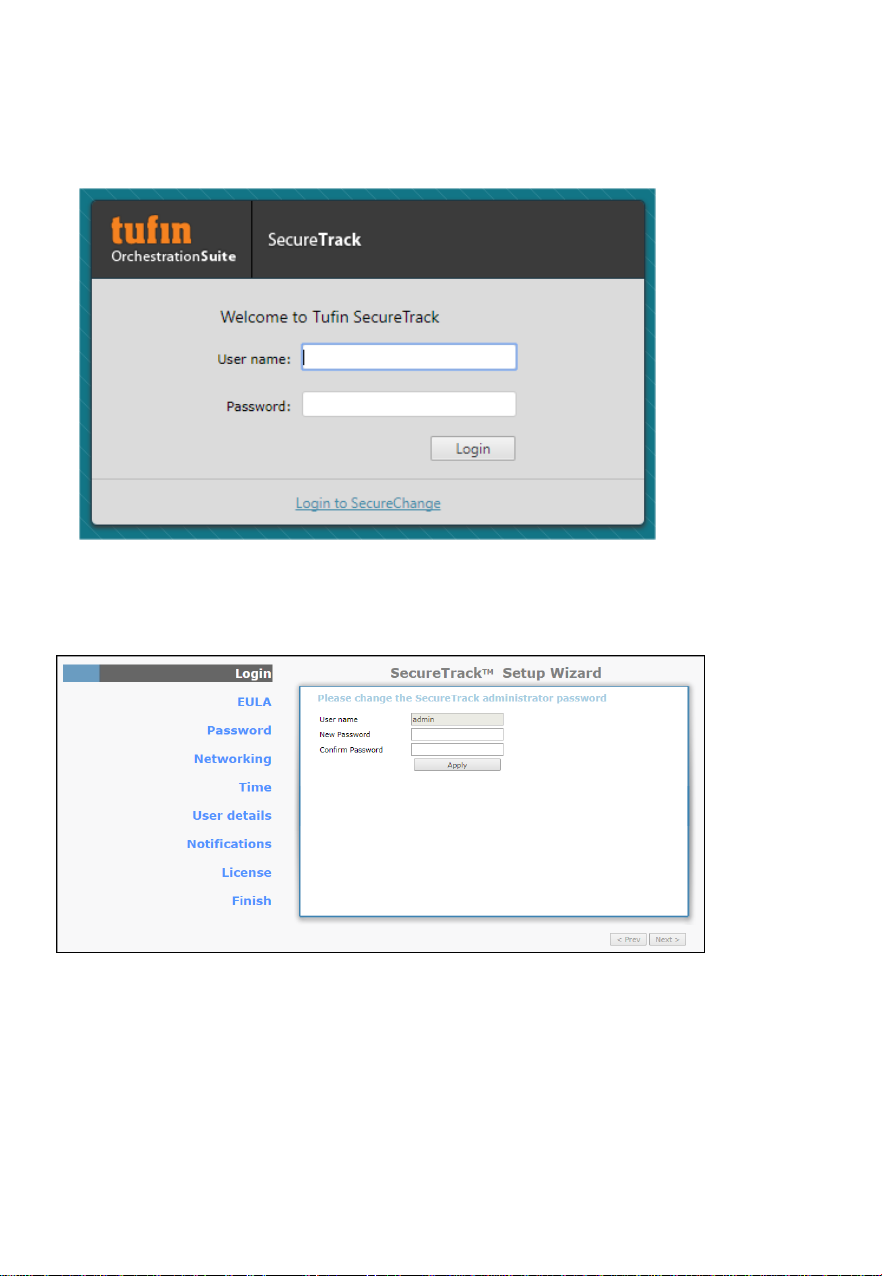8Copyright 2003-2018 Tufin Software Technologies Ltd. | T-510 Quick Start Guide
Chapter 3: Setting Up
SETTING UP THE T-510
Note: The appliance has a predefined IP address. Before racking the appliance,
make sure to change the IP address either in the first-time wizard (as described
in step 4 below), or via a console connection (see Advanced CLI
Configuration on page 15) in CLI. For CLI instructions see:
http://www.tufin.com/support/kc/latest/1584.htm
To set up the T-510:
Step 1: Connecting the Power Cable and Power On
1. Connect the power cable.
2. Boot up the appliance by pressing the Power button on the front panel.
Step 2: Connecting to the T-510
Connect a network cable to the eth0 (NIC1) port (Figure 2-3, item C), and to a
PC (with a crossover cable) or to a local network that is in the same subnet as
the eth0 port. If you haven't changed it, this is: 192.168.1.100/24
Step 3: Configuring Tufin Orchestration Suite
By default, SecureTrack and SecureChange/SecureApp are enabled. To
change these settings:
1. Open a command line via SSH to eth0's IP address (if you haven't changed it:
192.168.1.100).
2. Log in as: root, with password: system
3. Run the following command:
tos conf
and follow instructions.
If you have disabled SecureTrack and will not be using it on this appliance, skip
to Step 5.
Step 4: (SecureTrack only) Logging into SecureTrack, and Initial Configuration
1. To access SecureTrack with Microsoft Internet Explorer or Mozilla Firefox,
browse with https to eth0's IP address. If you have not changed the IP
address, browse to: https://192.168.1.100
2. Accept the certificate.