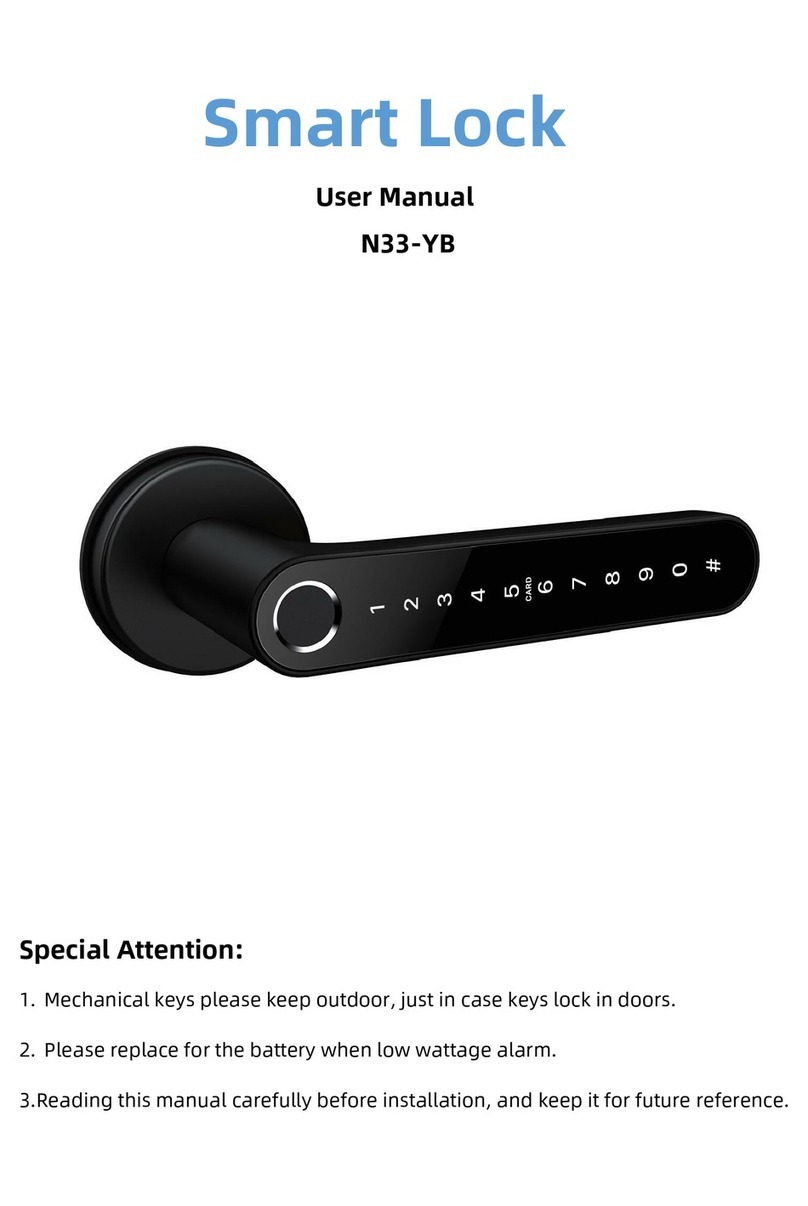Two different kinds of members
1. Family members-this type of member is consistent with the
users in the family group in the app; when a new user is added to
the family group in the app, one more family member will appear in
the door lock member. Note: Delete family members can only be
operated in the family member management of the app
2. Other members-refers to users who only appear in the door
lock, not users in the app family group. Adding or deleting such
users will not affect the members of the app family group
Family members management and Other
members management
1.Validity period: Once added, the family member's use time
permission is permanent, and the member has the corresponding
use permission until the administrator deletes the member
2.Door opening method: the administrator can determine the
type of permission the member has to open the door; if the
administrator closes all the door opening permissions of the
member, the user can no longer maintain his own door opening
method through the app, and can only use the existing door
opening method the way
Other members management
1. Validity period: The administrator can determine the length
of the validity period for other members. It can be set to be
permanently effective, or a specified start time-end time can be set.
2.Door opening method. The administrator can determine the
type of permission for the member to open the door;(Same as
family members)
3.After creating another member, the administrator can
associate the member with a user of the app through the "share"
operation. When the user’s specified end time is reached, the user’s
app will automatically lose the device