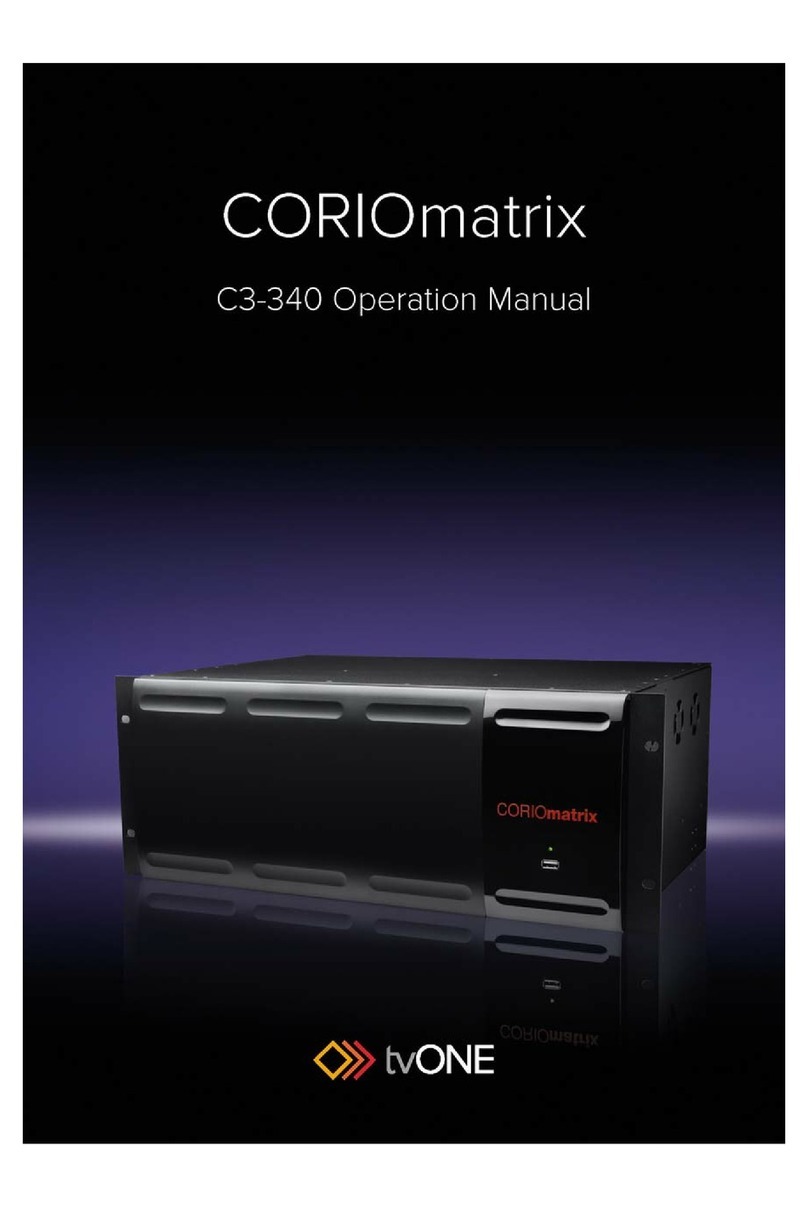Quickstart Guide
This QuickStart Guide will show you how to start using the CORIO®matrix, a high quality modular video matrix router. Sixteen modular AV slots are available and can be populated as
inputs or outputs as needed. CORIOmatrix scaled output modules provide Up, Down and Cross conversion between a wide variety of analog and digital video formats.
For more advanced features, please refer to the User Manual available via the QR code at right or by navigating to http://tvone.com/CORIOmatrix-manual/.
΄Install4AD;AQWbP^eRaa Windows (Vista, 7 or 8)-based discovery application, onto your PC. Download the latest firmware from http://tvone.com/tech_support_firmware.shtml.
΄Unpack the unit and connect your video and audio inputs and outputs. Embedded audio switching is supported.
΄Connect your PC to the CORIOmacaWg miniOh6cVRa]Rcconfiguration can only be done by integrated web UI.FVR4AD;A\McaWgibbRcd_c^dbR5:4BOhQRSMdZcM]QPM]ORP^]SWUdaRQc^MbcMcWP;B
΄
Connect the _^fRa cable and turn on the unit via the _ower bwitch on the aear. The unit is ready to use when the LED on the front panel turns green
QE84AD;A\Mtrix : CSG-C3-340HRabW^]1.0 7Χ
1. 4^]]RPcW]U
Install CORIOdiscover to your PC
from the inbox USB memory stick
or from the website:
http://tvone.com/CORIOmatrix-manual
Open the CORIOdiscover software
to find any units on your local
subnet
3.CORIOmatrix & CORIOmatrix mini WRO ControlInterface Overview
After logging in (default username and password are "admin" and "adminpw"), you see the routing page.
The main areas are the Video Routing Page, Audio Routing Page, Settings, and Presets:
;]ch_WPMZbhbcR\dbRM]MQ\W]fWZZbRcd_h^daVideo and Audio RoutingORS^aRbMeW]UcVR\MbBaRbRcb.Non-administrators
can switch between presets and make minor changes
2.Logging In
Once the CORIOmatrix is configured, if you don't use CORIOdiscover, you
can connect to the unit by typing its IP address into a web browser*.
Ä
Use the grid to assign video inputs to video outputs and configure them. (See Video tab at top left.)
Use the grid to assign audio inputs to appropriate outputs and configure them. (See Audio tab at top left.)
Set up different presets within a configuration. Switch between presets on the fly.
Select the appropriate CORIOmatrix
and click the Configure button to
change network settings as desired.
Click the Open button to conect via
your default browser to the web UI
on that CORIOmatrix.
*Supported browsers
include current
versions of Chrome,
Firefox,, Safari, and
Internet Explorer.
For specifics, see
the manual.
Video Routing
Audio Routing
Presets
Æ
You can operate in either Immediate or Synchronized mode. To save your settings, click Save in the bottom right corner of the window.
CORIOmatrix