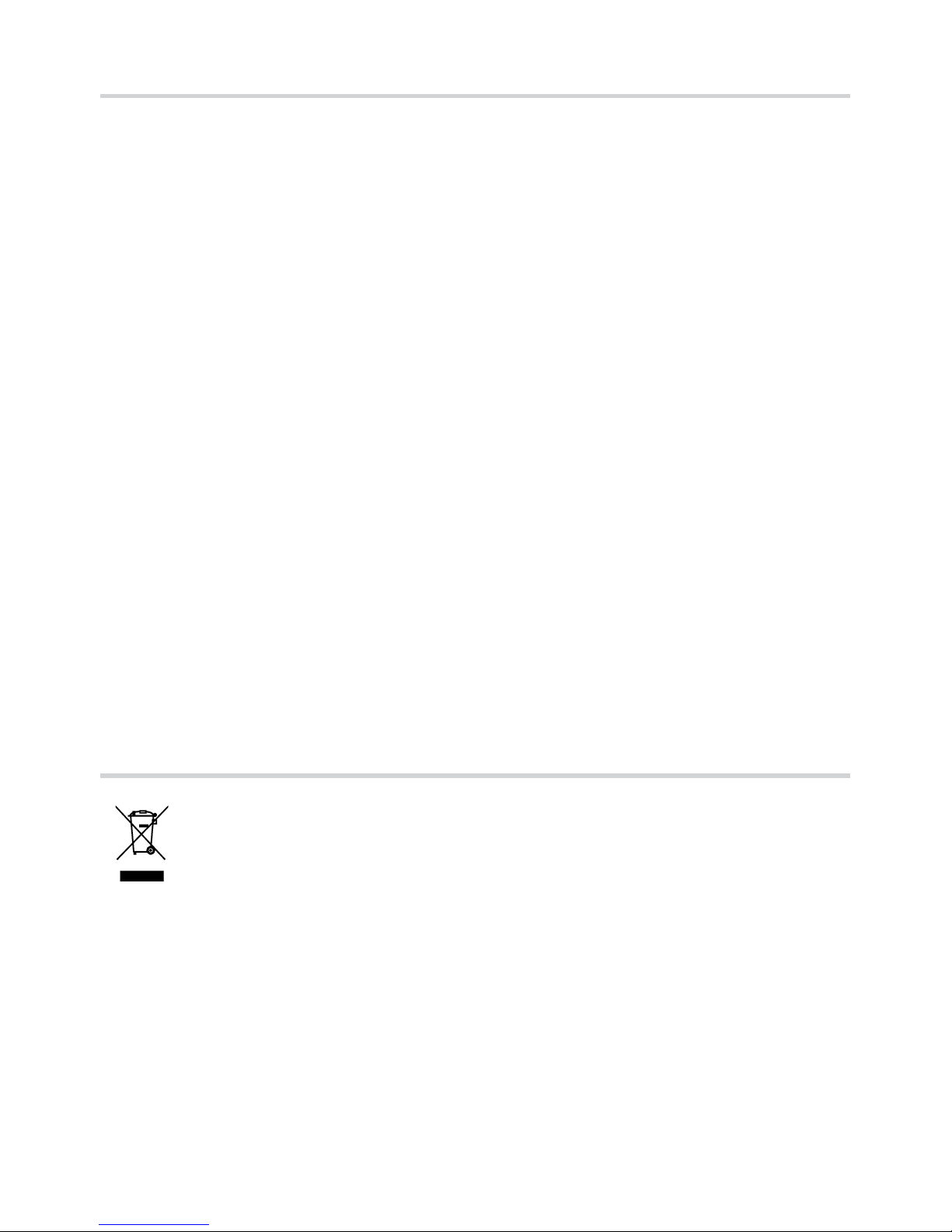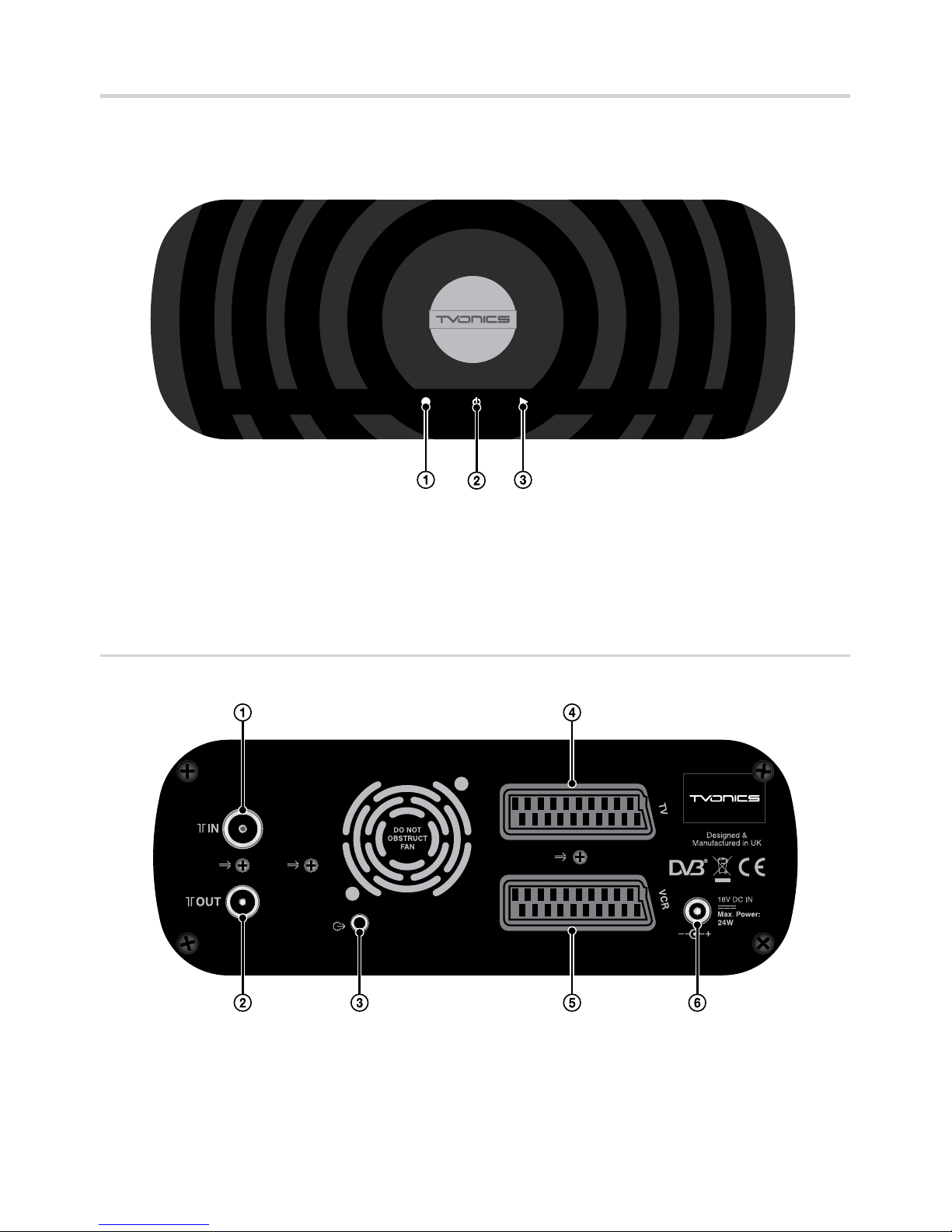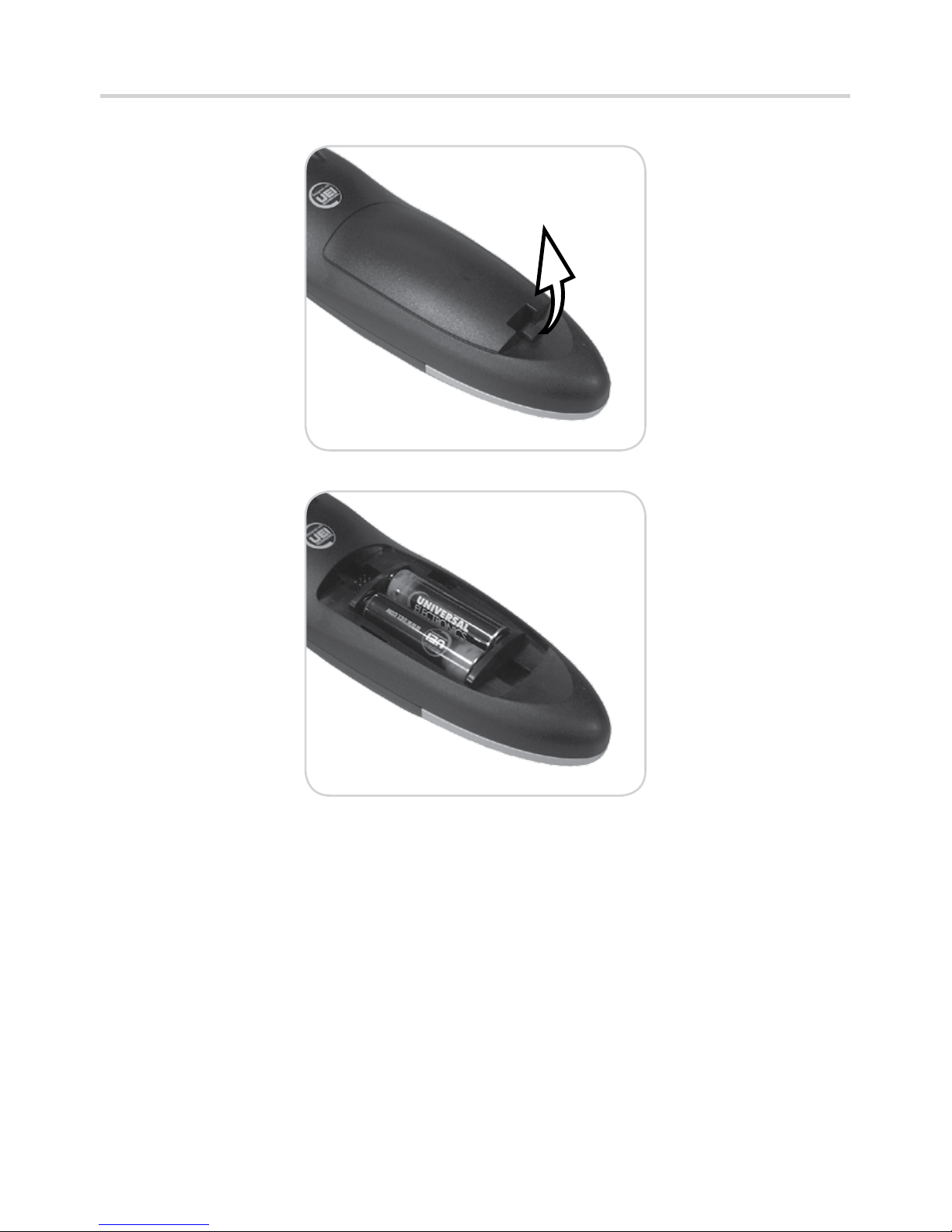Table of contents
Important Safety Information.....................................................................................................................................2
Environmental Information .........................................................................................................................................2
Package Contents............................................................................................................................................................4
Getting Started
Overview of the Freeview+ box.................................................................................................................................5
Overview of the Remote Control...............................................................................................................................6
Inserting the Batteries into the Remote Control..................................................................................................8
Connecting your Freeview+ box ...............................................................................................................................9
Automatically Tuning.................................................................................................................................................. 10
Using your Freeview+ box
Everyday Use.................................................................................................................................................................. 12
The Electronic Programme Guide (EPG) .............................................................................................................. 13
The Channel List ........................................................................................................................................................... 14
The Info Display ............................................................................................................................................................ 15
Picture In Picture (PIP) ................................................................................................................................................ 16
Recording Programmes ............................................................................................................................................. 17
Pause Live TV.................................................................................................................................................................. 19
The Timers Screen ........................................................................................................................................................ 20
The Library Menu ......................................................................................................................................................... 22
Common Symbols........................................................................................................................................................ 24
Navigating the Menu.................................................................................................................................................. 25
Main Menu Options..................................................................................................................................................... 26
Programming the Remote Control ........................................................................................................................ 28
Automatically Programming the Remote Control ........................................................................................... 28
Finding the Remote Control’s Current Codes .................................................................................................... 29
Controlling a TV or DVD player................................................................................................................................ 30
Specications................................................................................................................................................................. 31
Troubleshooting ........................................................................................................................................................... 32
Remote Control Brand Codes .................................................................................................................................. 34
End User License........................................................................................................................................................... 35
3