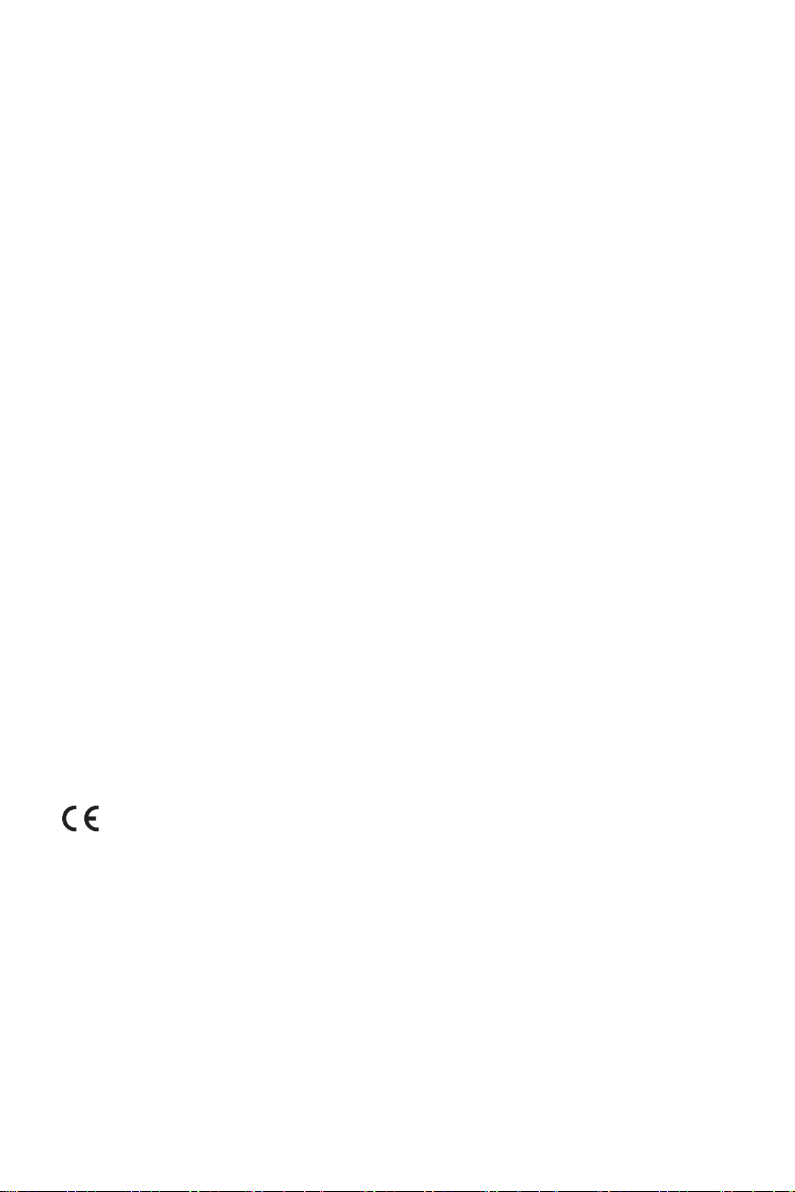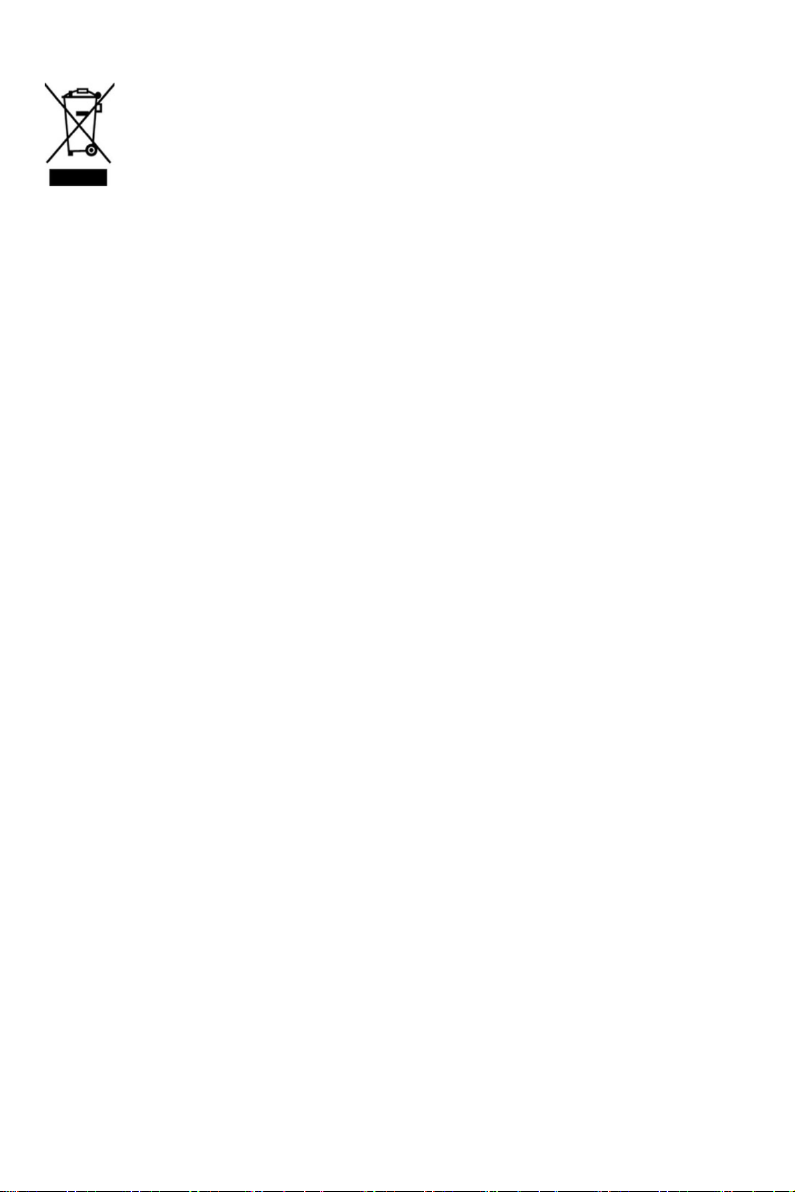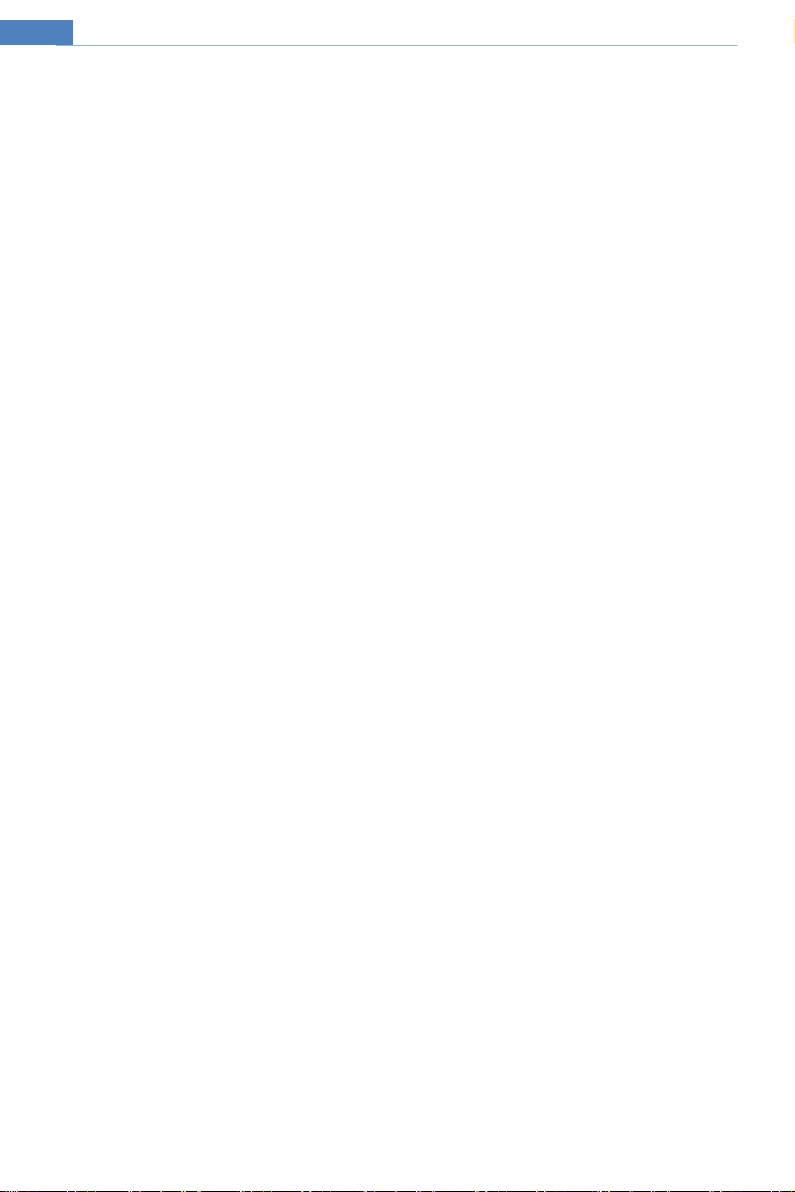Table of Contents
1Introduction ................................................................................................................... 1
2Network Connection ......................................................................................................2
2.1 LAN ...................................................................................................................2
2.1.1 Access through IP-Tool ............................................................................2
2.1.2 Directly Access through IE ....................................................................... 4
2.2 WAN .................................................................................................................. 5
3Live View ........................................................................................................................ 9
4Fire Detection & Temp Measurement ........................................................................ 11
4.1Fire Detection .................................................................................................. 11
4.2 Temperature Measurement............................................................................... 12
5Other Configurations .................................................................................................. 15
5.1 System Configuration ...................................................................................... 15
5.1.1 Basic Information ................................................................................... 15
5.1.2 Date and Time ........................................................................................ 15
5.1.3 Local Config........................................................................................... 16
5.1.4 Storage.................................................................................................... 16
5.2 Image Configuration ........................................................................................ 19
5.2.1 Display Configuration ............................................................................ 19
5.2.2 Video / Audio Configuration .................................................................. 22
5.2.3 OSD Configuration................................................................................. 23
5.2.4 Video Mask ............................................................................................ 24
5.2.5 ROI Configuration.................................................................................. 25
5.3 Alarm Configuration........................................................................................ 26
5.3.1 Motion Detection.................................................................................... 26
5.3.2 Other Alarms .......................................................................................... 28
5.3.3 Alarm In ................................................................................................. 30
5.3.4 Alarm Out............................................................................................... 31
5.3.5 Alarm Server .......................................................................................... 32
5.3.6 Audio Alarm........................................................................................... 32
5.3.7 Light Alarm ............................................................................................ 33
5.4 Event Configuration......................................................................................... 34
5.4.1 Exception................................................................................................ 34
5.4.2 Line Crossing.......................................................................................... 35
5.4.3 Intrusion.................................................................................................. 37
5.4.4 Region Entrance ..................................................................................... 39
5.4.5 Region Exiting........................................................................................ 39
5.4.6 Target Counting ...................................................................................... 39
5.4.7 Face Detection ........................................................................................ 42
5.5 Network Configuration .................................................................................... 45
5.5.1 TCP/IP .................................................................................................... 45