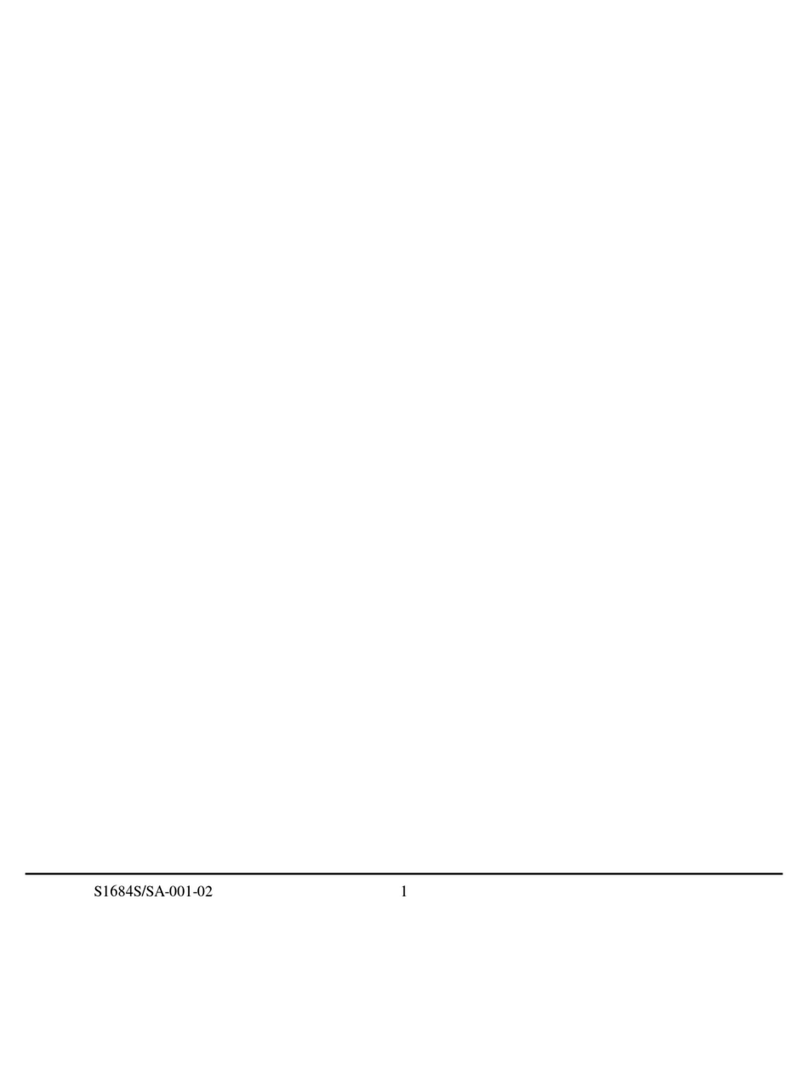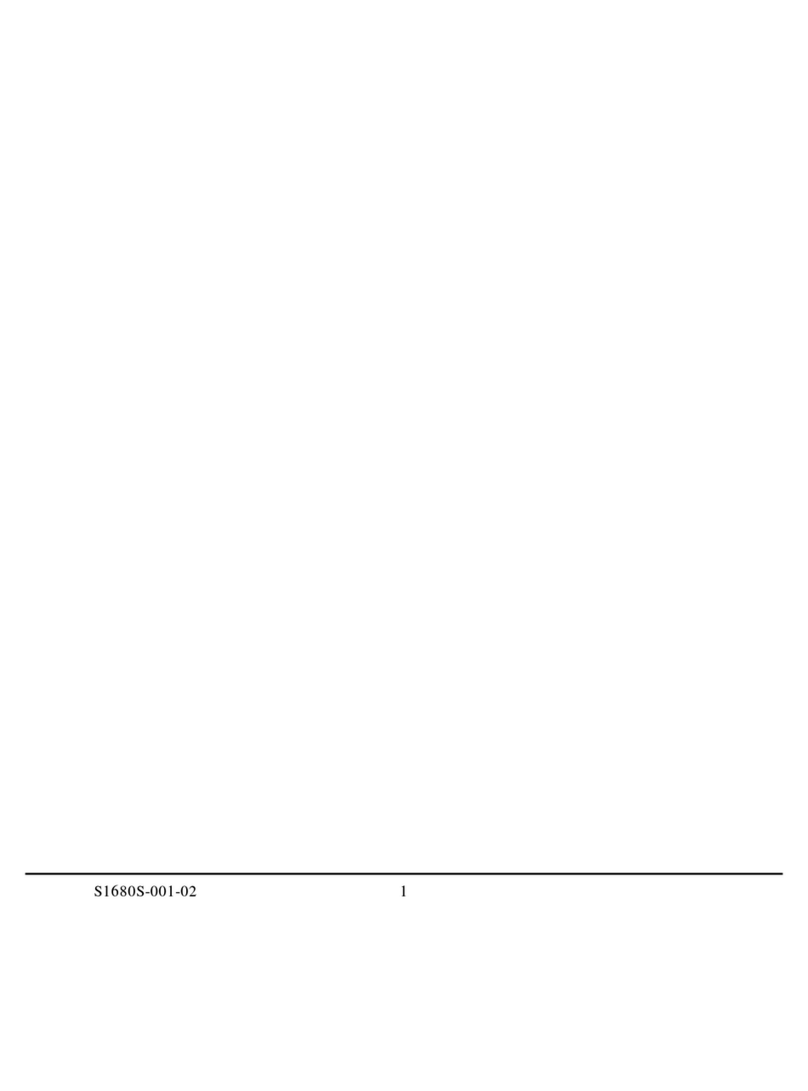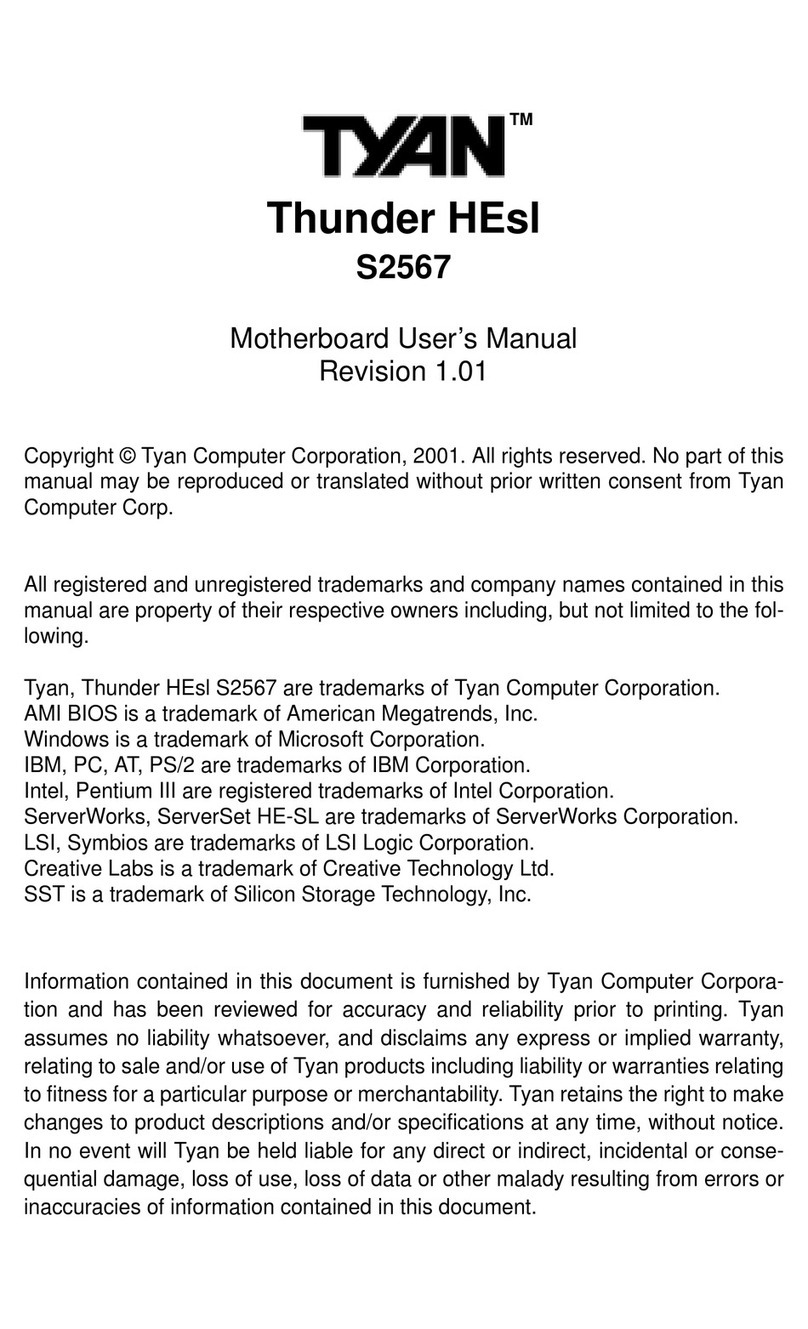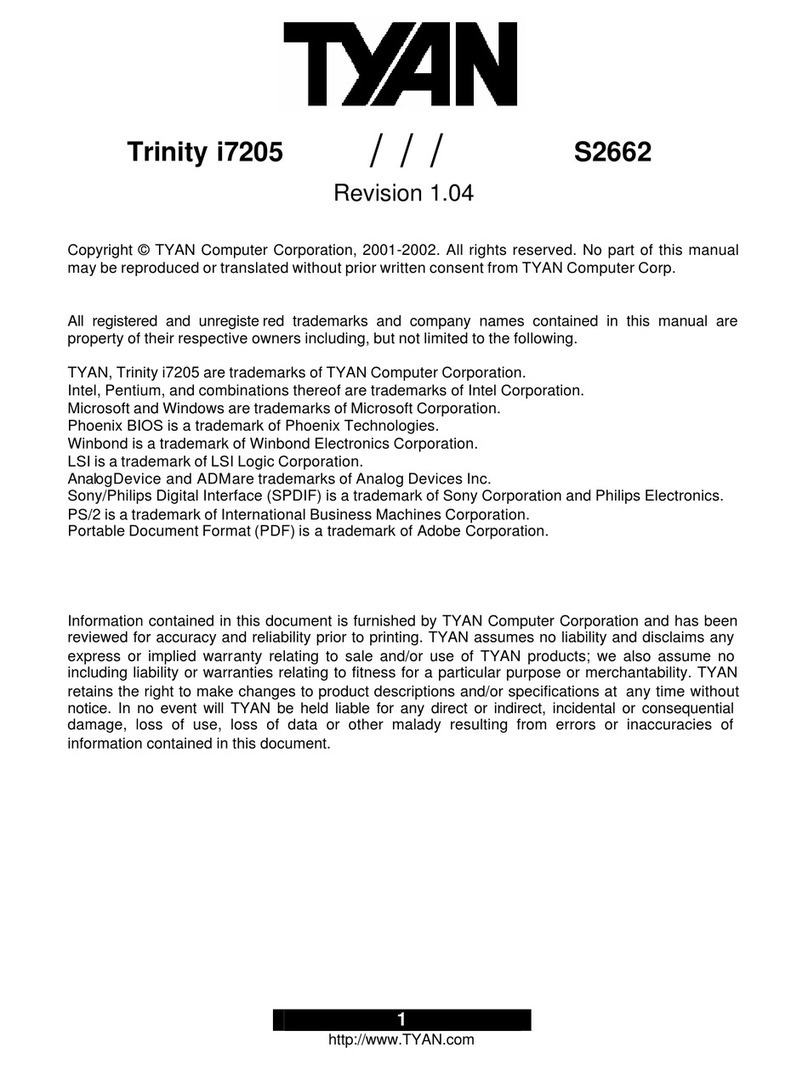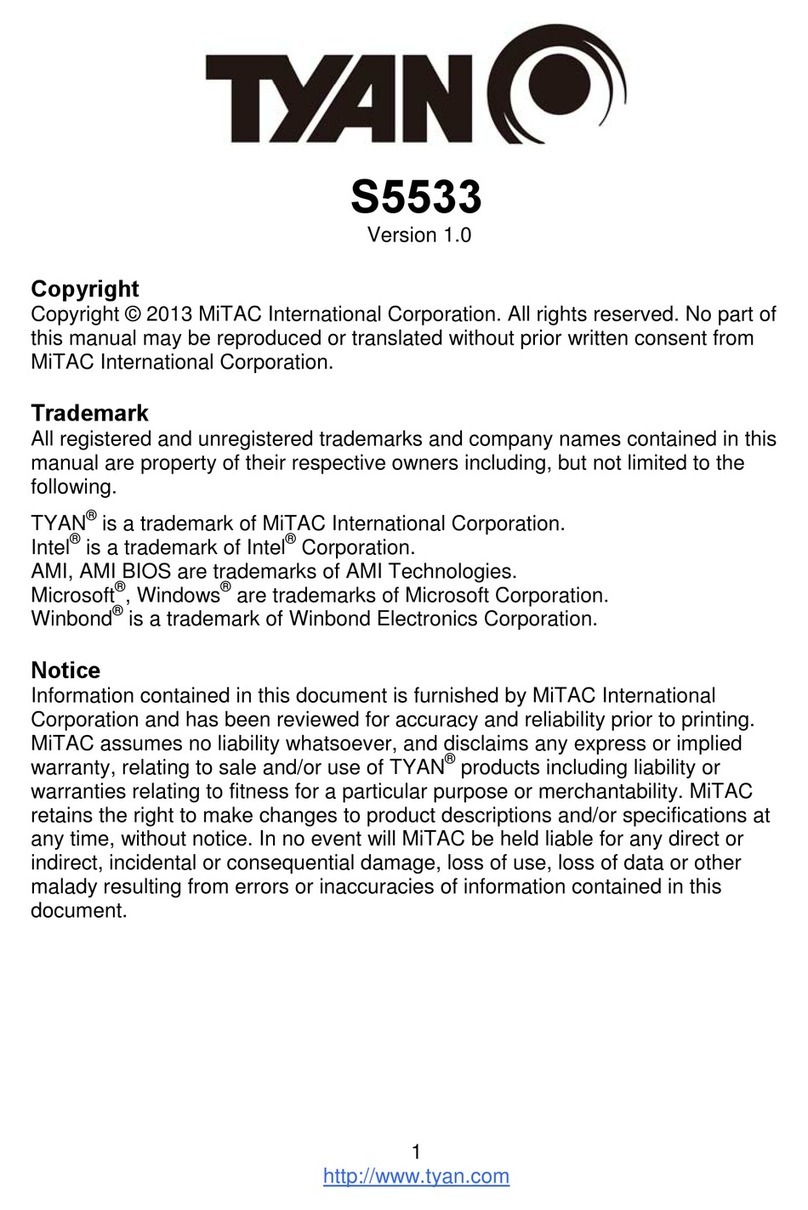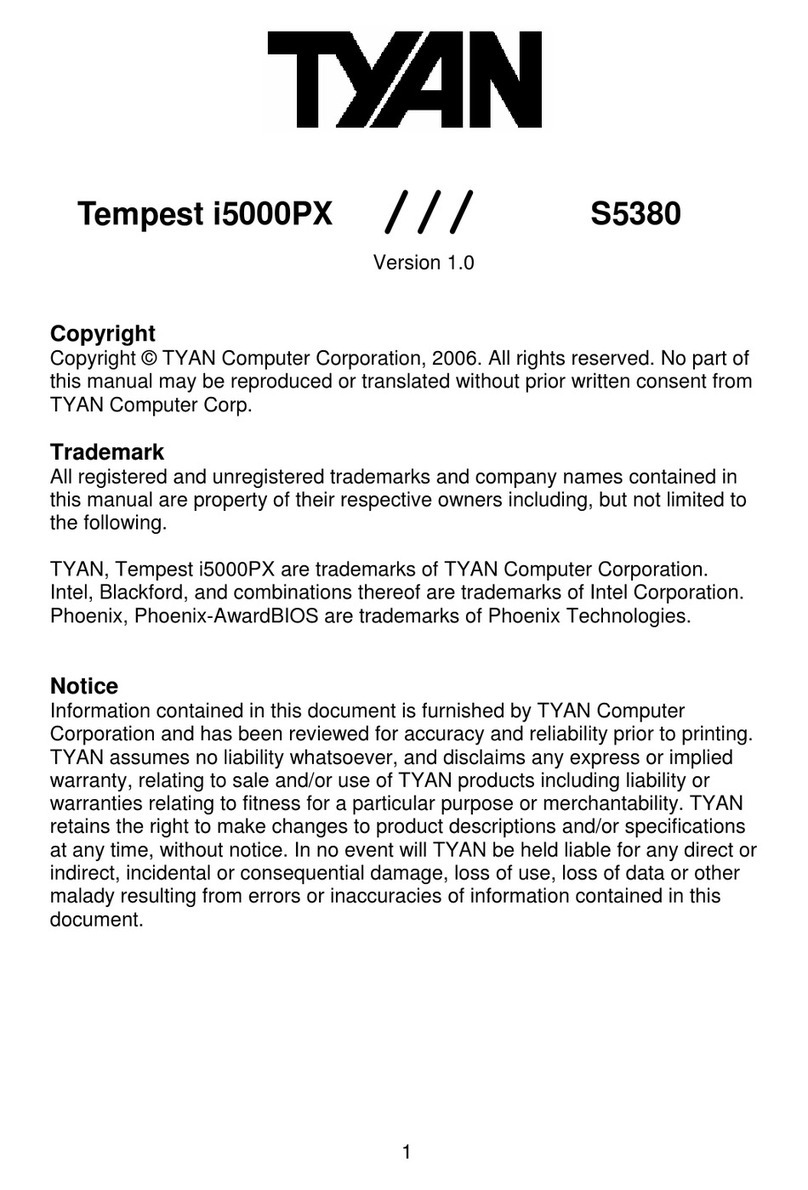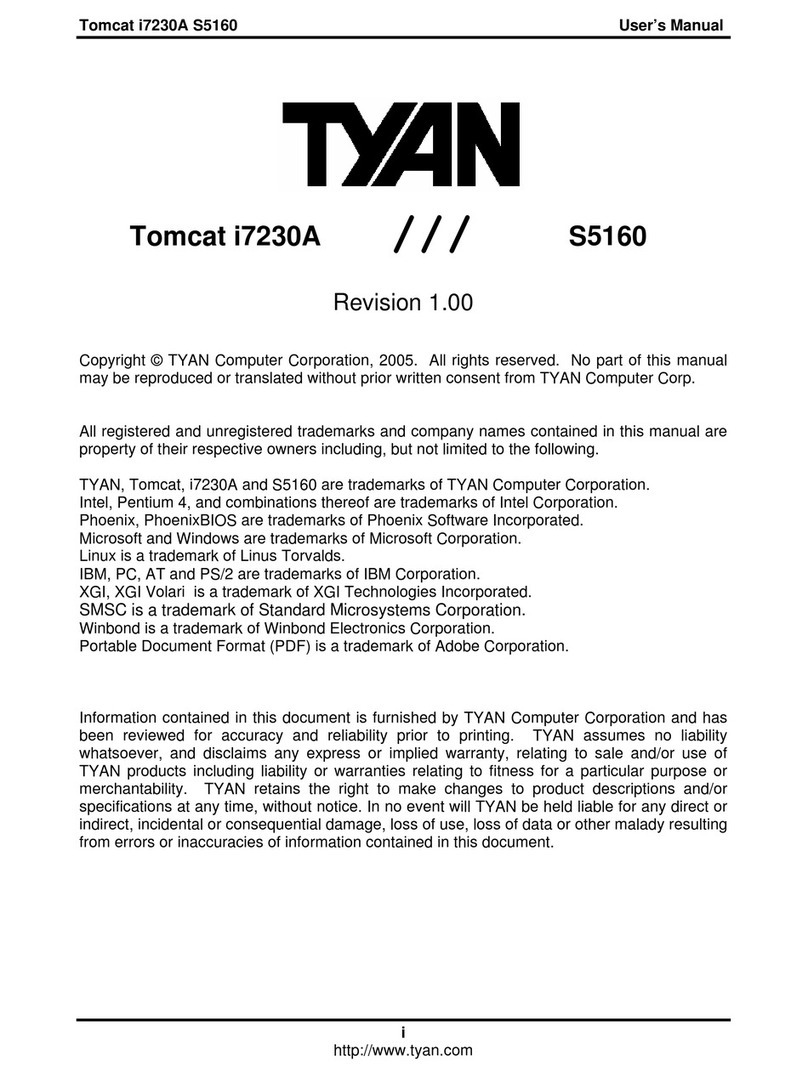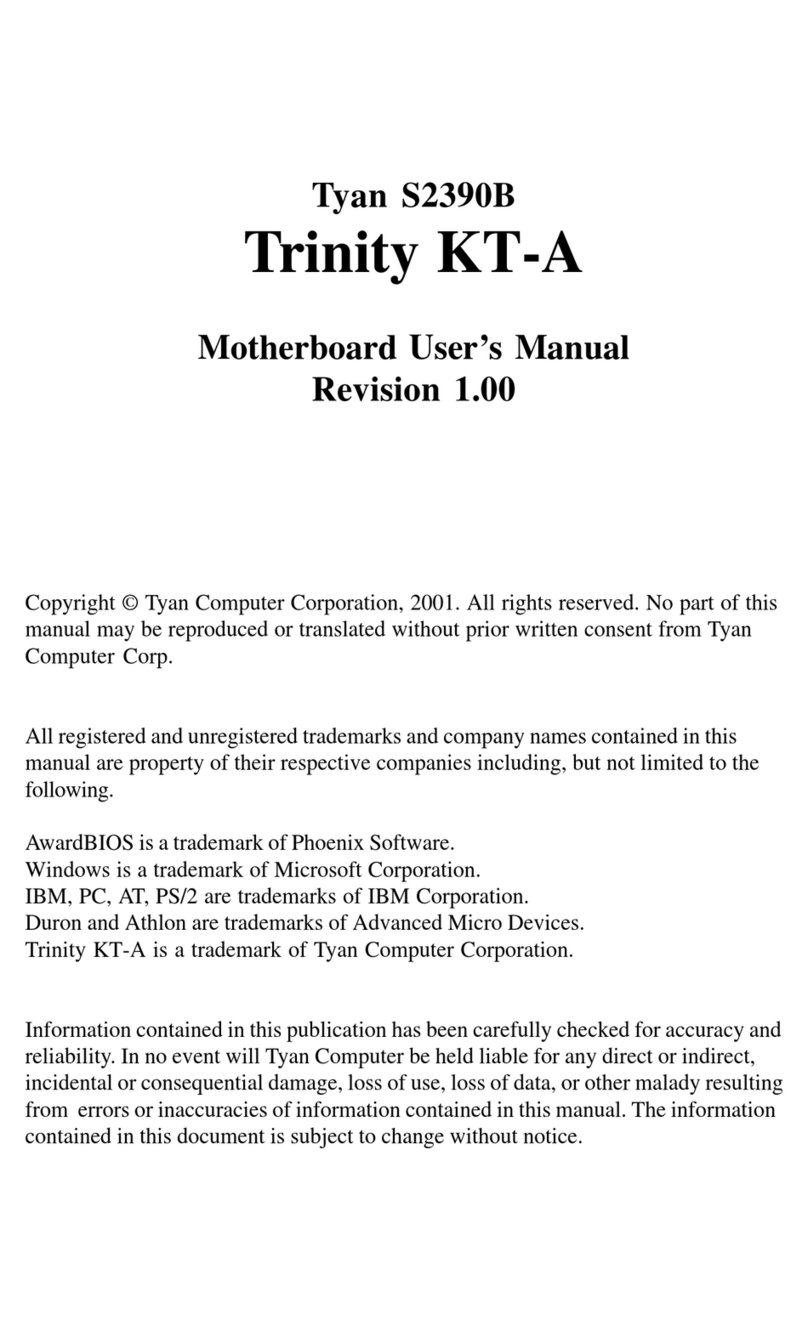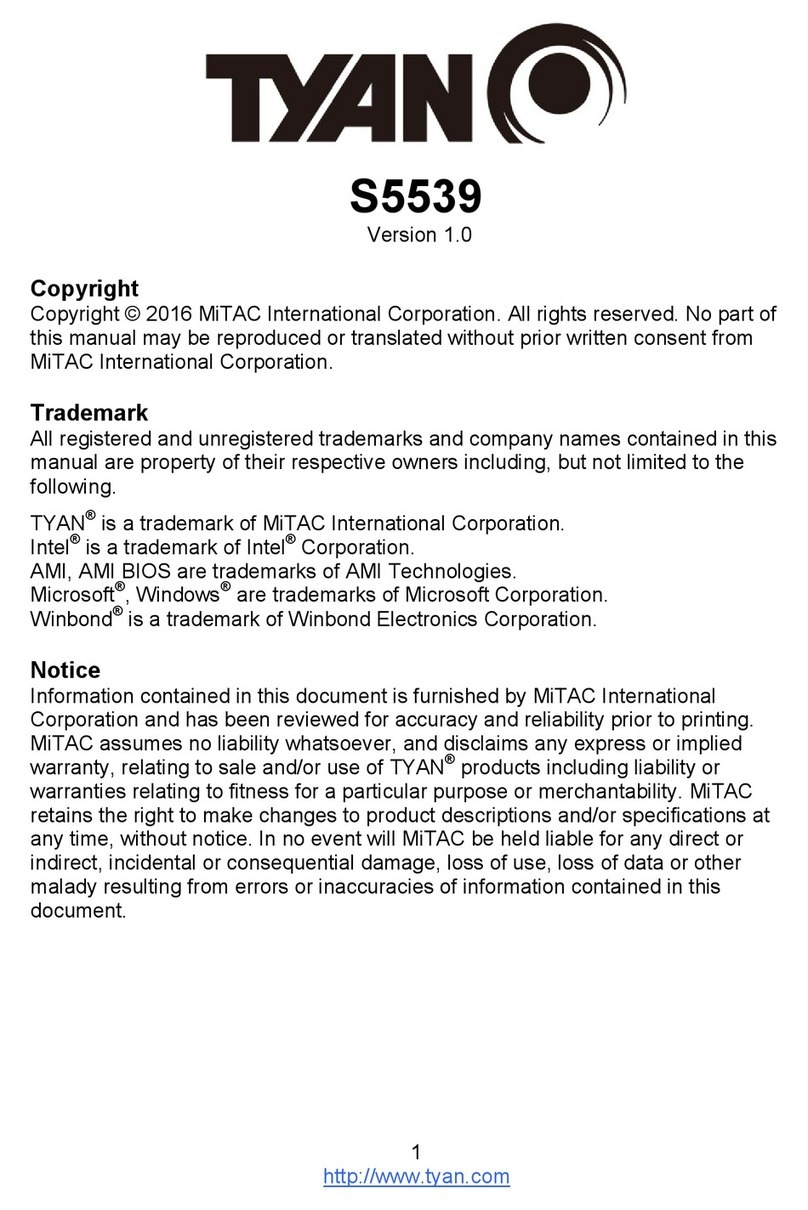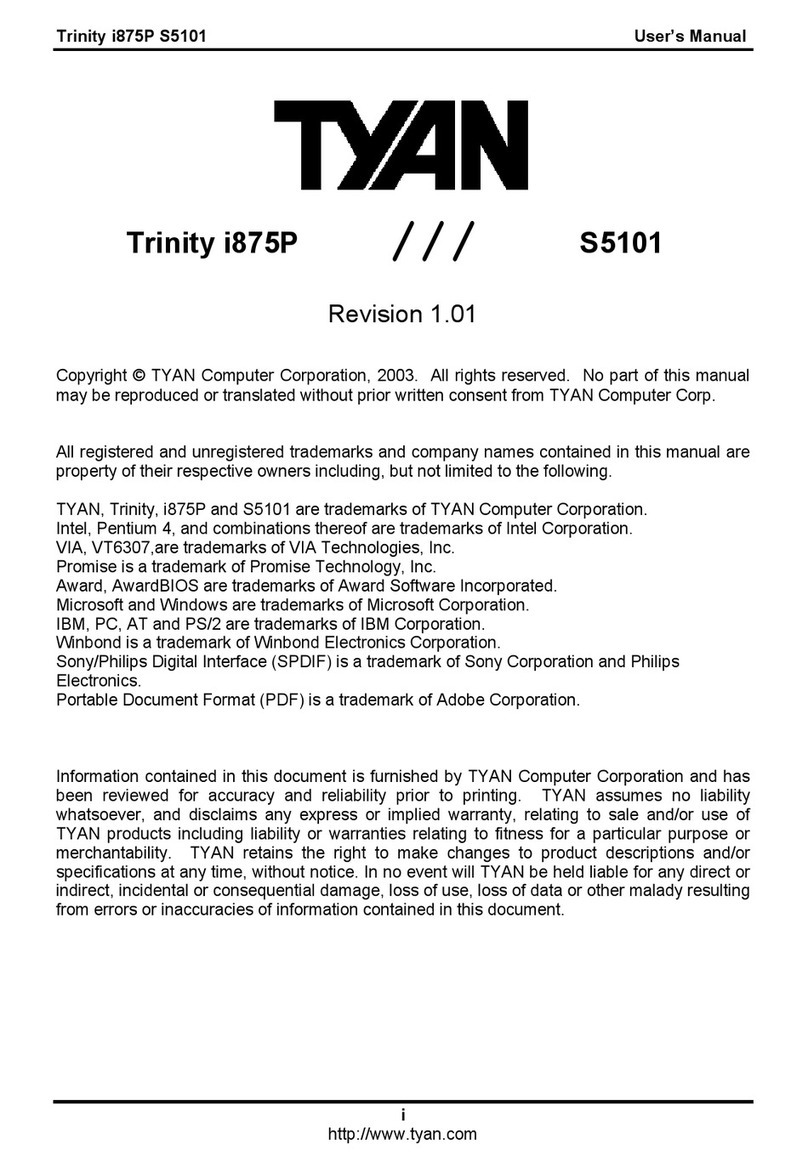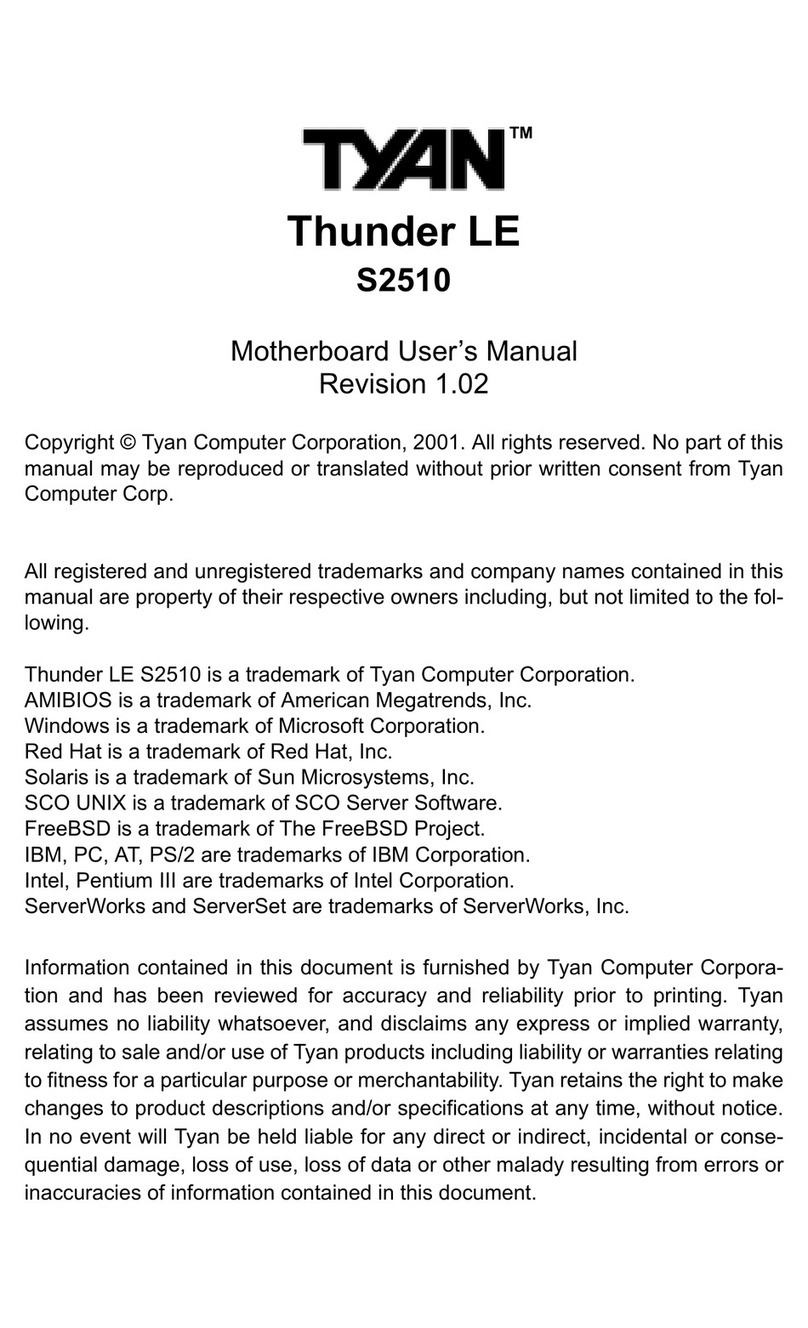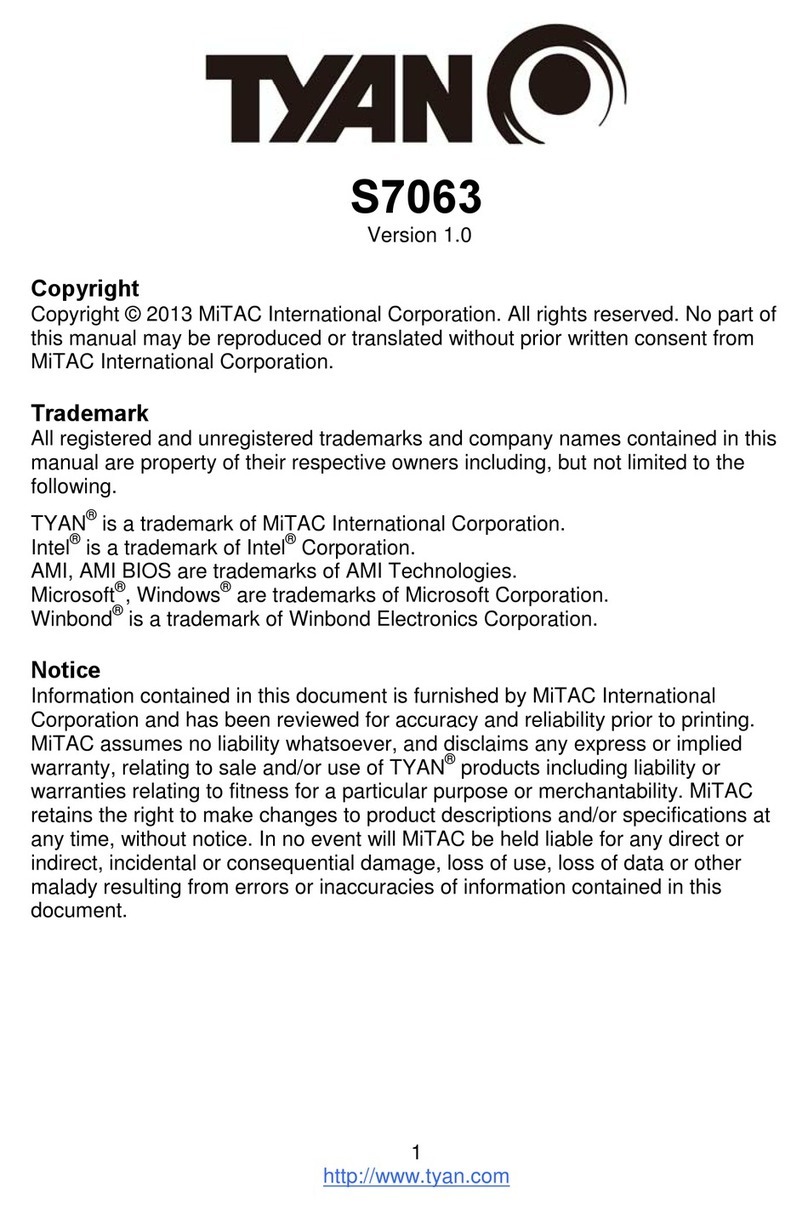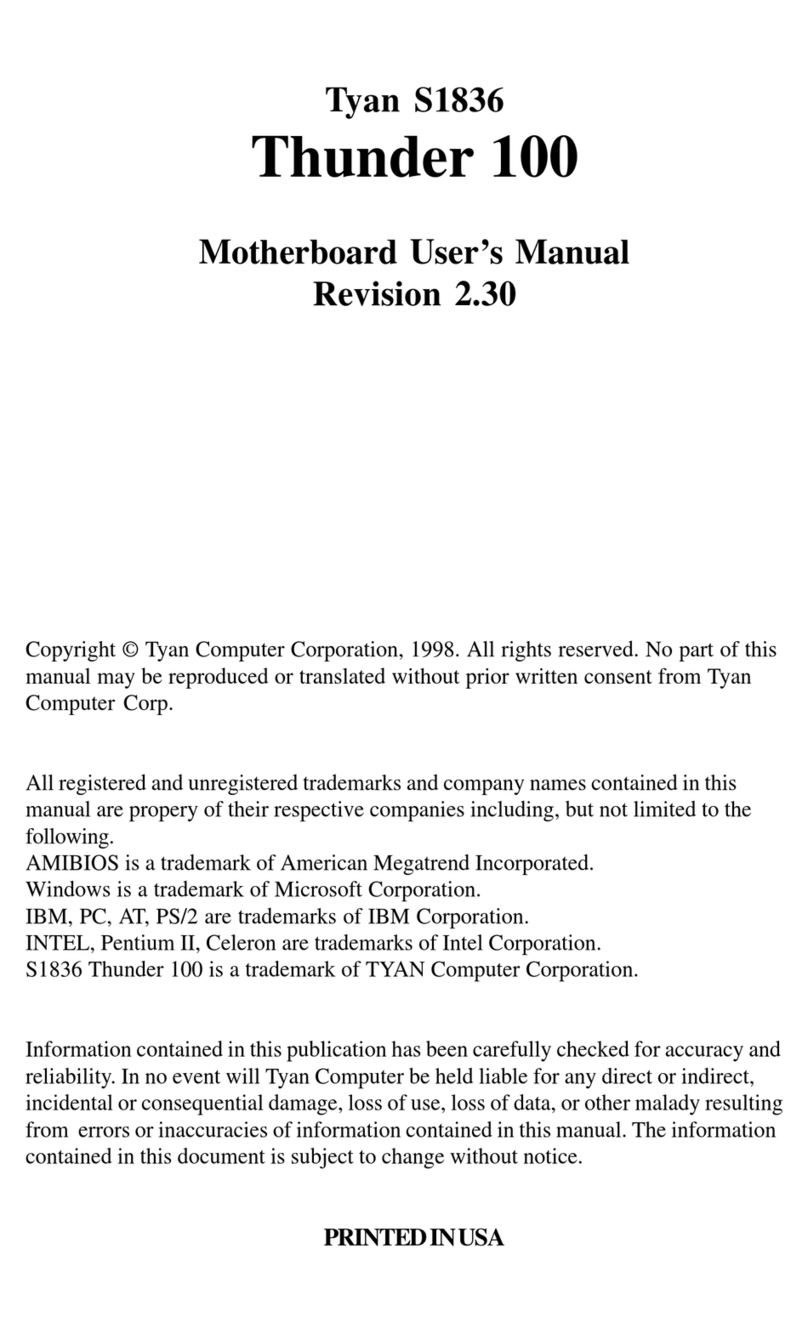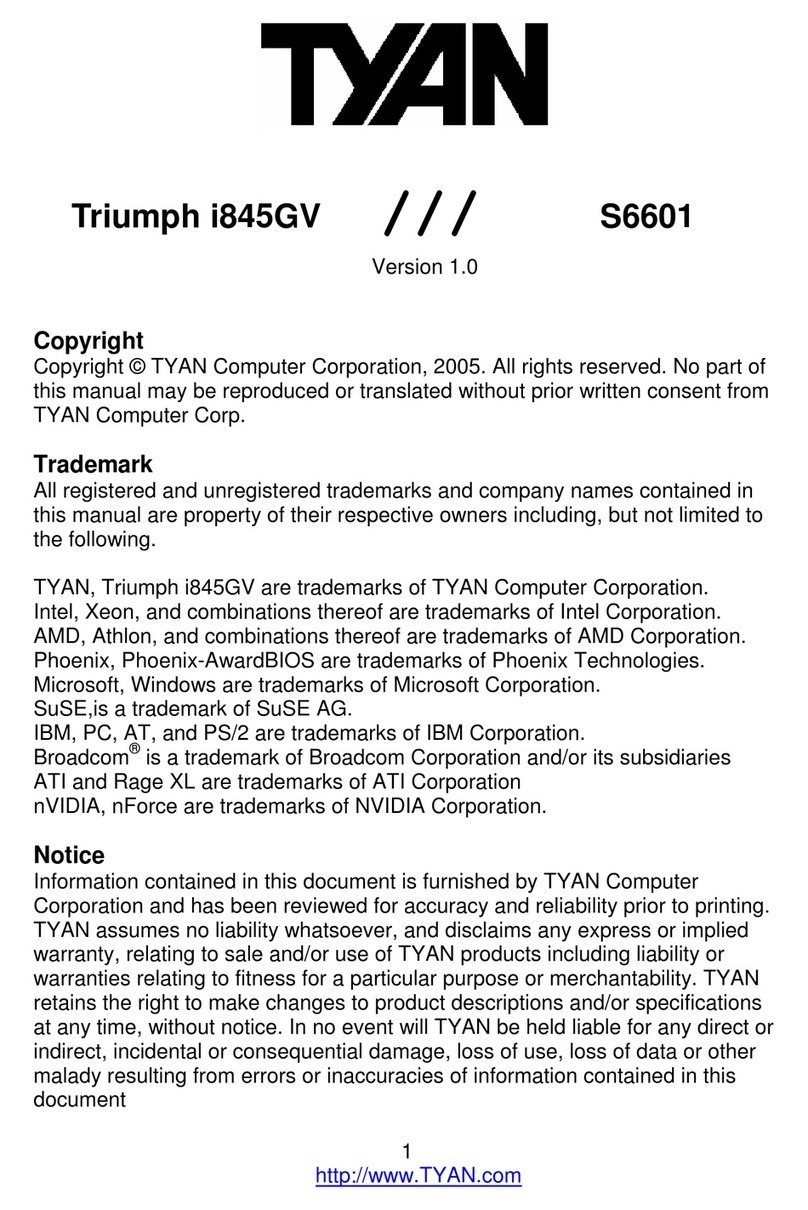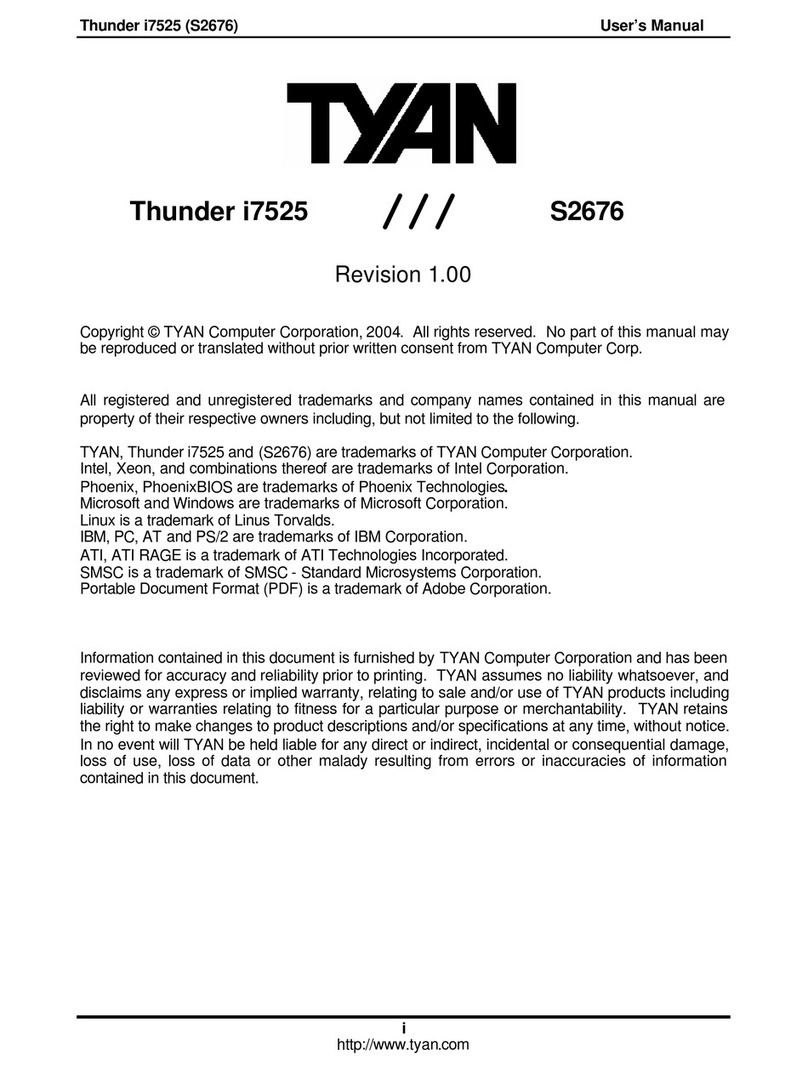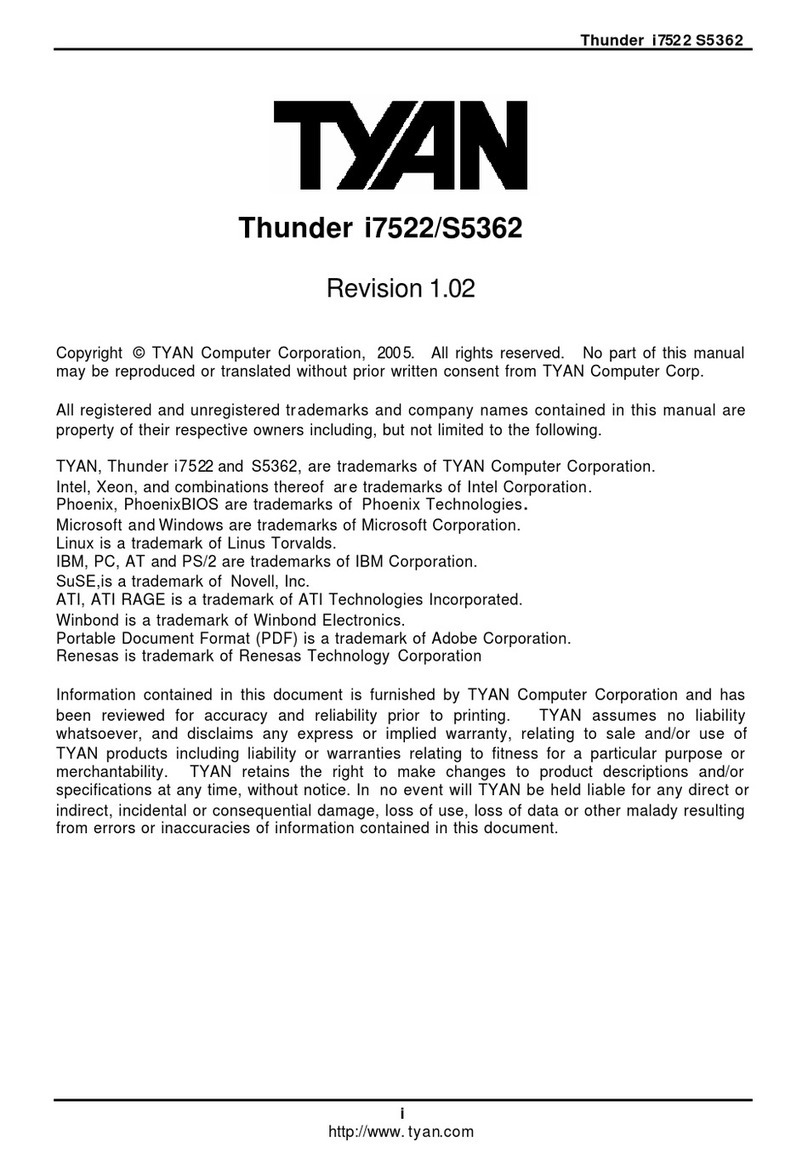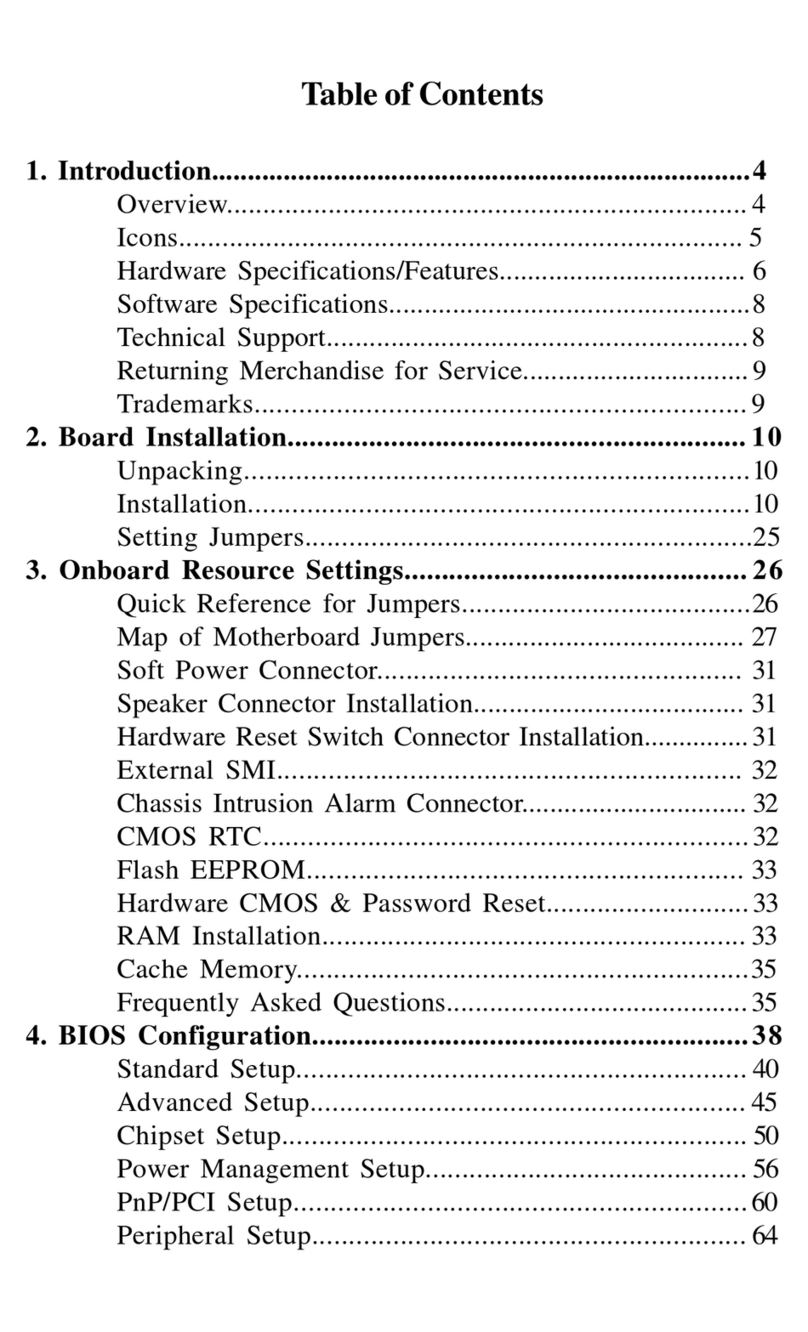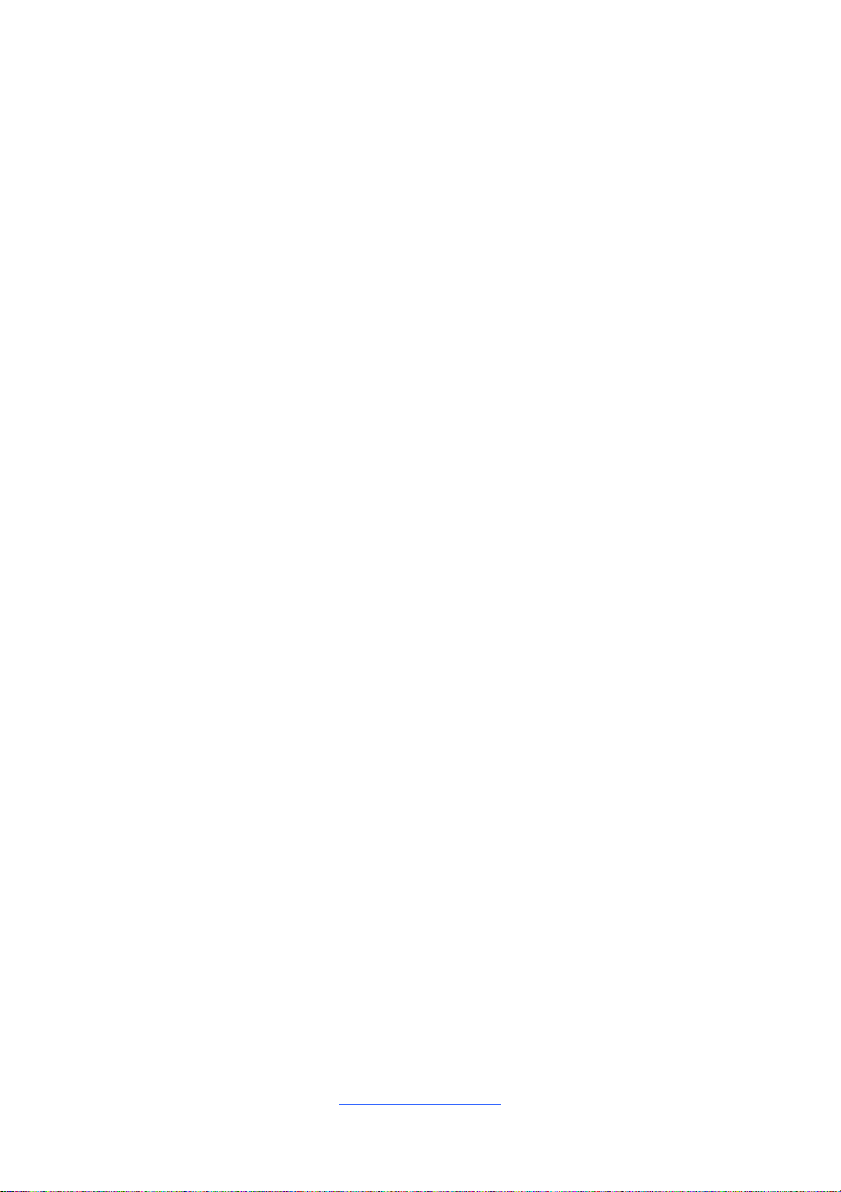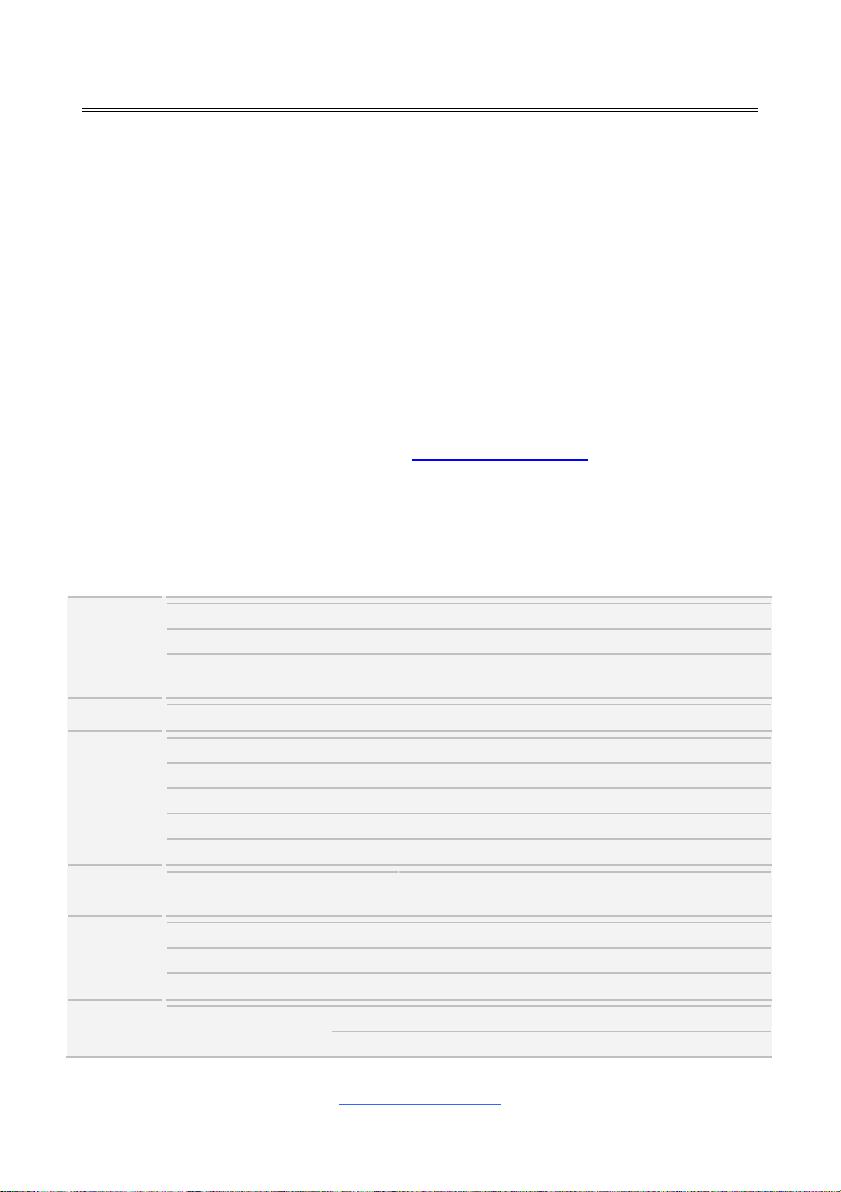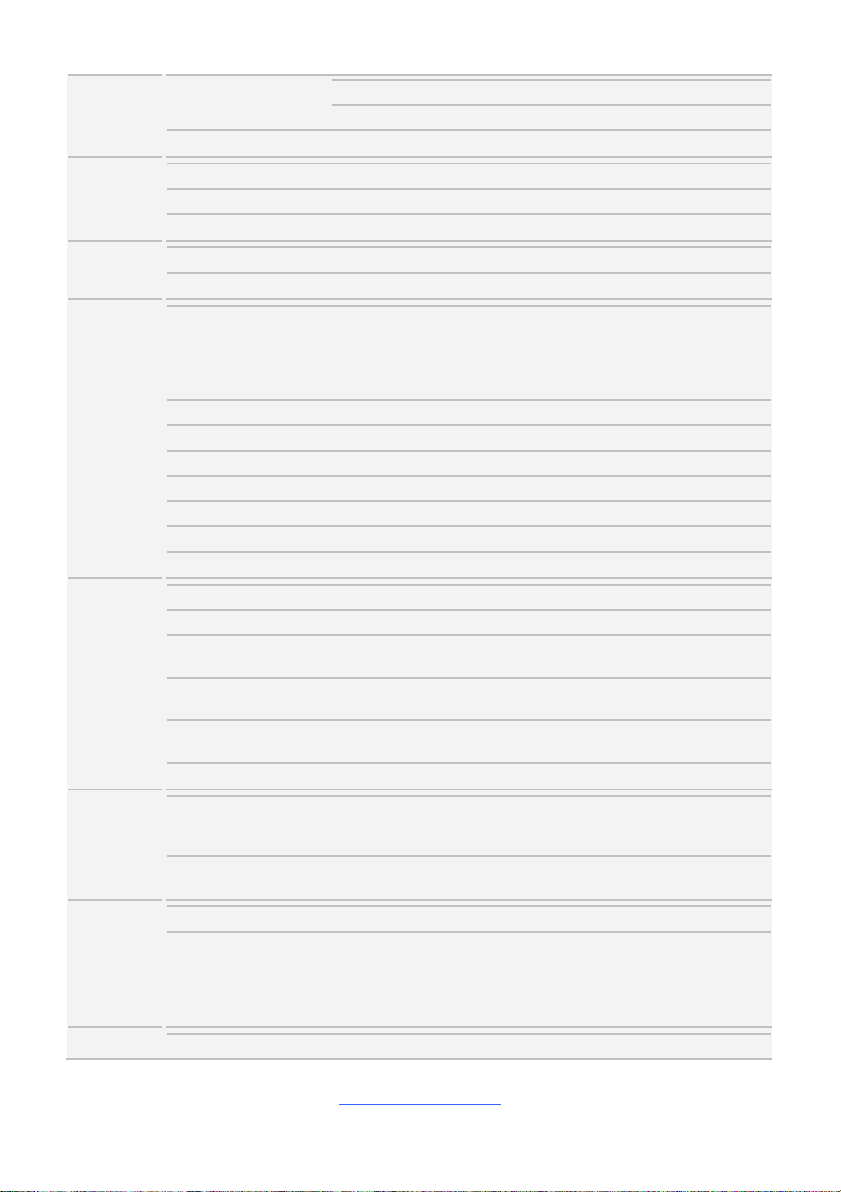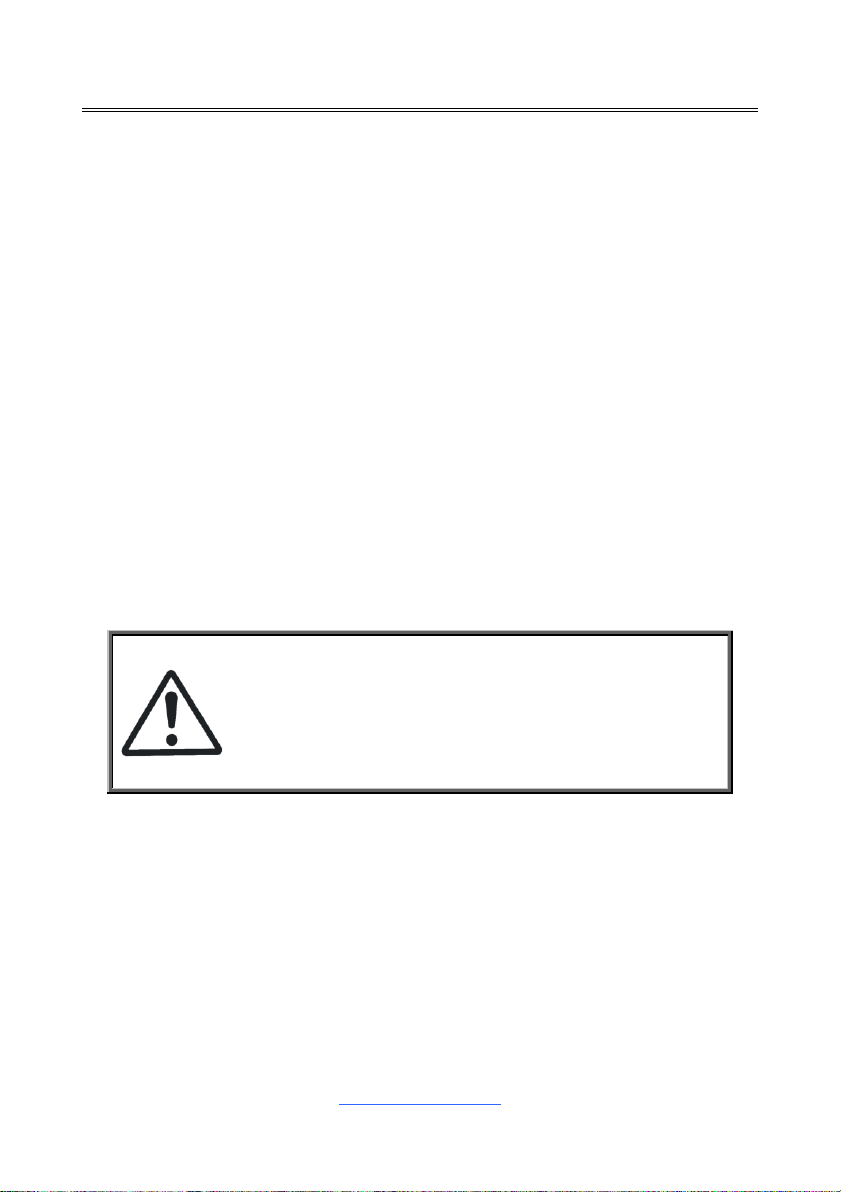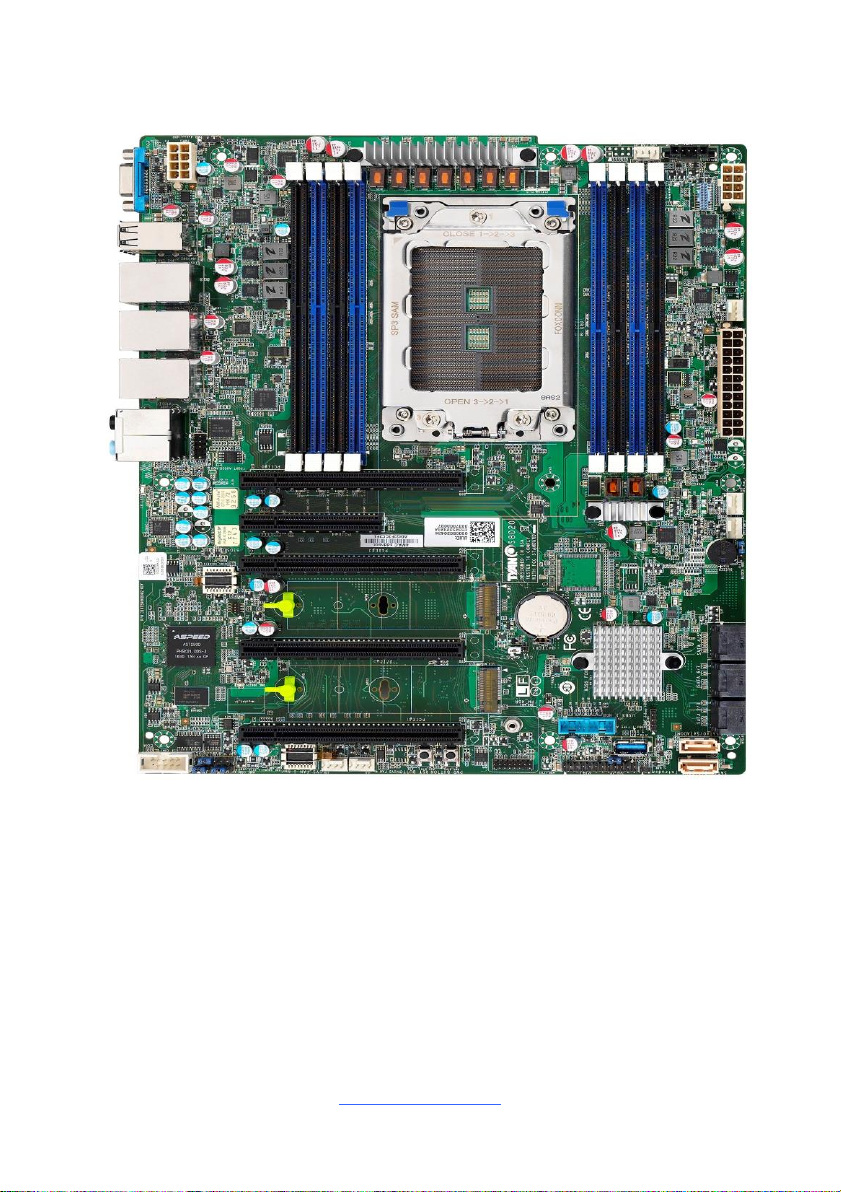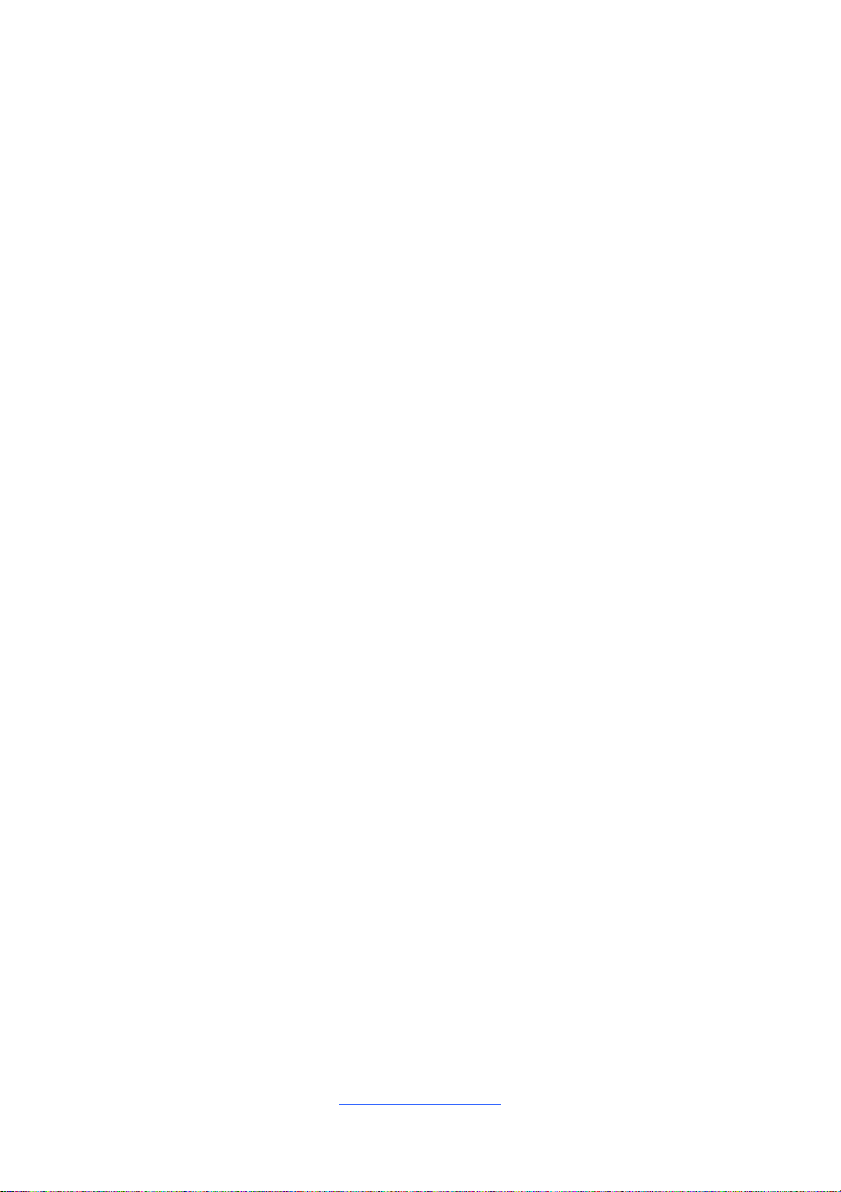
http://www.tyan.com
Contents
S8020............................................................................................................1
Before you begin…....................................................................................4
Chapter 1: Instruction ................................................................................5
1.1 Congratulations .................................................................................5
1.2 Hardware Specifications....................................................................5
1.3 Software Specifications.....................................................................7
Chapter 2: Board Installation.....................................................................8
2.1 Board Image......................................................................................9
2.2 Block Diagram.................................................................................10
2.3 Motherboard Mechanical Drawing...................................................11
2.4Board Parts, Jumpers and Connectors ...........................................12
2.5 LED Definitions................................................................................20
2.6Installing the Processor and Heatsink.............................................23
2.7Thermal Interface Material...............................................................28
2.8Tips on Installing Motherboard in Chassis ......................................29
2.9Installing the Memory ......................................................................31
2.10 Attaching Drive Cables..................................................................35
2.11 Installing Add-In Cards..................................................................36
2.12 Connecting External Devices ........................................................37
2.13 Installing the Power Supply...........................................................39
2.14 Finishing Up...................................................................................39
Chapter 3: BIOS Setup .............................................................................40
3.1 About the BIOS................................................................................40
3.2 Main Menu.......................................................................................42
3.3 Advanced Menu...............................................................................44
3.4 Chipset Menu ..................................................................................85
3.5 Server Management........................................................................89
3.6Security............................................................................................94
3.7Boot .................................................................................................96
3.8Save & Exit......................................................................................99
Chapter 4: Diagnostics...........................................................................101
4.1 Flash Utility....................................................................................101
4.2 AMI BIOS Post Code (Aptio).........................................................102
4.3 AMD BIOS Post Code...................................................................109
Chapter 5: Configuring a RAID Set .......................................................141
Chapter 6 Windows®: Install AMD-RAID UEFI Drivers during Windows®
OS Installation.........................................................................................151
Appendix I: Fan and Temp Sensors .....................................................157