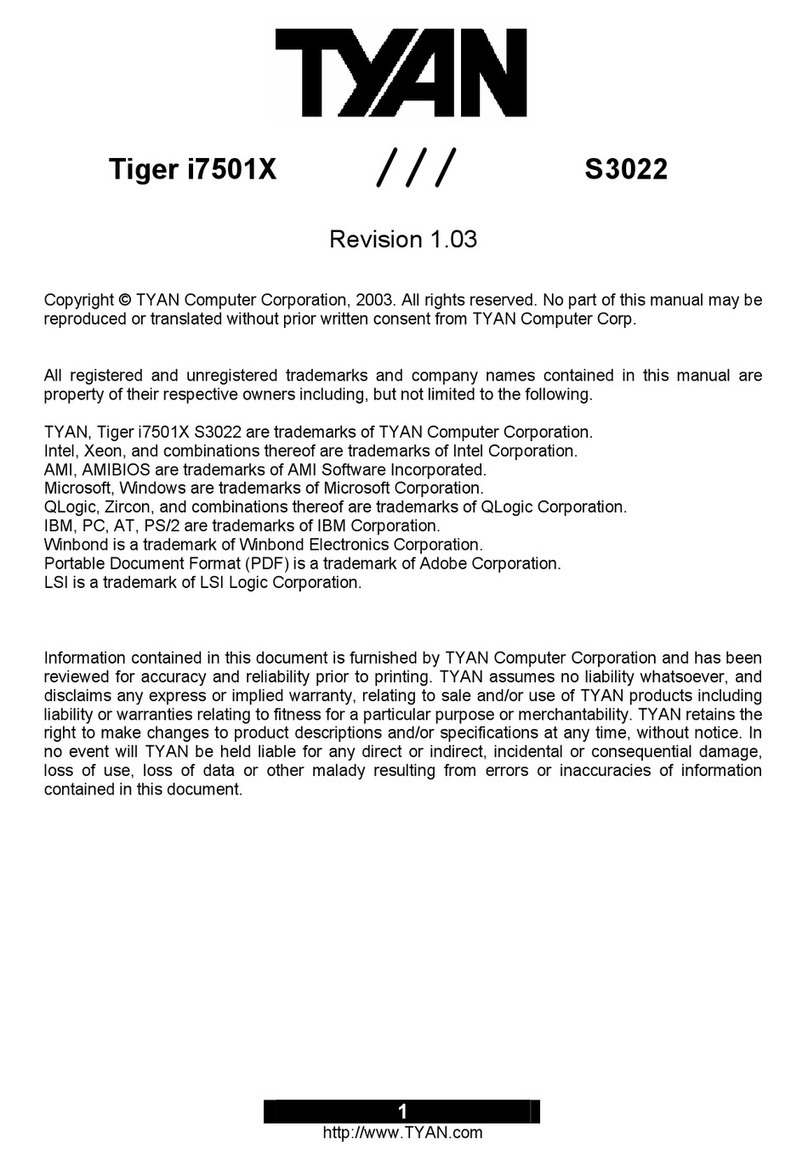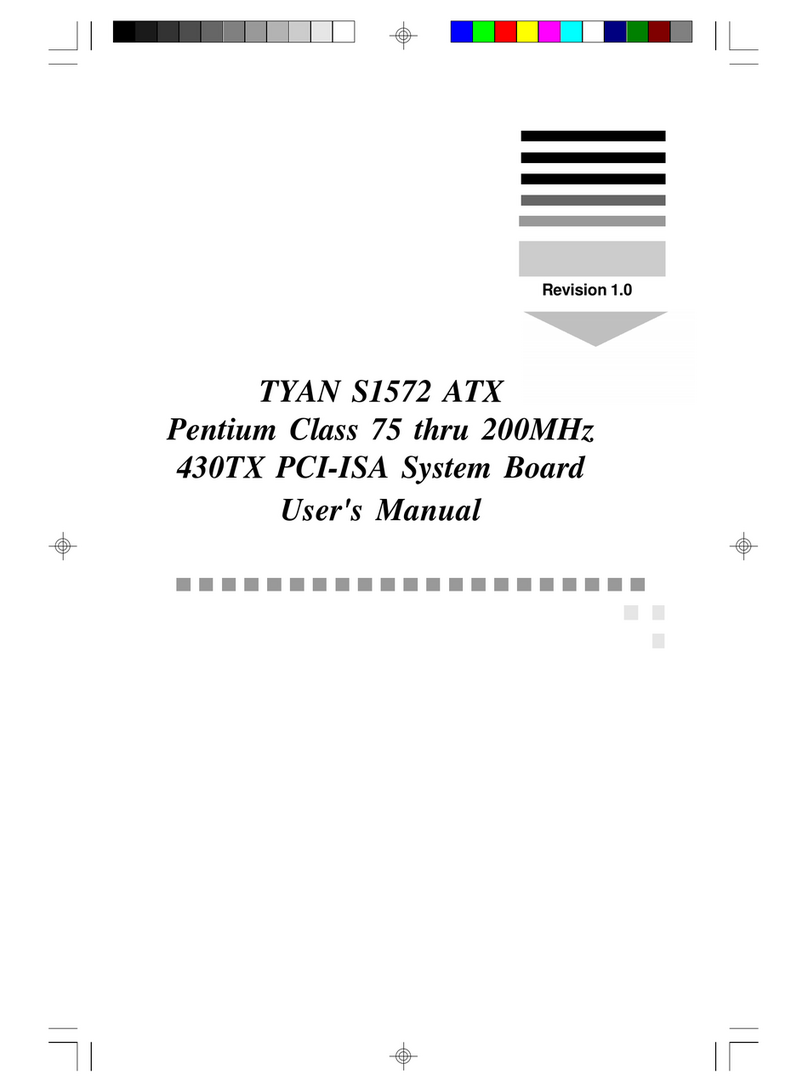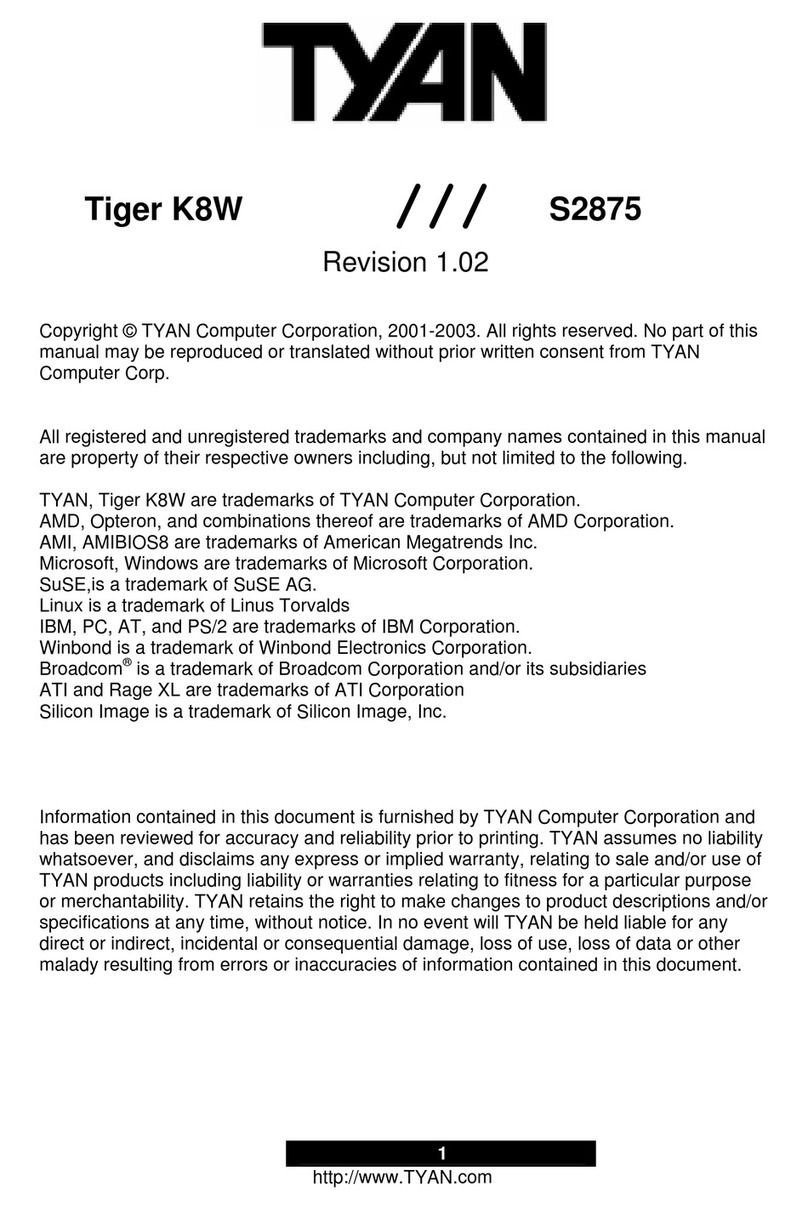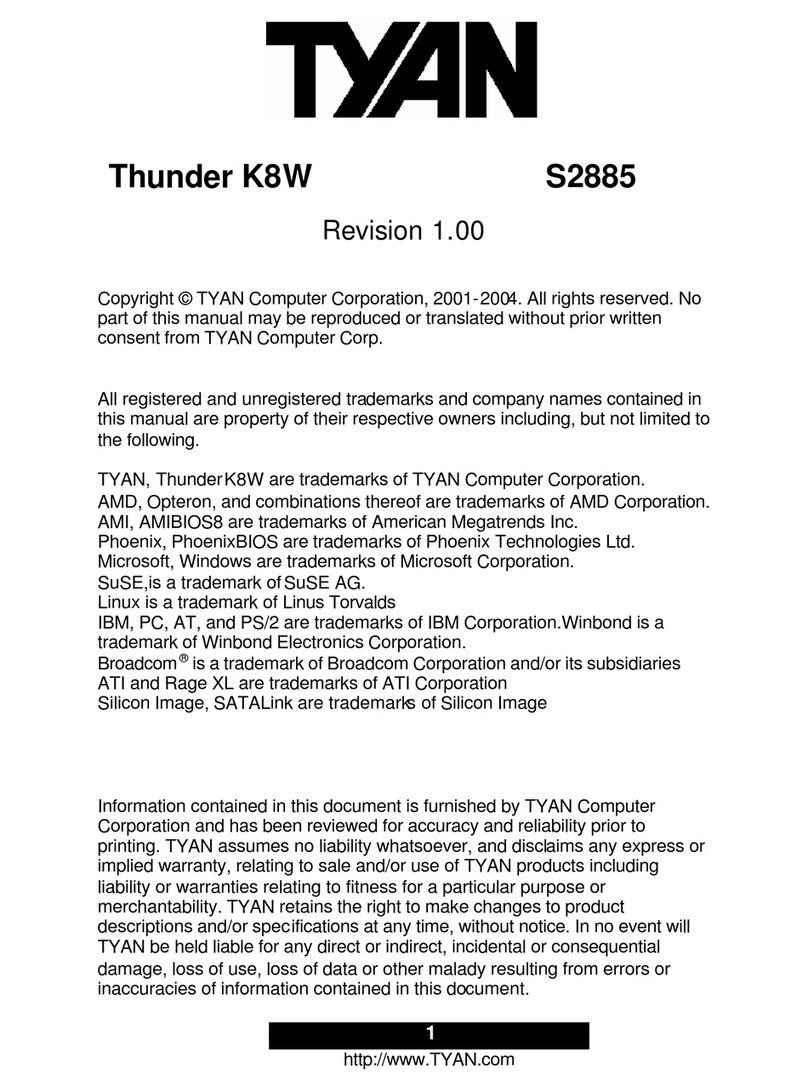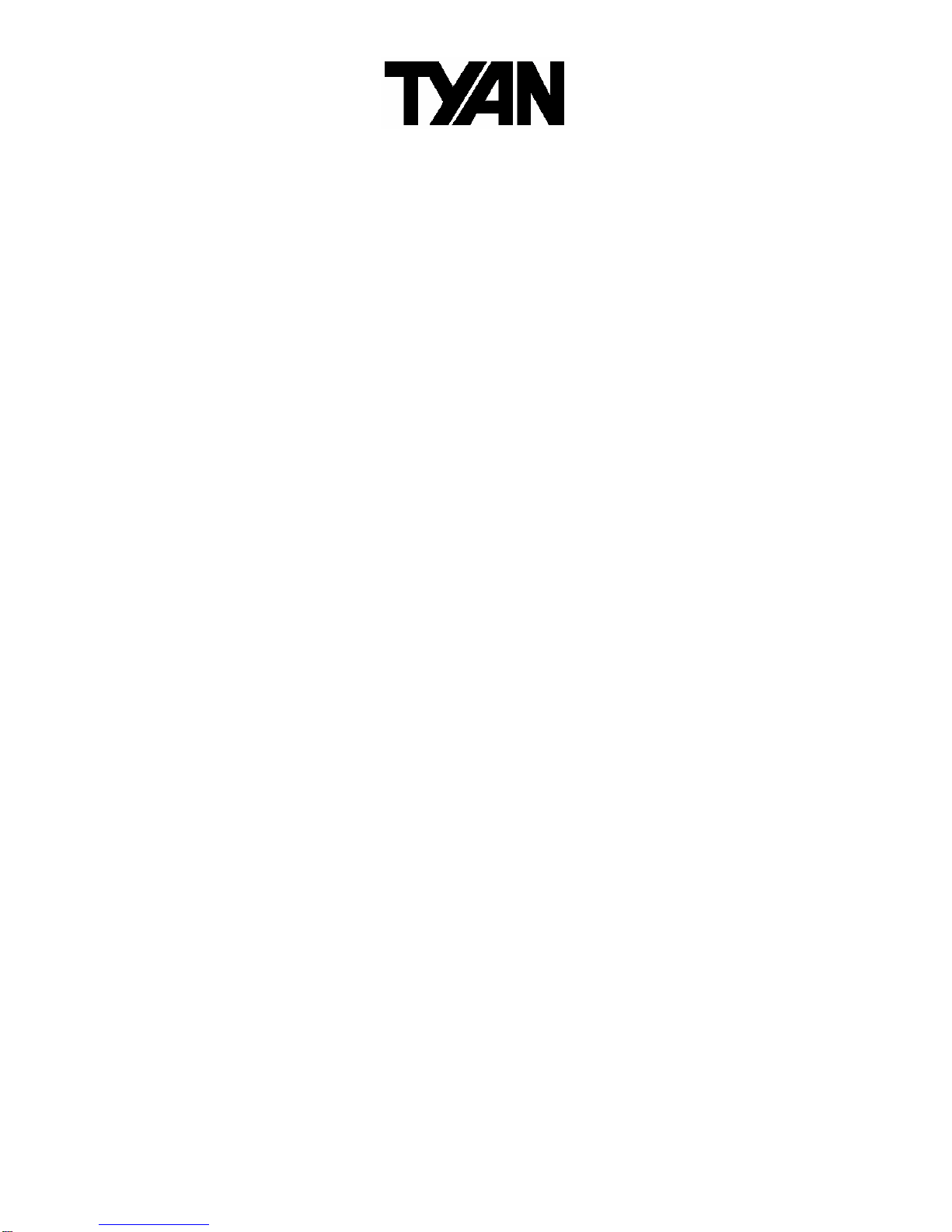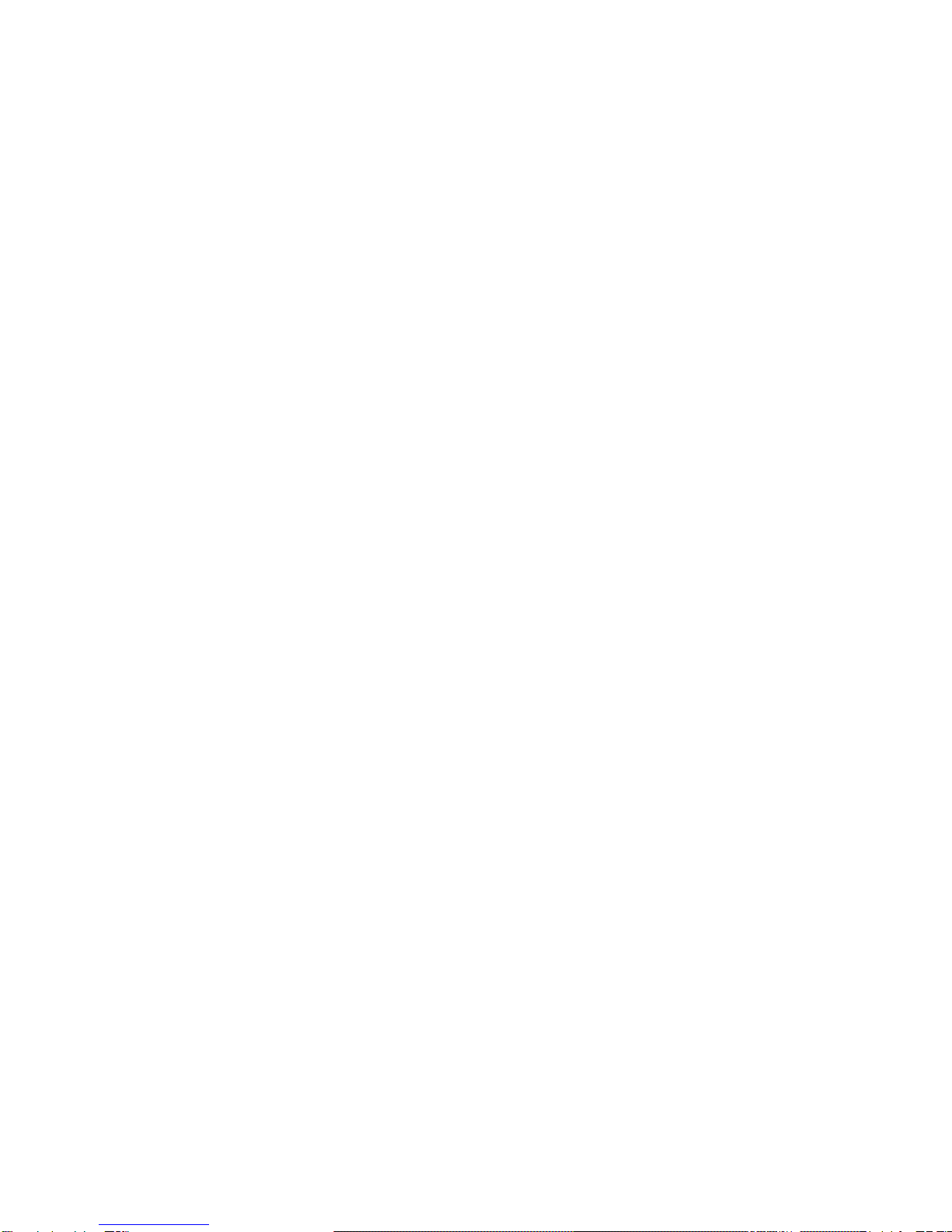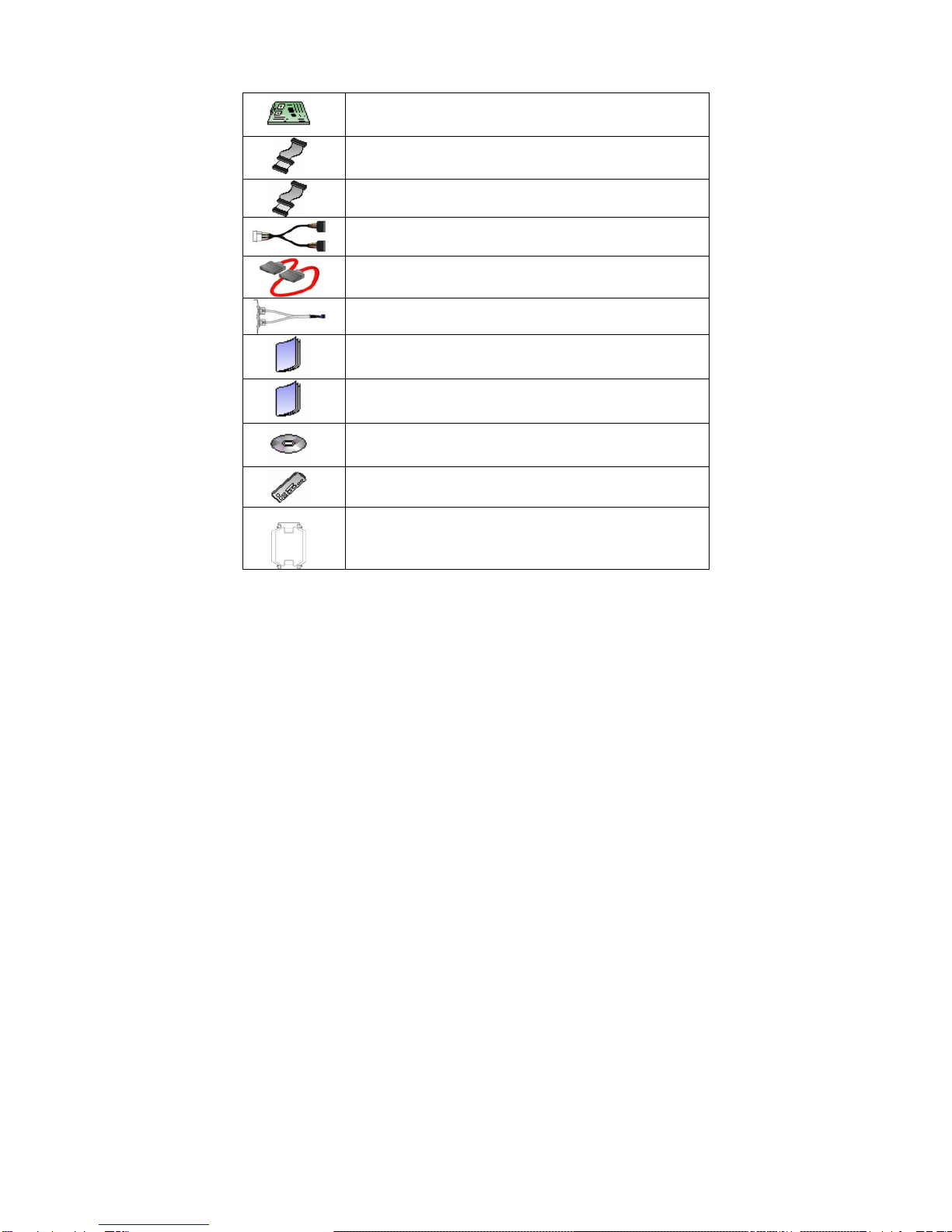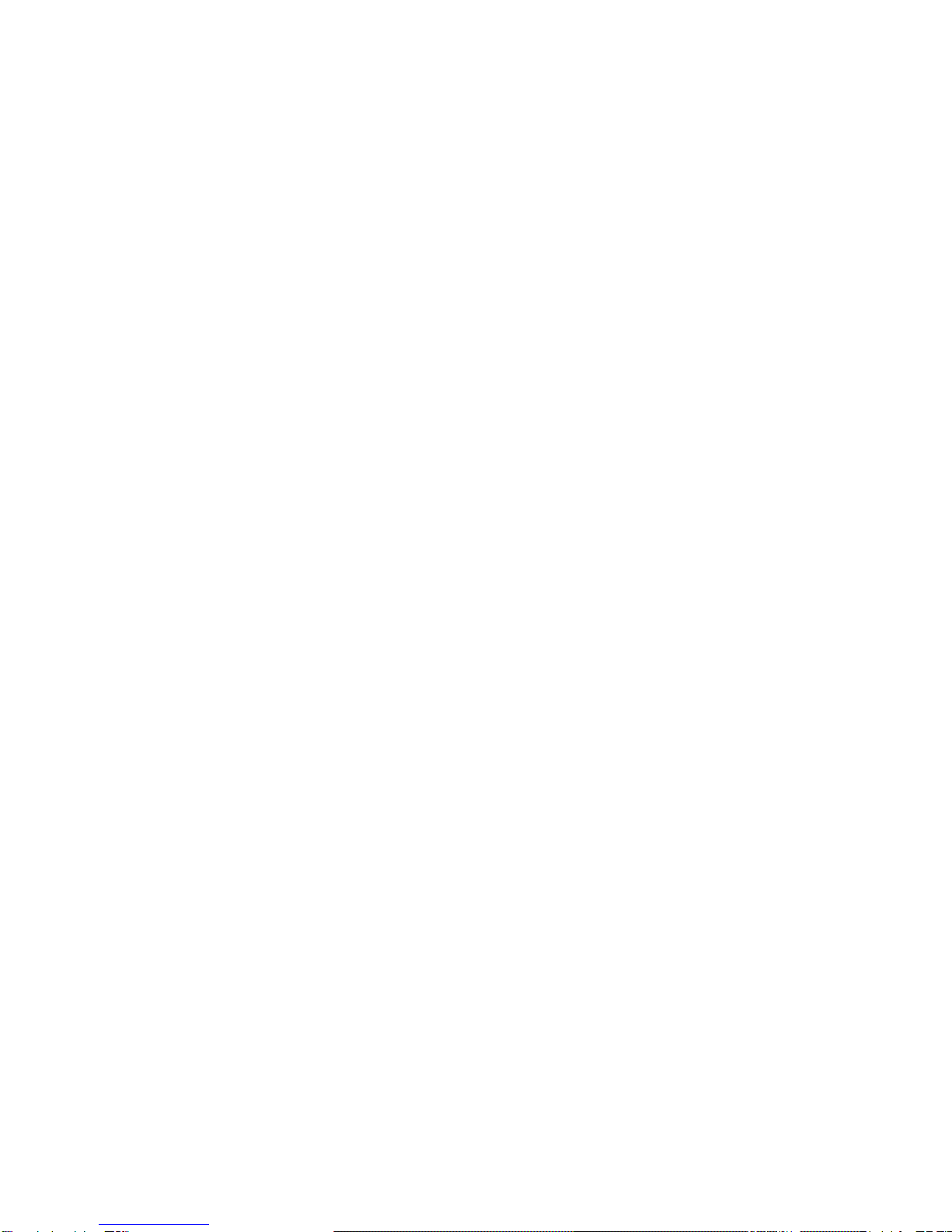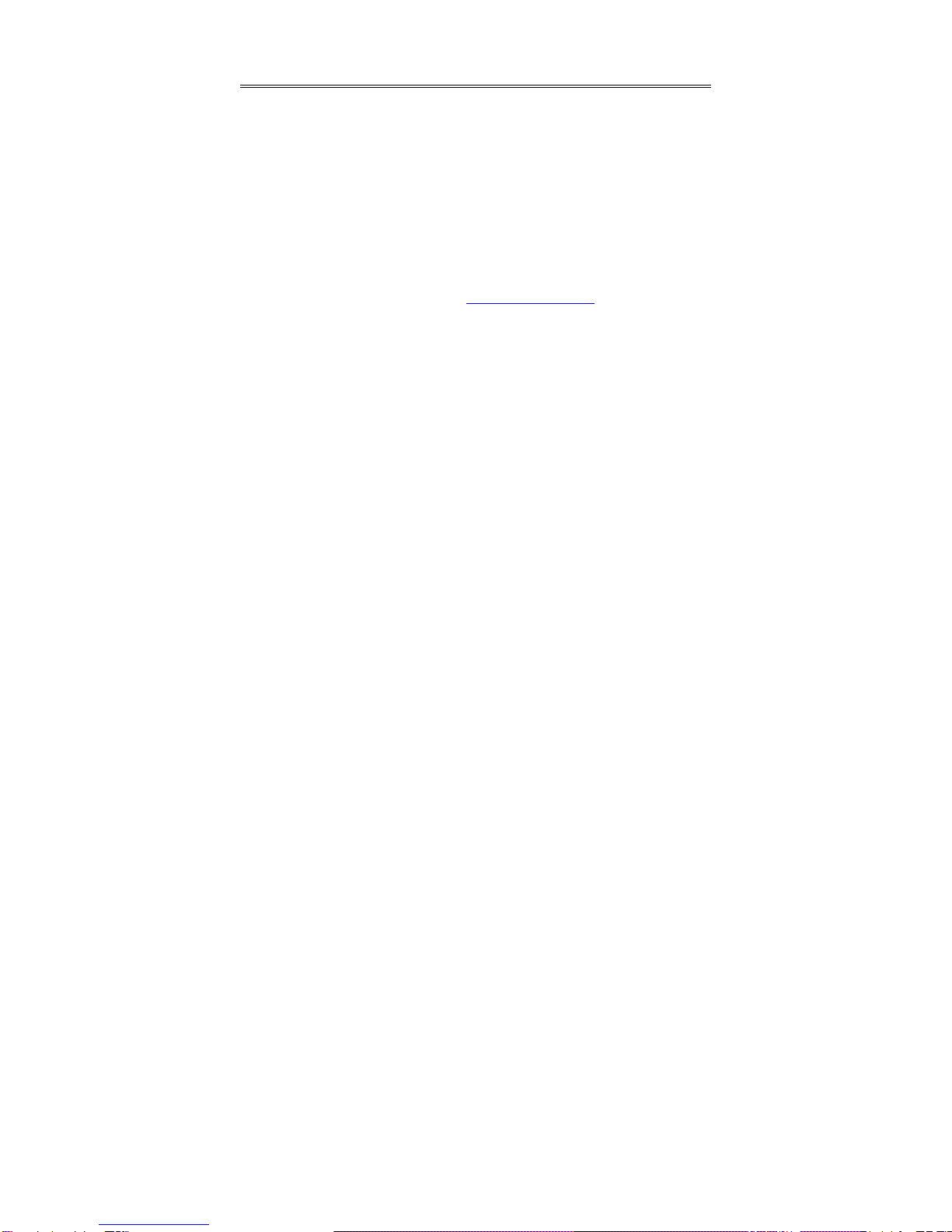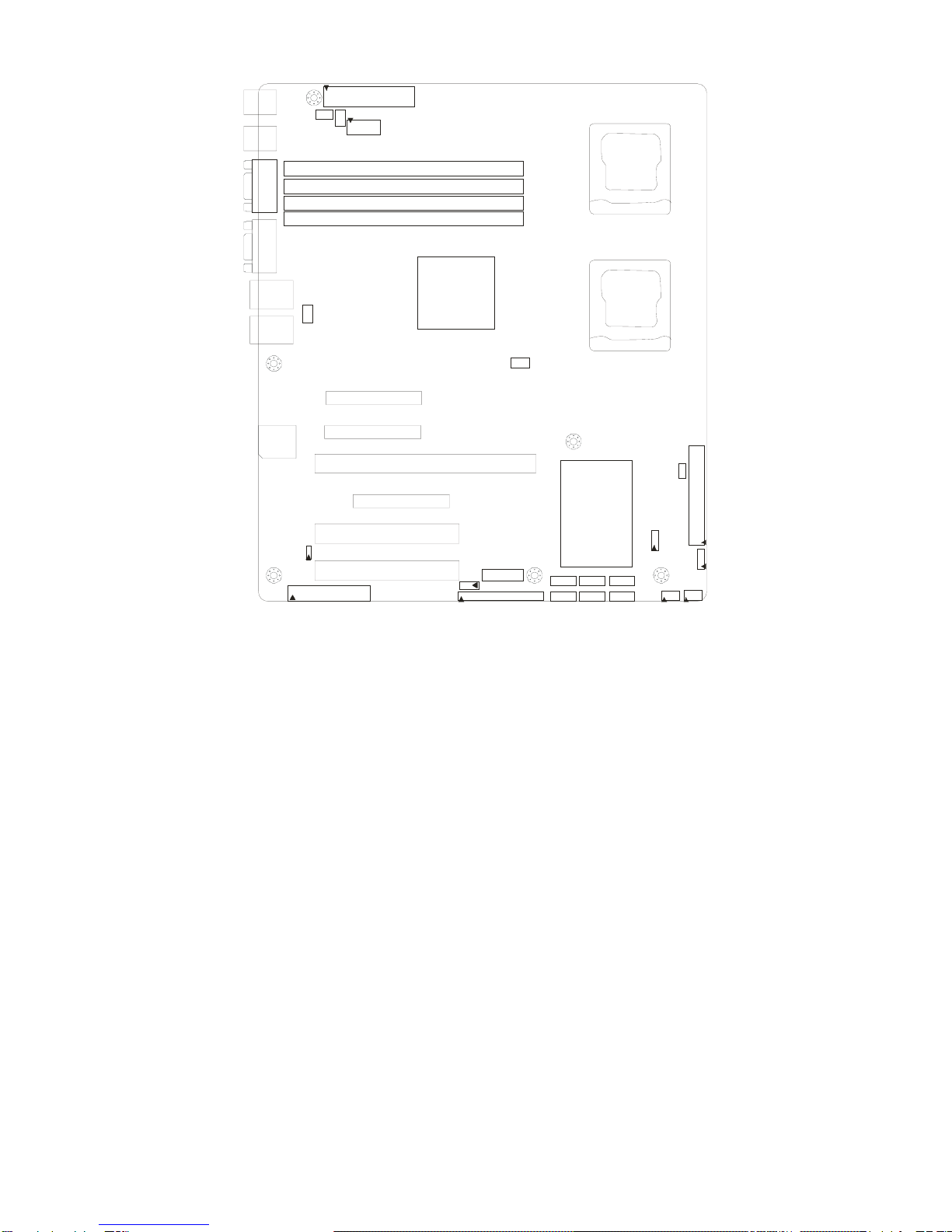TYAN Tempest i5000VF S5370 User manual
Other TYAN Motherboard manuals

TYAN
TYAN TOMCAT N3400B User manual
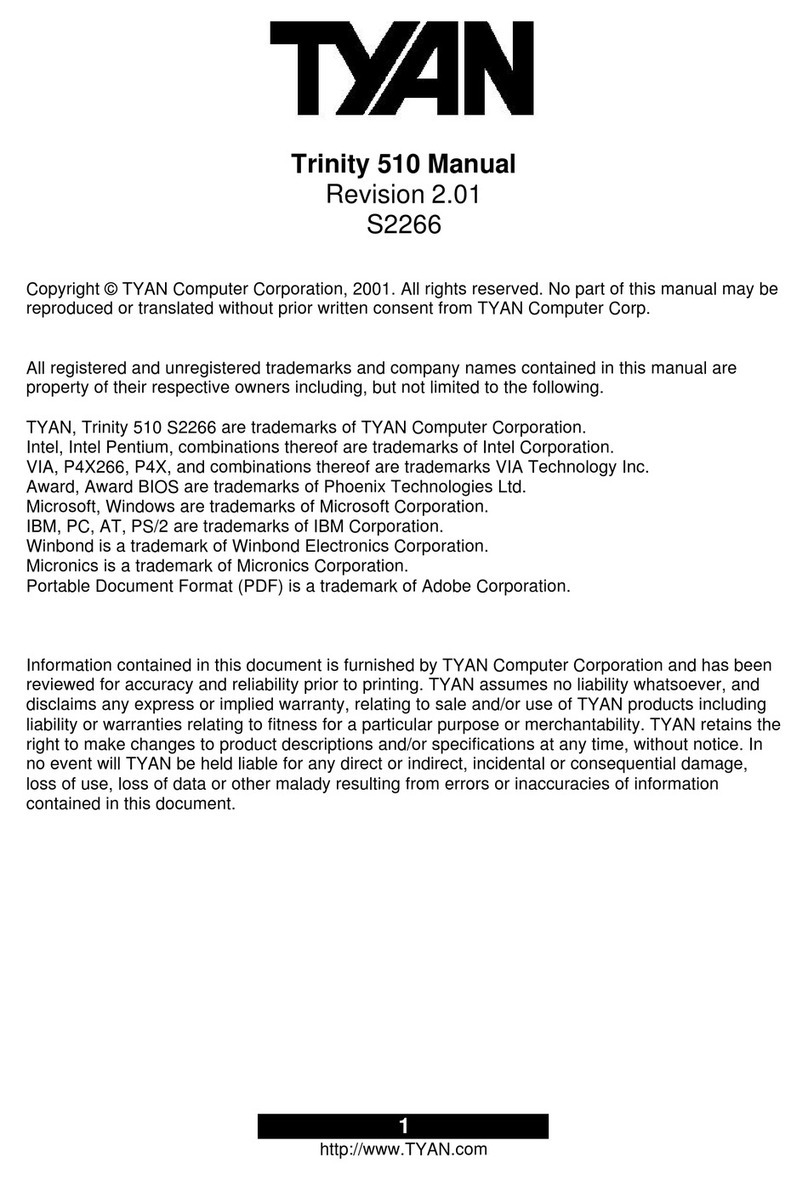
TYAN
TYAN TRINITY 510 User manual

TYAN
TYAN TOLEDO I3000R User manual

TYAN
TYAN TOMCAT IIIS D User manual
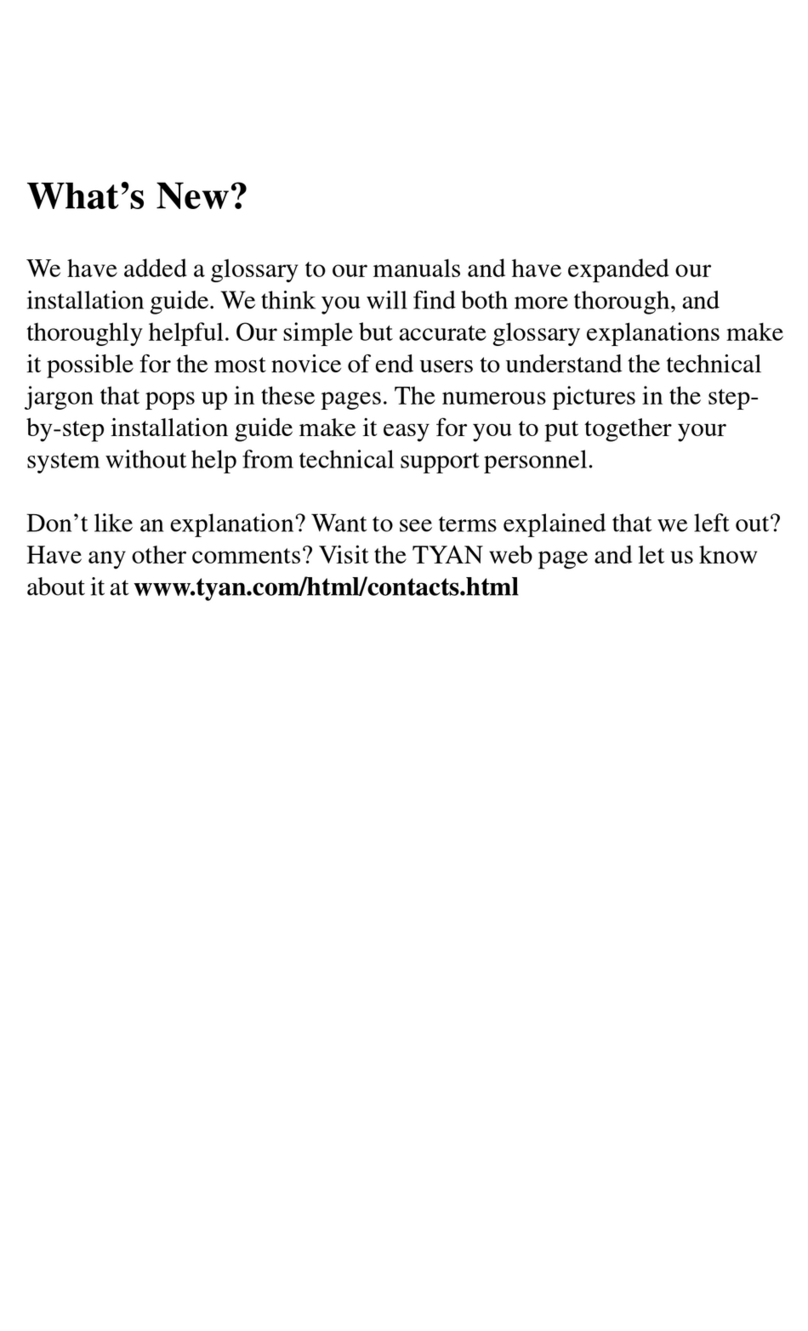
TYAN
TYAN TIGERCUB ATX User manual
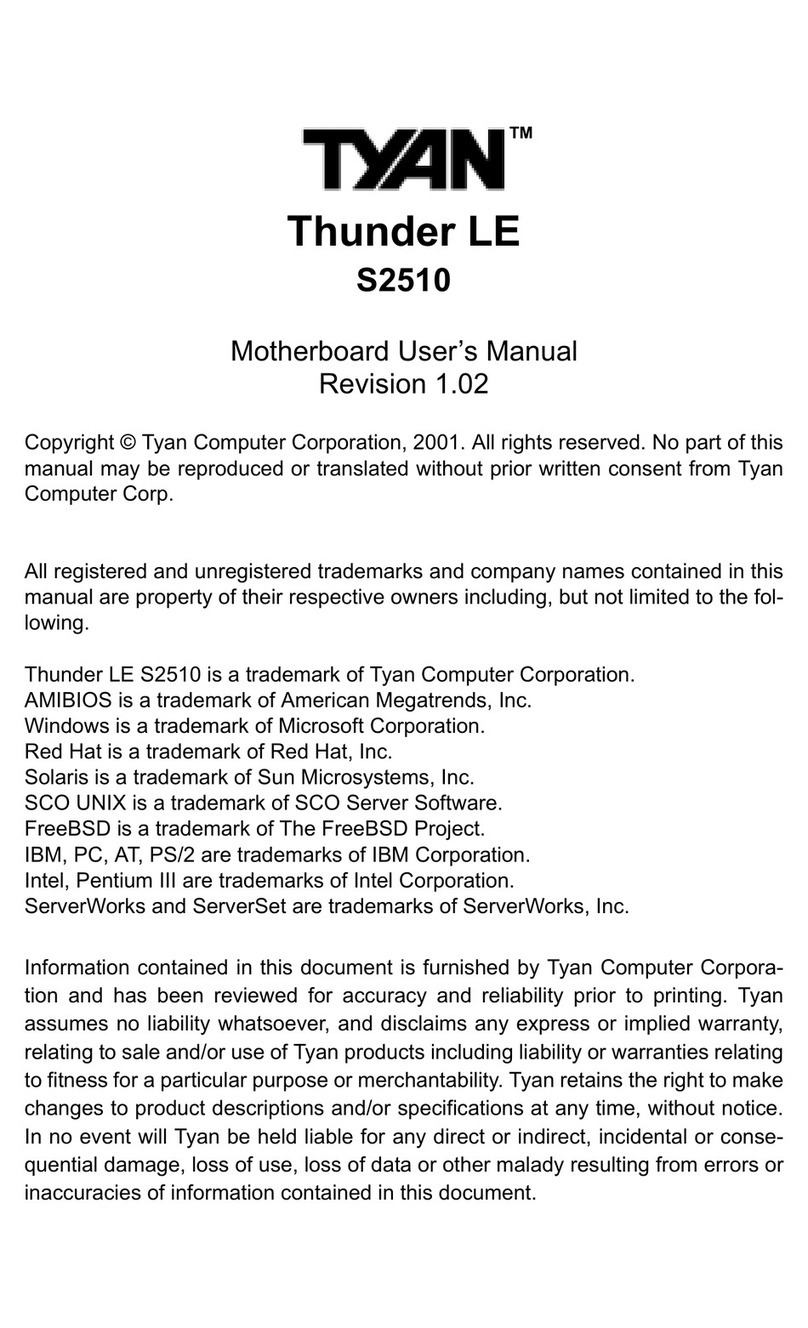
TYAN
TYAN THUNDER LE User manual

TYAN
TYAN S8050 User manual

TYAN
TYAN S5512 User manual

TYAN
TYAN S1846 Tsunami ATX User manual
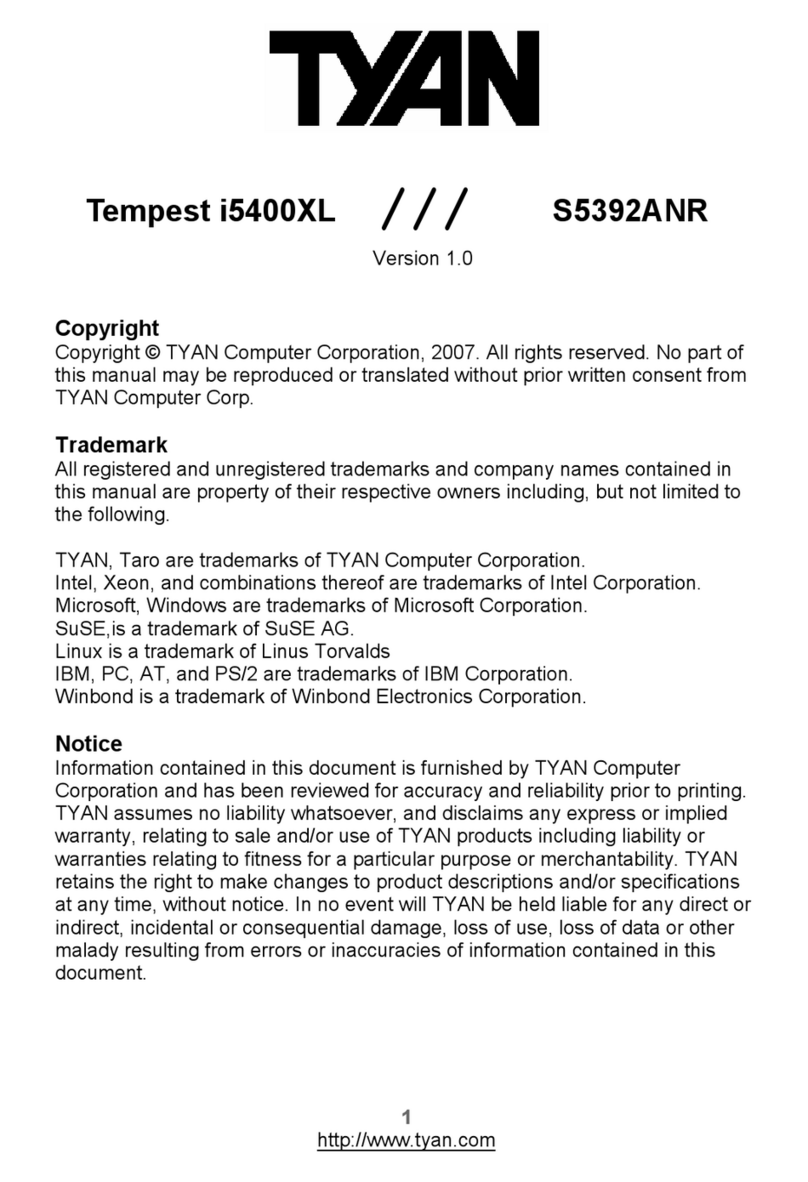
TYAN
TYAN Tempest i5400XL User manual
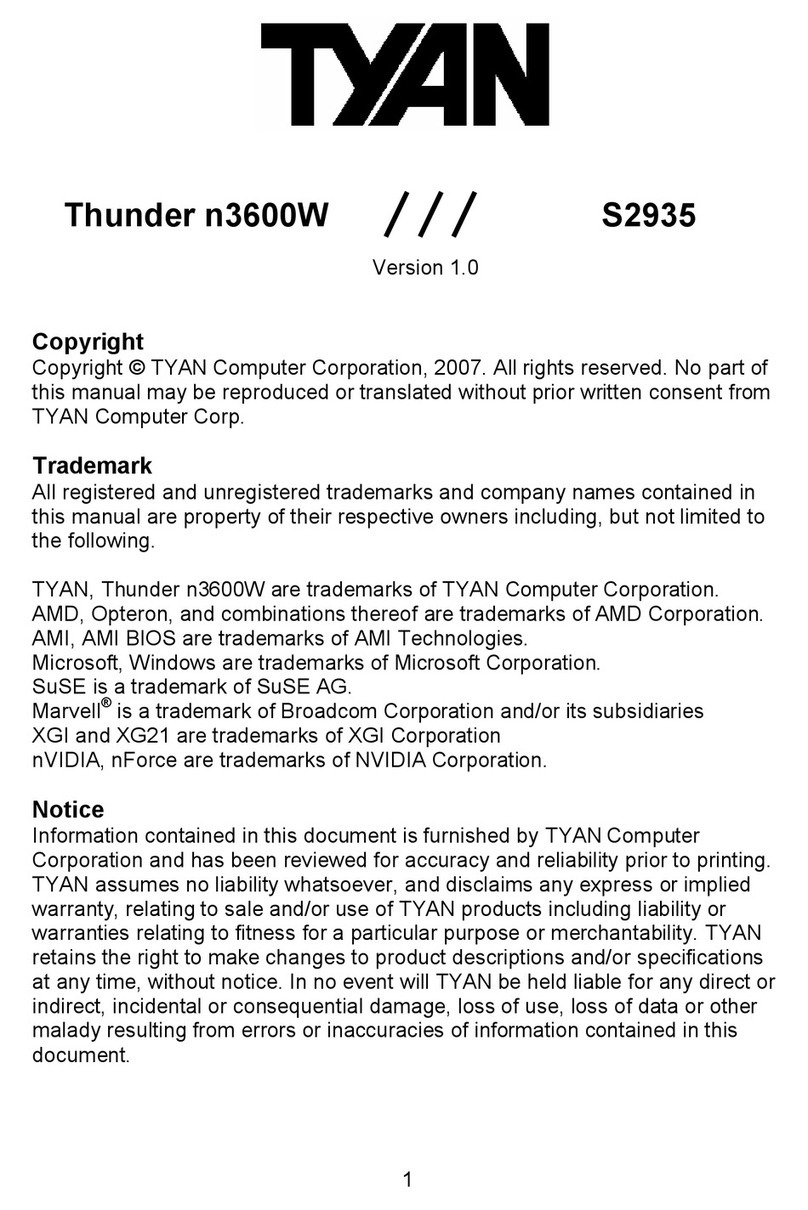
TYAN
TYAN Thunder n3600W S2935 User manual

TYAN
TYAN Tempest i5400PW User manual
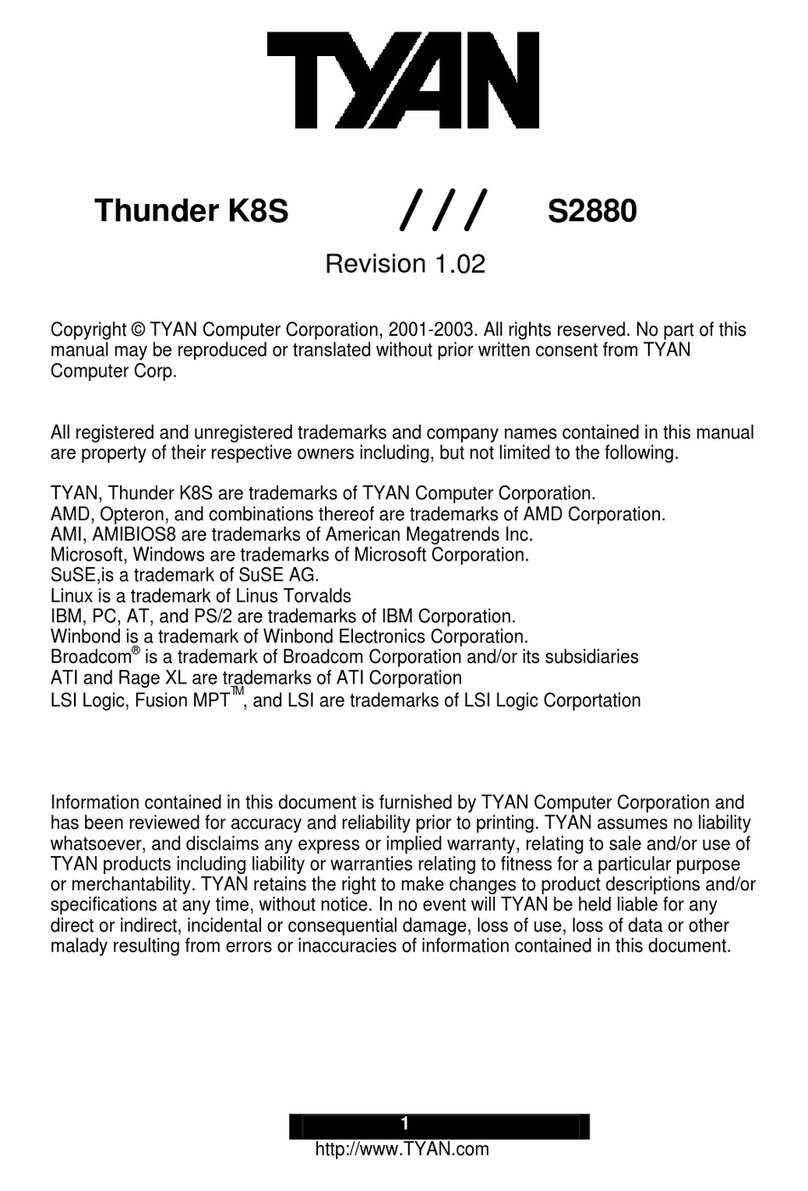
TYAN
TYAN THUNDER K8S User manual
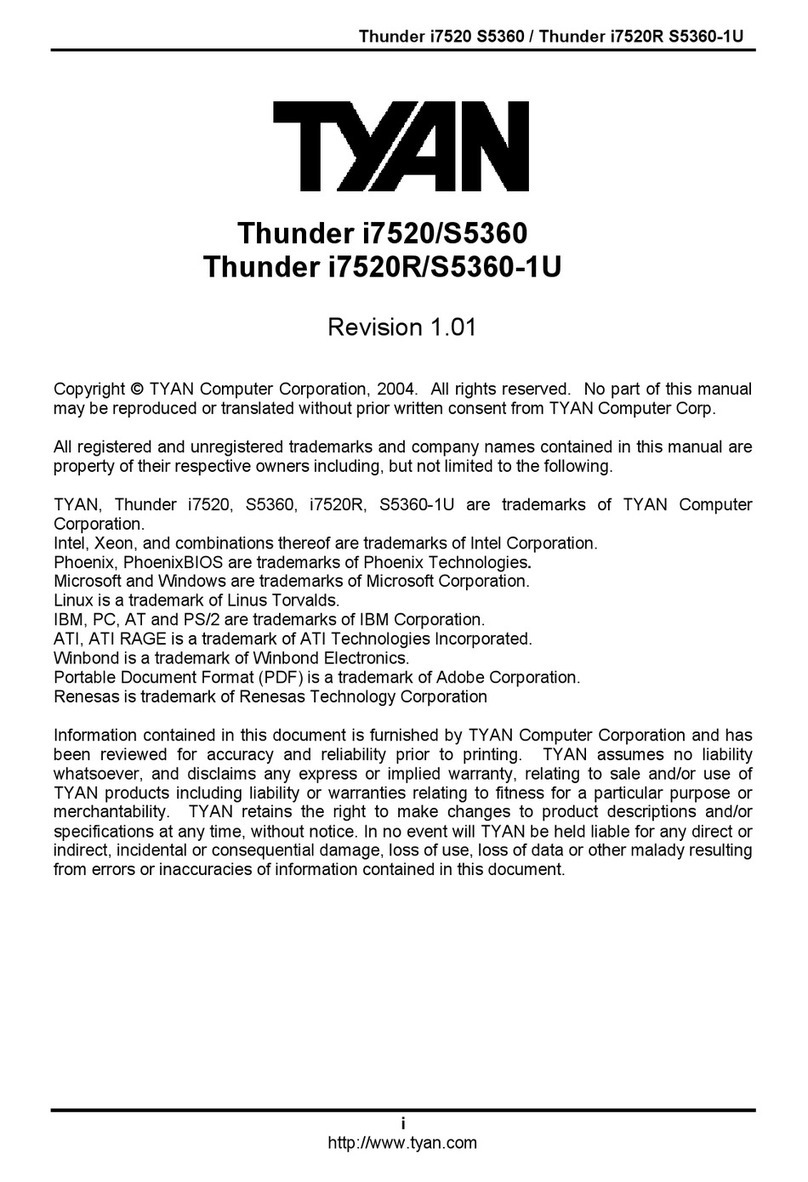
TYAN
TYAN THUNDER I7520, D, R, RD User manual
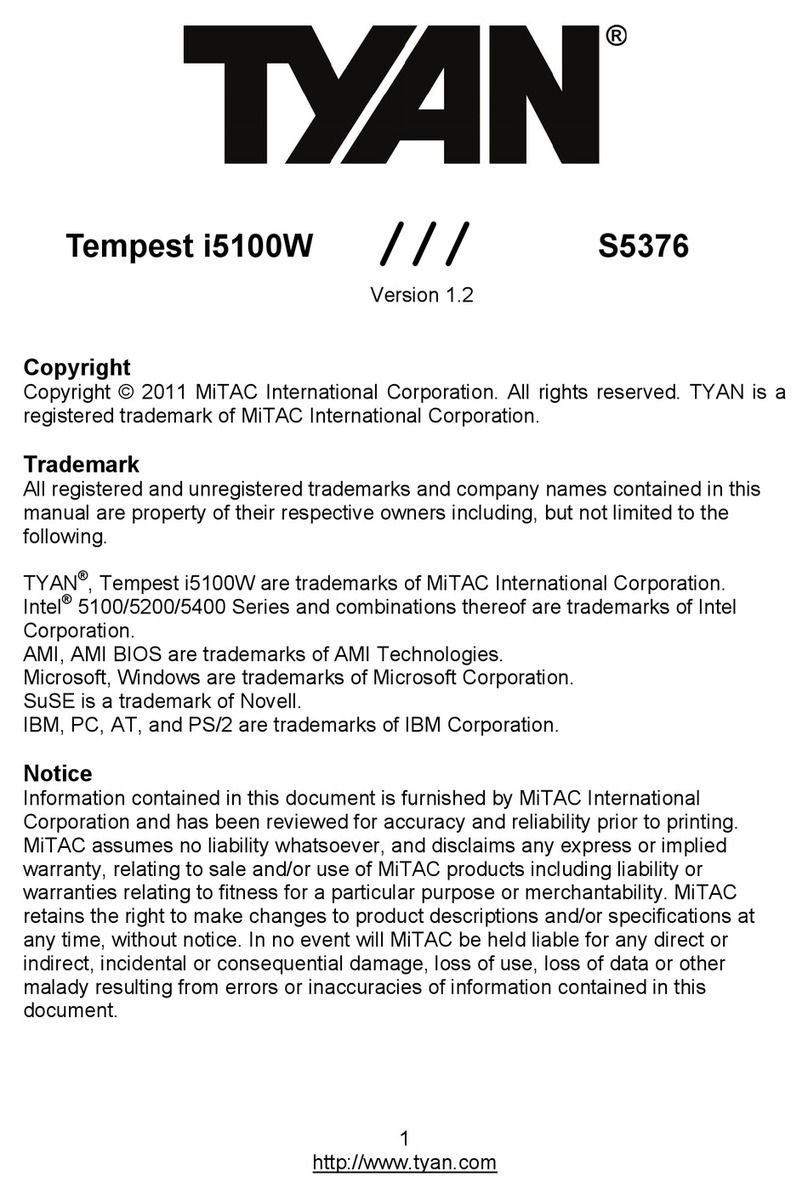
TYAN
TYAN Tempest i5100W User manual

TYAN
TYAN S5560 User manual
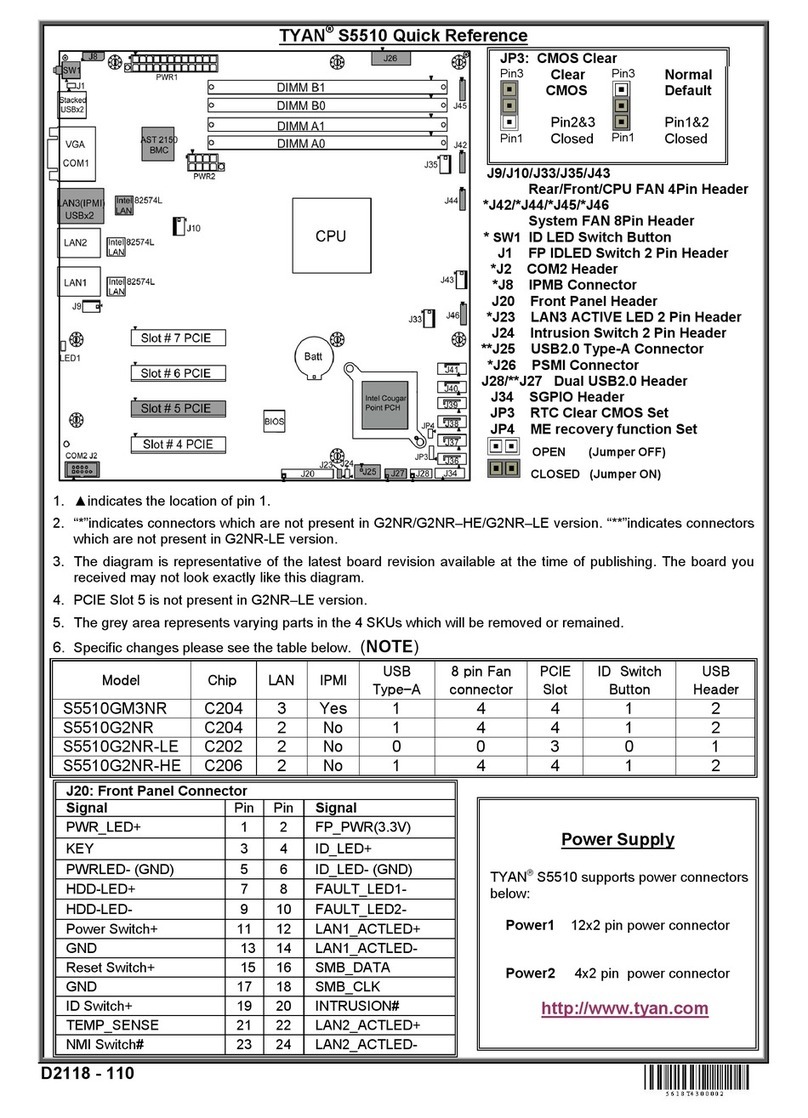
TYAN
TYAN S5510 User manual

TYAN
TYAN S5565 User manual
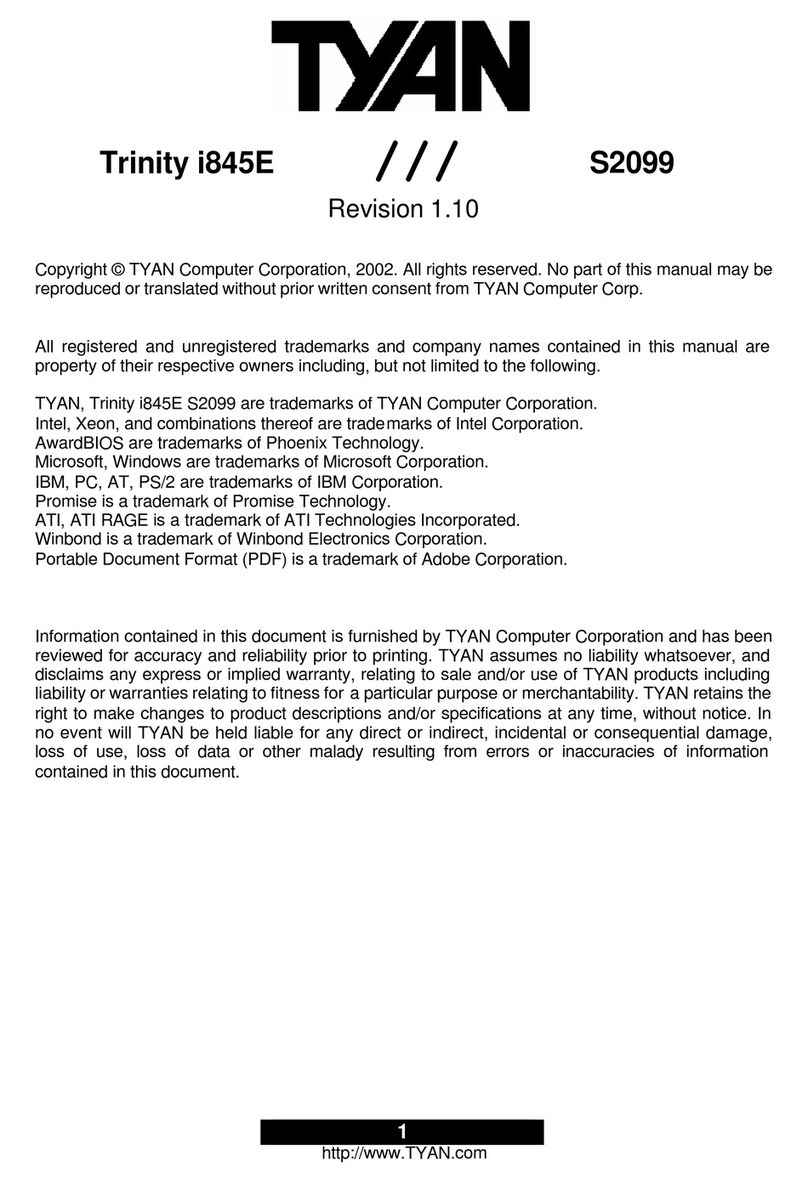
TYAN
TYAN TRINITY I845E User manual

TYAN
TYAN S5642 User manual