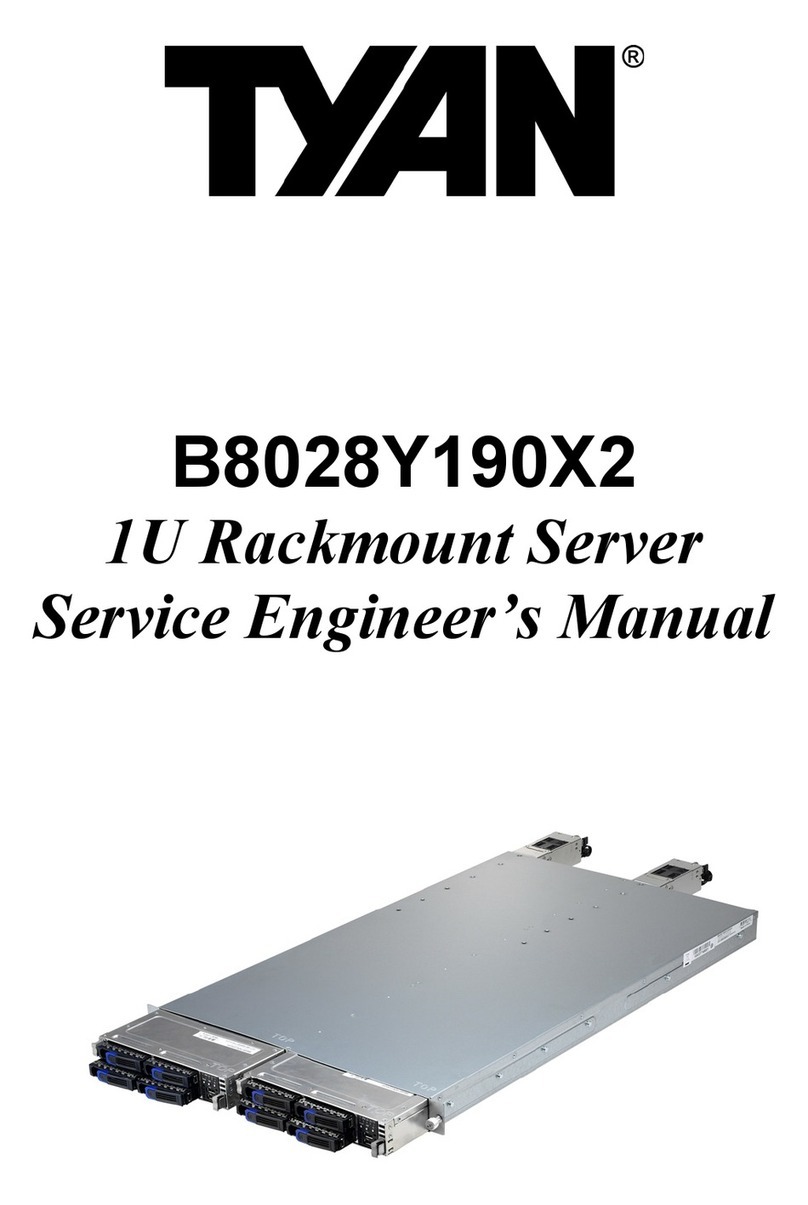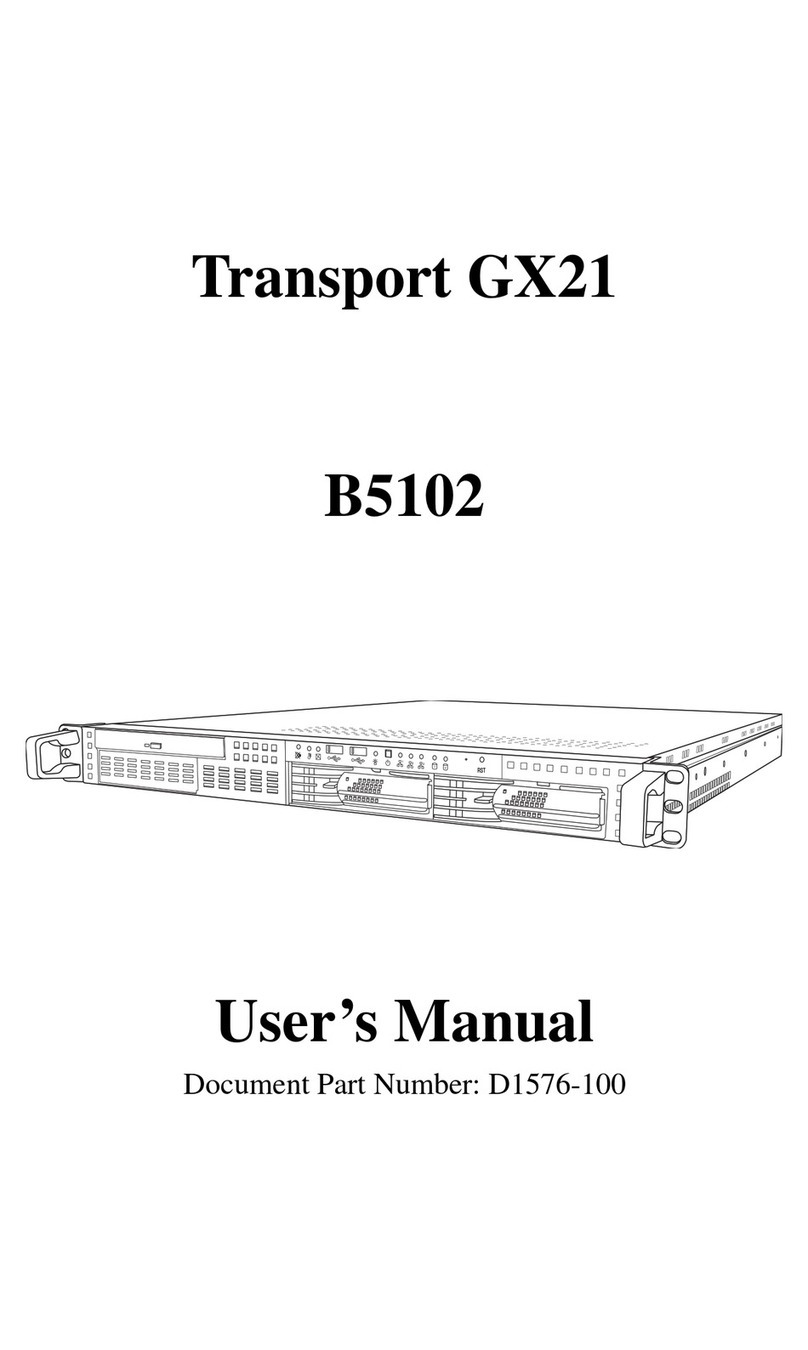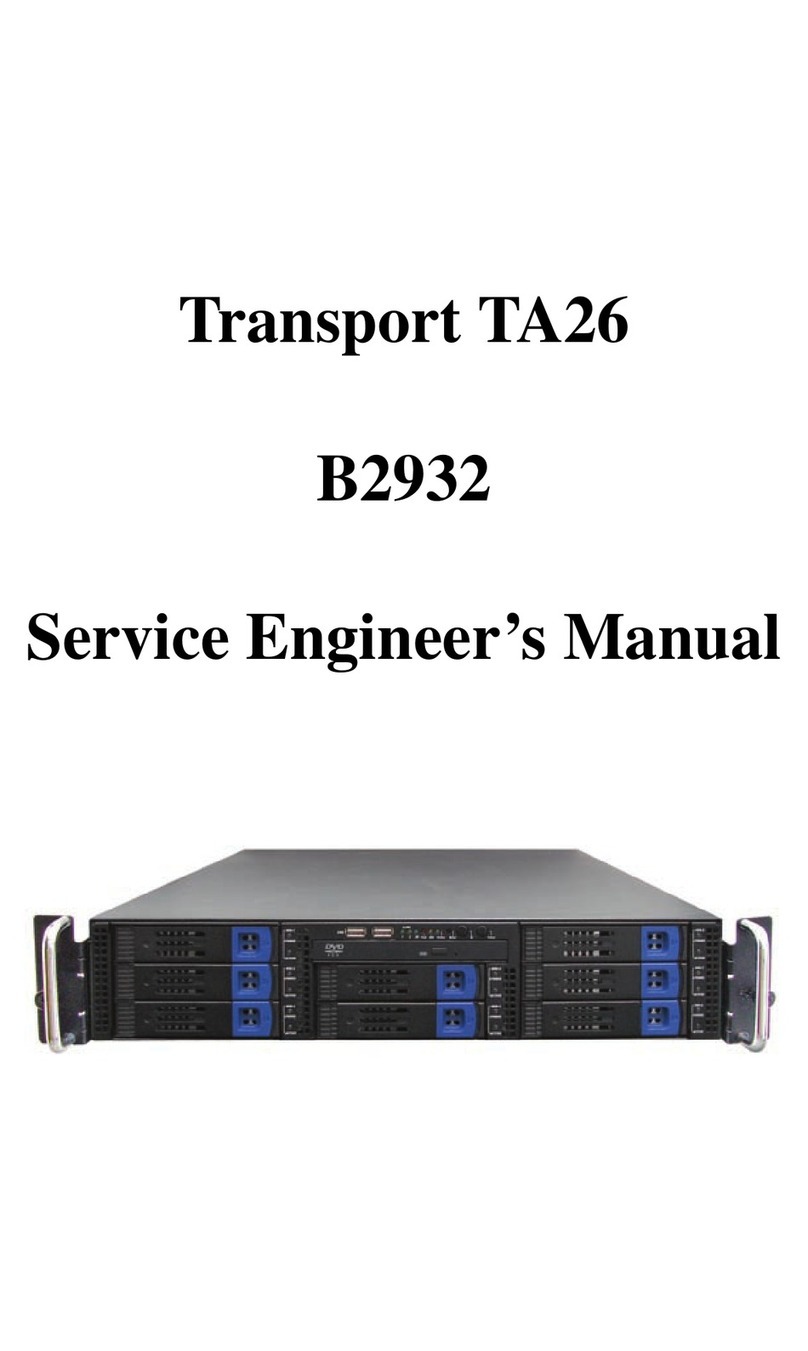TA70-B8237 Quick Installation Guide
Document # D2234-100/ Revision 1.0
Read Me First
1. The Barebone User’s Manual is available for download from our Web site at http://www.tyan.com. Make sure to read all
precautions and instructions before you start installing the server system.
2. Refer all servicing to qualified personnel to avoid the risk of damage to the server system.
3. Exercise normal ESD (Electrostatic Discharge) procedures during system integration. TYAN/MiTAC recommends wearing
gloves and an anti-static wrist strap to avoid possible damage to the equipment.
4. Current processor socket design places the pins on the motherboard instead of the processor itself. Exercise caution when
installing the processors as the manufacturer’s warranty does not cover damage inflicted upon the motherboard, including
damage to the CPU sockets.
Phillips Screwdriver Anti-Static Wrist Strap
Flat-head Screwdriver
Tools Required
1General Information 3System Installation
Box Content
Accessories
2Motherboard Placement
Note: Please save and replace the CPU
protection cap when returning
the server board for service.
Note:
- There is risk for the customers when setting the jumper by yourselves.
- Customers need to add an external PCI-E VGA card.
5Caution
Motherboard Placement
CONNECTORS
SLOTS
ACPU0 DIMM SLOT [Channel A/B/C/D]
BCPU1 DIMM SLOT [Channel A/B/C/D]
CPCI-E X 8 MEZZ Card
DPCIE Gen2 slot (x8)
EPCI-E X 1 IMC Card
FPCIE Gen2 slot (x8)
1. TYAN Module Header (J96)
2. ID LED (LED1)
3. USB2.0 Port (USB5)
4. NCSI Header (J4)
5. USB2.0 Port (USB4)
6. LAN Port # 3 (LAN3)
7. VGA Header (J27)
8. IMC IPMB Header (J6)
9. System BIOS (U108)
10. SATA SGPIO Header (J63)
11. SATA Connector (SATA0~SATA5)
12. USB Front Panel Header (J91)
13/14. 4-pin Power Connector (PW2/PW1)
15. 16-pin Power Connector (PW3)
Install the Memory
CPU Cover for DOA/RMA
Locate the External I/O Port
Install the Hard Disks
Quick Installation Guide x 1
Quick Installation
Guide
Driver's and Utilities CD x 1
Sliding Rails x 2 & Screw Pack x 1
CPU heatsink x 2
AIr Duct x 1 AC Power cord (US) x 2 AC Power Cord (EU) x 2 Screw Pack x 2
FL00EUI-A
FL00EUI-A
a
COM Debug Jumper (JP14)
b
Clear CMOS Jumper (JP8)
c
Chassis Cong Jumper (JP9/JP10)
d/e
COM Debug Jumper (JP11/JP12)
JUMPERS
Minimum Hardware Requirements
To avoid integration difficulties and possible board damage, your system must meet the following minimum requirements:
• Processor: AMD® Opteron® 6100 Series Processors (Magny-Cours), AMD® Opteron® 6200 Series Processors (Interlagos), AMD®
Opteron® 6300 Series Processors (Abu Dhabi)
• Memory Type: Minimum of one 1GB, 240-pin DDR3 800/1066/1333/1600/1866-MT/s DIMMs.
• Hard Disk Drives: SATA/SAS
• Rack Mount Kit (Industry 19" rack-mountable)
NOTE: For an up to date list of compatible hardware, please visit the system’s support page on www.tyan.com
Required Hardware Components
(3) M1256T70-BP6-8 HDD BP
M1702T70-USB
(5) System fans
M1807TA7-FB
TYAN®S8237 system board
(pre-installed)
(1+1), 750W power
supply unit
30
(2) M2212-R16-2F Riser card
M1701T70-FPB
2U barebone, (24) hot swap HDD bays
0 1 2 3 4 5 6 7 8 9 10 11 12 13 14 15 16 17 18 19 20 21 22 23
30
A
B
1
31
35
30 29 28 27
7 8 9 10 11
2
3
4
5
6
C
26
25
24
23
D
E
F
c
a
b
12
13 14 15 16 17
22
21
20
19
18
de
34 3332
1 2 3
Install the Processor
Open the socket lever.
1Open the CPU
socket cover.
2
Install the processor
and make sure the
gold arrow is located in
the right direction.
4 5 Close the CPU
socket cover.
3Remove the CPU
protective cap.
6Close the
socket lever.
Loosen the 2 thumb screws on
the back side.
Take off the top cover. Take off the air duct.
Preparing the Chassis
Read normal ESD (Electrostatic Discharge) procedures.
Place your TYAN®Server Chassis on a flat anti-static surface to perform the following integration procedures. Read
ESD procedures before reaching inside to install components.
Open the Chassis
Install the CPU Heatsink
1Apply the thermal grease. 2Install the CPU heatsink. 3Secure the heatsink screws.
Installing the Air Duct
1Place the Air Duct onto the chassis.
Installing the Add-On card (Optional)
2Lift the riser bracket up.
5Secure the add-on card onto the riser bracket.
4Insert the add-on card onto the riser bracket.
3Unscrew to remove the PCI bracket from the riser
bracket.
1Unscrew the riser
card assembly.
7Secure the add-on module to the chassis using a
thumb screw.
6Insert the riser bracket with the add-on module onto
the chassis.
NOTE:
1. Connect the add-on power cable to the connector of
the add-on module.
2. There are two riser brackets inside the chassis. To install
other add-on cards onto the riser brackets, please refer to
the barebone user’s manual on our web site at
http://www.tyan.com for more details.
12 3
Unlock the clips. Insert the memory module. Lock the clips.
1Press the locking lever and
pull the locking lever open. 2Slide the HDD tray out. 3Unscrew the HDD tray bracket.
4Place a hard drive into
the drive tray.
Use four screws to
secure the HDD.
5Reinsert the HDD tray into
the chassis. 6Press the locking lever
to secure the tray.
Repeat the same procedures
to install other HDD trays.
012345
6
789
10
11 12
13
14 15 16
17 18
19 20 21 22 23
012345
6
789
10
11 12
13
14 15 16
17 18
19 20 21 22 23
012345
6
789
10
11 12
13
14 15 16
17 18
19 20 21 22 23
012345
6
789
10
11 12
13
14 15 16
17 18
19 20 21 22 23
4I/O Ports
Ethernet
(LAN3)
USB2.0 Port USB2.0 Port
shared with IPMI
16/17. 8-pin Power Connector (PWR3/PWR2)
18. 4-pin Power Connector (PW4)
19/20. Fan Connector (J23/J24)
21/22. Fan Connector (J21/J15)
23/24. Fan Connector (J14/J10)
25/26. Fan Connector (J9/J55)
27/28. 8-pin Power Connector (PWR5/PWR4)
29. Front Fan Header (J99)
30. Chassis Intrusion Header (JP16)
31. Front Panel Header (J64)
32. Super I/O ROM (U118)
33. USB Front Panel Header (J90)
34. Vertical Type-A USB Connector (USB0)
35. COM Header (J8)
CPU 0
CPU 1
SR5670
SP5100