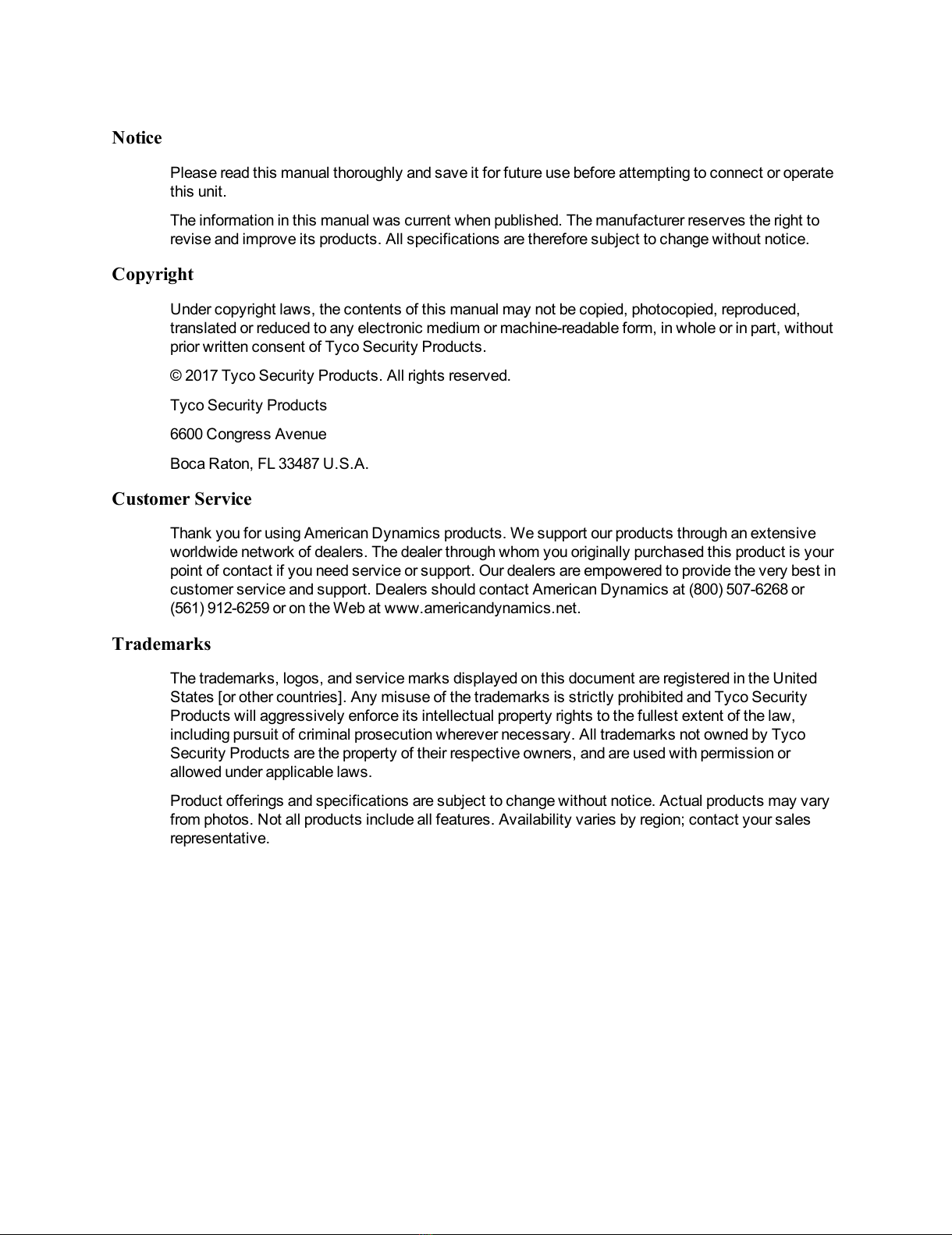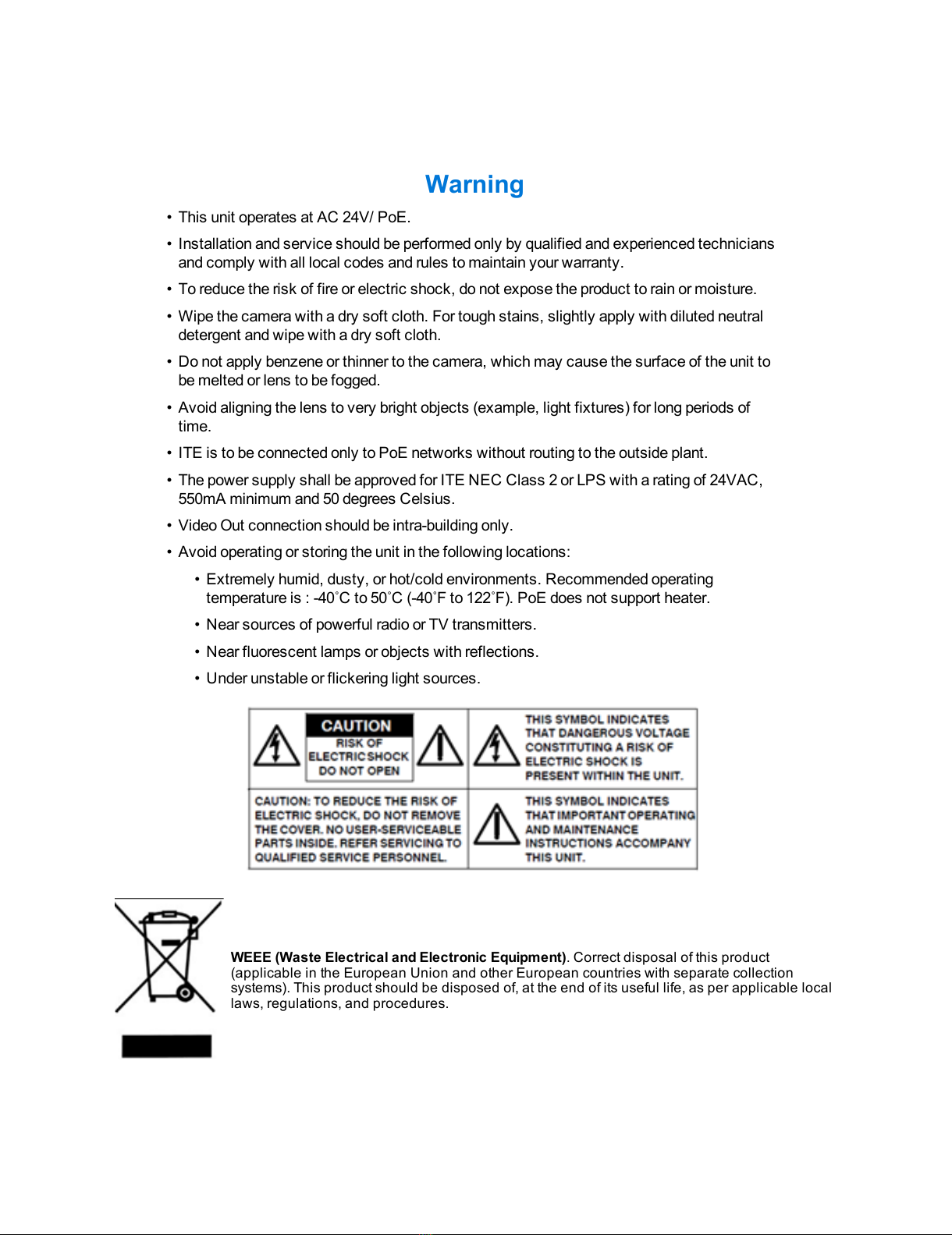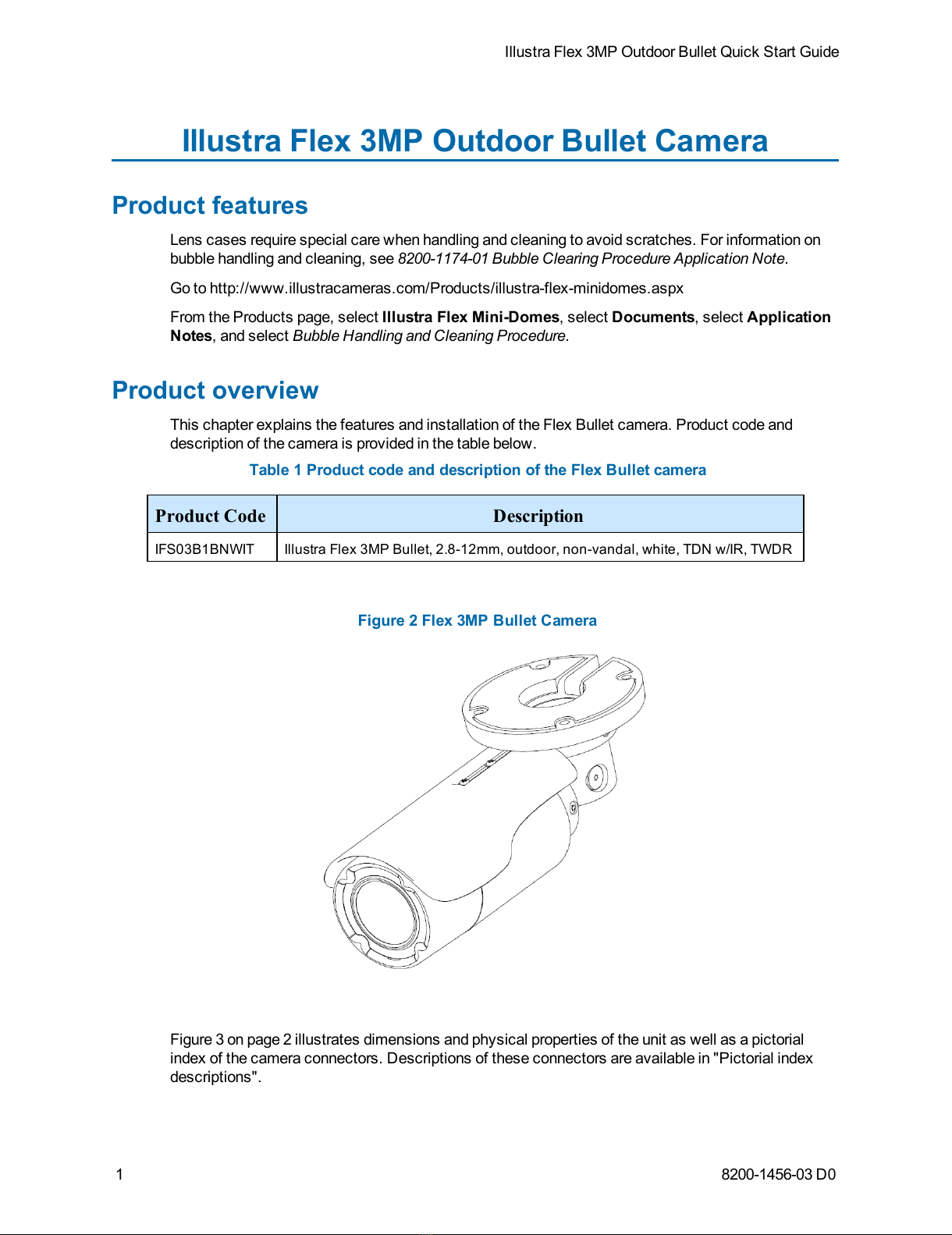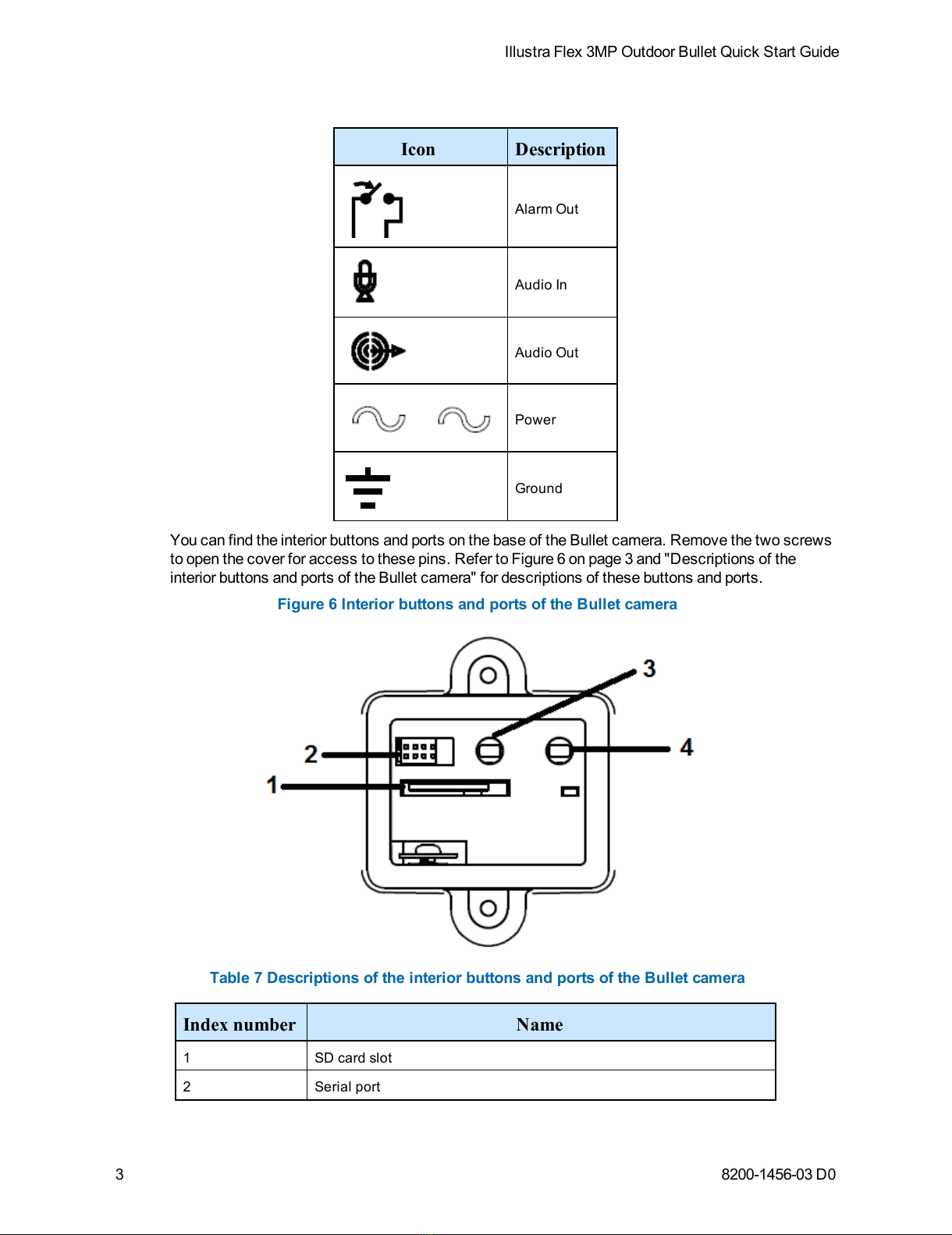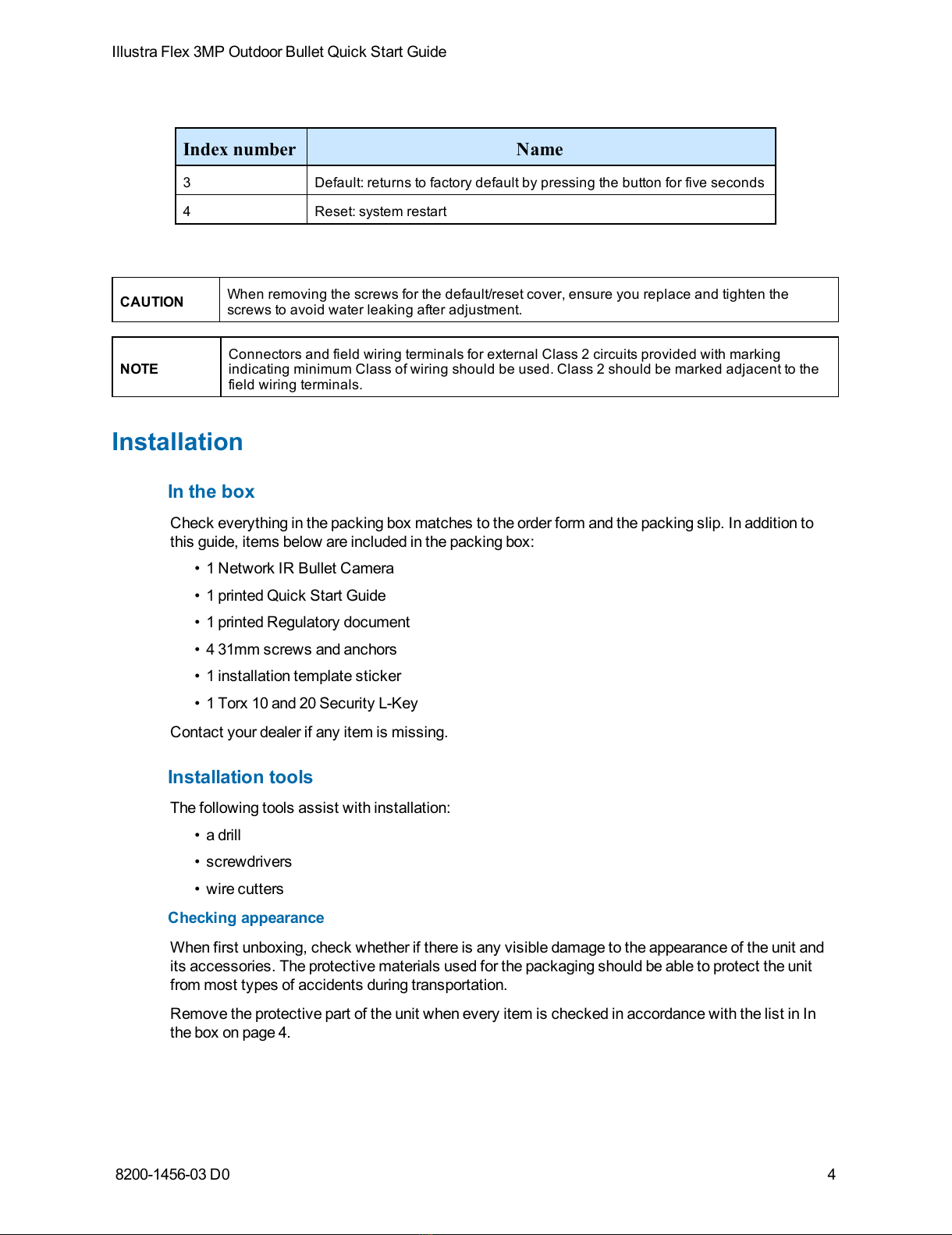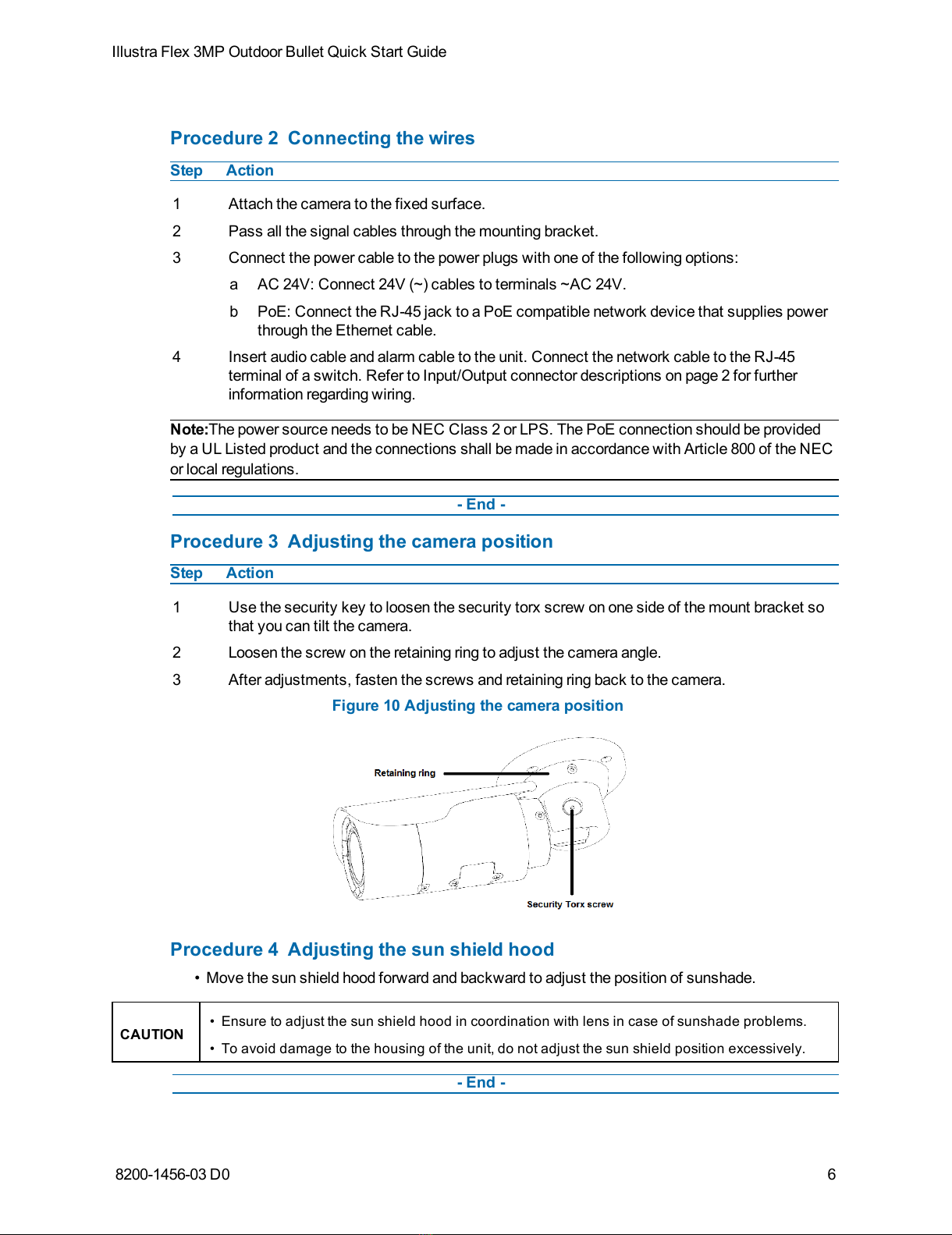Warning
• This unit operates at AC 24V/ PoE.
• Installation and service should be performed only by qualified and experienced technicians
and comply with all local codes and rules to maintain your warranty.
• To reduce the risk of fire or electric shock, do not expose the product to rain or moisture.
• Wipe the camera with a dry soft cloth. For tough stains, slightly apply with diluted neutral
detergent and wipe with a dry soft cloth.
• Do not apply benzene or thinner to the camera, which may cause the surface of the unit to
be melted or lens to be fogged.
• Avoid aligning the lens to very bright objects (example, light fixtures) for long periods of
time.
• ITE is to be connected only to PoE networks without routing to the outside plant.
• The power supply shall be approved for ITE NEC Class 2 or LPS with a rating of 24VAC,
550mA minimum and 50 degrees Celsius.
• Video Out connection should be intra-building only.
• Avoid operating or storing the unit in the following locations:
• Extremely humid, dusty, or hot/cold environments. Recommended operating
temperature is : -40˚C to 50˚C (-40˚F to 122˚F). PoE does not support heater.
• Near sources of powerful radio or TV transmitters.
• Near fluorescent lamps or objects with reflections.
• Under unstable or flickering light sources.
WEEE (Waste Electrical and Electronic Equipment). Correct disposal of this product
(applicable in the European Union and other European countries with separate collection
systems). This product should be disposed of, at the end of its useful life, as per applicable local
laws, regulations, and procedures.