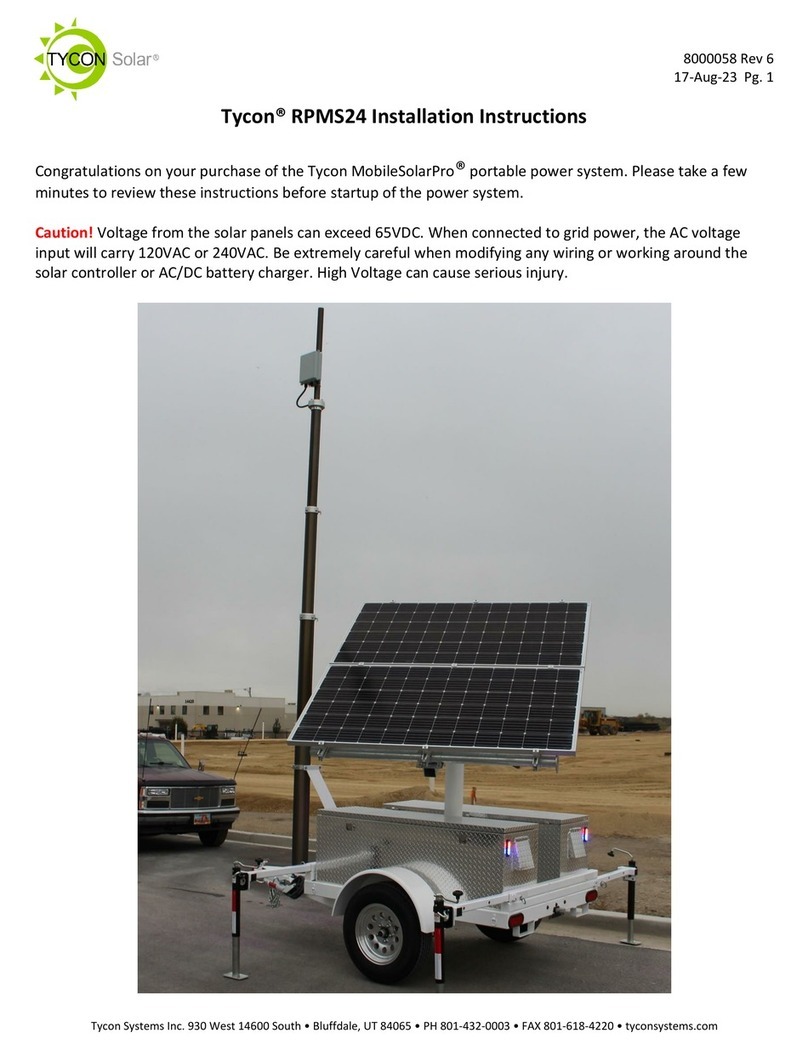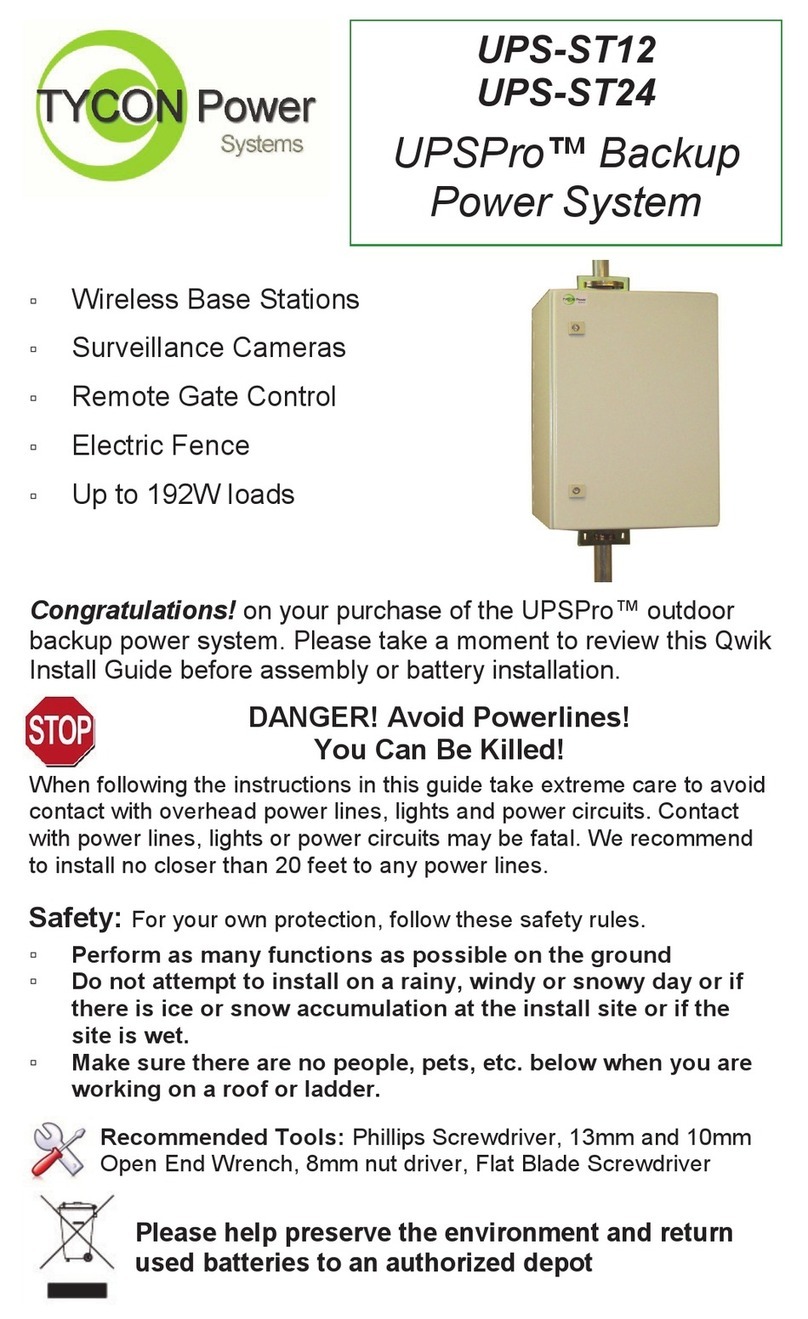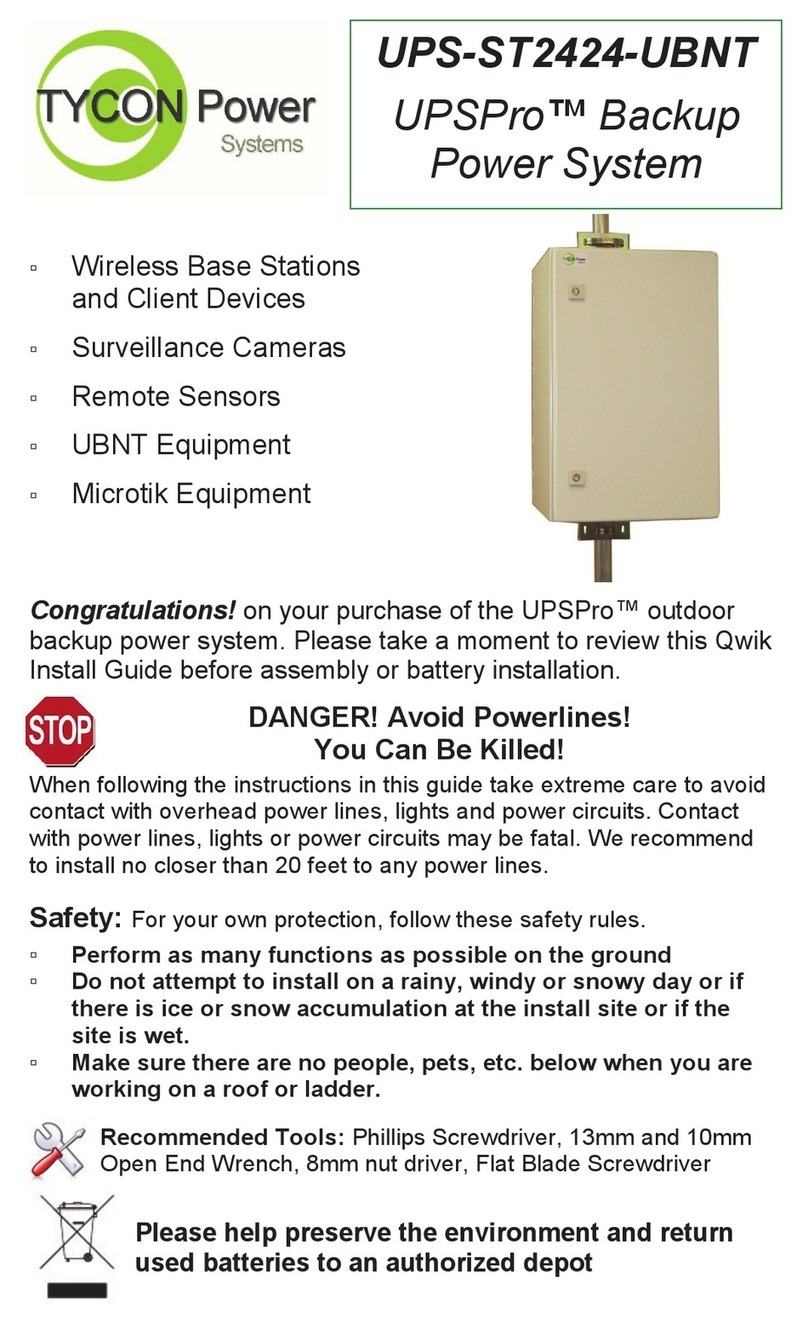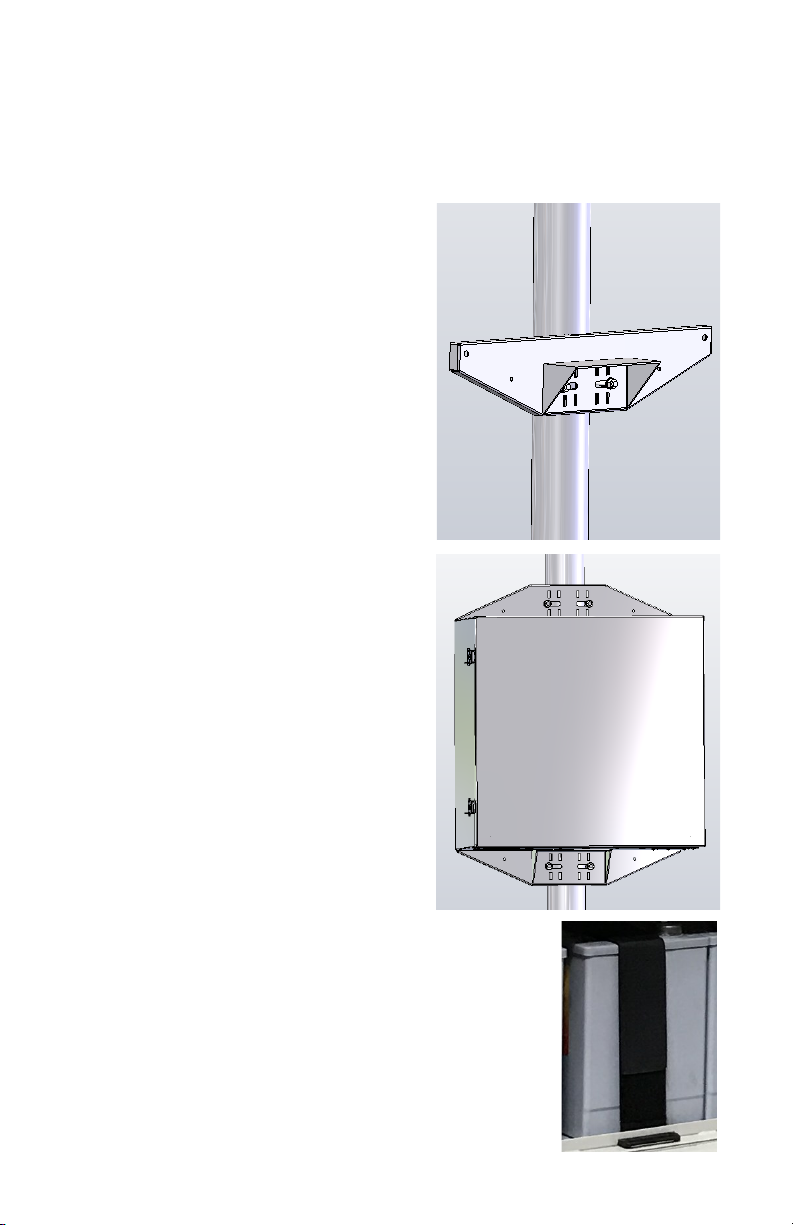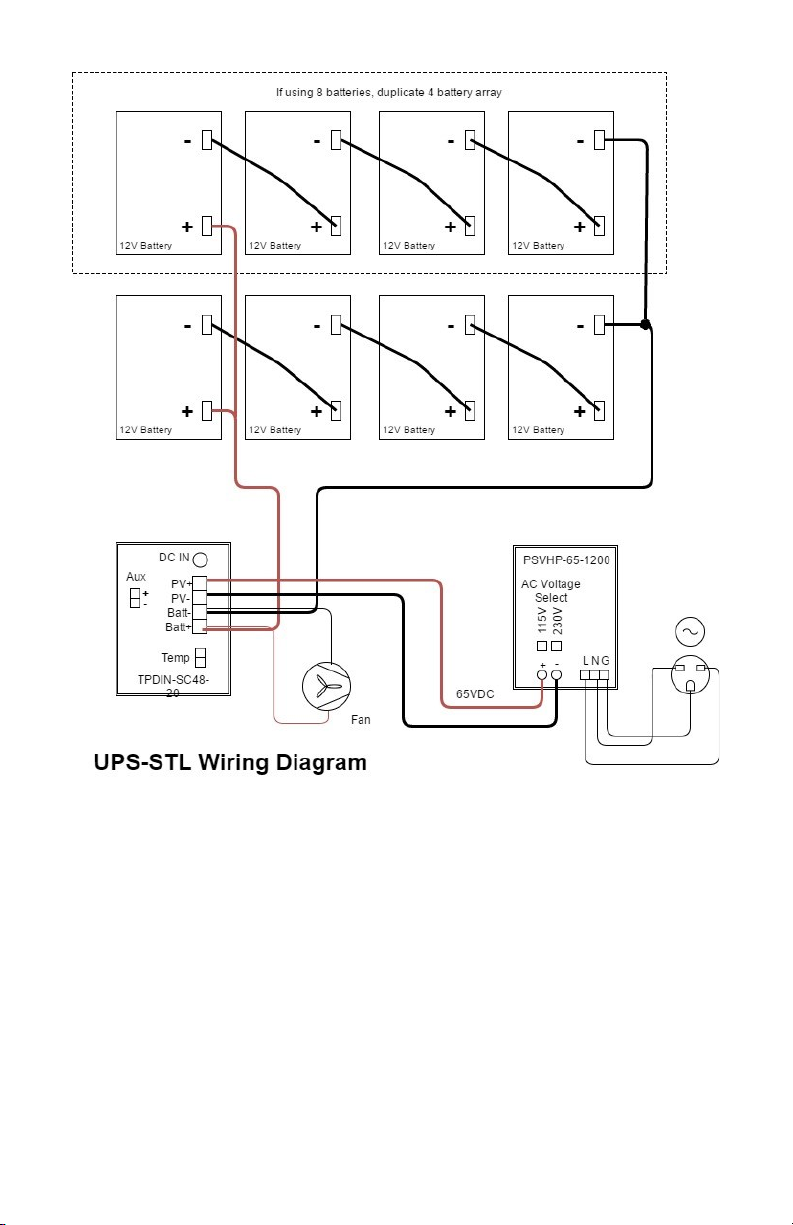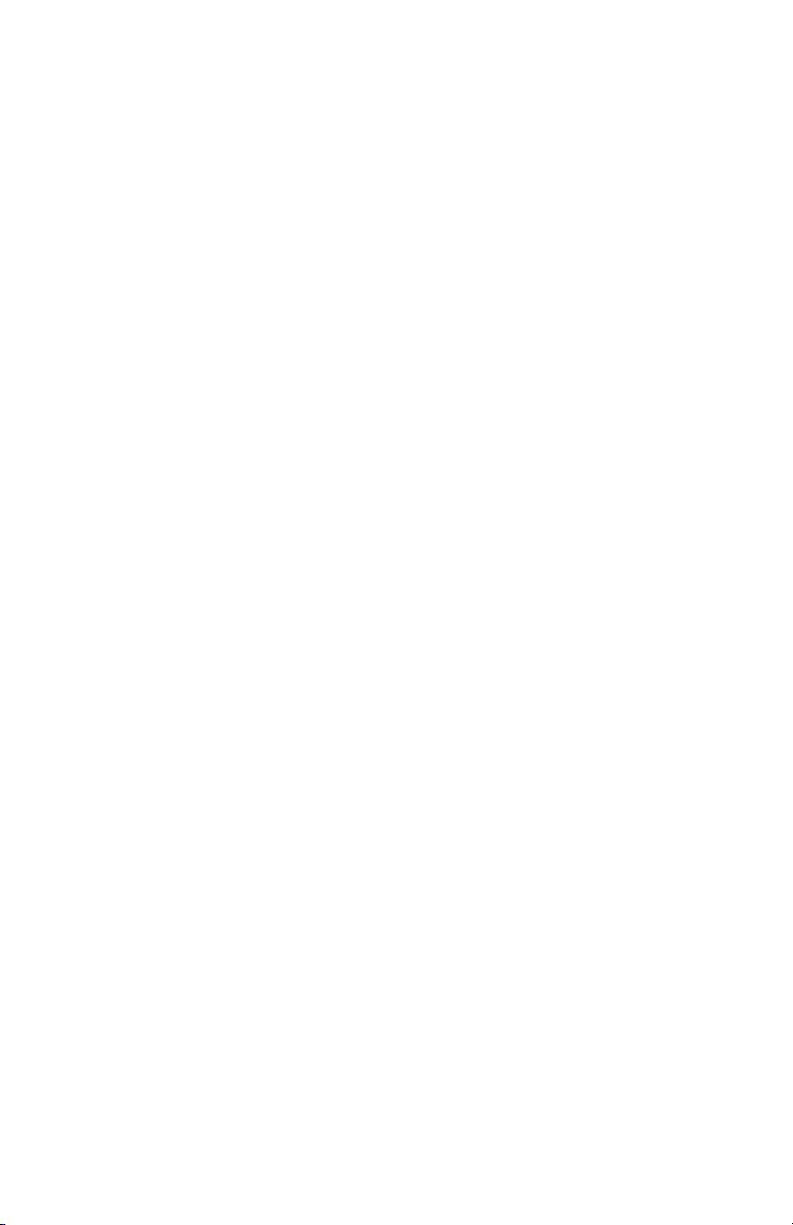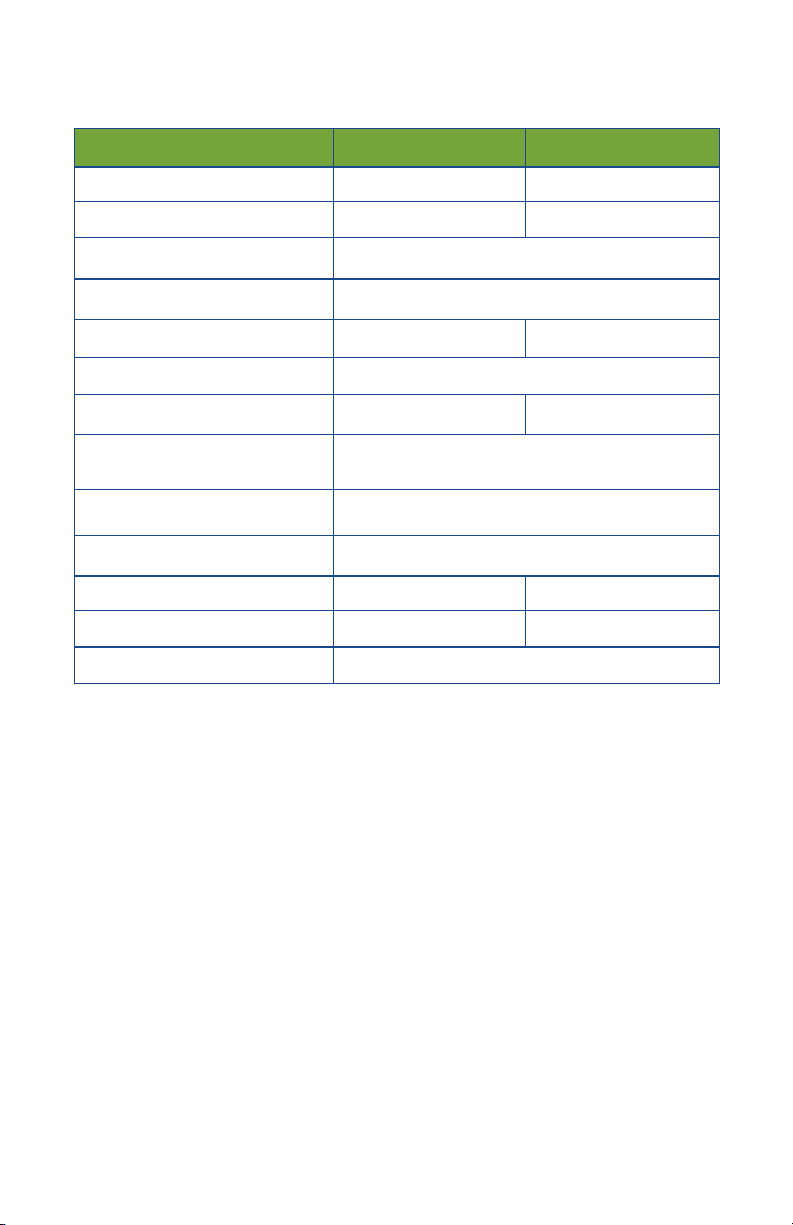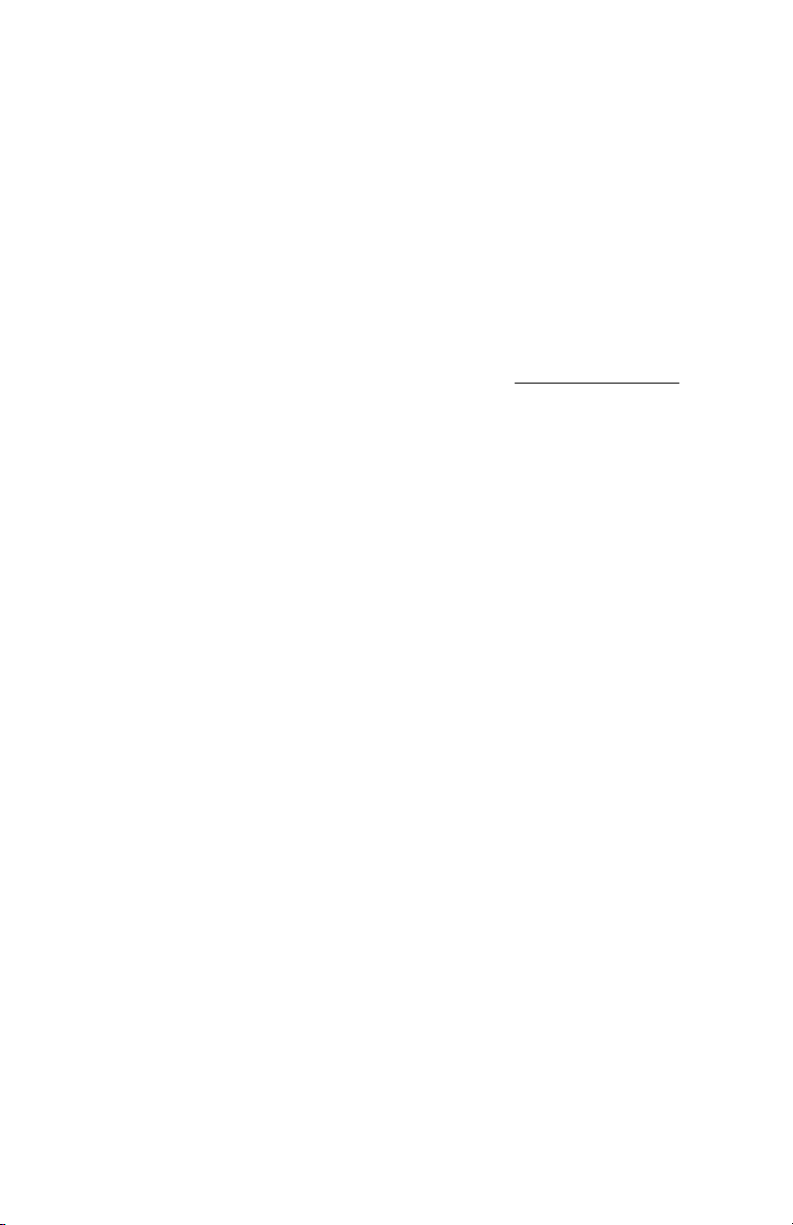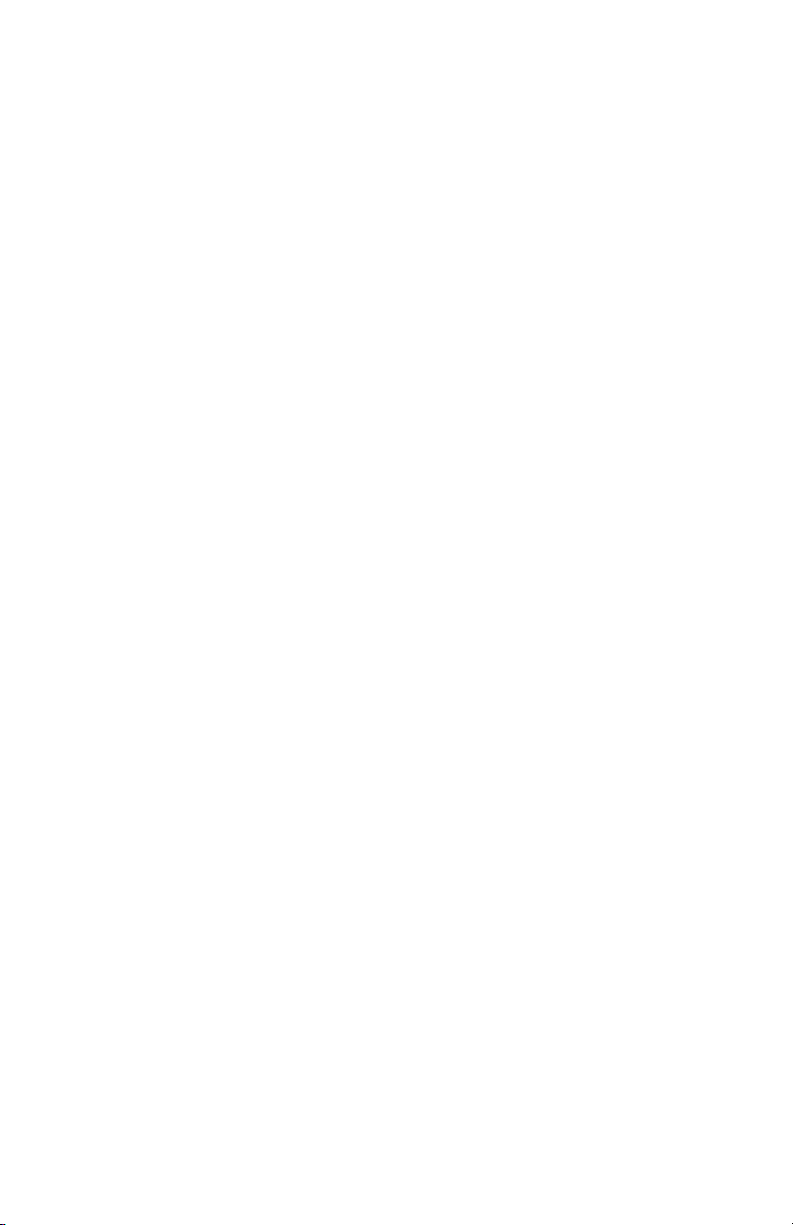4
STEP 9: Set the AC/DC power supply input voltage to either
115VAC or 230VAC by moving the screw attached cable to the appro-
priate position.
WARNING! Make sure this is set correctly before connecting the
AC line or you will damage the power supply.
STEP 10: Connect the Output + from the power supply to the PV+
position on the large Green connector. Connect the Output - from the
power supply to the PV - on the large Green connector.
WARNING! Be sure to make sure the polarity is correct before
powering the system or you will damage the controller.
STEP 11: Connect your AC input wires to the power supply at the
screw terminal labeled LNG. L=Load, N=Neutral, G=Ground
STEP 12: Connect your equipment to the controller and finish up
any wiring to your equipment then re-install the fuses in the battery ca-
bles.
STEP 13: Plug the large Green connector to the controller. The
Battery Charging LED will light for about 60seconds when power is first
applied, then there will be no LED lit until some changes are made to
the controller web interface.
STEP 14: Turn on AC power to the AC/DC power supply. You
should see the Battery Charging LED turn on. The LED will be steady
state when the batteries are charging and will be flashing when the con-
troller is in float charge mode.
STEP 15: Connect the controller to your network through one of
the switch ports, preferably port 7. The default IP address is
192.168.1.6 The unit may also get an IP address from a DHCP server.
We have a free discovery tool available at http://tyconsystems.com/
index.php/support/tpdin-firmware This tool will find the controller no
matter what IP address it is on even across subnets.
STEP 16: Once you open the web interface, you can set the volt-
age for each port including the Aux port and you can turn the power on
and off to each port.
WARNING! Be careful not to turn on the power to the port that
your network is connected to. If the connected device is not a PoE
compatible device it might be damaged by the PoE power on the
port.
STEP 17: Refer to the controller user guide for more info on setup and
use of the controller features..