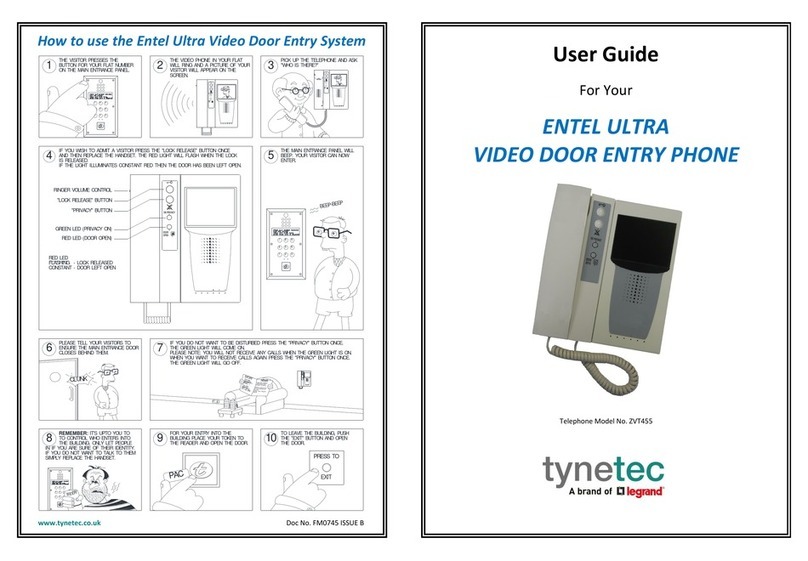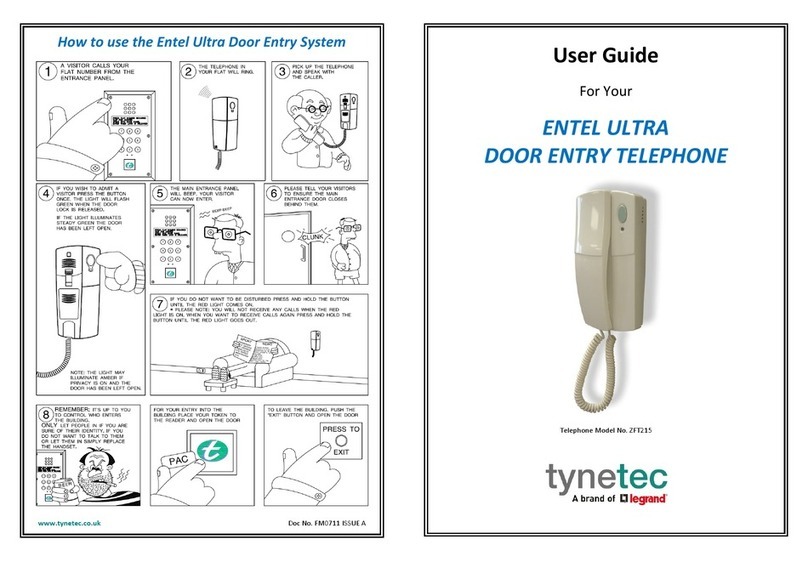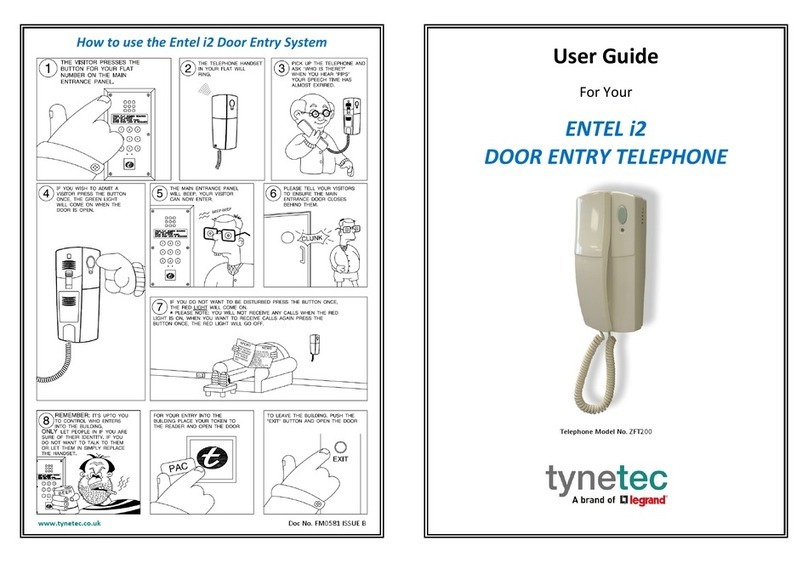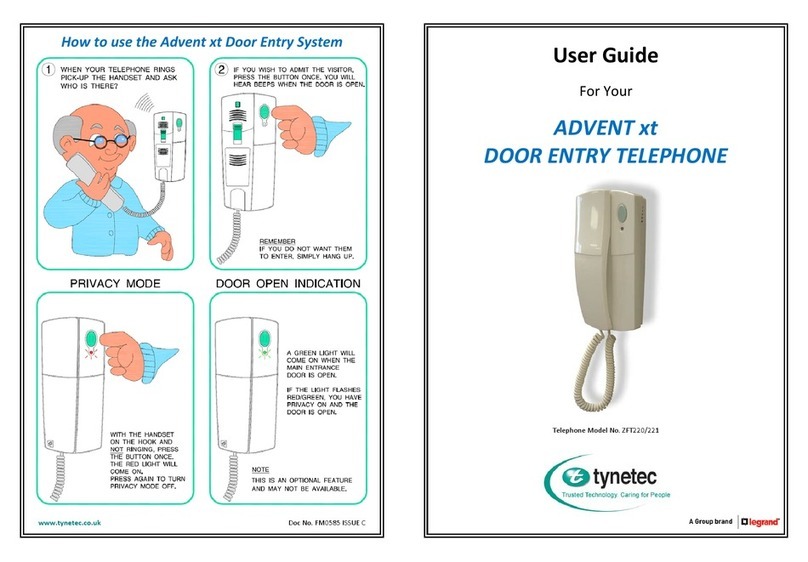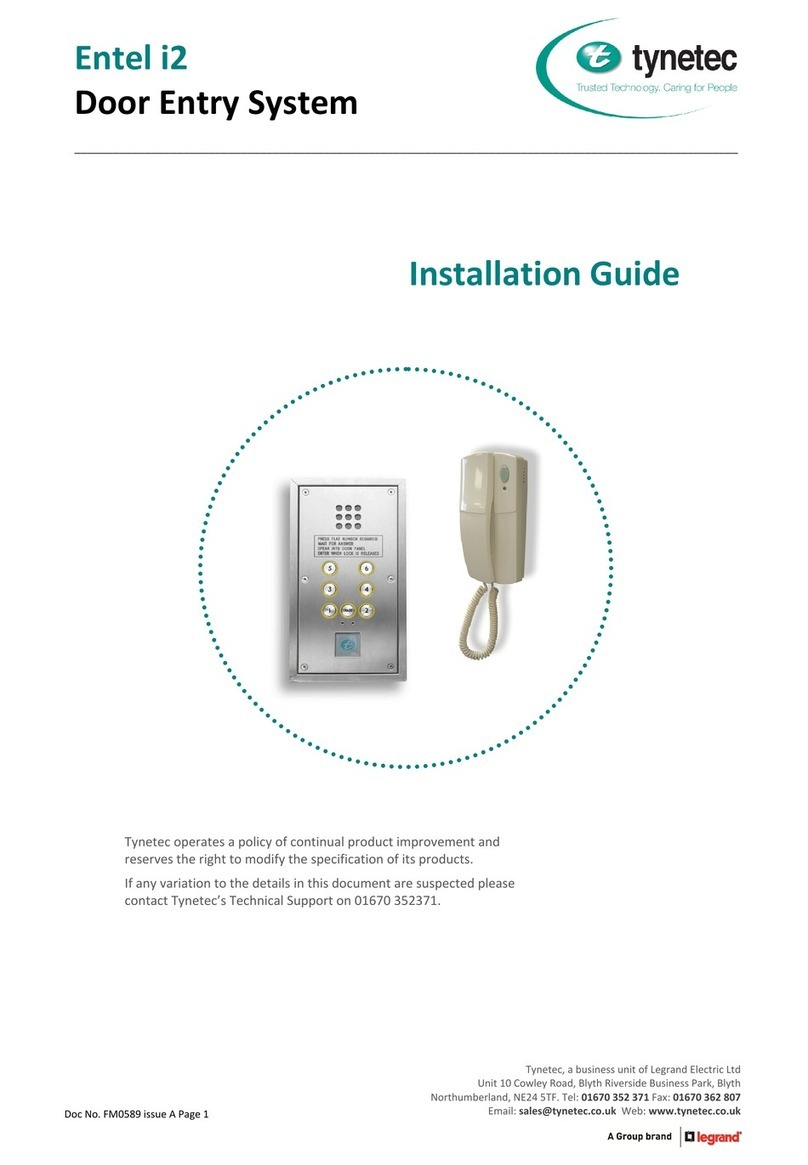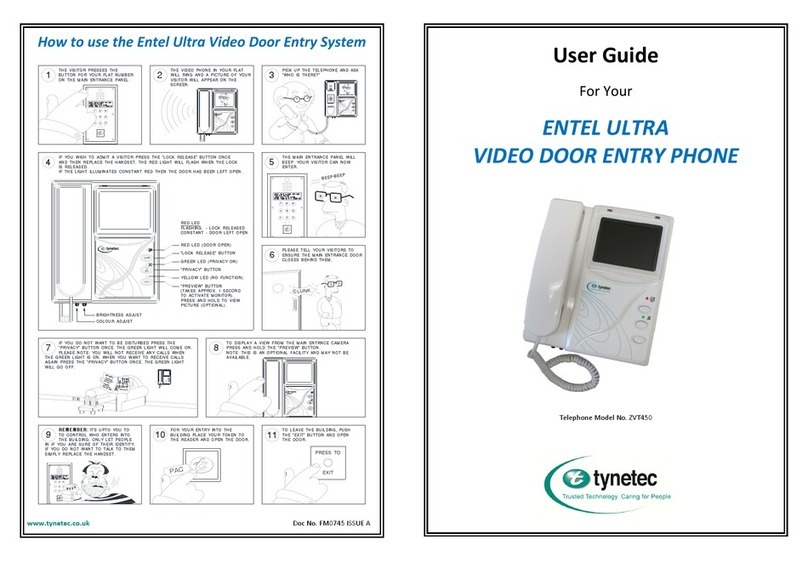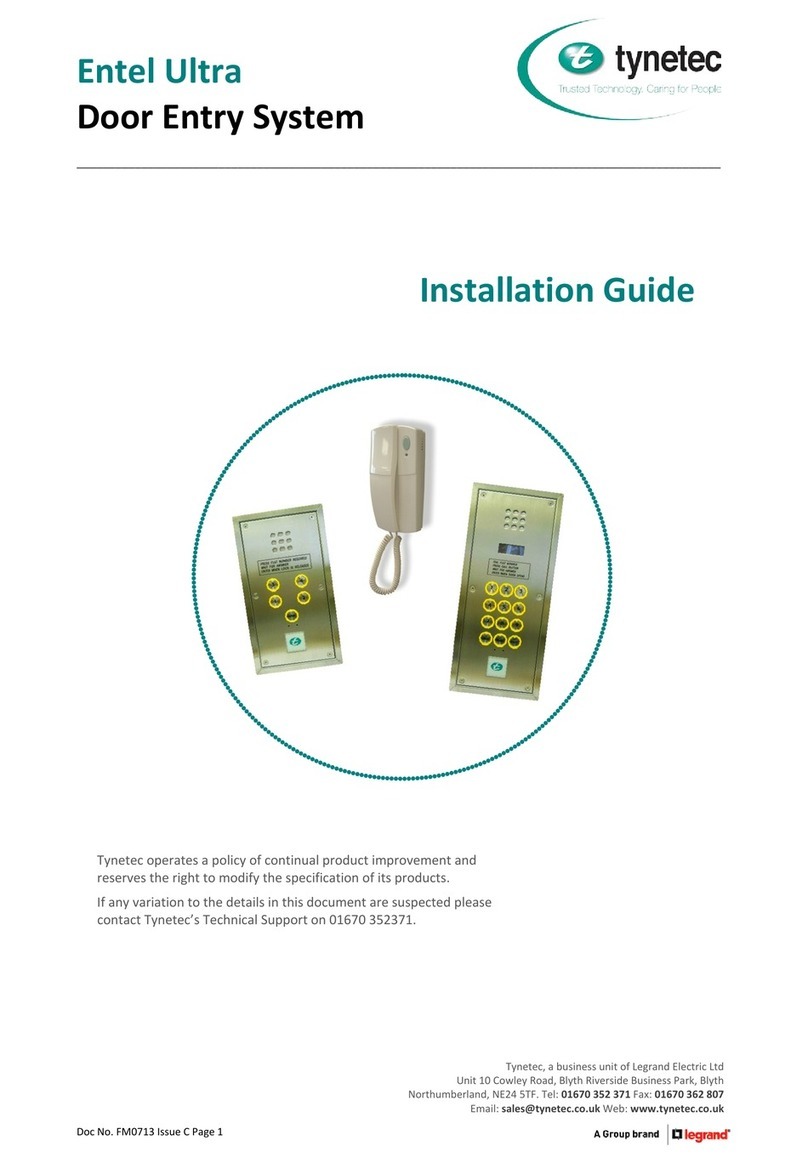ONSITE / OFFSITE USING THE KEYSWITCH MODULE
For long term Central Control operation ie. over-night, use the keyswitch module usually located in the
wardens office.
TO SELECT OFFSITE MODE : 1. Turn the keyswitch to the OFFSITE position.
2. Check the red LED illuminates.
3. Remove the key from the keyswitch.
4. Remove the Portable Master Unit from the Intercom Unit.
TO RETURN TO ONSITE MODE : 1. Check the Call in Progress LED is NOT illuminated.
2. Turn the keyswitch to the ONSITE position.
3. Check the green LED illuminates.
4. Remove the key from the keyswitch.
5. Replace the Portable Master Unit in an Intercom Unit.
ONSITE / OFFSITE USING THE PORTABLE MASTER UNIT
The Portable Master Unit can be used to confirm the current operating mode or change the operating
mode by entering one of three special codes :
CURRENT OPERATING MODE : 1. Enter the code 1004 via the Portable Master Unit.
2. Press the SPK key followed by the CAN key.
3. The display will show :
SYSTEM READY
NO CALLS 1005 The system is currently operating in the ONSITE mode.
SYSTEM READY
NO CALLS 1007 The system is currently operating in the OFFSITE mode.
TO SELECT ONSITE MODE : 1. Enter the code 1005 via the Portable Master Unit.
2. Press the SPK key followed by the CAN key.
3. The display will show :
SYSTEM READY
NO CALLS 1005 The system is now operating in the ONSITE mode.
TO SELECT OFFSITE MODE : 1. Enter the code 1007 via the Portable Master Unit.
2. Press the SPK key followed by the CAN key.
3. The display will show :
SYSTEM READY
NO CALLS 1007 The system is now operating in the OFFSITE mode.
SYSTEM READY
NO CALLS 1005 The system is still operating in the ONSITE mode.
Note : it is not possible to select offsite mode if a telephone line fault exists. If the system is operating
in offsite mode and a telephone line fault develops then the system will switch back onsite mode.
(c) Tynetec Limited 2001 FM0313e.PDF issue A Page 9