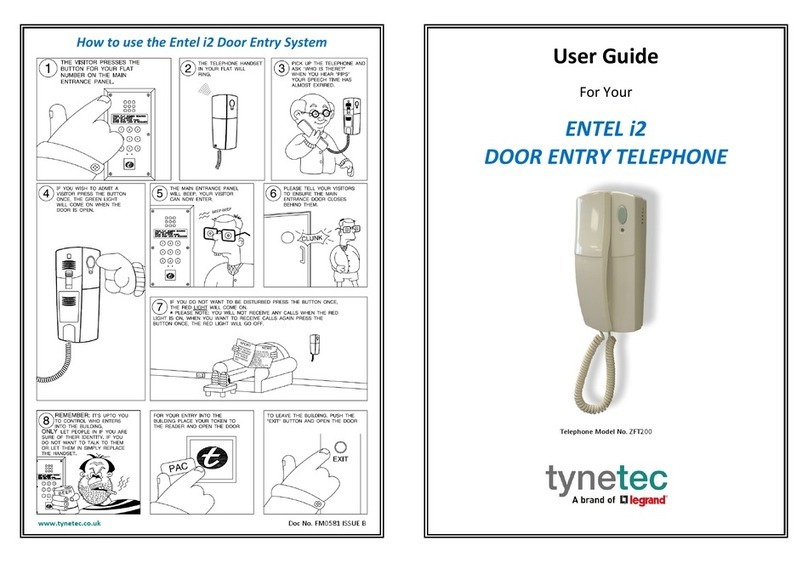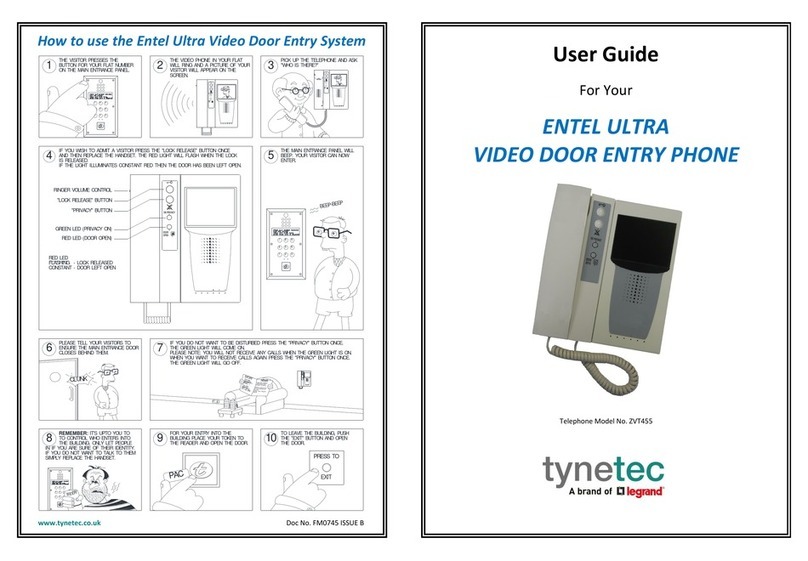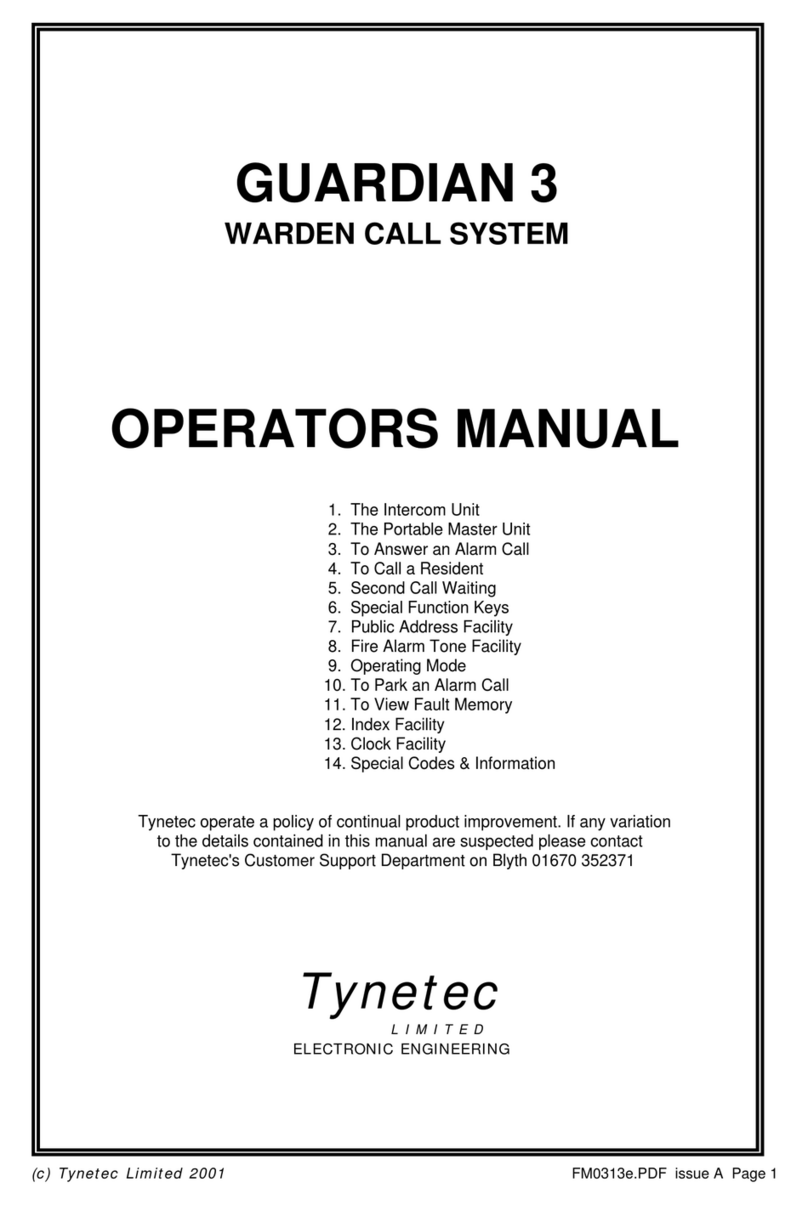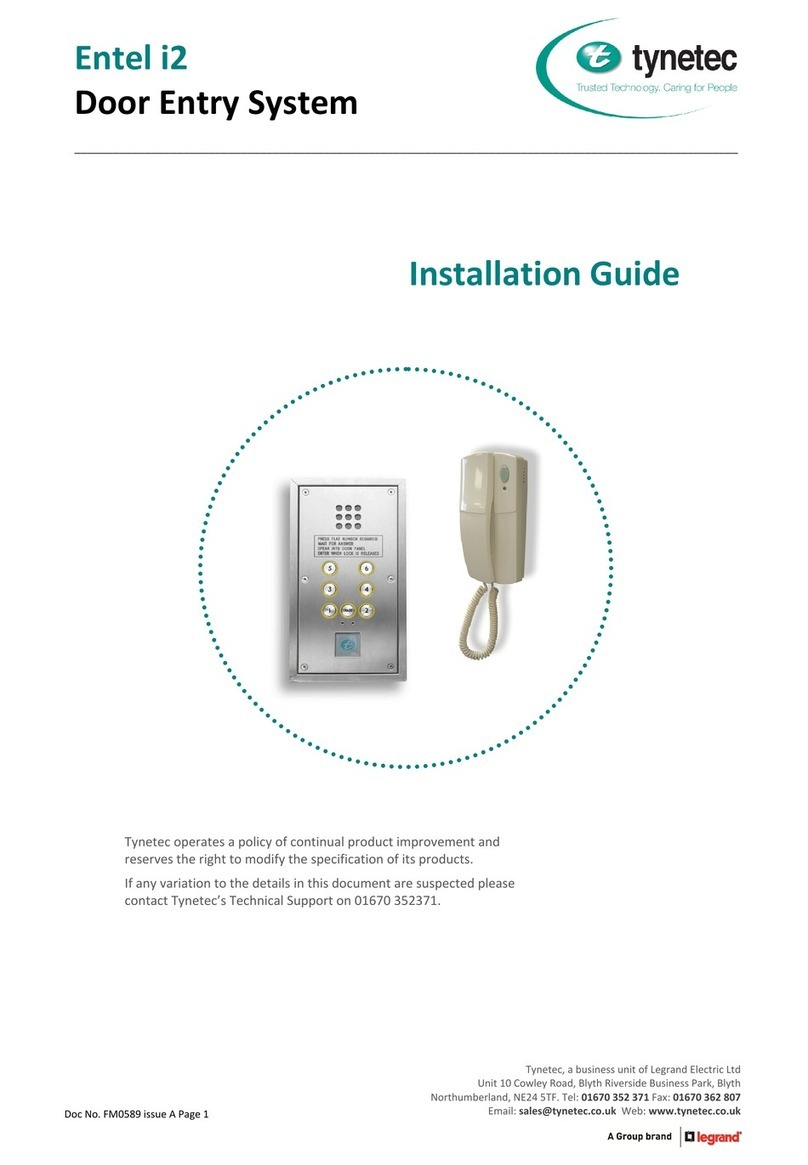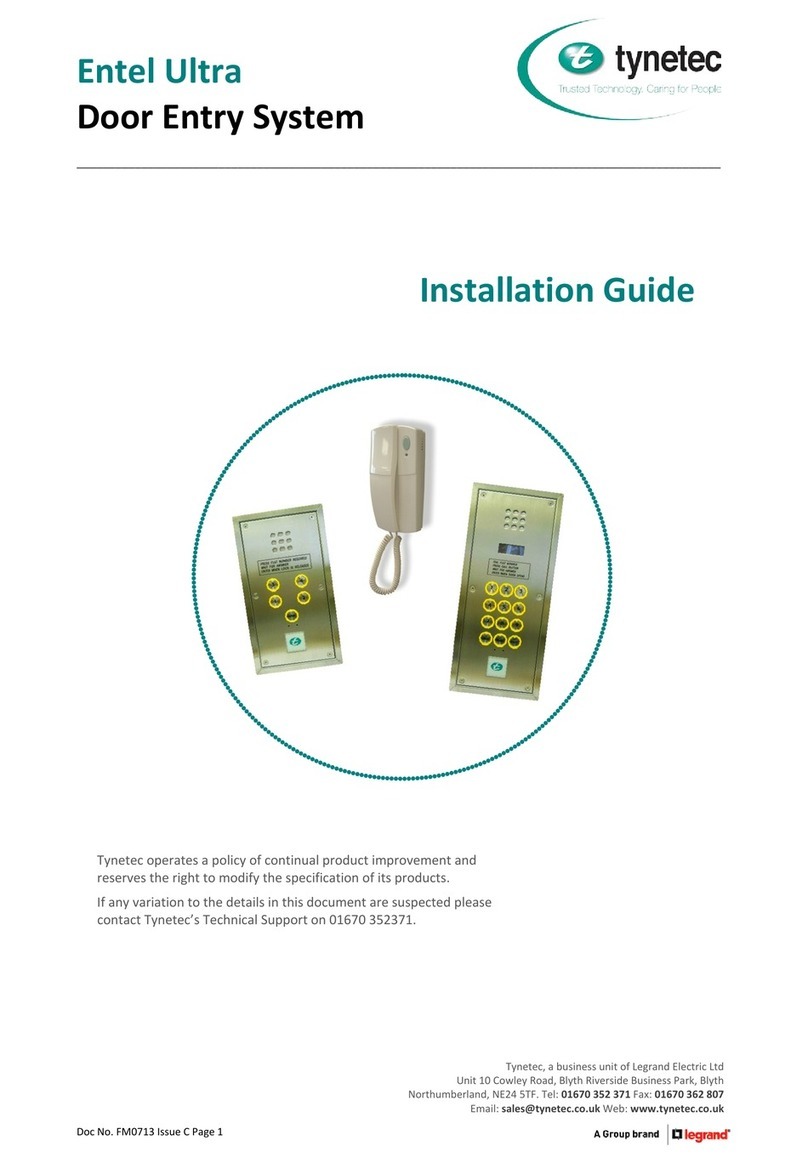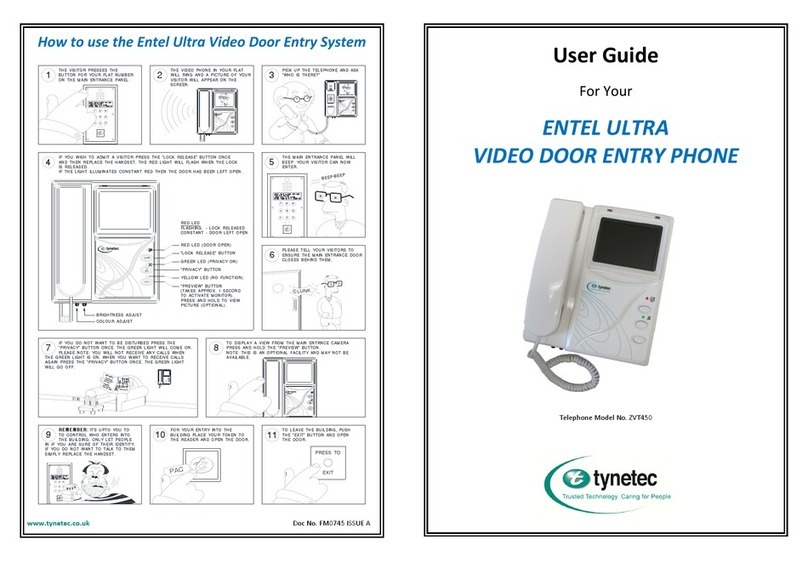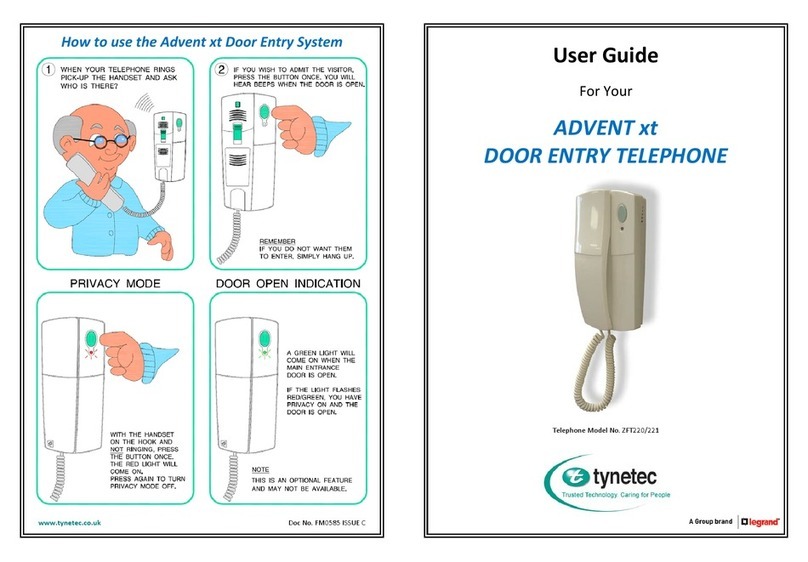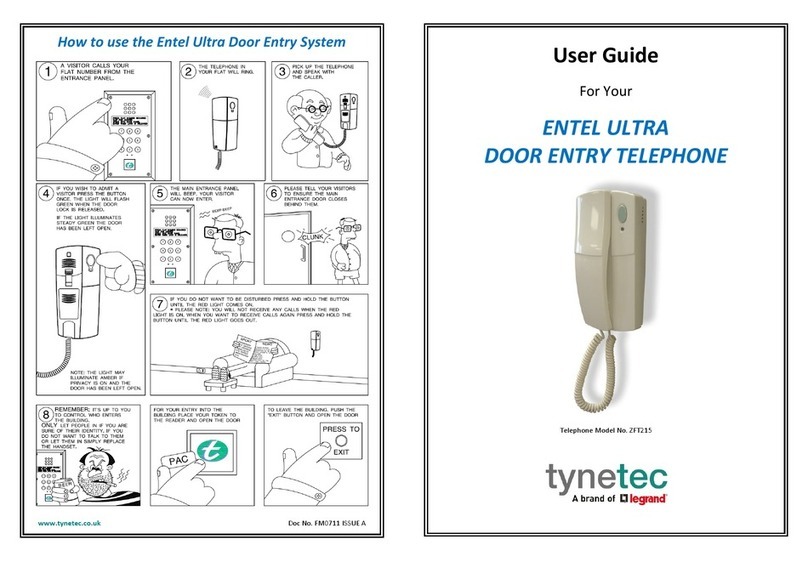169MHz Telecare Devices
No Alarm Door Contact
__________________________________________________________________________________________________________
•Compatible with Reach Plus GSM & Reach Ultra at-home alarms
and Advent xt warden call systems
•Self-adhesive contact & transmitter unit
•Supplied with surface mount door magnet
•Low battery warning
•Dimensions: 80mm x 40mm x 20mm (HxWxD)
•Weight: 49 grams
•Product Code: ZXT444
What are No Alarm Door Contacts used for?
The no alarm door contact is used to log a “Door Open” event every time a door is opened.
Note: this is used for life style monitoring purposes only; it does not raise an alarm.
Tynetec’s iCare website is used to analyse the Reach Plus GSM, Reach Ultra or Advent xtmemory.
Note: the Advent xt controller will require an optional Ethernet Interface Kit.
Where should No Alarm Door Contacts be fitted?
The magnet will usually be screw-fixed to the door with the transmitter unit fixed alongside as close as possible on the door frame
using the self adhesive foam pad. These parts can be reversed if it is more convenient to fit.
Fitting the Door Contact
The transmitter unit and a magnet will be held together with an
elastic band to prevent the battery being drained in transit.
Remove the elastic band and fix the transmitter unit to the
door frame using the self adhesive foam pad provided.
Fix the magnet to the door alongside the “CONTACT SIDE”label
on the transmitter unit using the screws provided.
Note: there should be no more than 10mm gap between the
transmitter unit and the magnet when the door is closed.
When the door is opened the magnet must move away
from the transmitter unit.
Testing & Registering the No Alarm Door Contact
The no alarm door contact must be registered onto the Reach Plus GSM or Reach Ultra at-home alarm unit, or the Advent xt
warden call system. See pages 2 & 3 for how to put each of these products into “Learn Mode”.
To perform a test call simply open and close the door.
The range of all radio devices can be affected by the working environment - always take care during installation and
perform several test calls.
Battery Life
WARNING: If the door is left open for an extended period this will cause unnecessary drain on the battery and
may reduce its life considerably.
The transmitter battery is checked once a day, if the voltage falls and stays below a pre-set level for 7 consecutive days a low
battery alert is automatically transmitted. Once a low battery call is received the door contact should be replaced within 7 days.
Door Contacts must be returned to Tynetec/Aidcall for battery replacement.
Detailed information on battery management for all Tynetec/Aidcall products is available - request Doc No. FM0630.
Declaration of Conformity