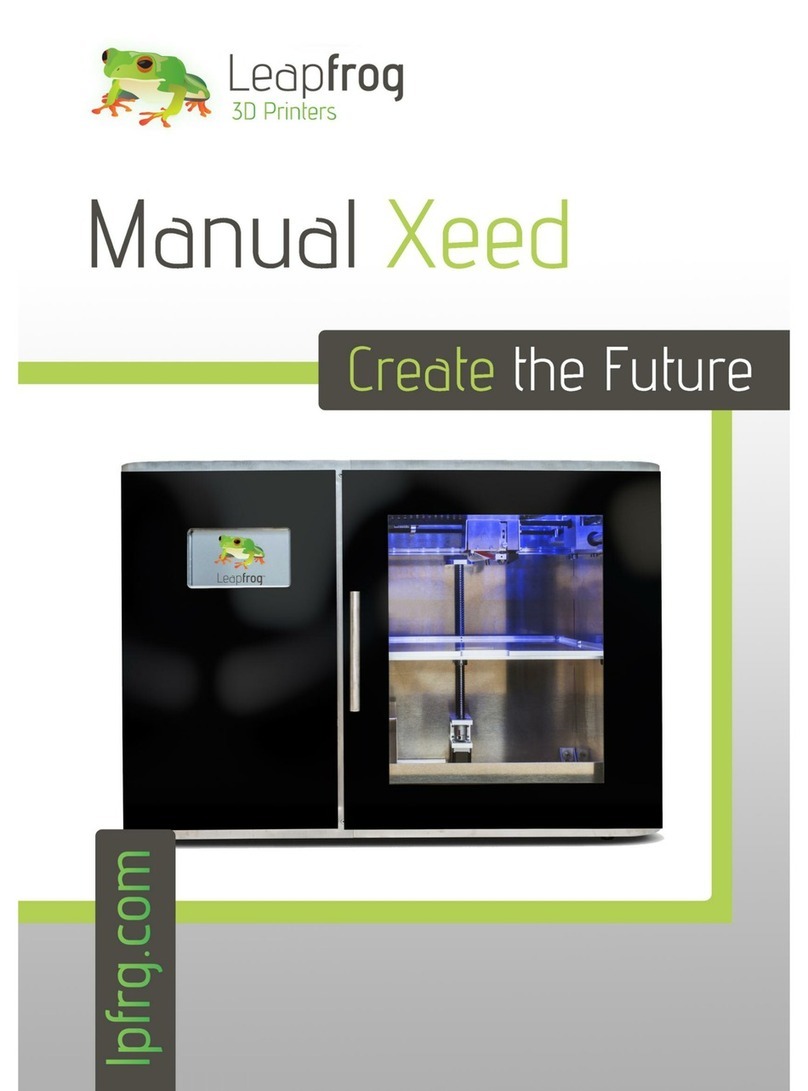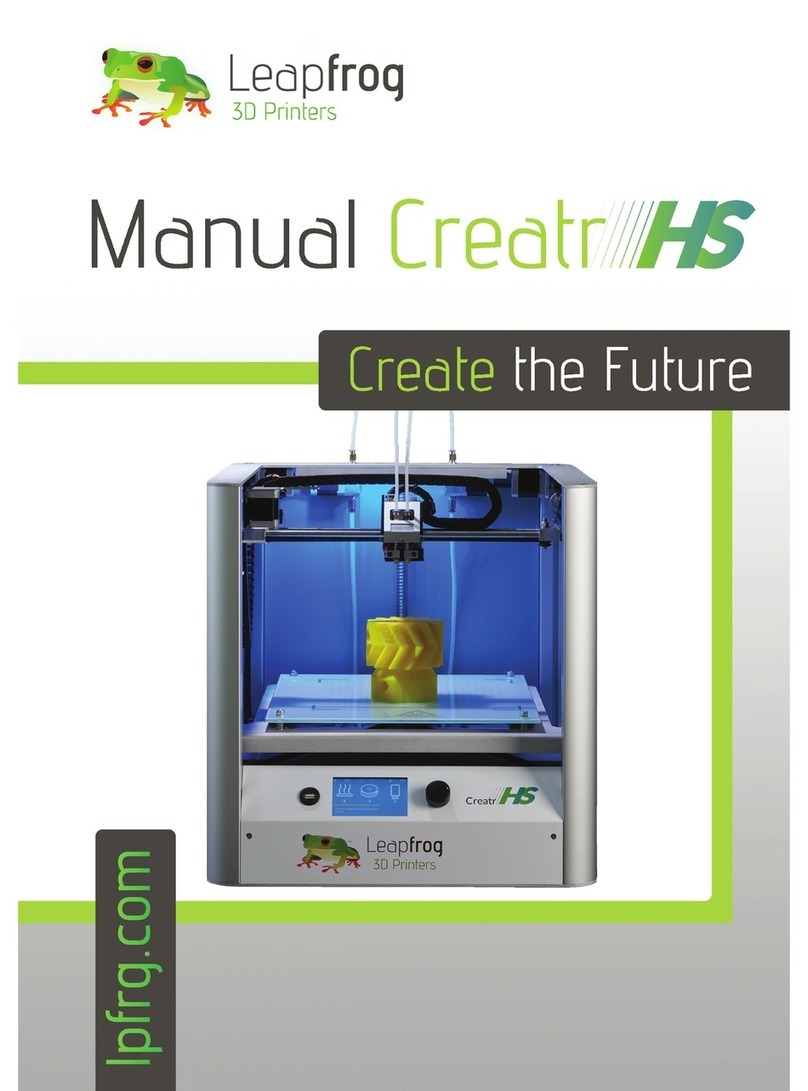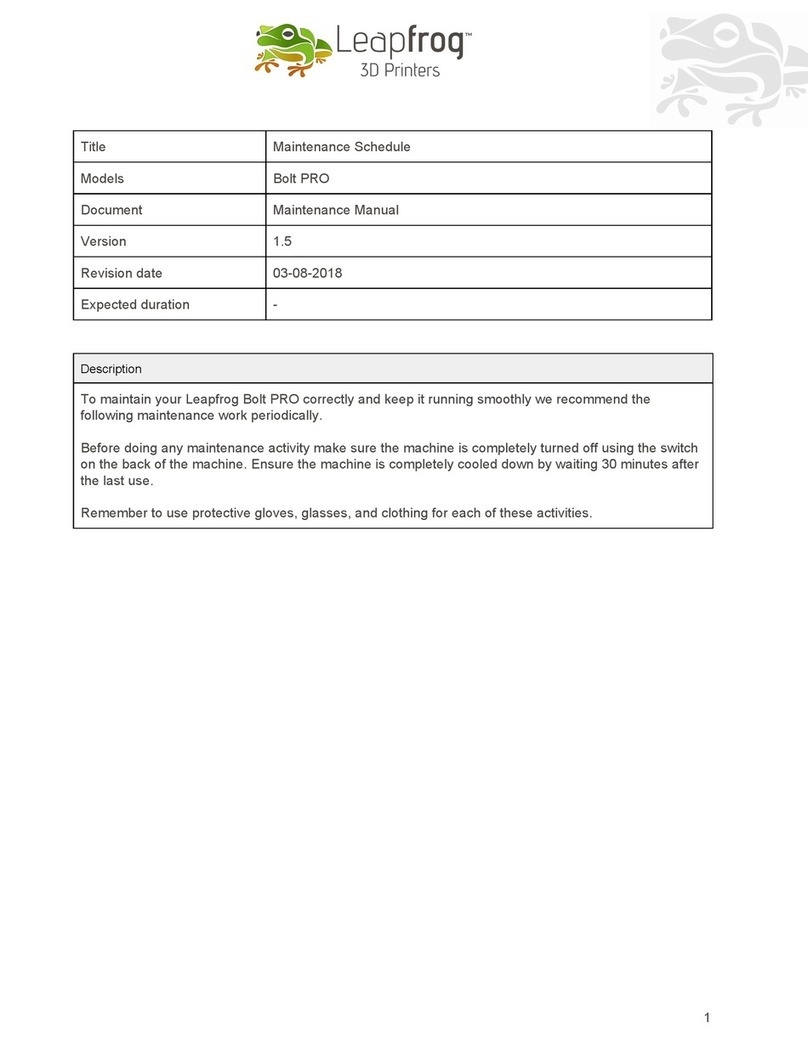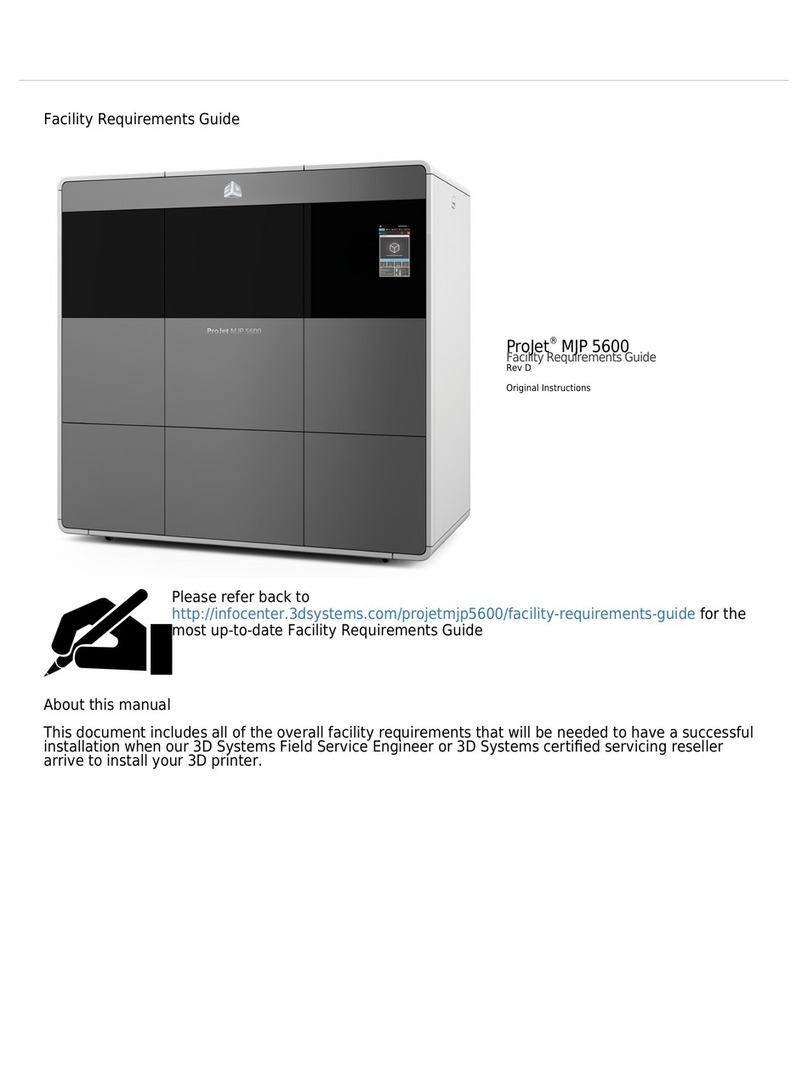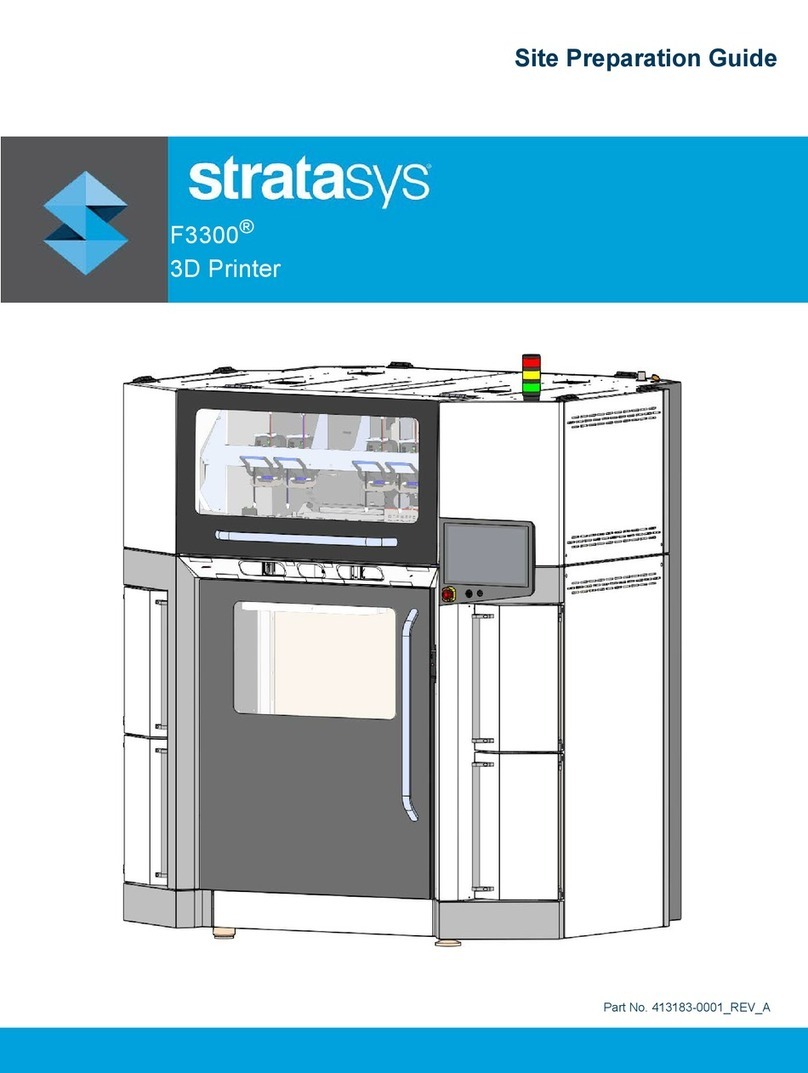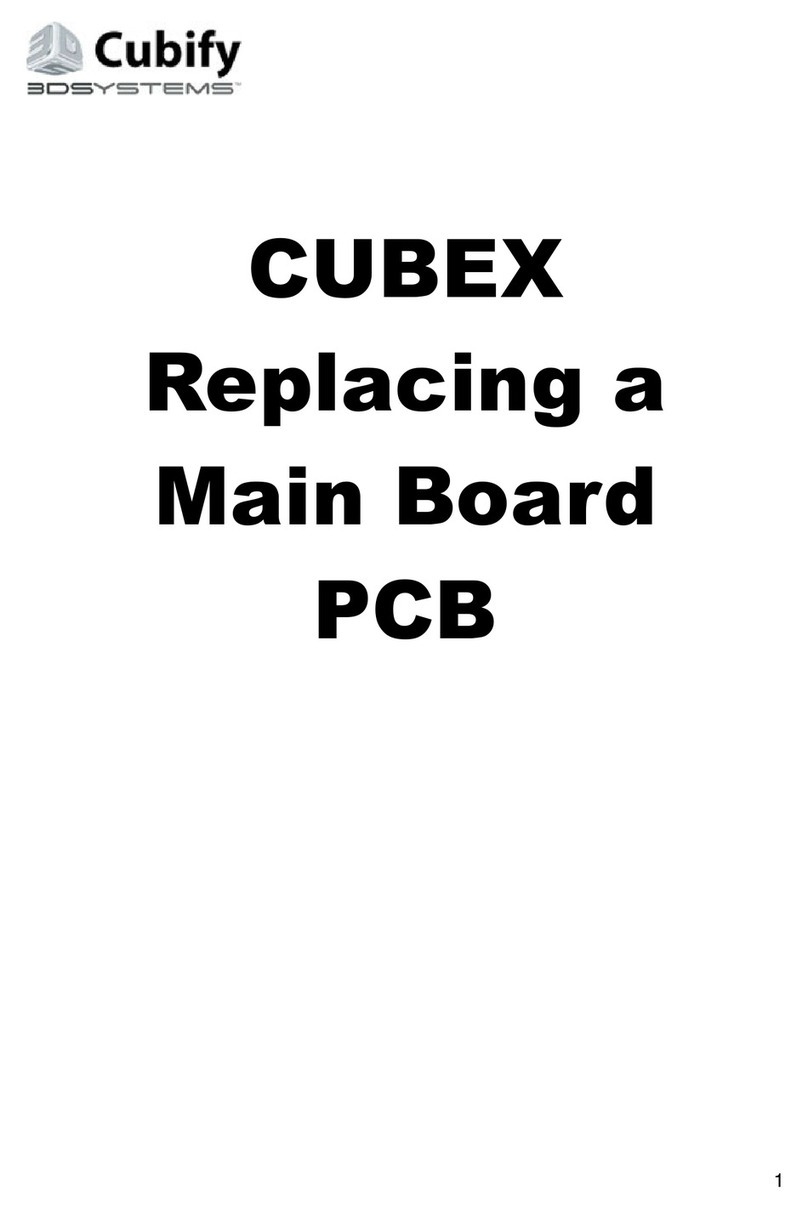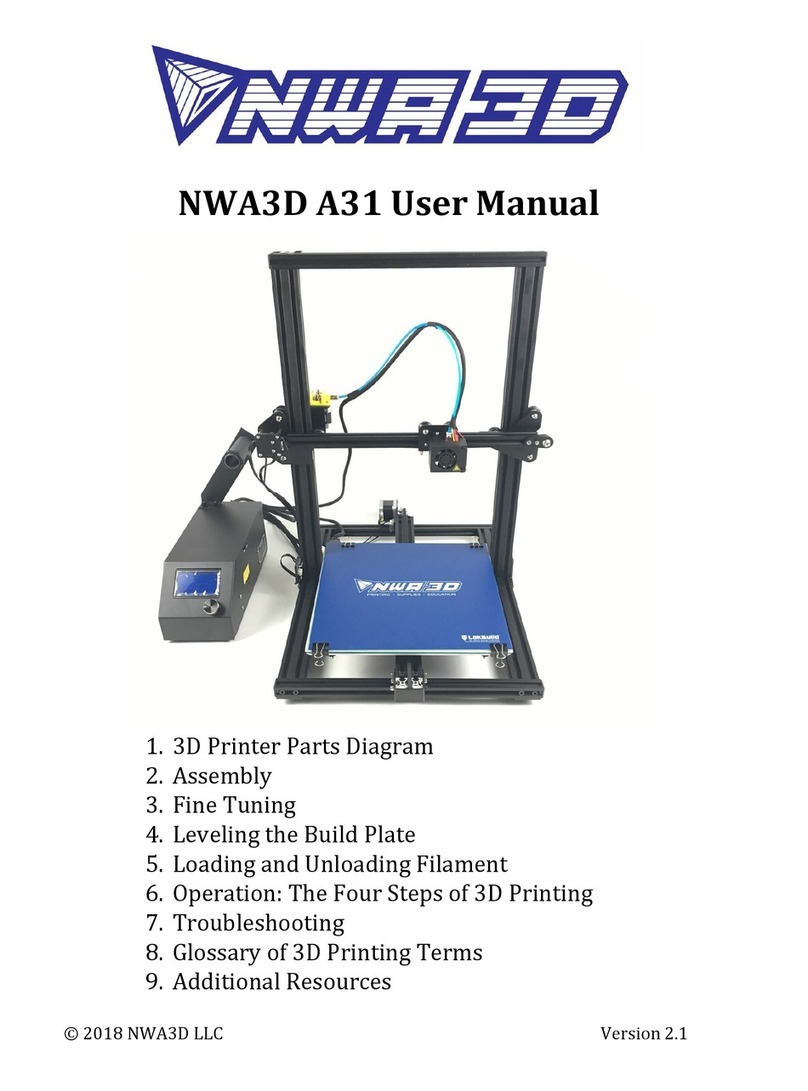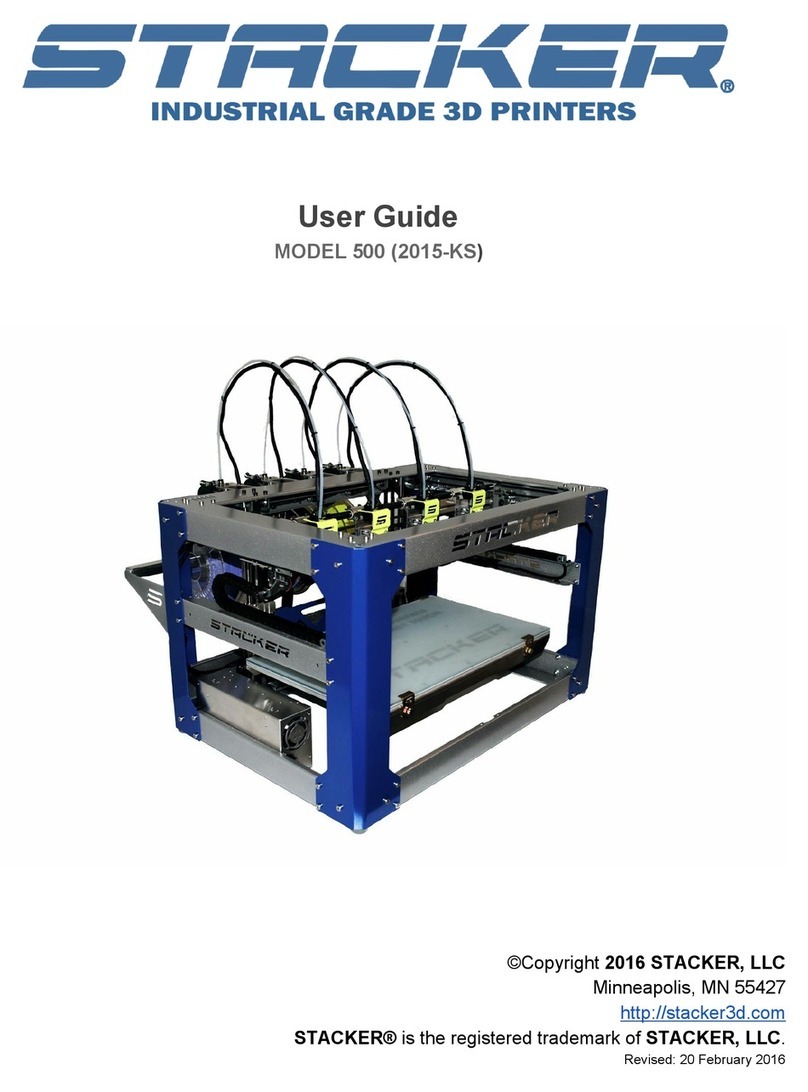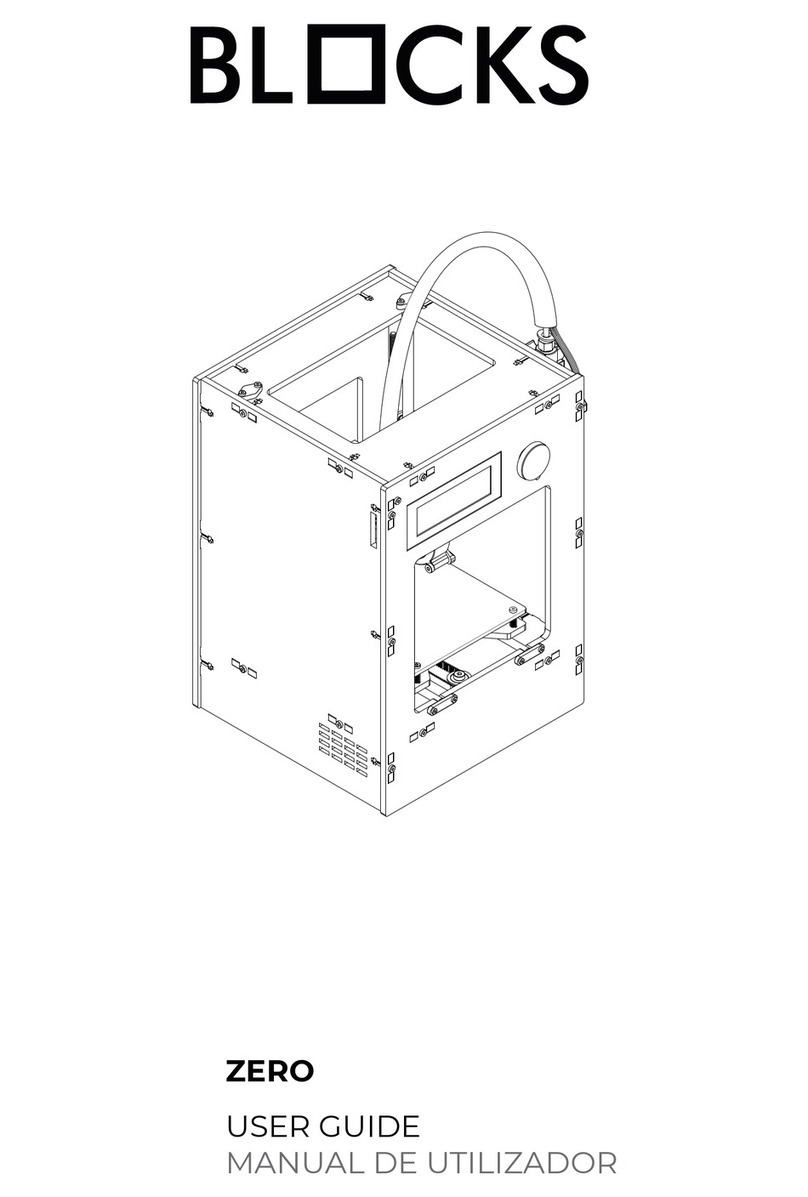6 CALIBRATE
It is advised to calibrate the Bolt once before
use. Please note that the use of 3D Spray is
preferred, but when using a print sticker, it is
strongly advised to apply the sticker on the
whole surface before calibrating the bed.
Go to Settings, Maintenance, Calibrate bed
and press Continue calibration.
7 LOAD FILAMENT
Get the filament spool you would like to load
into the Bolt and cut the end of the filament
in a point.
On the top of the Right print head you will find
a orange push-in coupling at the end of the
filament tube. Disconnect the tube from the
print head by pushing the blue ring down and
pulling the tube upwards.
Change the distance between the nozzle and
bed by changing the height of the bed. The
knobs underneath the bed raises or lowers
the print bed. Use the knob closest to the
calibration point.
Check the distance between the bed and
nozzle for all four positions to calibrate the
print bed. When all positions are calibrated,
press OK, to end calibration.
Calibration uses four positions for the print
head as shown on the screen. Pressing a
position will move the head to the designated
position.
At each position, the distance between the
bed and nozzle should be checked, this should
be roughly 0.150mm or as thick as a standard
print paper sheet.
To do this, use a piece of regular paper to check
the distance between the nozzle and the bed.
Try to move the piece of paper underneath the
nozzle. The distance is correct if the paper gets
slightly stuck between the nozzle and bed. Open de filament drawer on the right side of
the Bolt by removing the black cover.