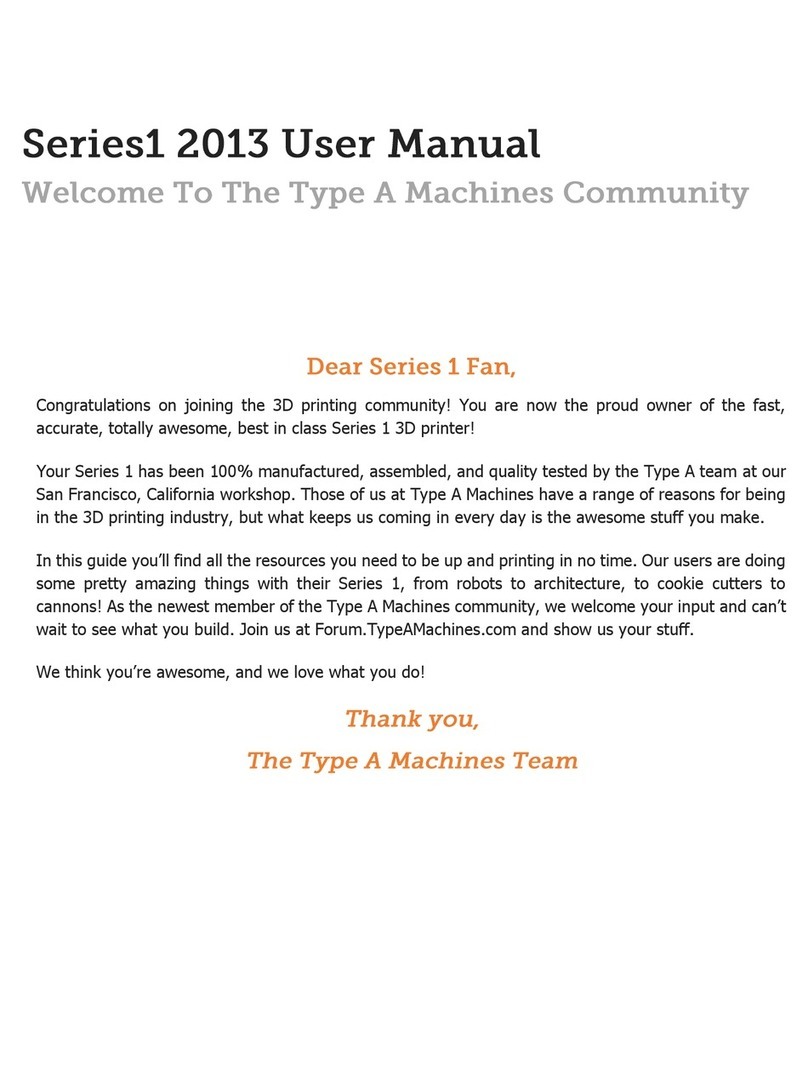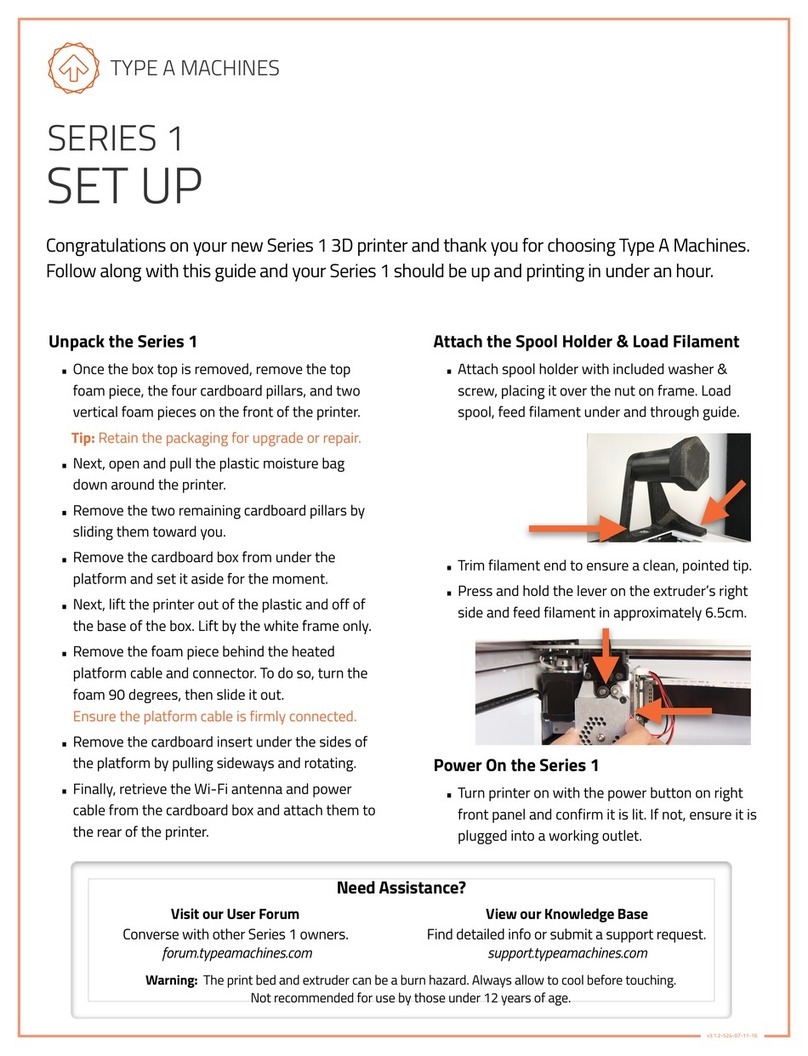Connecting to Your Printer
•Turn on your printer using the front power button.
•To Connect via Wi-Fi Directly: The printer will
create it’s own Wi-Fi network on startup, if no
known networks are found, named “Series1-”
and the 4 or 6 digit number on the faceplate.
•Join the network, then open a browser and type: !
http://series1-XXXXX.local:5000
•Replace “XXXXX” with the four or six digit serial
number, then press Enter.
•To Connect via an Existing Wi-Fi Network: !
Click the Wireless icon, choose a network, and
log in. Your printer will join the network and the
browser will return to the password page. Your
printer will now be accessible on that network,
at the same URL used previously.
•To Connect via Ethernet: A router is required to
connect to the printer via Ethernet. Connect an
Ethernet cable first to the router, then printer.
The printer will join the network when turned on.
Checking Build Platform Alignment
The print head must be the same distance from
the build platform at all points or filament may not
adhere or extrusion may be blocked.
•In the Control tab, press the Platform Home
button to move the bed to the home position.
•Press the “Motors Off” button to the left.
•Next, turn the white knob to adjust the build
platform until the needle touches, but exerts no
pressure on the surface
•Last, move the extruder to all corners to confirm.
Aligning the Build Platform if Needed
•Loosen the black thumbscrews on the build
platform underside. Adjust the platform using
the white thumbscrews until the needle just
touches the bed at all corners, then tighten the
black thumbscrews to lock it in place.
•Verify Platform Home position after adjustment
before printing (next section). Vibration and
impact can affect alignment, be sure to verify it
Status Indicators
Print status, errors, and progress
Visualizer
Live cam view (if equipped), 3D model render
Wi-Fi Settings
Wi-Fi network select, Access Point mode
Settings
General printer settings
Tabs
Files: File upload and management, “Cone” file
Temperature: Print head, heated bed controls
Control: Direct print head control, Home!
Terminal: Command-line interface