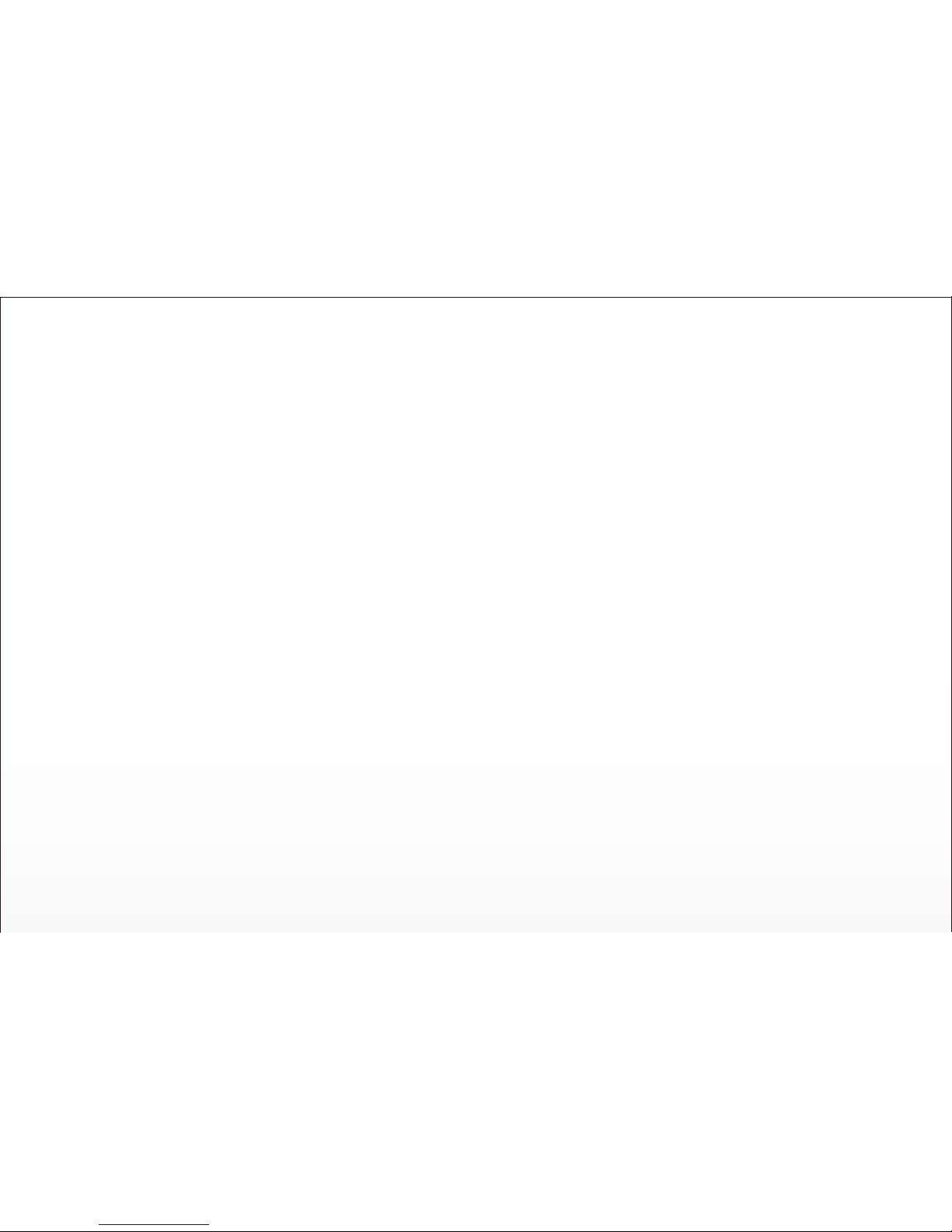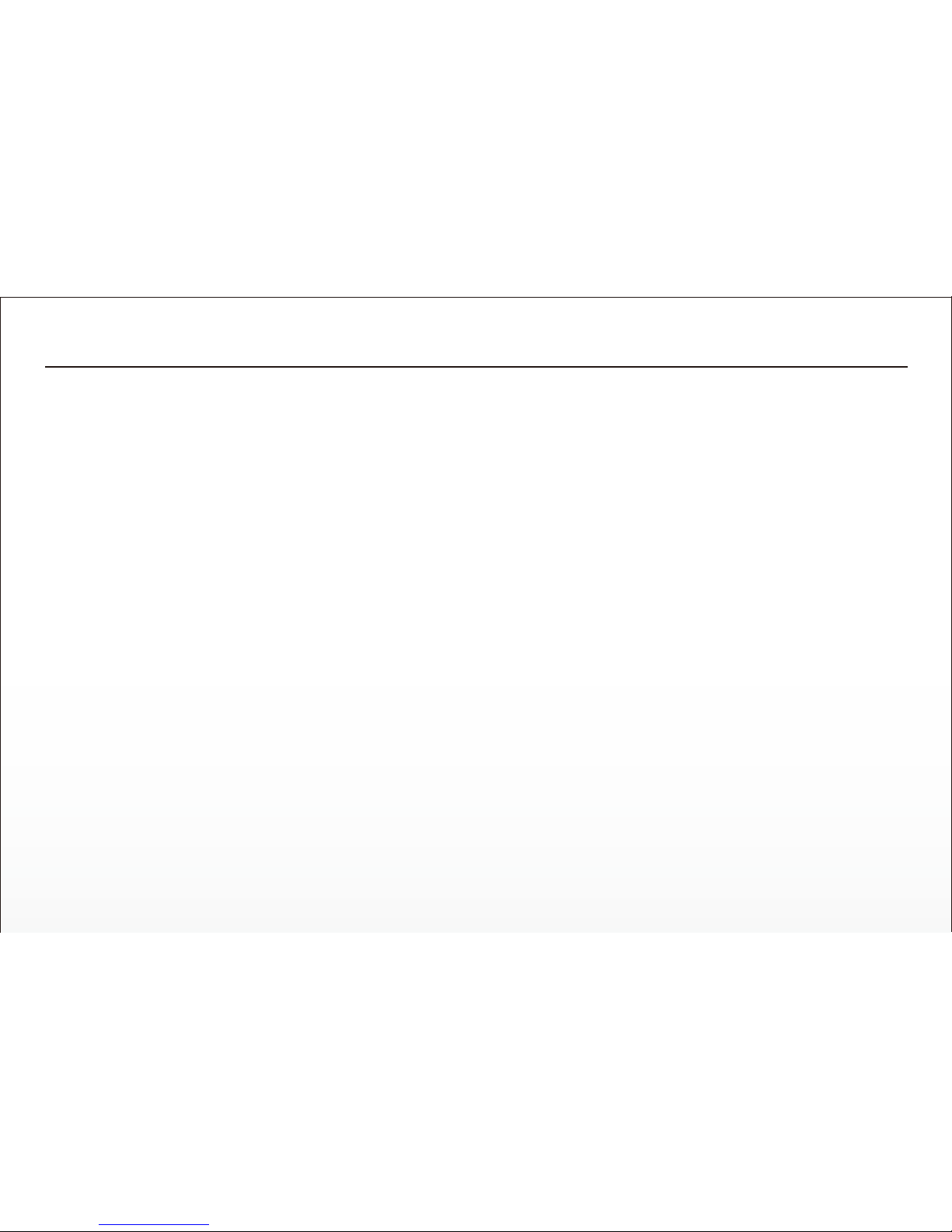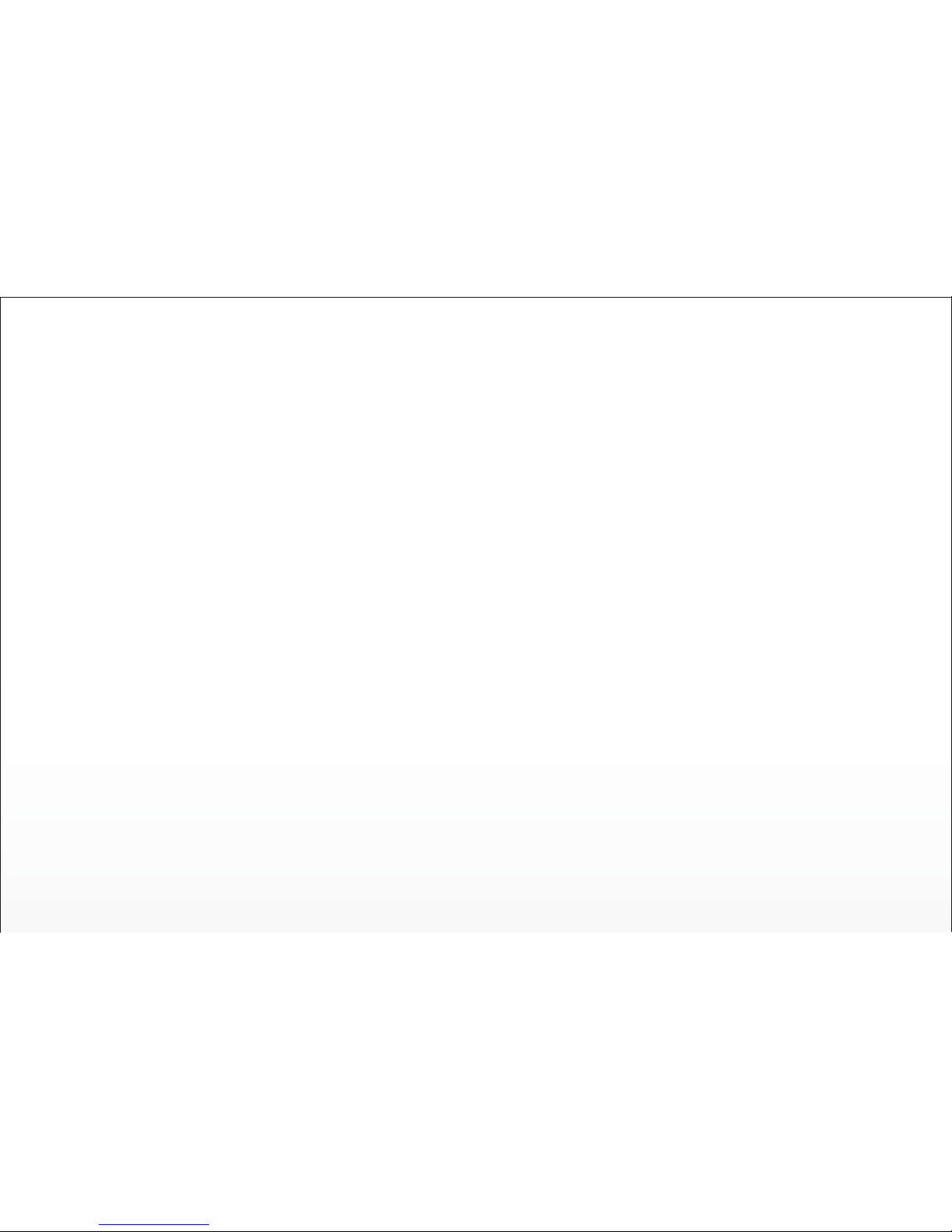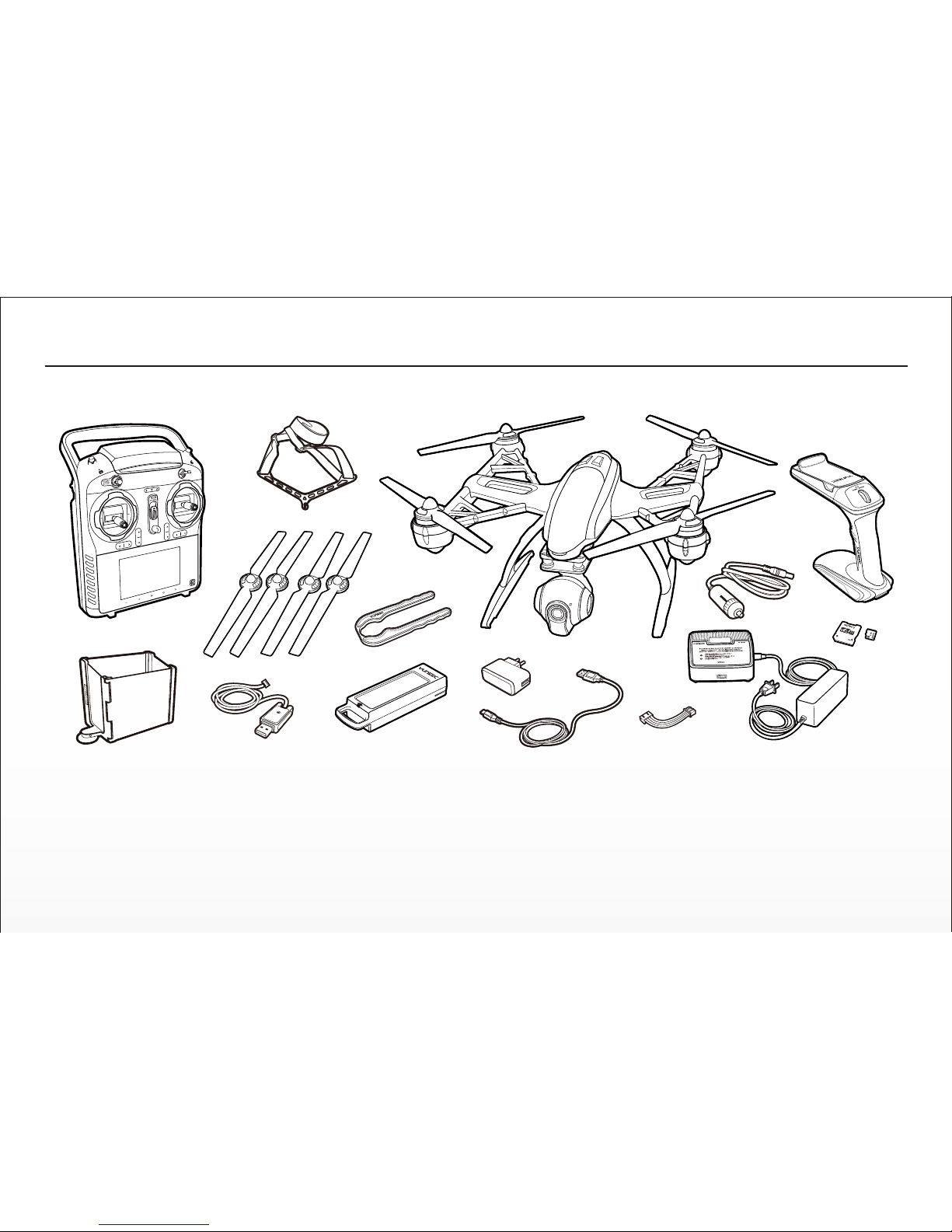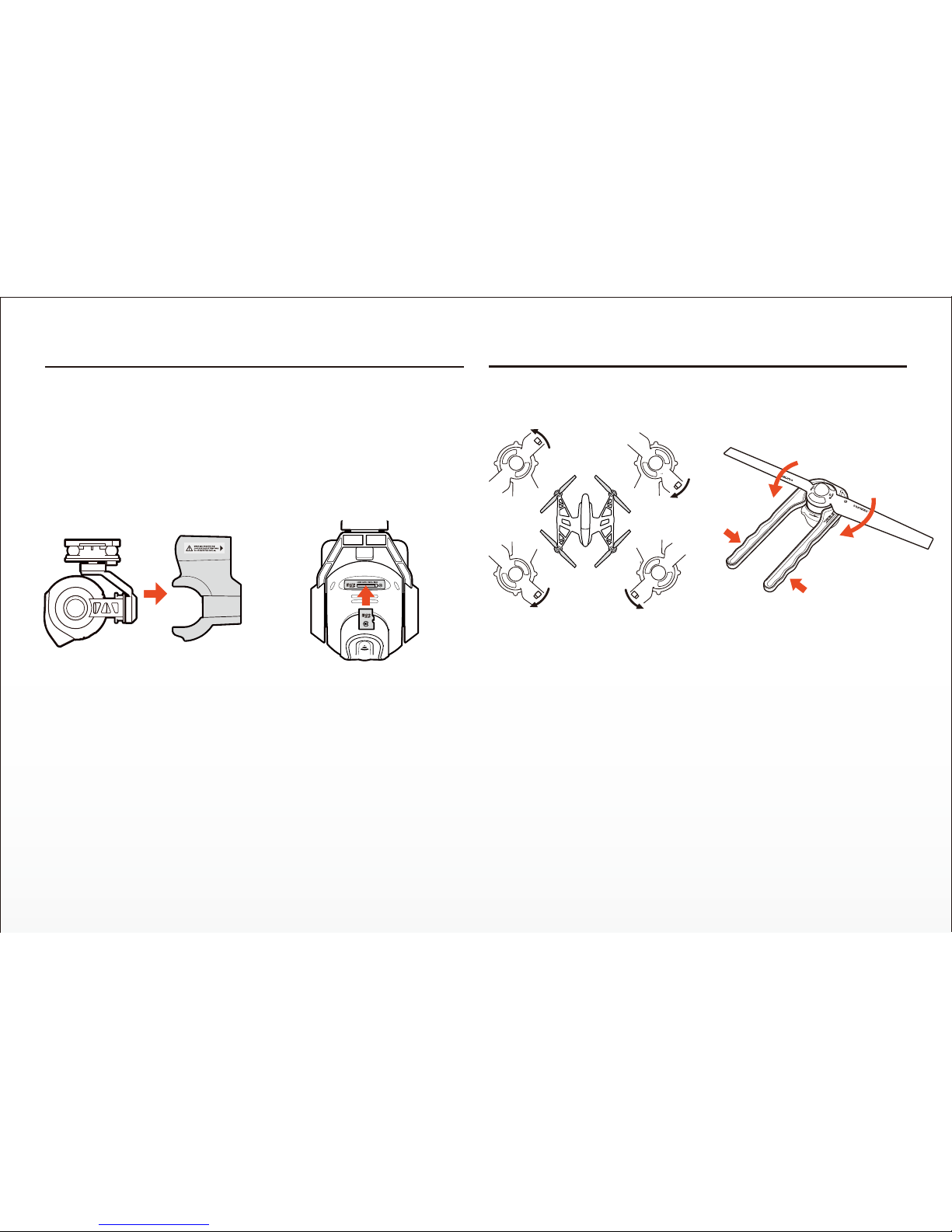7
Baery Warnings and Usage Guidelines
WARNING: Lithium Polymer (LiPo) baeries are significantly more
volale than alkaline, NiCd or NiMH baeries. All instrucons and
warnings must be followed exactly to prevent property damage and/or
serious injury as the mishandling of LiPo baeries can result in fire. By
handling, charging or using the included LiPo baery you assume all risks
associated with LiPo baeries. If you do not agree with these condions
please return the complete product in new, unused condion to the place
of purchase immediately.
• You must always charge the LiPo baery in a safe, well-venlated area
away from flammable materials.
• Never charge the LiPo baery unaended at any me. When charging
the baery you must always remain in constant observaon to monitor the
charging process and react immediately to any potenal problems that may
occur.
• Aer flying/discharging the LiPo baery you must allow it to cool to
ambient/room temperature before recharging.
• To charge the LiPo baery you must use only the included charger or a
suitably compable LiPo baery charger. Failure to do so may result in a
fire causing property damage and/or serious injury.
• If at any me the LiPo baery begins to balloon or swell, disconnue
charging or discharging immediately. Quickly and safely disconnect the
baery, then place it in a safe, open area away from flammable materials to
observe it for at least 15 minutes. Connuing to charge or discharge a
baery that has begun to balloon or swell can result in a fire. A baery that
has ballooned or swollen even a small amount must be removed from
service completely.
• Do not over-discharge the LiPo baery. Discharging the baery too low
can cause damage to the baery resulng in reduced power, flight duraon
or failure of the baery enrely. LiPo cells should not be discharged to
below 3.0V each under load.
• Store the LiPo baery at room temperature and in a dry area for best
results.
• When charging, transporng or temporarily storing the LiPo baery the
temperature range should be from approximately 40–120° F (5–49° C). Do
not store the baery or aircra in a hot garage, car or direct sunlight. If
stored in a hot garage or car the baery can be damaged or even catch fire.
• Never leave baeries, chargers and power supplies unaended during
use.
• Never aempt to charge low voltage, ballooned/swollen, damaged or wet
baeries.
• Never allow children under 14 years of age to charge baeries.
• Never charge a baery if any of the wire leads have been damaged or
shorted.
• Never aempt to disassemble the baery, charger or power supply.
• Never drop baeries, chargers or power supplies.
• Always inspect the baery, charger and power supply before charging.
• Always ensure correct polarity before connecng baeries, chargers and
power supplies.
• Always disconnect the baery aer charging.
• Always terminate all processes if the baery, charger or power supply
malfuncons.
IMPORTANT NOTE: It’s safer and beer for the longevity of the baery to
store it only parally charged for any length of me. Storing the baery
approximately 50% charged (which is around 3.85V per cell) is typically
best, however, it will take some careful management of the charge me and
the use of a volt meter to achieve this voltage. If you have the equipment
and skills to achieve the 50% charge level for storage it is recommended. If
not, simply be sure to not store the baery fully charged whenever
possible. In fact, as long as the baery will be stored at approximately room
temperature and for no more than a few weeks before the next use, it may
be best to store the baery in the discharged state aer the last flight (as
long as the baery was not over-discharged on the last flight).