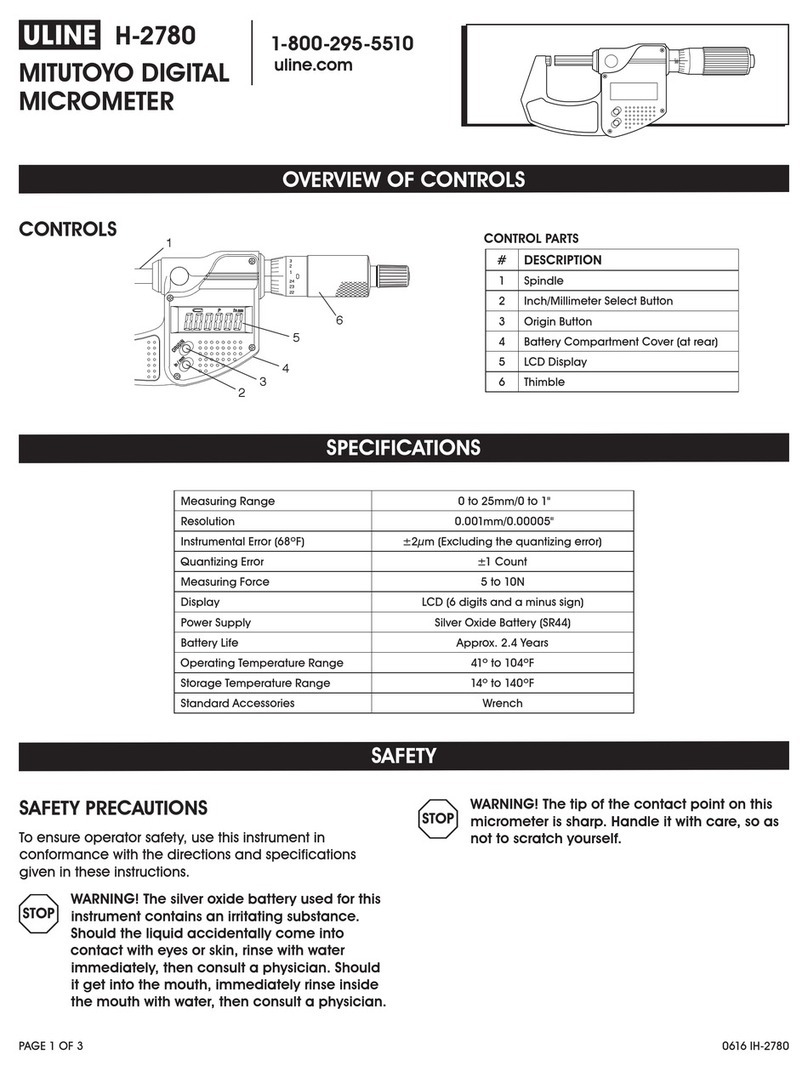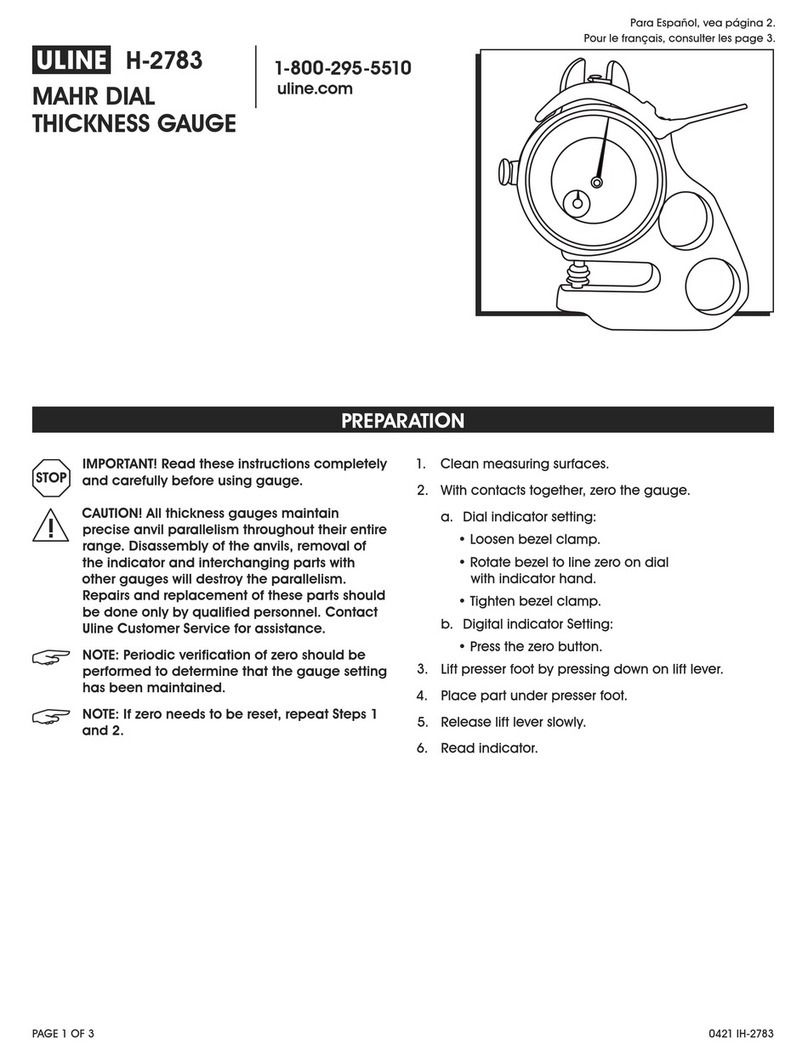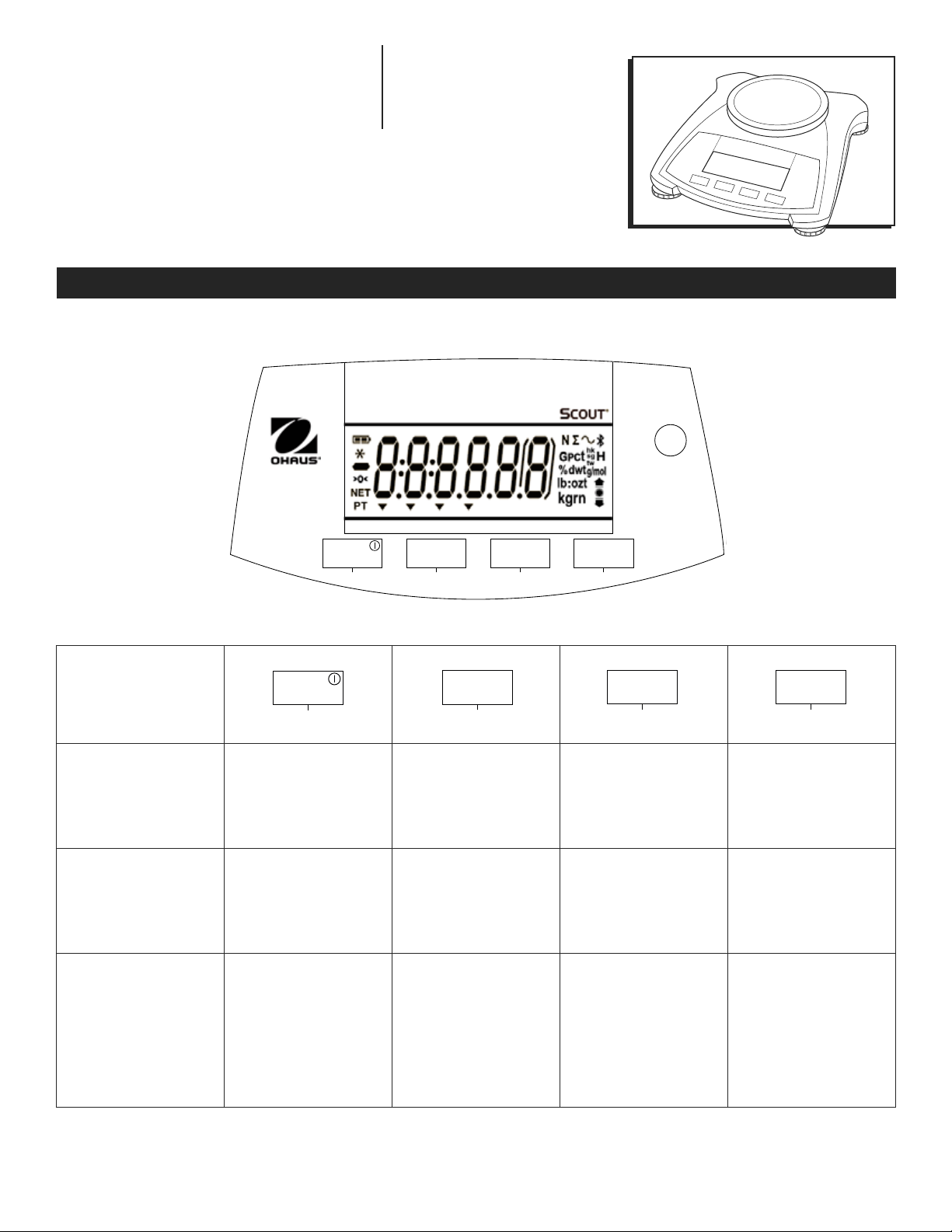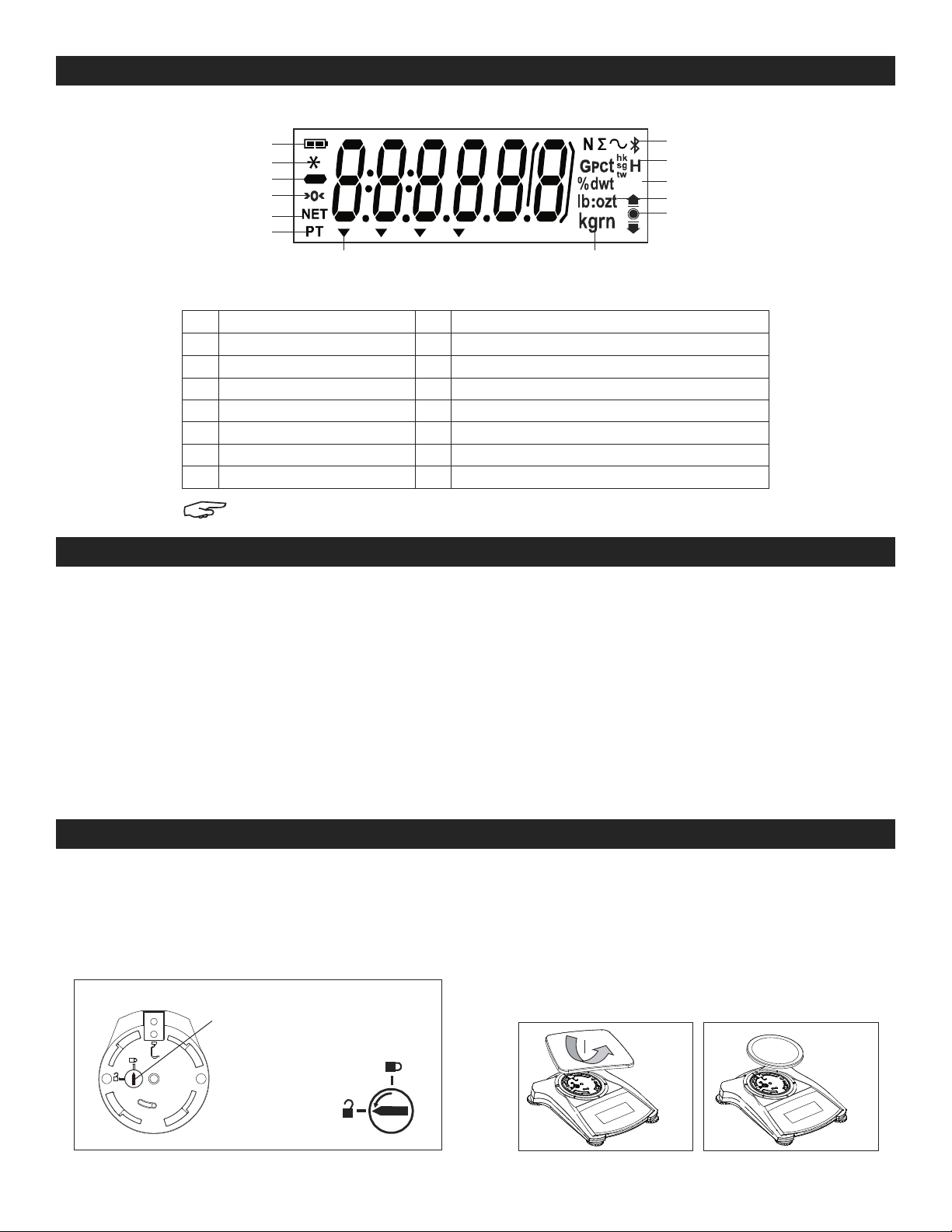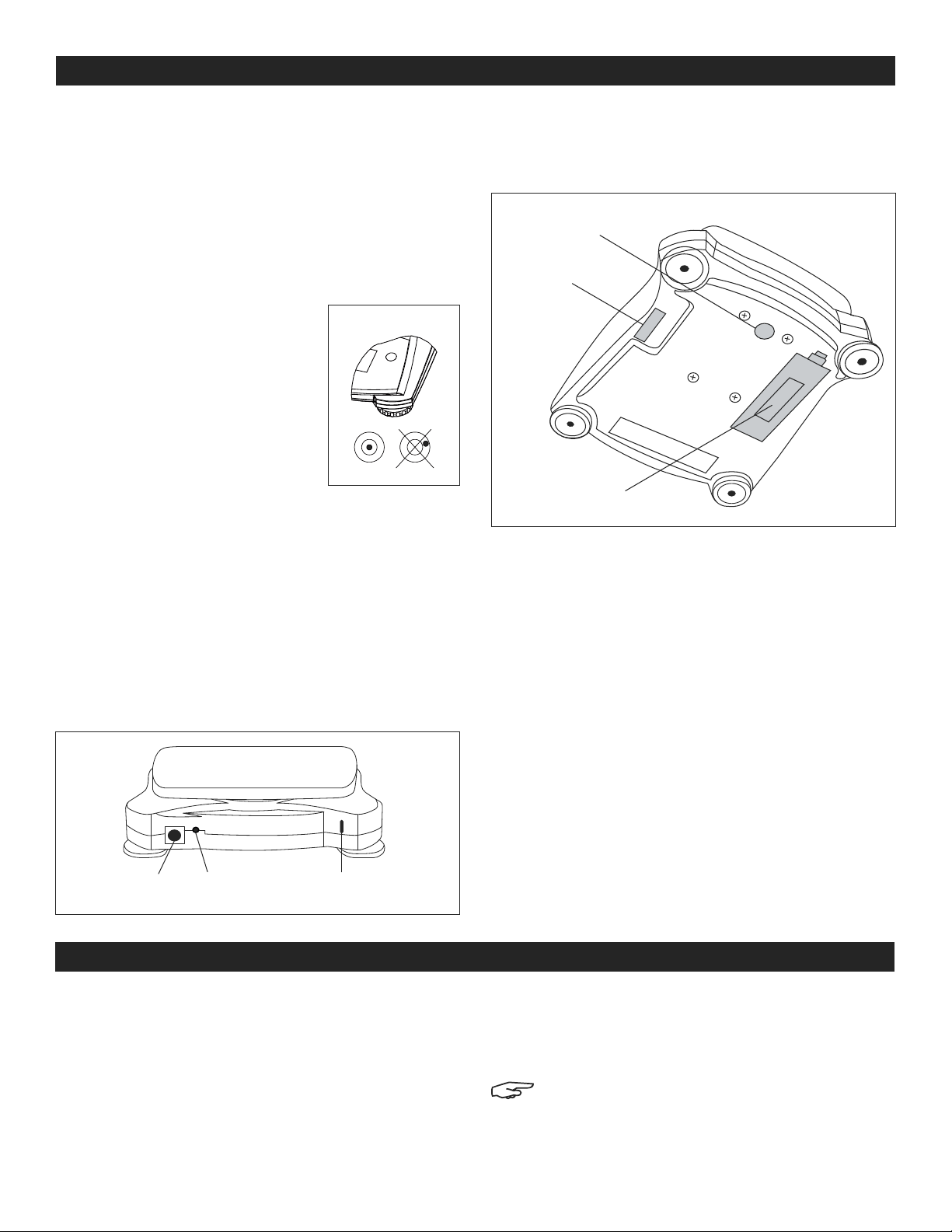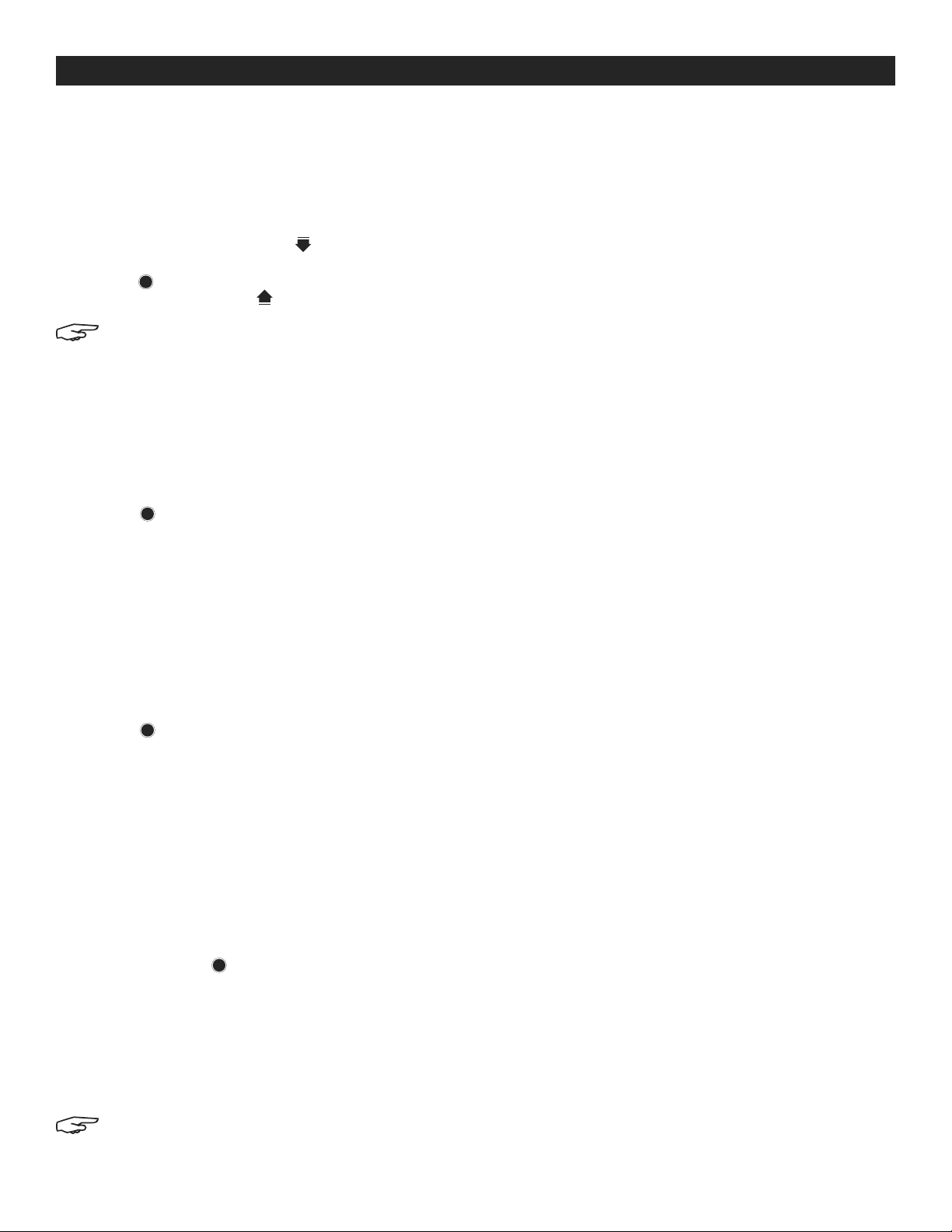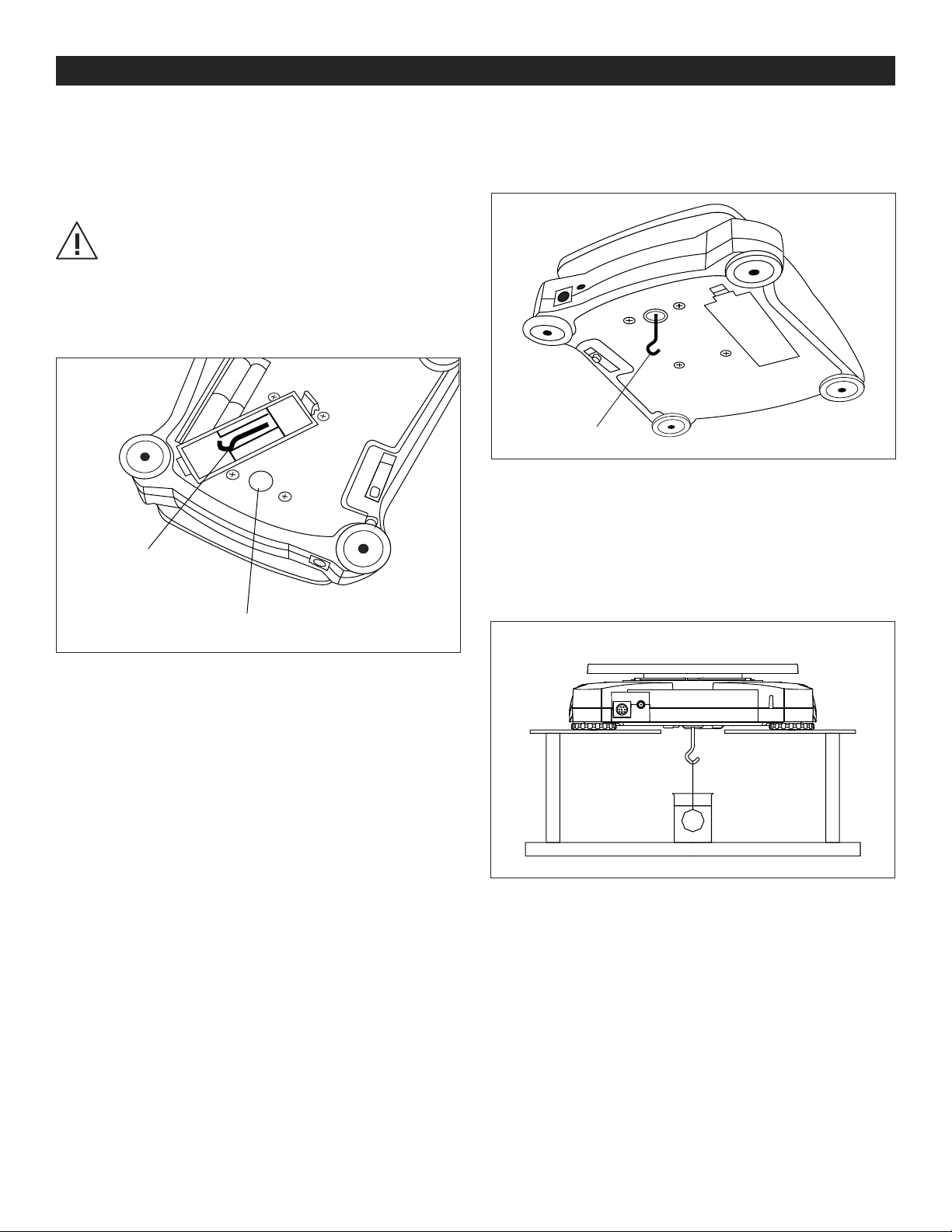PAGE 5 OF 33 0218 IH-5848
OPERATION CONTINUED
TARE CONTINUED
2. Press the TARE button. The NET indicator will be
displayed on the bottom of the display.
3. The container's weight is then stored in the scale's
memory and 0is displayed.
4. Add pieces to the container. As the pieces are
added, their net weight will be displayed.
5. Removing the container from the platform will
cause the scale to display the container's negative
number. Pressing the TARE button will readjust the
scale to zero.
WEIGHING
This mode is the factory default setting.
1. If needed, press and hold MODE until WeIGH (weigh)
is displayed.
2. If required, place an empty container on the
platform and press TARE.
3. Add a sample to the platform or container. The
display shows the weight of the sample.
COUNTING
This mode counts large numbers of items based on the
weight of a reference count.
1. Place an empty container on the platform and press
TARE (if needed).
2. Press and hold MODE until Count is displayed.
C L r. P w W (clear average piece weight, APW) will then
display. If no APW exists, the balance will display
Put.10, proceed to step 5.
3. Press NO to use the stored APW. Proceed to step 7.
4. Press YES to establish an APW.
5. The balance will then display the stored sample size,
i.e. Put 10. Press NO or BACK to toggle the choices
(5, 10, 20, 50 or 100).
6. Put the indicated number of pieces on the platform
then press YES to calculate the APW. The display
shows the piece count.
7. Add additional pieces until the desired count is
reached.
8. To clear the stored APW, press and hold MODE
until Count is displayed. Press YES when Clr.pwW is
displayed.
NOTE: Press FUNCTION to view the current APW.
PERCENT WEIGHING
This mode measures the weight of a sample as a
percentage of a reference weight.
1. If required, place an empty container on the
platform and press TARE.
2. Press and hold MODE until Percnt is displayed.
C l r. re f (clear reference) will then display. If no
reference weight exists, the balance will display
Put.ref, proceed to step 5.
3. Press NO to use the stored reference weight and
proceed to step 6.
4. Press YES to establish a new reference. Balance will
now display Put.ref.
5. Add the desired reference material to the platform
or container. Press YES to store the reference weight.
The display shows 100%.
6. Replace the reference material with the sample
material. The display shows the percentage of the
sample compared to reference weight.
7. To clear the stored reference, press and hold MODE
until PERCNT is displayed. Press YES when Cl r. r e f is
displayed.
NOTE: Press FUNCTION to view the current
reference weight.
CHECK WEIGHING
Use this mode to compare the weight of items to a
target weight range. The balance supports positive,
negative and zero check weighing.
1. Press and hold MODE until CHeCk (check) is
displayed. C L r. r e f (clear check limits) will then
display. If no limits exist, the balance will display
SEt.Lo, proceed to step 4.
2. Press NO to use the stored check limits and proceed
to step 6.
3. Press YES to establish new check limits.
4. The balance will then display Set.Lo.Press YES to view
the low limit value. Press YES to accept or NO to edit
the low limit value. The stored value then displays with
the first digit highlighted 00.000 kg.Repeatedly
press NO until the desired number appears. Press YES
to accept and highlight the next digit. Repeat until all
the digits are correct. Press YES to accept the low limit
value, Set. Hi will be displayed.
5. Repeat the same procedure to accept or edit the
high value.