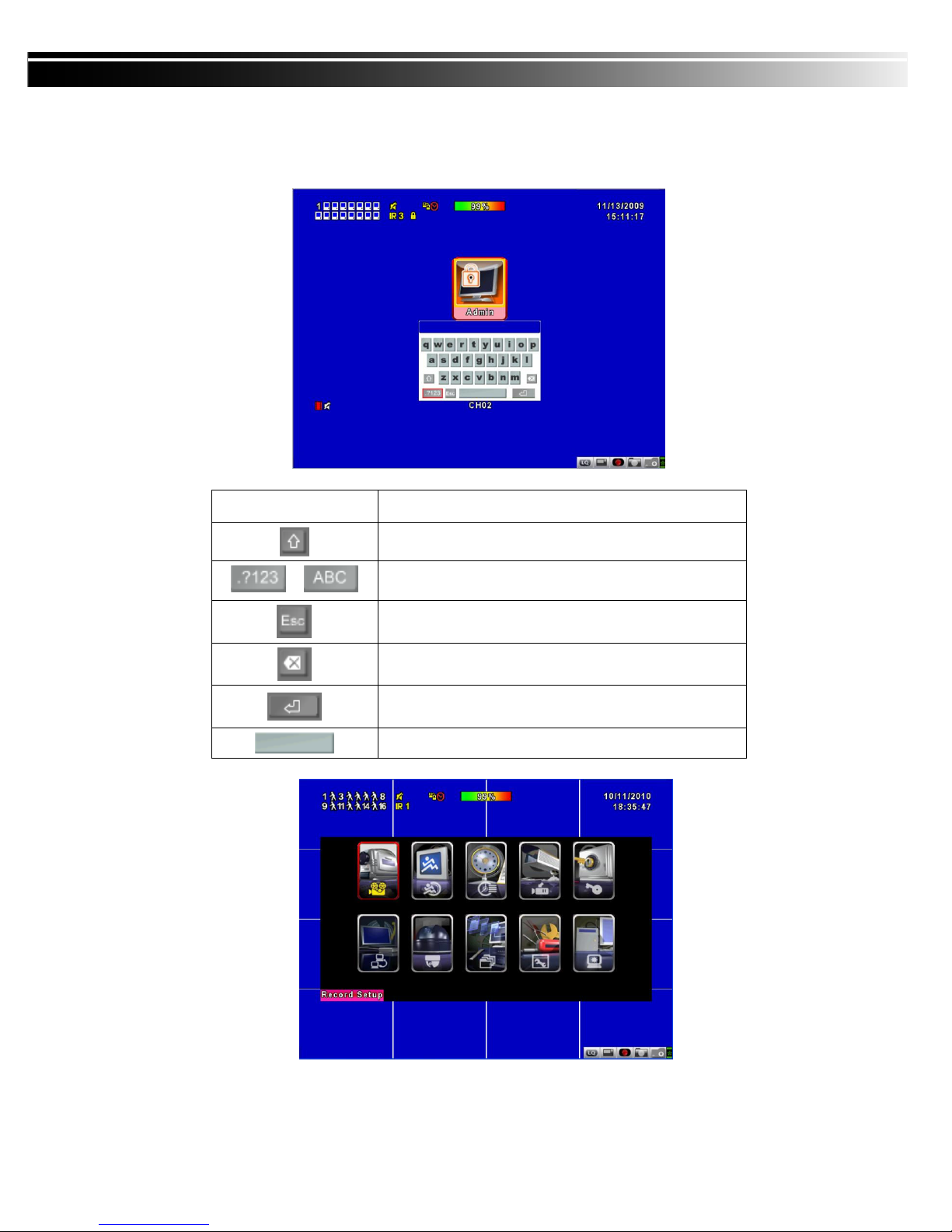2010.12.29 User Manual v1.0
3
TABLE OF CONTENTS
CHAP ER 1 LIVE, PLAYBACK AND P Z OPERA IONS ________________________________________ 4
1-1
LIVE
M
ODE
______________________________________________________________________ 4
1-2
PLAYBACK
M
ODE
_________________________________________________________________ 6
1-3
PTZ
M
ODE
______________________________________________________________________ 8
CHAP ER 2 MAIN MENU SE UP ______________________________________________________ 10
2-1
RECORD
SETUP _________________________________________________________________ 11
2-1.1 Q ality & Frame Rate Set p ___________________________________________________ 12
2-2
EVENT
SETUP __________________________________________________________________ 13
2-2.1 MOTION SETUP _____________________________________________________________ 14
2-2.2 SENSOR SETUP _____________________________________________________________ 16
2-3
SCHEDULE
SETUP _______________________________________________________________ 16
2-3.1 Sched le Record Set p _______________________________________________________ 17
2-3.2 Holiday Set p ______________________________________________________________ 17
2-4
CAMERA
SETUP ________________________________________________________________ 18
2-5
ACCOUNT
SETUP _______________________________________________________________ 20
2-5.1 Permission Set p ___________________________________________________________ 20
2-5.2 User Pict re Set p _________________________________________________________ 21
2-6
NETWORKING
SETUP ___________________________________________________________ 22
2-6.1 NETWORKING SETUP ________________________________________________________ 22
2-6.2 HTTP Set p ________________________________________________________________ 25
2-6.4 Mail Set p _________________________________________________________________ 26
2-7
PTZ
&
RS485
SETUP _____________________________________________________________ 28
2-8
SYSTEM
SETUP _________________________________________________________________ 29
2-8.1 DISPLAY SETUP _____________________________________________________________ 30
2-8.2 DATE/TIME SETUP___________________________________________________________ 31
2-8.3 BUZZER & RELAY SETUP ______________________________________________________ 33
2-8.4 SPOT SETUP _______________________________________________________________ 34
4-9
UTILITY
SETUP _________________________________________________________________ 35
4-10
DIAGNOSTIC __________________________________________________________________ 36
CHAP ER 3 BACKUP & SEARCH _______________________________________________________ 37
3-1
BACKUP
SETUP _________________________________________________________________ 37
3-2
SEARCH
SETUP _________________________________________________________________ 40
3-2.1 EVENT SEARCH ____________________________________________________________ 40
3-2.2 TIME SEARCH _____________________________________________________________ 42
CHAP ER 4 REMO E SOF WARE INS ALLA ION AND SE UP _______________________________ 43
4-1
AP
S
OFTWARE
I
NSTALLATION AND INSTRUCTION
__________________________________________ 43
4-2
H
OW TO DO REMOTE MONITORING THROUGH
IE _________________________________________ 45
4-3
H
OW TO DO REMOTE MONITORING THROUGH
JPEG
VIEWER
(O
NLY
M
ONITOR
F
UNCTION
) ______ 47
4-4
AP
S
OFTWARE
O
PERATION
___________________________________________________________ 48
CHAP ER 5 SPECIFICAI ONS ___________________________________________________________ 49
CHAP ER 6 MOBILE APPLICA ION INS ALLA ION AND USAGE _______________________________ 51
6-1
M
OBILE
A
PPLICATION
I
NSTALLATION AND
O
PERATION FOR
S
YMBIAN
_______________________________ 51
6-2
M
OBILE
A
PPLICATION
I
NSTALLATION AND
O
PERATION FOR
W
INDOWS
M
OBILE
________________________ 51
6-3
G
OOGLE
A
NDROID
P
HONE
OS
APPLICATION AND OPERATION
________________________________ 51
6-4
B
LACKBERRY
O
PERATION
S
YSTEM
S
OFTWARE
I
NSTALLATION AND
O
PERATION
______________________ 51
6-5
I
P
HONE
S
OFTWARE INSTALLATION AND OPERATION
__________________________________________ 51
CHAP ER 7 CMS INS ALLA ION AND USAGE GUIDE ________________________________________ 52
9-1
CMS
I
NSTALLATION
________________________________________________________________ 52