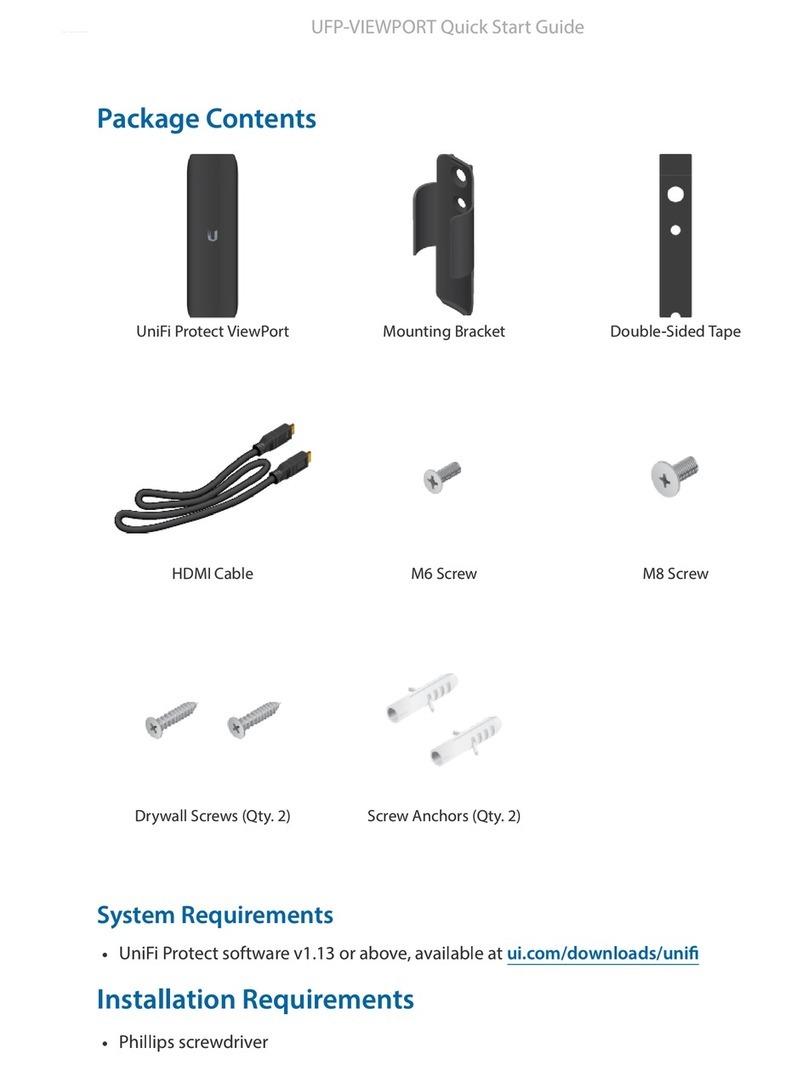UsethePoleMountwithtwoscrewsandtheOutdoor
CovertoinstalltheG3Flexcameraonawallorflat
surfaceoutdoors.TheOutdoorCoverisnotrequired
forindoorinstallations.
UsethePoleMountwithtwoplasticziptiesandthe
OutdoorCovertoinstalltheG3Flexcameraonan
outdoorpole.TheOutdoorCoverisnotrequiredfor
indoorpoleinstallations.
AdditionalMountsAvailable
TherearetwoadditionalmountsavailablefortheG3Flex:aCeilingMountanda
PendantMount.Eachissoldseparately.
UsetheoptionalCeilingMount,ScrewKit,andMount
CovertoinstalltheG3Flexcameraonasolid
horizontalsurfaceorceiling.
UsetheoptionalCeilingMount,MountCover,and
BackPlateAssemblytoinstalltheG3Flexcameraon
adroptileceilingorhorizontalsurfacewherethe
interiorsideoftheCeilingMountisaccessible.
UsethePendantMounttoinstalltheG3Flexcamera
ontoafitted3/4"or1.5"conduitmountorceilingpipe.