Ubiquiti UniFi UVC-G3-Flex User manual
Other Ubiquiti Digital Camera manuals

Ubiquiti
Ubiquiti UVC-Micro User manual

Ubiquiti
Ubiquiti UVC--G4--BULLET User manual

Ubiquiti
Ubiquiti UVC-G3-DOME User manual
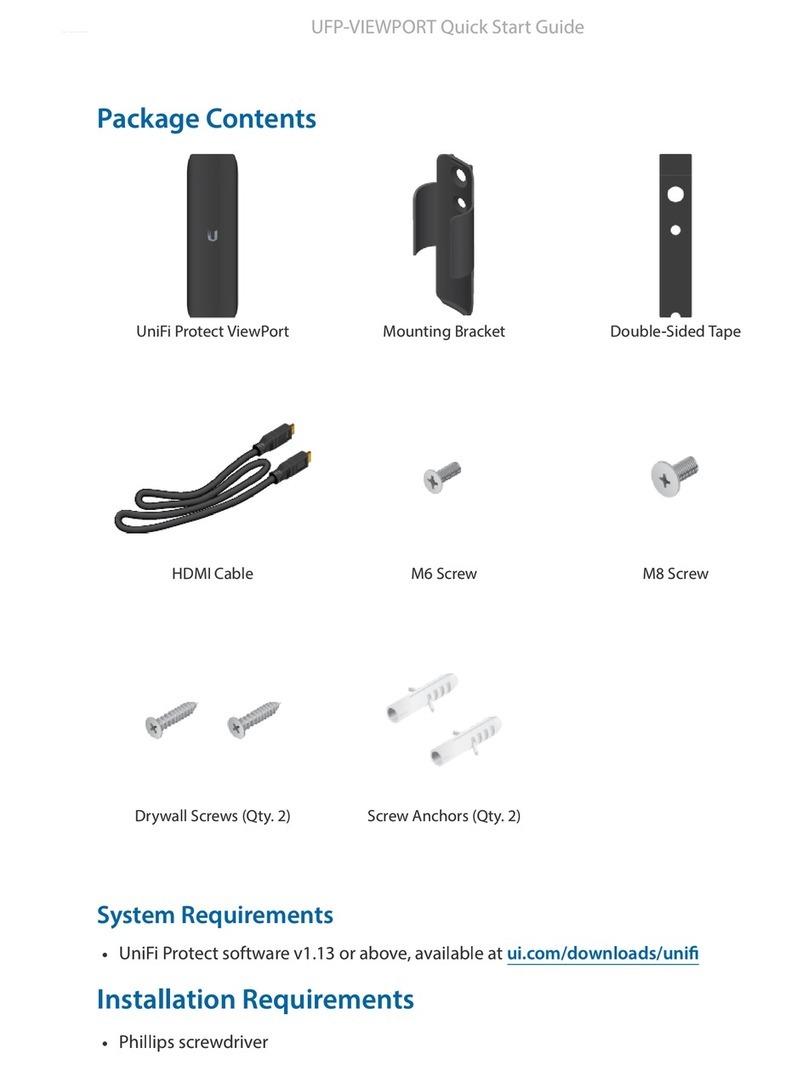
Ubiquiti
Ubiquiti UniFi Protect ViewPort UFP-VIEWPORT User manual

Ubiquiti
Ubiquiti UVC--G4--BULLET User manual

Ubiquiti
Ubiquiti UVC-G3-BULLET User manual

Ubiquiti
Ubiquiti UniFi UVC-G3-Flex User manual

Ubiquiti
Ubiquiti UVC-G3-PRO User manual



























