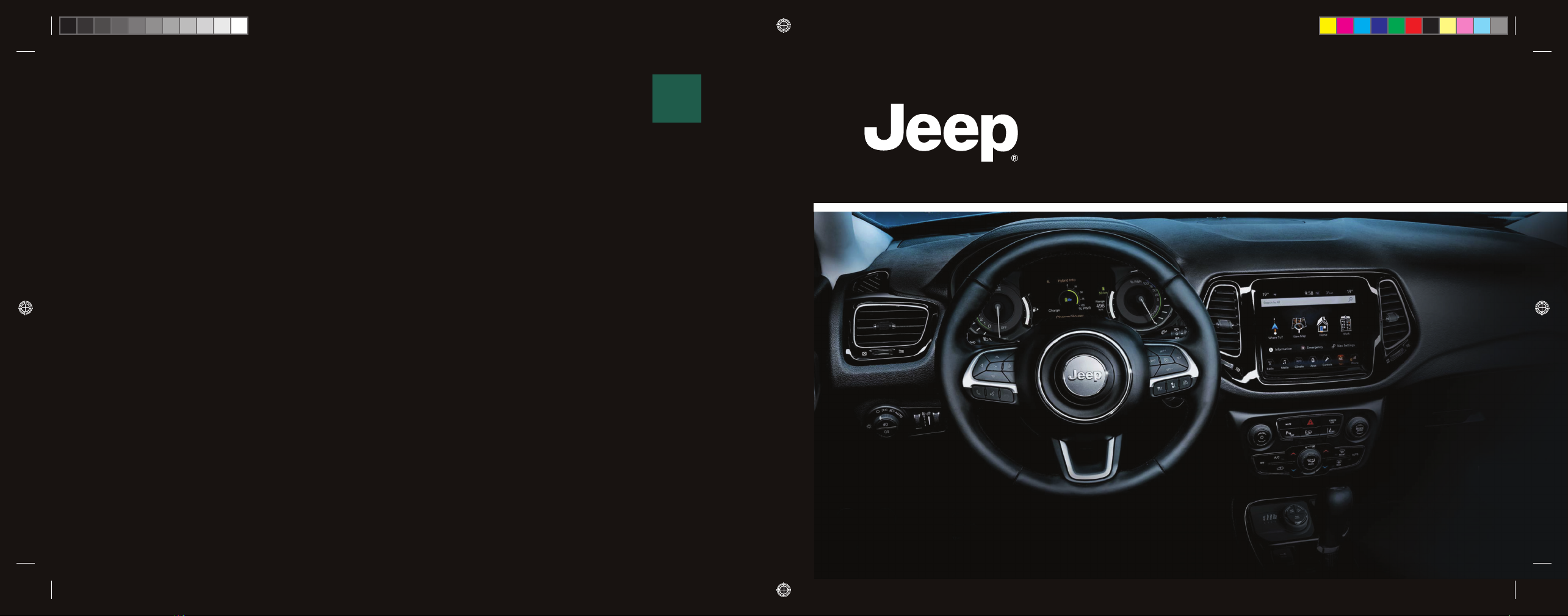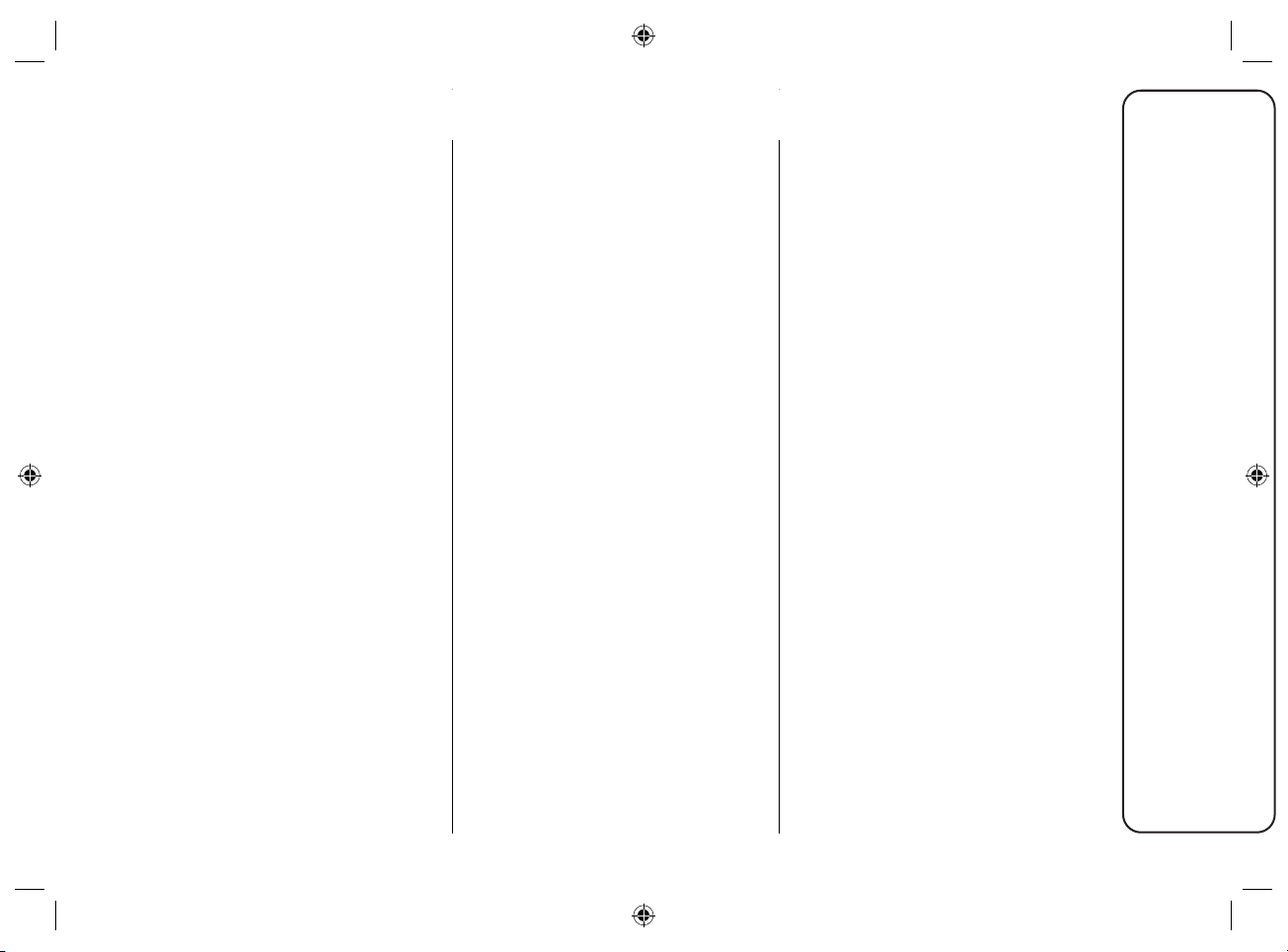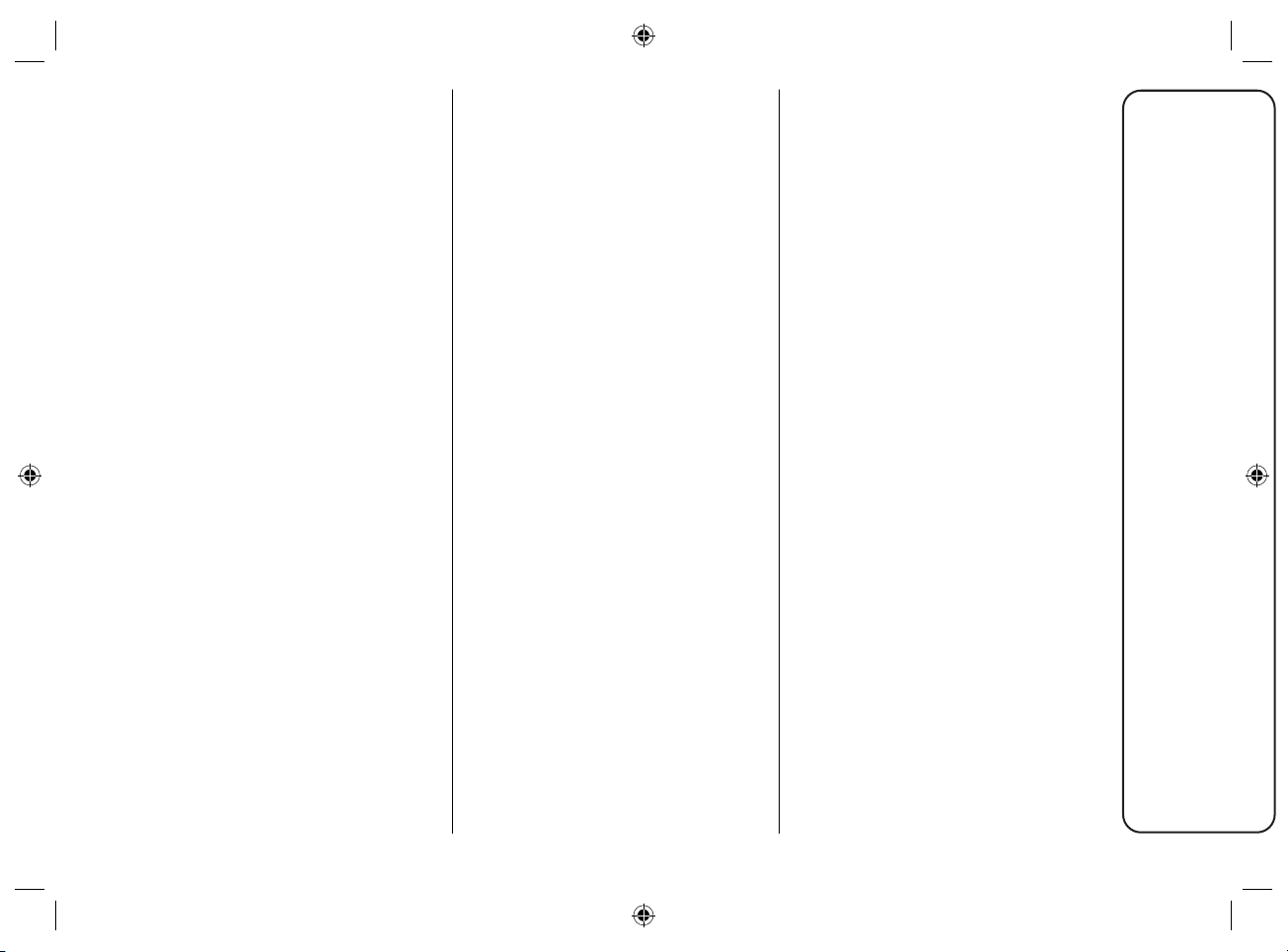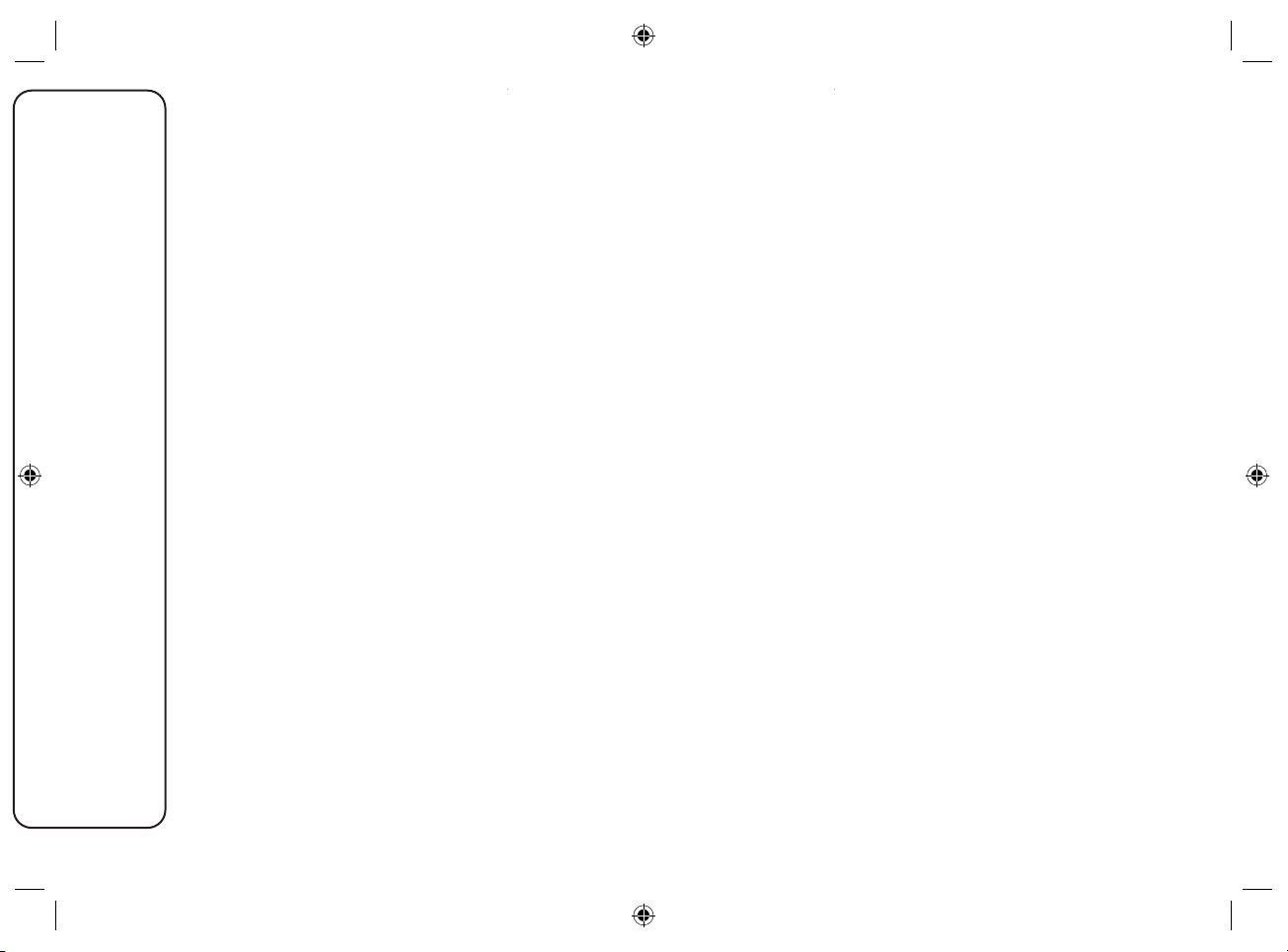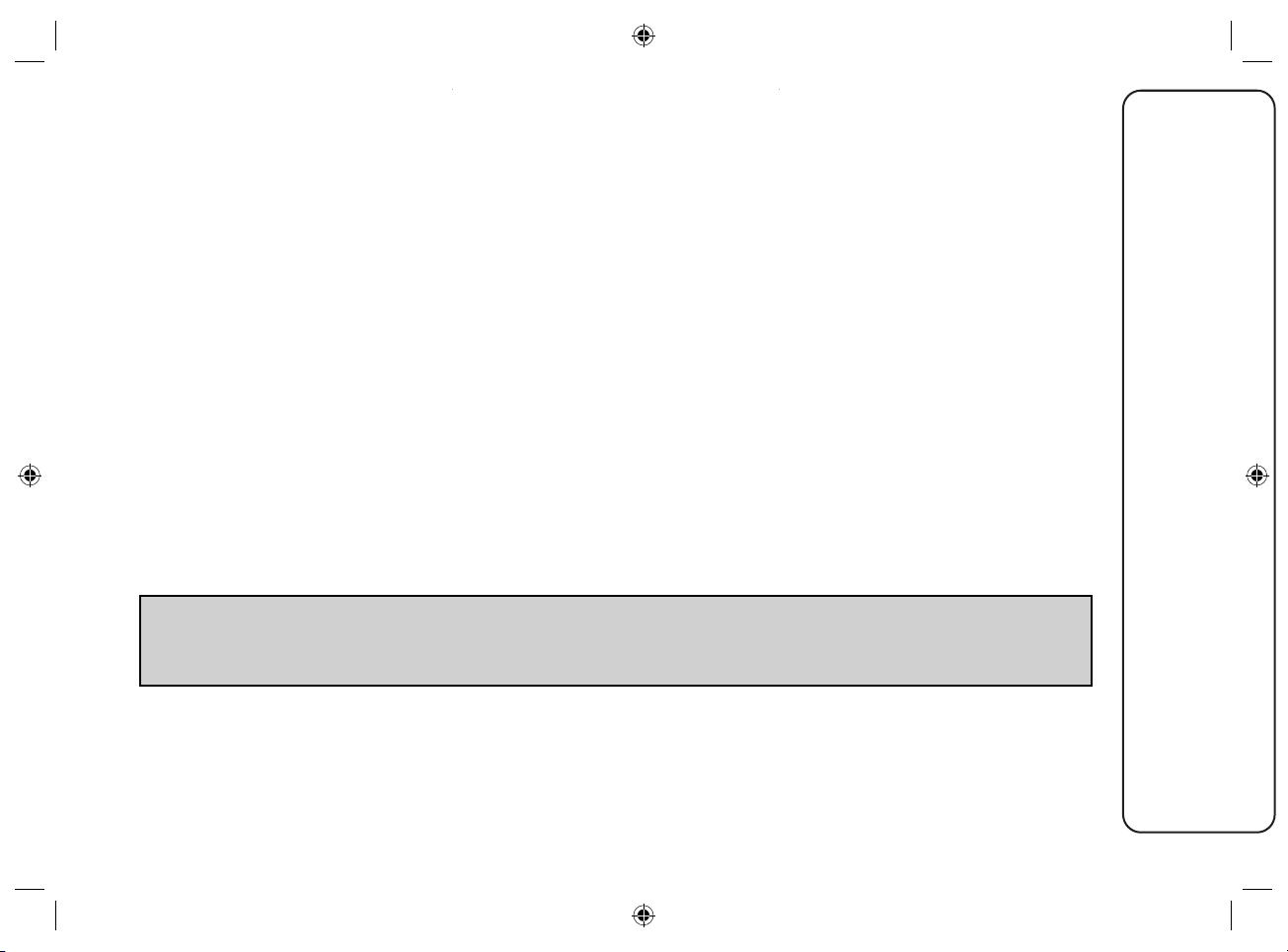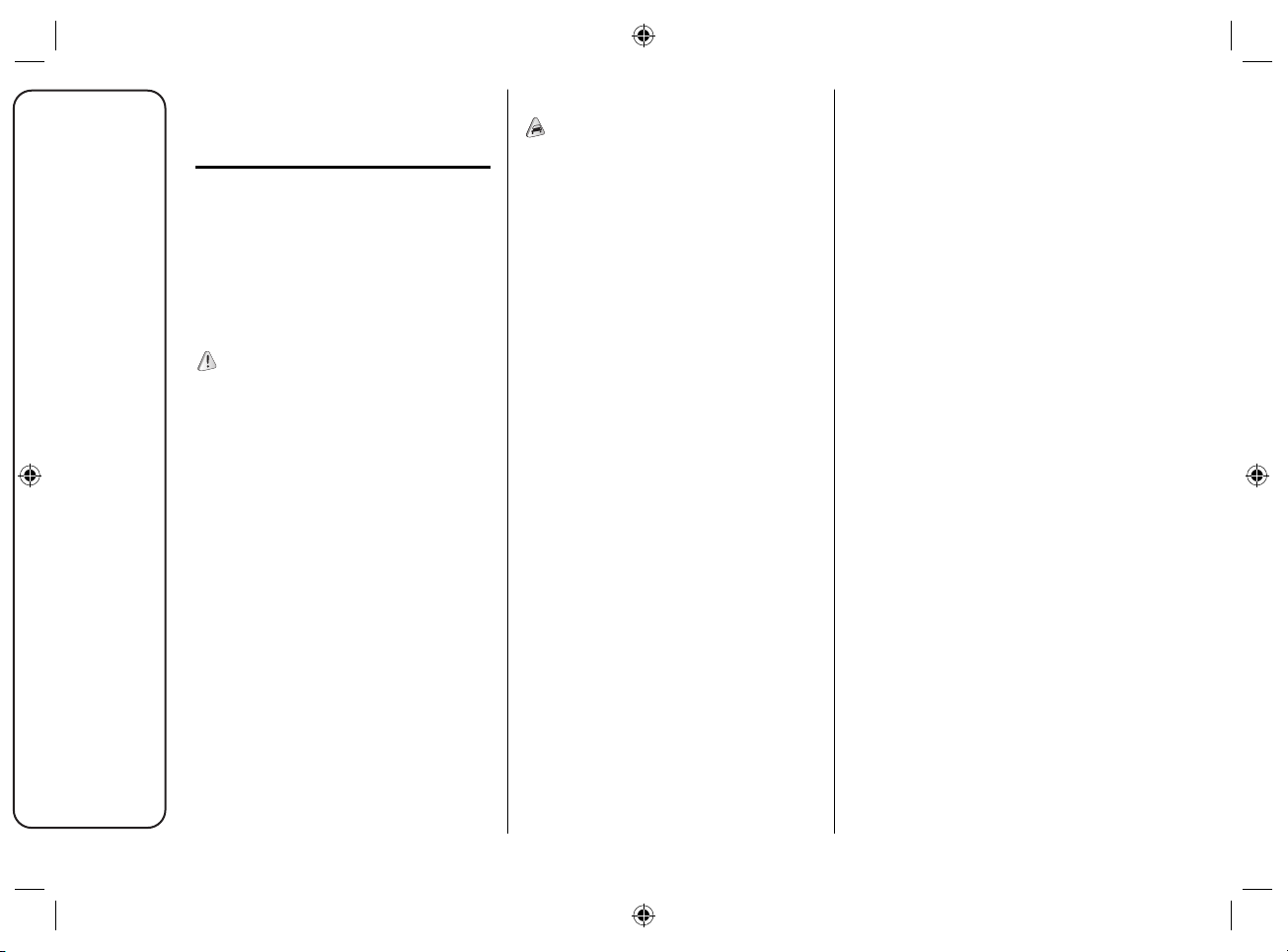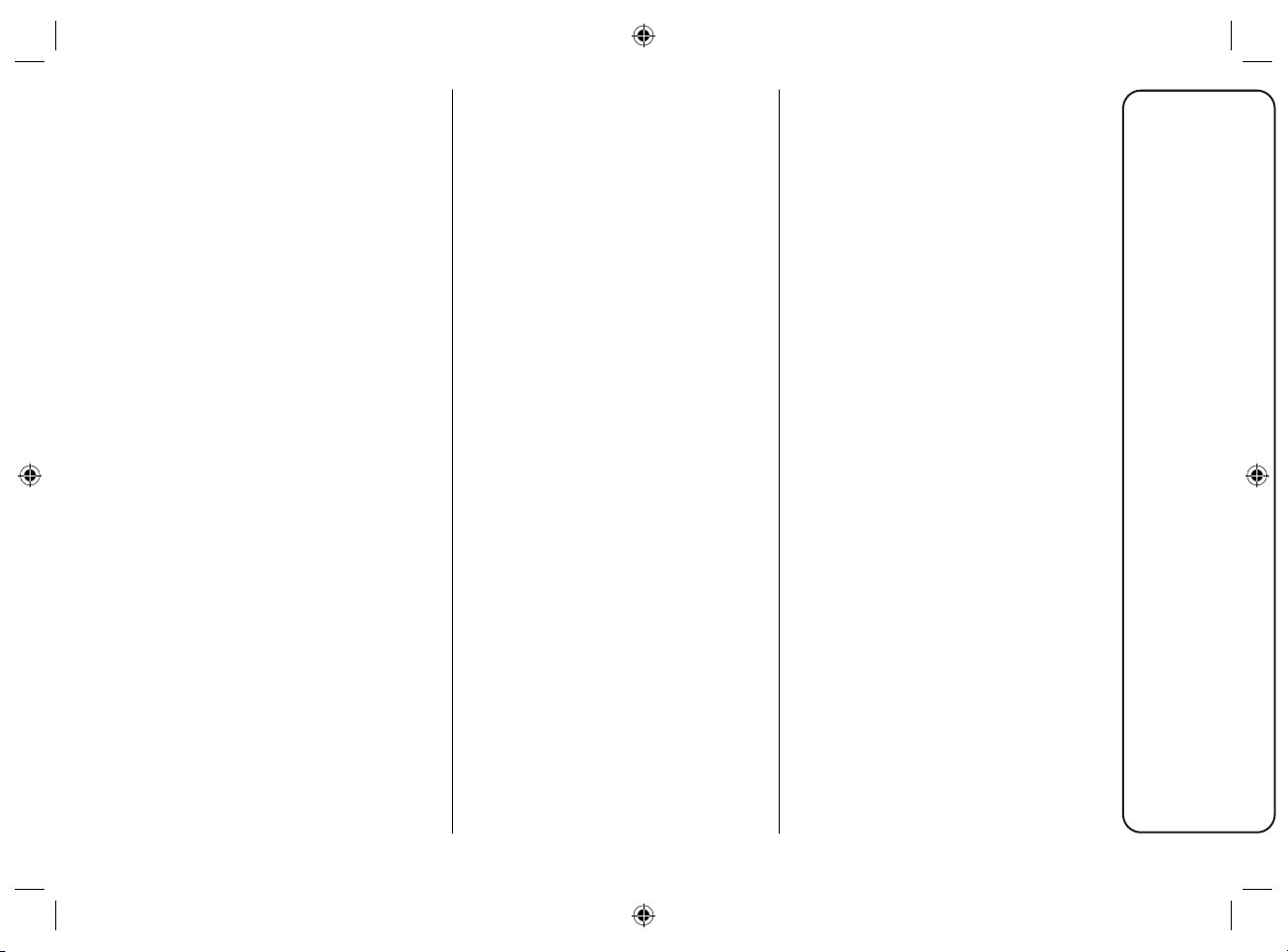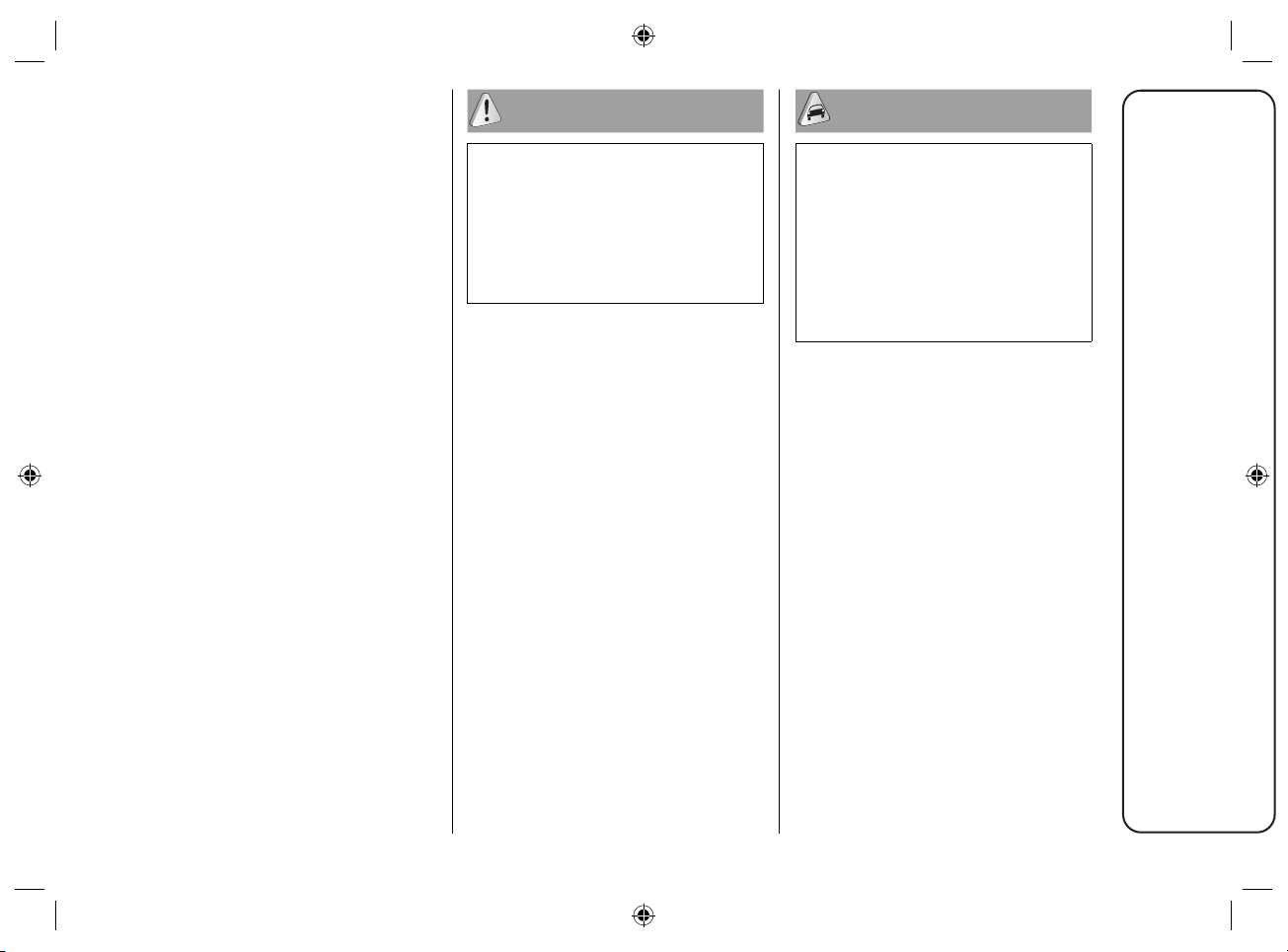6
Uconnect™7” HD LIVE
TIPS, CONTROLS
AND GENERAL
INFORMATION
TIPS
Road safety
Learn how to use the various system
functions before setting off.
Read the instructions for the system
carefully before setting off.
1) 2)
Reception conditions
Reception conditions change
constantly while driving. Reception
may be interfered with by the
presence of mountains, buildings or
bridges, especially when you are far
away from the broadcaster.
IMPORTANT The volume may be
increased when receiving traffic
bulletins.
Care and maintenance
1) 2)
Observe the following precautions to
ensure the system is fully operational:
the display lens should not come
into contact with pointed or rigid
objects which could damage its
surface; use a soft, dry anti-static
cloth to clean and do not press.
do not use alcohol, petrol and
derived products them to clean
the display lens and make sure
that the Uconnect™ system is
switched off during cleaning.
prevent any liquid from entering
the system: this could damage it
beyond repair.
Important notes
In the event of an anomaly, the system
must only be checked and repaired by
a Jeep Dealership.
If the temperature is particularly low,
the display may take a while to reach
optimum brightness.
If the car is stopped for a while and
the outside temperature is very high,
the system may go into "thermal
protection" mode, suspending
operation until the radio temperature
returns to acceptable levels.
MULTIMEDIA DEVICES:
SUPPORTED AUDIO
FILES AND FORMATS
For the USB source the system can
play files with the following extensions
and formats:
.MP3 (32 – 320Kbps);
.WAV (8/16 bit, 8-48 kHz);
.WMA (5 – 320Kbps) mono and
stereo (must be lossless);
.AAC (8 – 96KHz) mono and
stereo;
.M4A (8 – 96KHz) mono and
stereo;
.M4B (8 – 96KHz) mono and
stereo;
.MP4 (8 – 96KHz) mono and
stereo.
For all sources, the system can also
play the following Playlist formats:
.M3U
.WPL