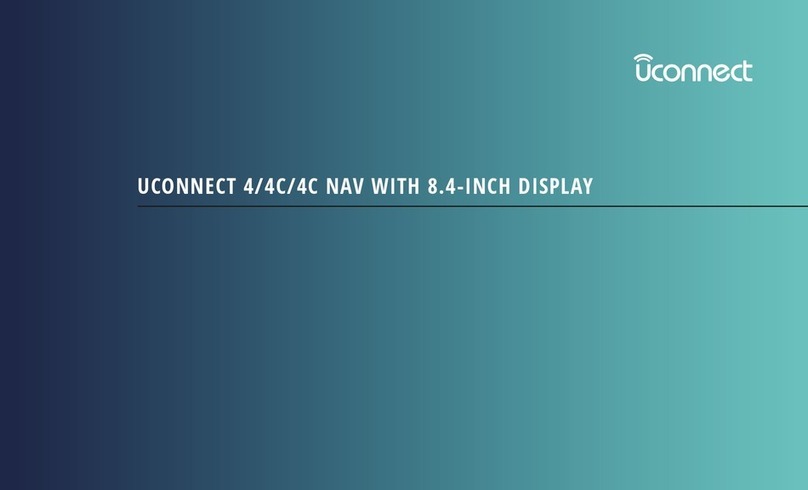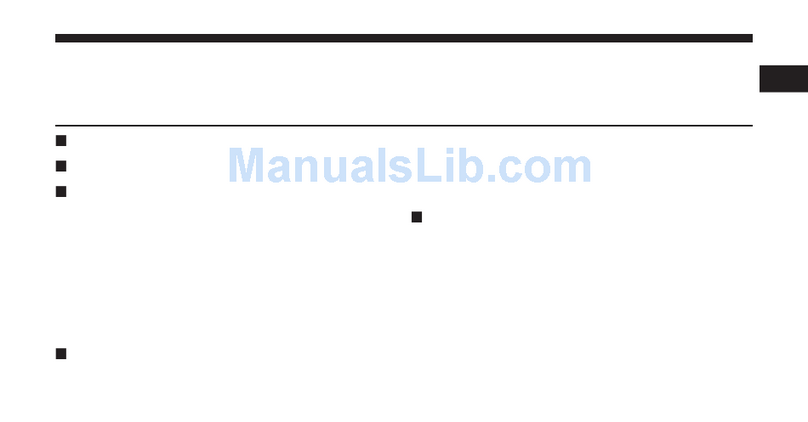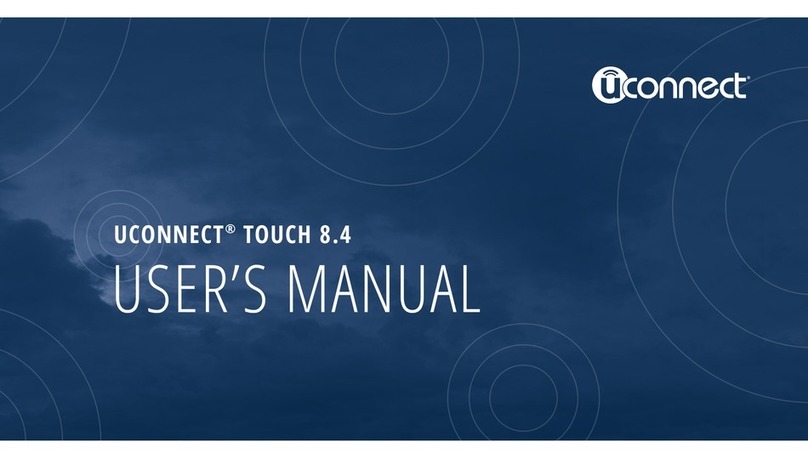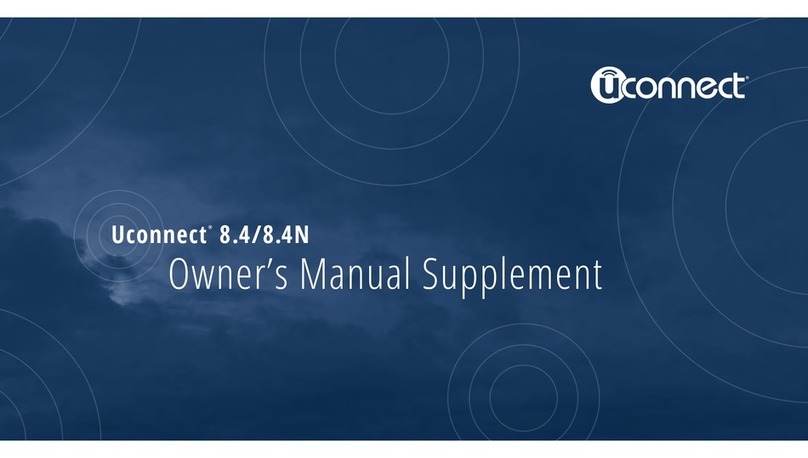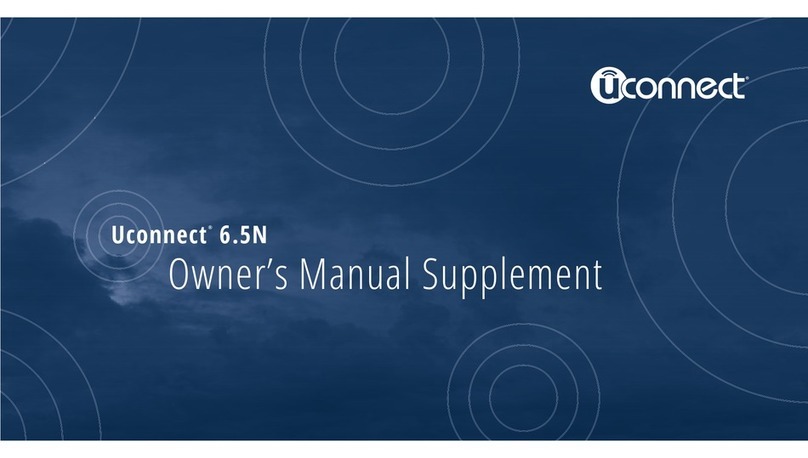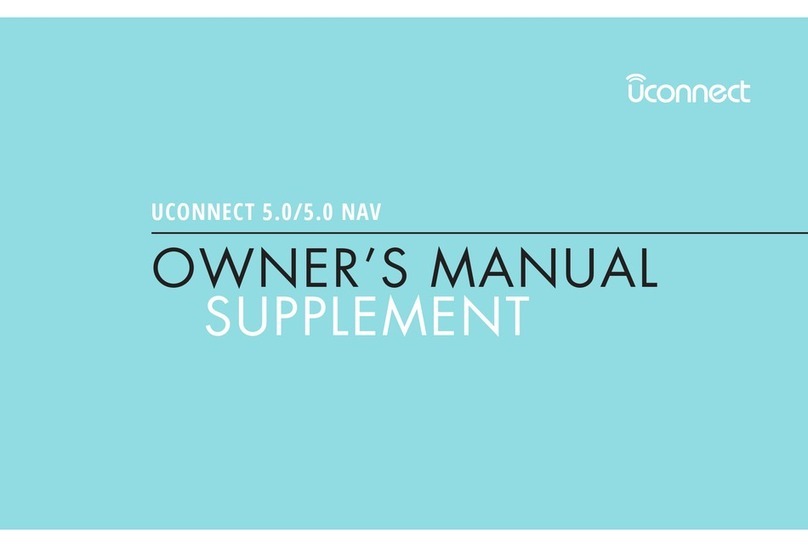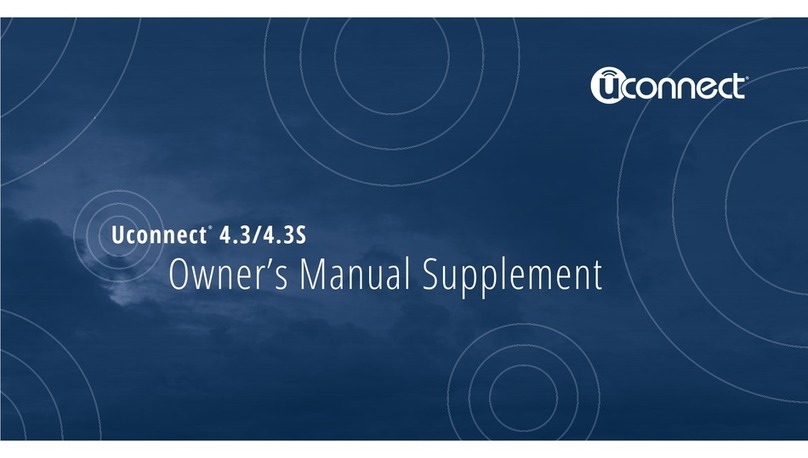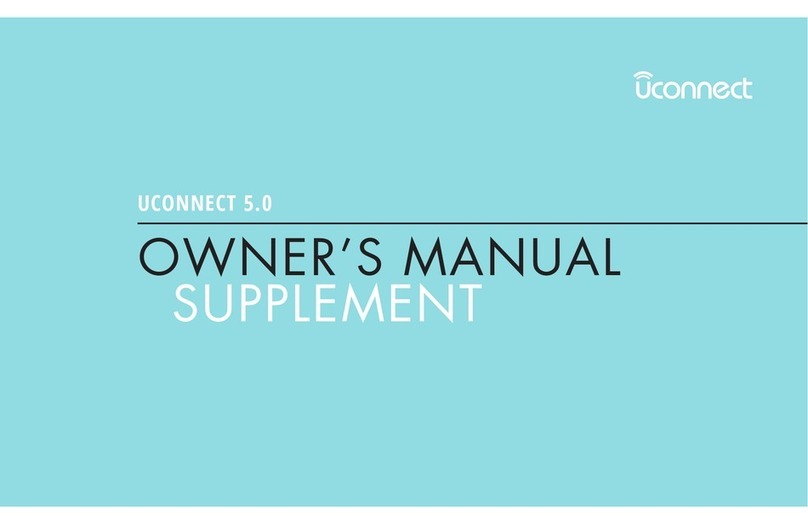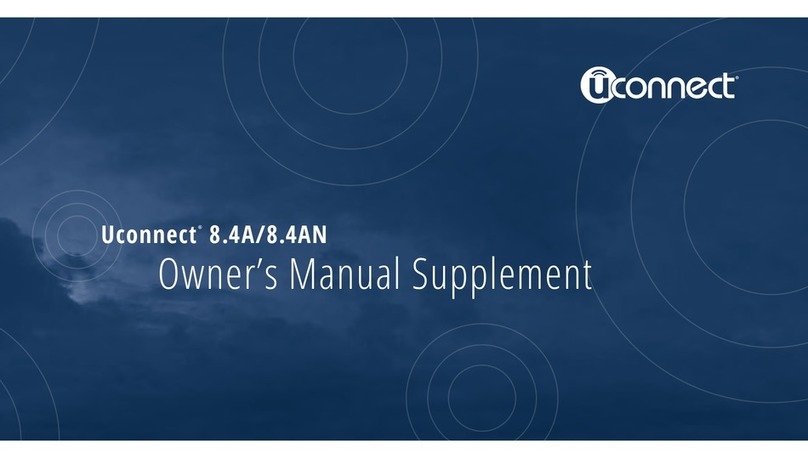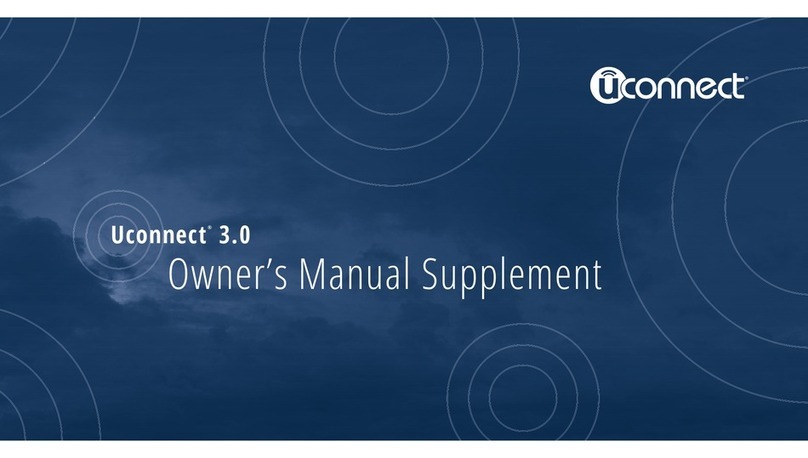Safe Usage Of The Uconnect® System
•Read all instructions in this manual carefully before
using your system to ensure proper usage!
•Your system is a sophisticated electronic device.
Do not let young children use your system.
•Permanent hearing loss may occur if you play your
music or the system at loud volumes. Exercise caution
when setting the volume on your system.
•Keep drinks, rain, and other sources of moisture away
from your system. Besides damage to your system,
moisture can cause electric shocks as with any elec-
tronic device.
NOTE: Many features of this system are speed depen-
dent. For your own safety, it is not possible to use some
of the touchscreen features while the vehicle is in motion.
Touchscreen
•Do NOT attach any object to the touchscreen, doing
so can result in damage to the touchscreen.
•Do not touch the screen with any hard or sharp objects
(pen, USB stick, jewelry, etc.) which could scratch the
touchscreen surface!
•Do not spray any liquid or caustic chemicals directly
on the screen! Use a clean and dry micro fiber lens
cleaning cloth in order to clean the touchscreen.
•If necessary, use a lint-free cloth dampened with a
cleaning solution, such as isopropyl alcohol, or an
isopropyl alcohol and water solution ratio of 50:50.
Be sure to follow the solvent manufacturer’s precau-
tions and directions.
1
SAFETY GUIDELINES 5