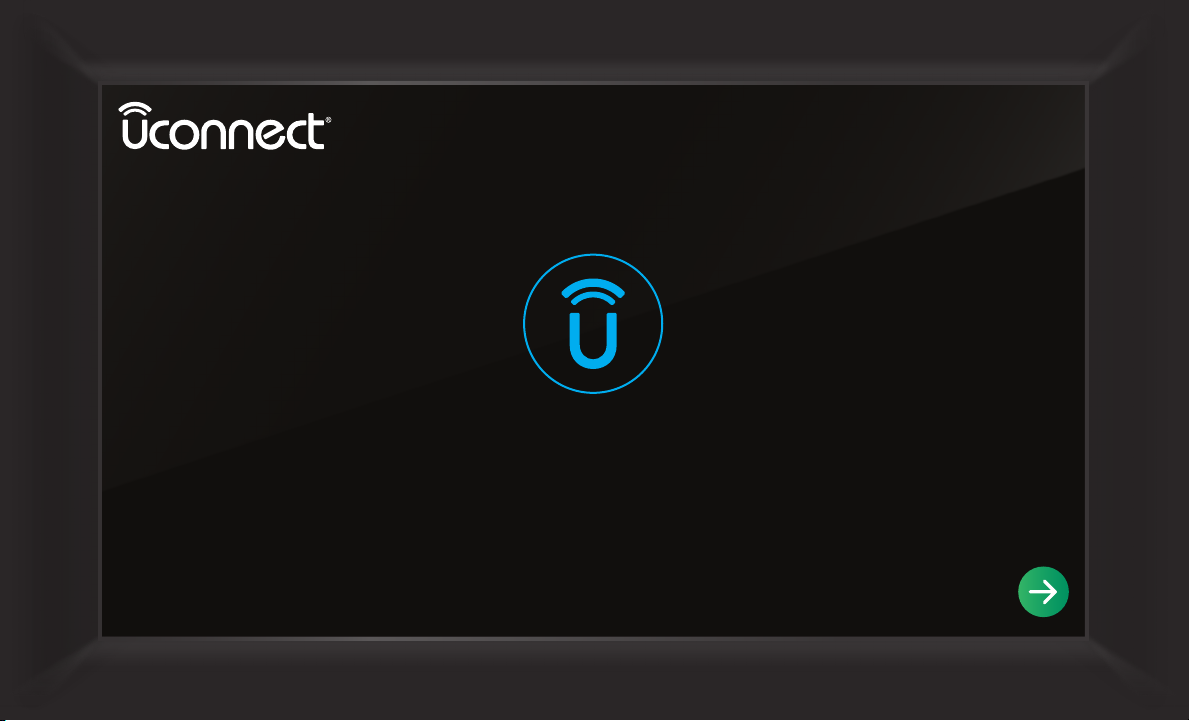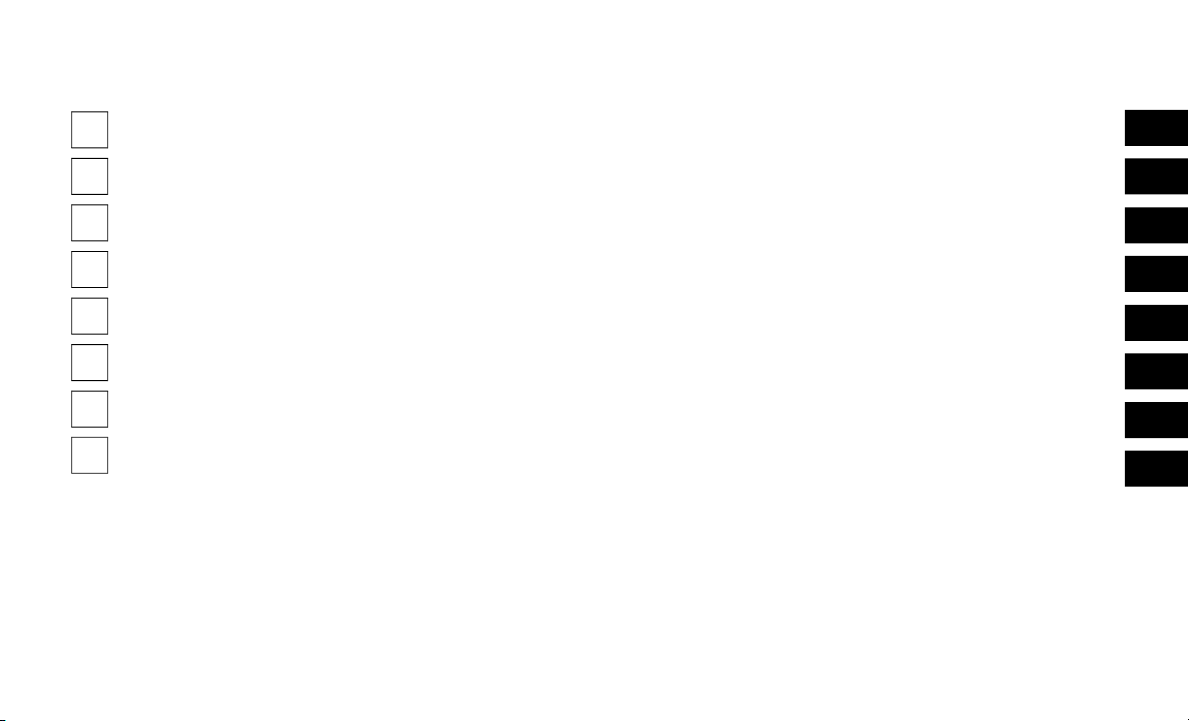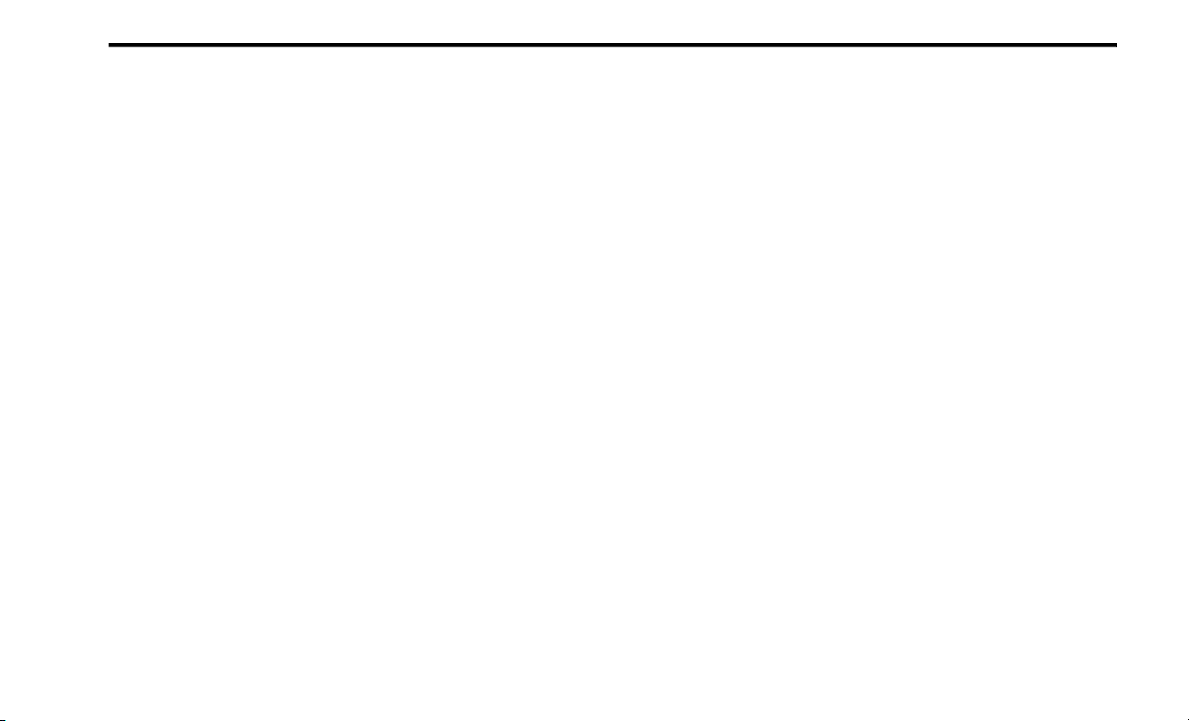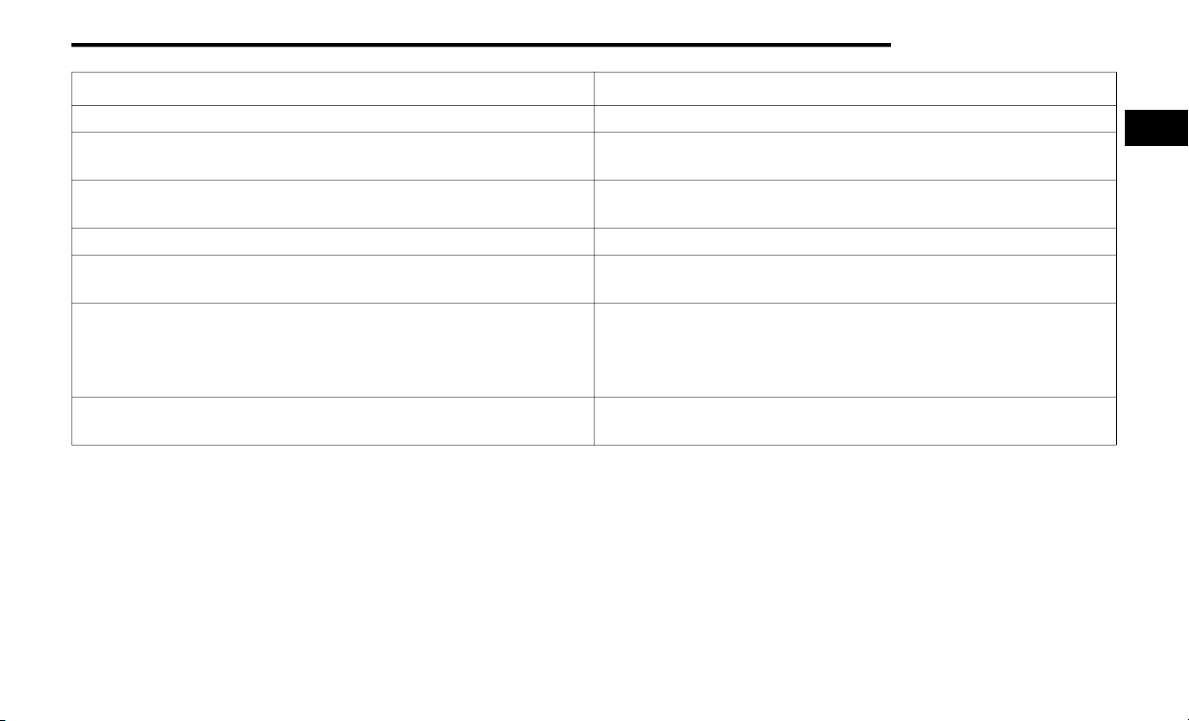2
UCONNECT INTRODUCTION
UCONNECT 5/5 NAV ................................................5
CUSTOMIZABLE MENU BARS............................... 10
Upper Status Bar..............................................10
Bottom Menu Bar.............................................11
PROFILES................................................................ 14
Creating A New Profile .....................................15
Selecting Between Profiles..............................15
Editing And Deleting A Profile..........................16
Valet Mode........................................................18
NOTIFICATIONS...................................................... 20
SAFETY AND GENERAL INFORMATION .............. 22
Assist Call — If Equipped .................................22
SOS Call And Automatic SOS Call —
If Equipped........................................................22
SECURITY FEATURES ............................................ 25
Safety Guidelines .............................................25
Cybersecurity ...................................................25
Safe Usage Of The Uconnect System .............26
Care And Maintenance ....................................27
General Information.........................................27
UCONNECT MODES
STEERING WHEEL AUDIO CONTROLS ................ 28
Radio Operation ...............................................28
Media Mode......................................................28
HOME SCREEN....................................................... 29
Home Screen Operation ..................................29
Widgets .............................................................31
MEDIA MODE .........................................................34
Introduction ......................................................34
Media Mode Controls .....................................35
HD Radio™ — If Equipped................................37
SiriusXM® Satellite Radio Mode —
If Equipped .......................................................41
Saving Presets To A Driver Memory
Profile — If Equipped ........................................48
Setting Presets .............................................49
Audio Source Selection....................................49
Connected Device Source Modes ..................50
Audio Settings .................................................53
PHONE MODE ........................................................55
Overview ...........................................................55
Device Manager And Phone Setup .................57
Keypad..............................................................65
Recent ..............................................................66
Adding A Favorite .............................................67
Contacts (Automatic Phonebook
Transfer From Mobile Phone) .........................68
Messages..........................................................68
Phone Operation ..............................................69
Things You Should Know About Uconnect
Phone................................................................73
Power-Up...........................................................75
VEHICLE MODE.......................................................75
Operating Vehicle Mode ..................................75
Module Updates...............................................77
Software Updates.............................................79
APPS MODE (APPS DRAWER)............................. 81
Operating Apps Mode ......................................81
Setting A Favorite App......................................82
Amazon Alexa Built-In —
If Equipped .......................................................82
App Updates .....................................................86
ANDROID AUTO™ & APPLE
CARPLAY® — IF EQUIPPED
ANDROID AUTO™ .................................................. 87
Maps .................................................................88
Music ................................................................89
Communication................................................89
Apps ..................................................................89
Android Auto™ Voice Command .....................89
APPLE CARPLAY® ................................................ 90
Phone................................................................91
Music ................................................................92
Messages .........................................................92
Maps .................................................................92
Apps ..................................................................92
Apple CarPlay® Voice Command ...................92
ANDROID AUTO™ AND APPLE
CARPLAY® TIPS AND TRICKS ............................. 93
21_00_U52_EN_USC_t.book Page 2