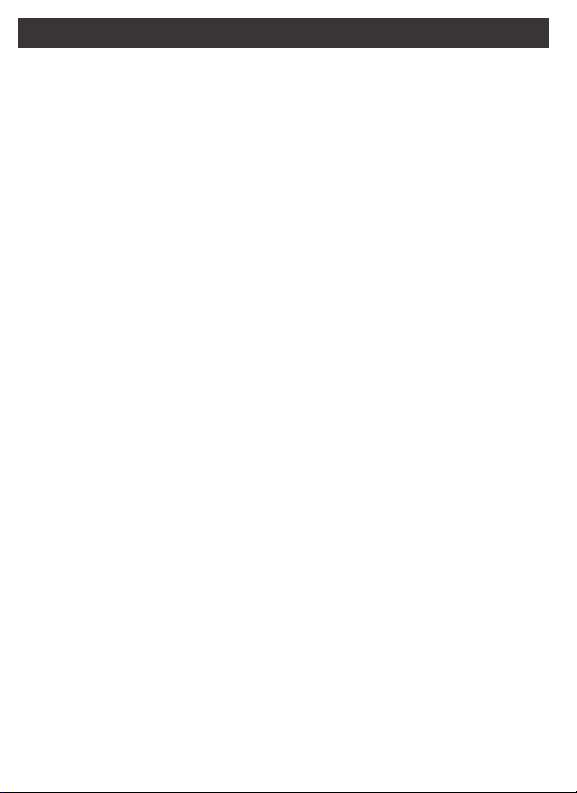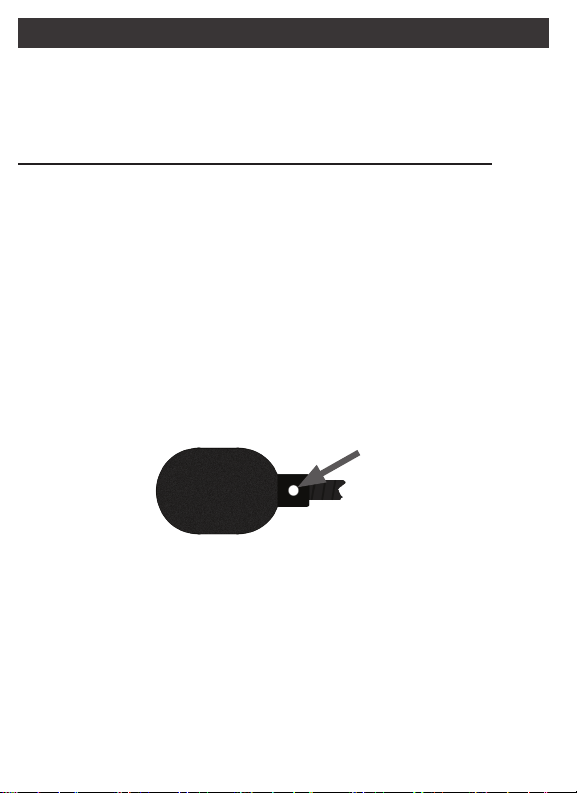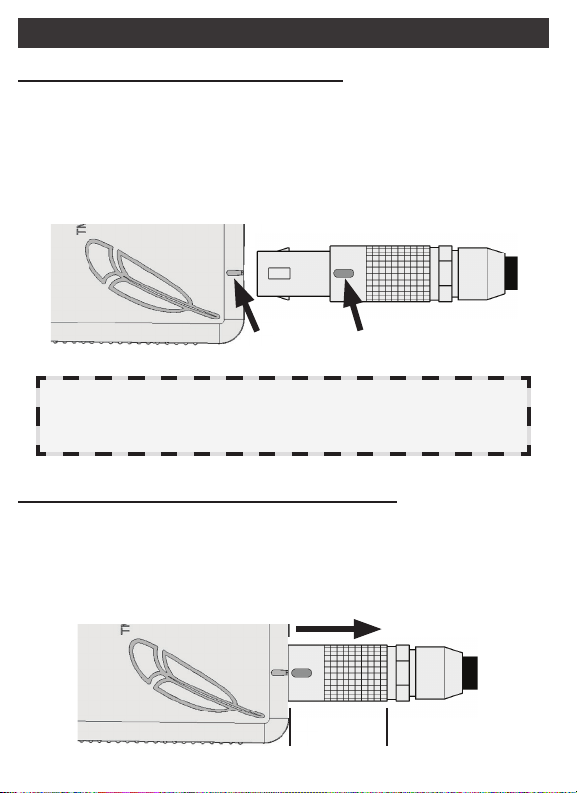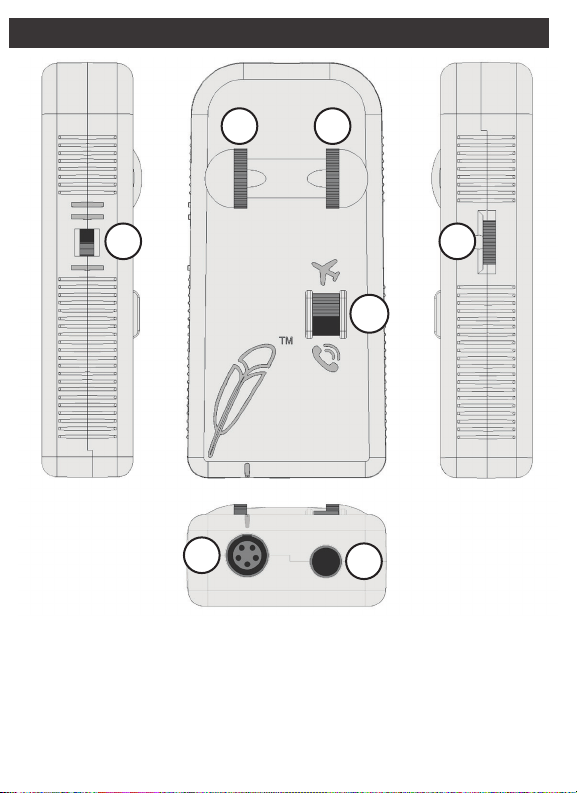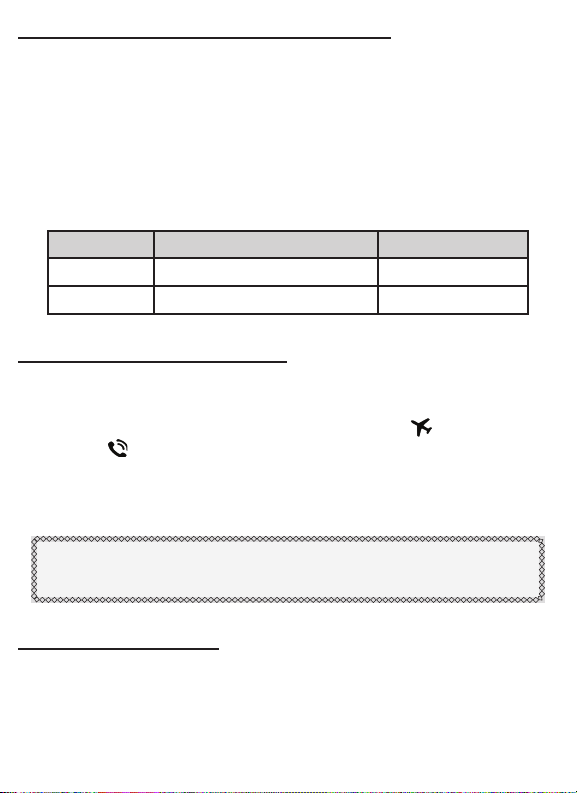Left & Right Ear Volume ControlsLeft & Right Ear Volume Controls
Adjusts the audio volume coming from the aircraft radio and/or
intercom into the headphones. Use together to change overall
volume or independently as a left and right balance.
Adjusting Microphone SensitivityAdjusting Microphone Sensitivity
In radio systems with voice activation (VOX), adjust the
Microphone Gain to a point low enough that cockpit noise does
not activate the comm but high enough that the comm does not
cut off the beginning or end of your words.
In radio systems without voice activation, adjust the Microphone
Gain to balance between loud microphone transmission volume
and low background noise.
Setting the Mono/Stereo SwitchSetting the Mono/Stereo Switch
The Mono/Stereo Switch splits a single audio channel (mono)
to go to both earphones or routes discrete left and right audio
channels (stereo) to go to the corresponding earphones.
Place the switch in the one bar
|
position for use with mono
comm panels or two bars
||
with stereo comm panels.
Note: Mono panels are the most common type, used in all
Commercial Aviation and most General Aviation aircraft. If you
are unsure which kind you are using, it’s probably mono.
Sidetone VolumeSidetone Volume
Sidetone is a function of the radio, not the headset. Check your
radio documentation for instructions on adjusting sidetone.
9