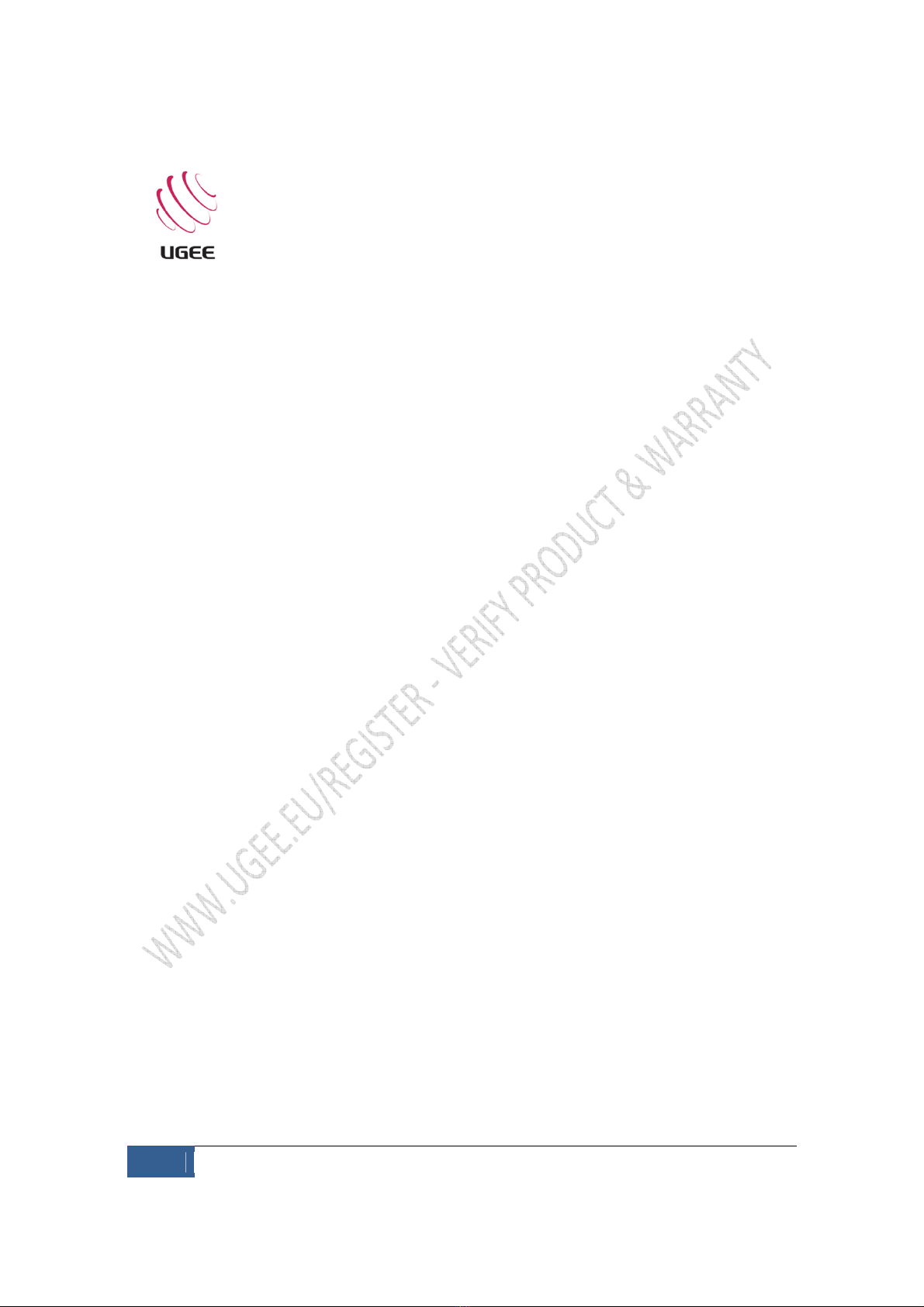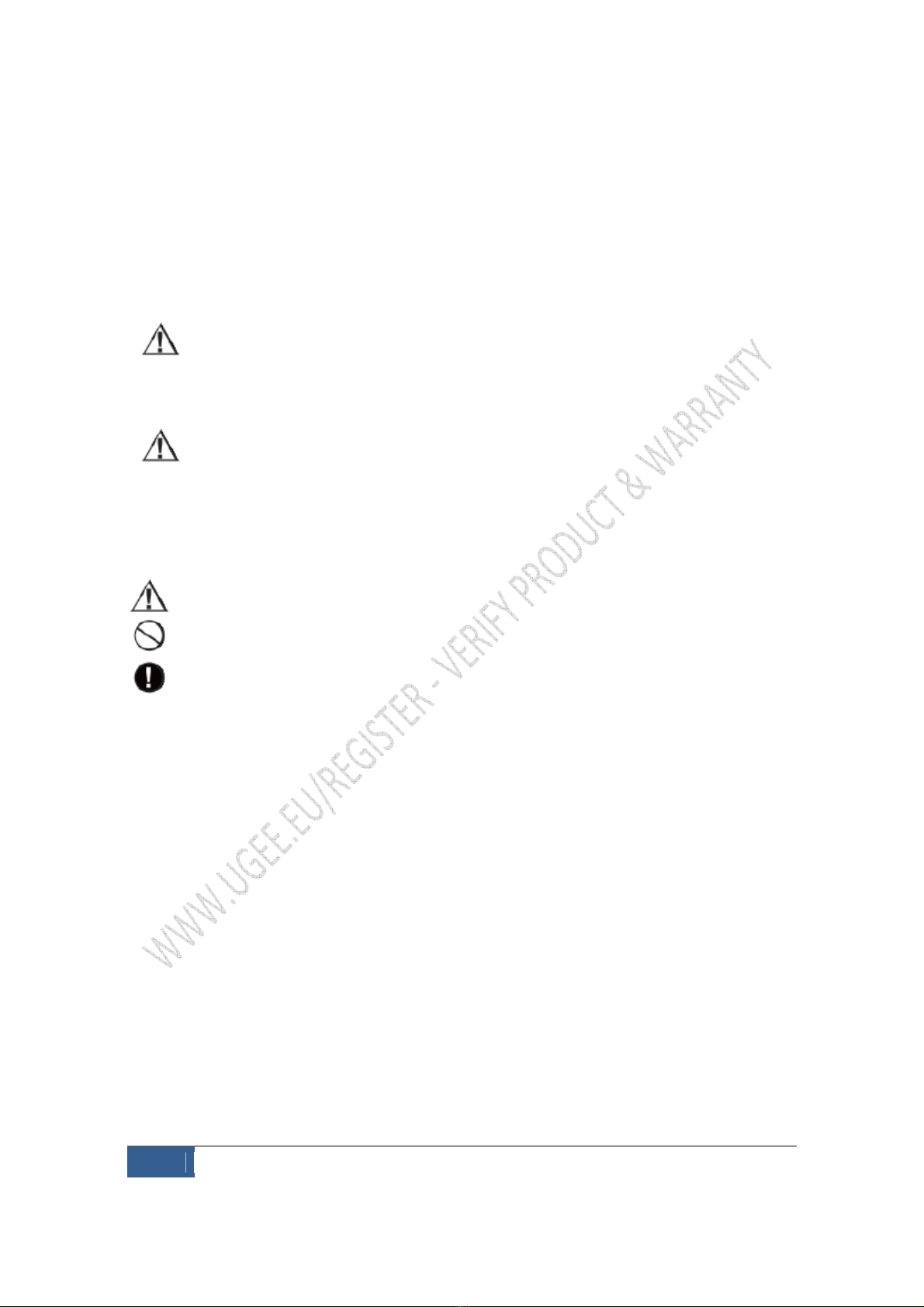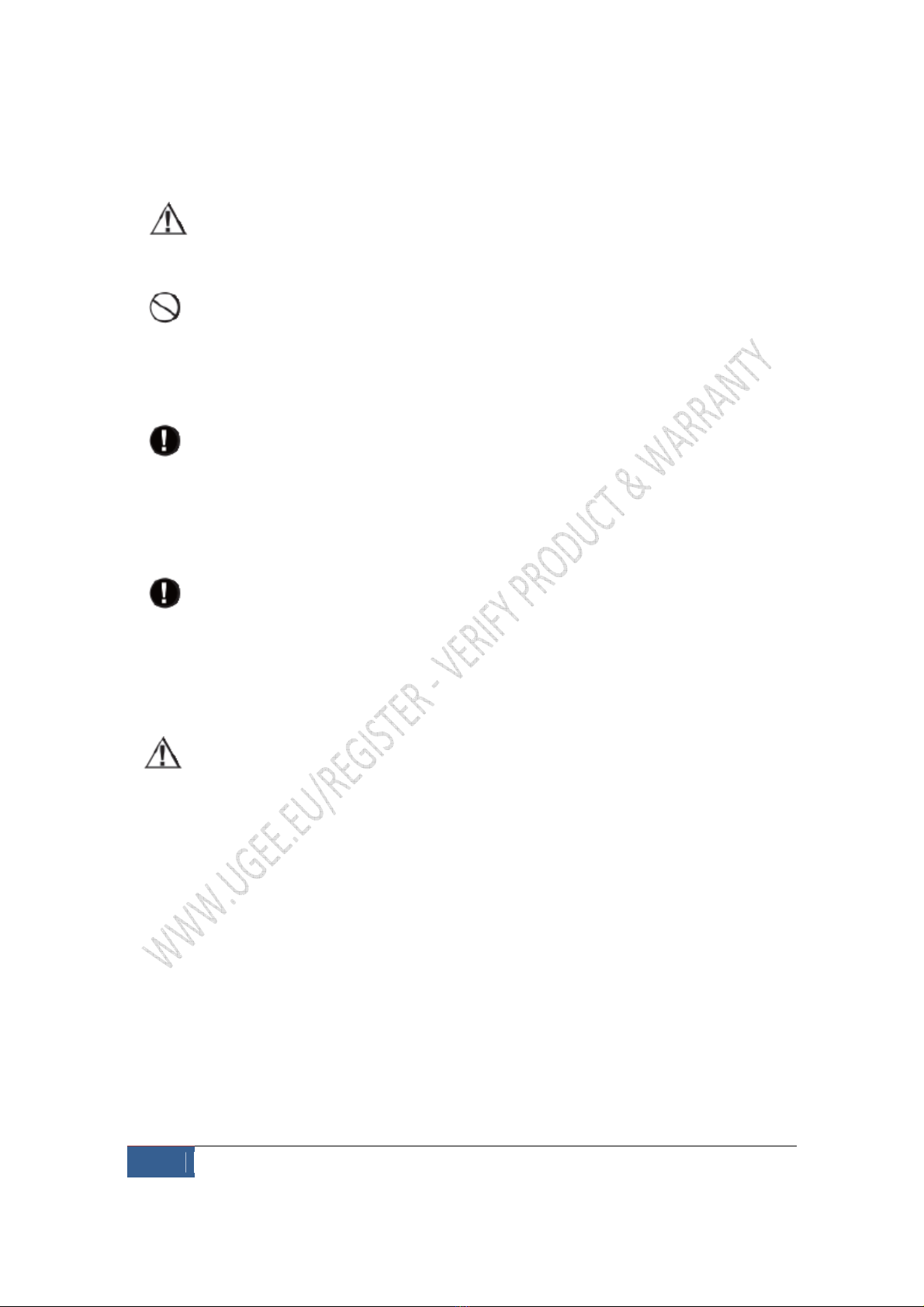CAUTION
place metal bjects n this pr duct during its perati n
Placing metal objects on this product during its operation could cause it to
malfunction or damage it
Hitting the pen against hard object could damage it
D n t handle the pen with s iled hands
The pen is a high precision instrument. Handling it with soiled hands or using it
in locations exposed to dust or strong orders may cause entry of foreign matter
which will cause the pen to malfunction.
Limitati n f Liability
• UGEE shall in no event be liable for damages resulting from fires or earthquakes
those caused by third parties and those arising from user misuse abuse or
neglect.
• UGEE shall in no event be liable for consequential loss – including but not limited
to loss of business income interruption of business activities corruption or loss
of data – that arise out of the user’s use or failure to use this product.
• UGEE shall in no event be liable for damages resulting from uses not
documented in this manual
• UGEE shall in no event be liable for damages from malfunction caused by
connection to other devices or use of third party software