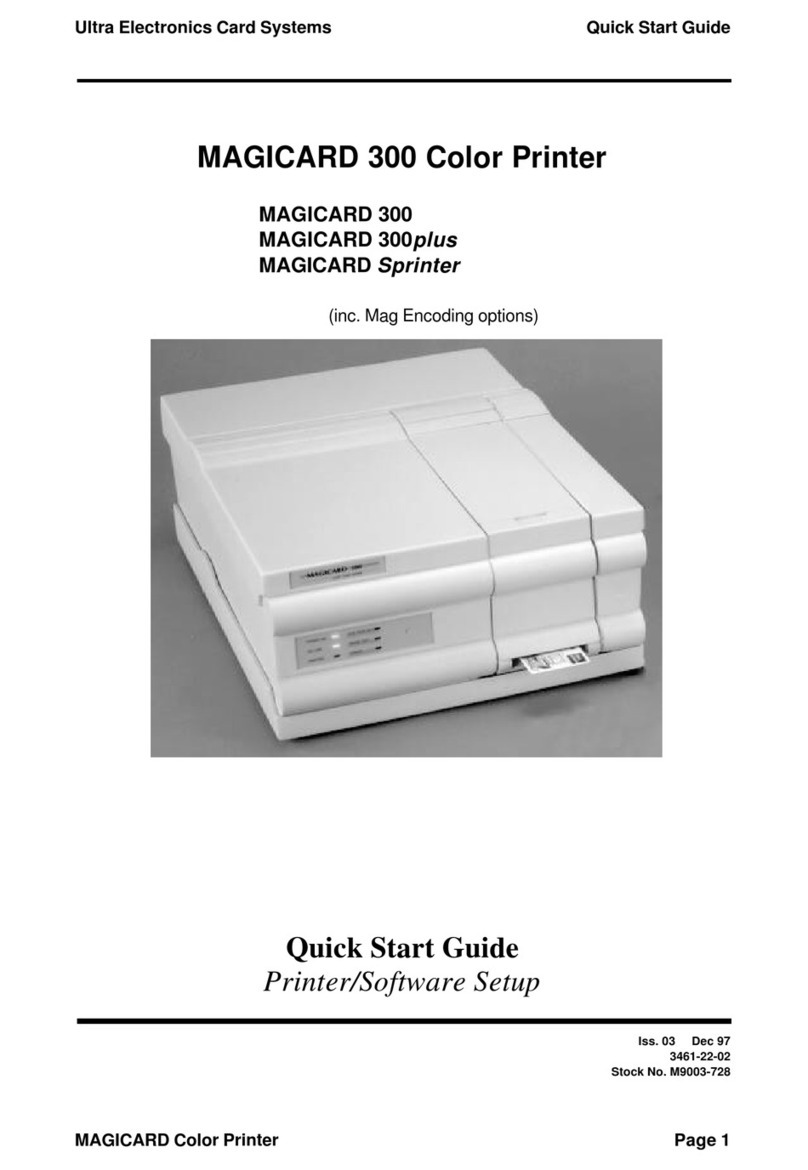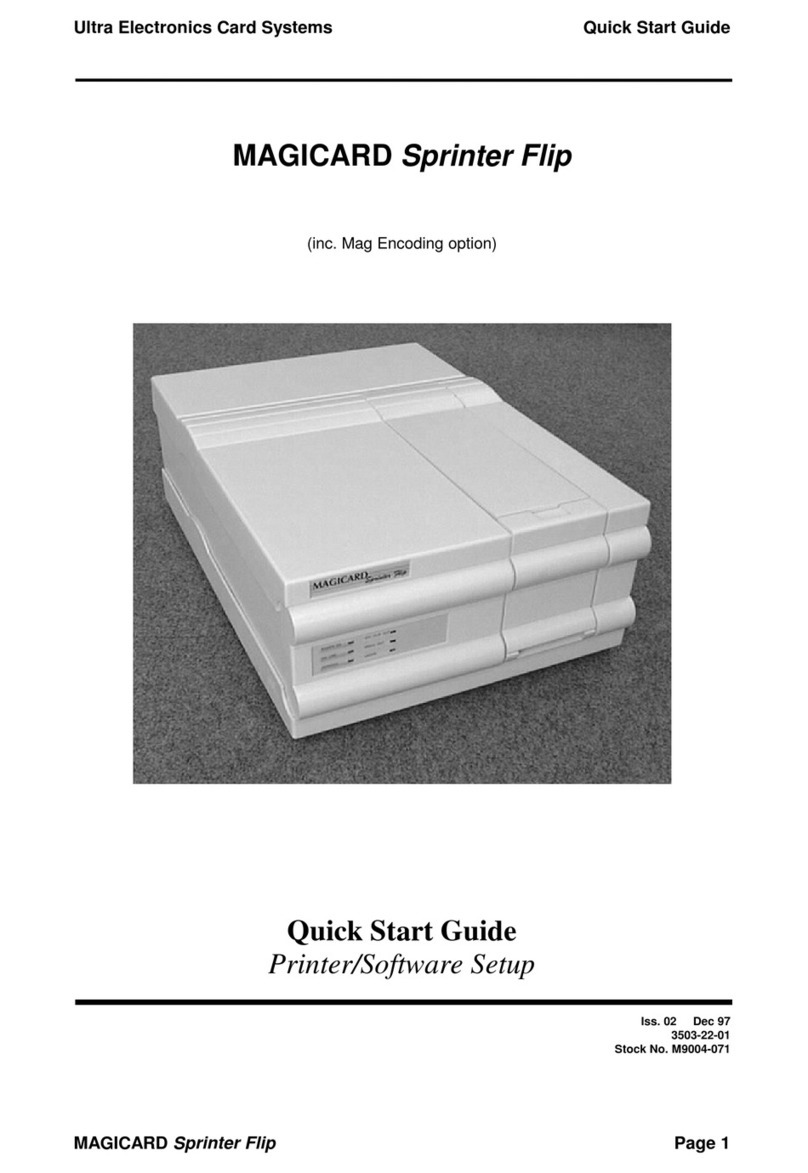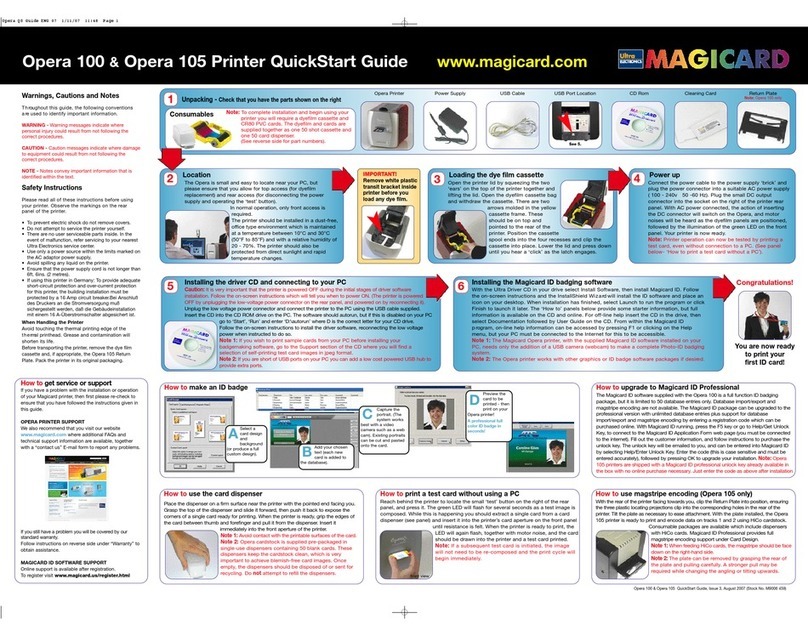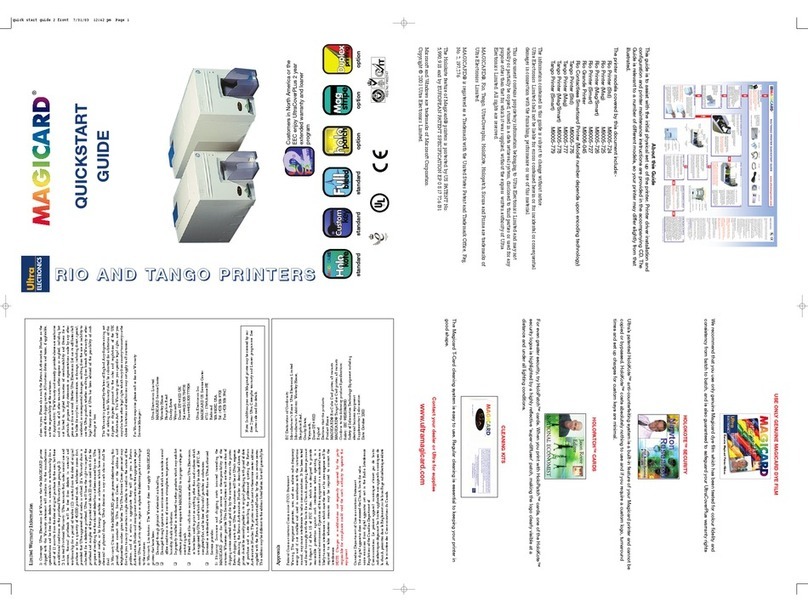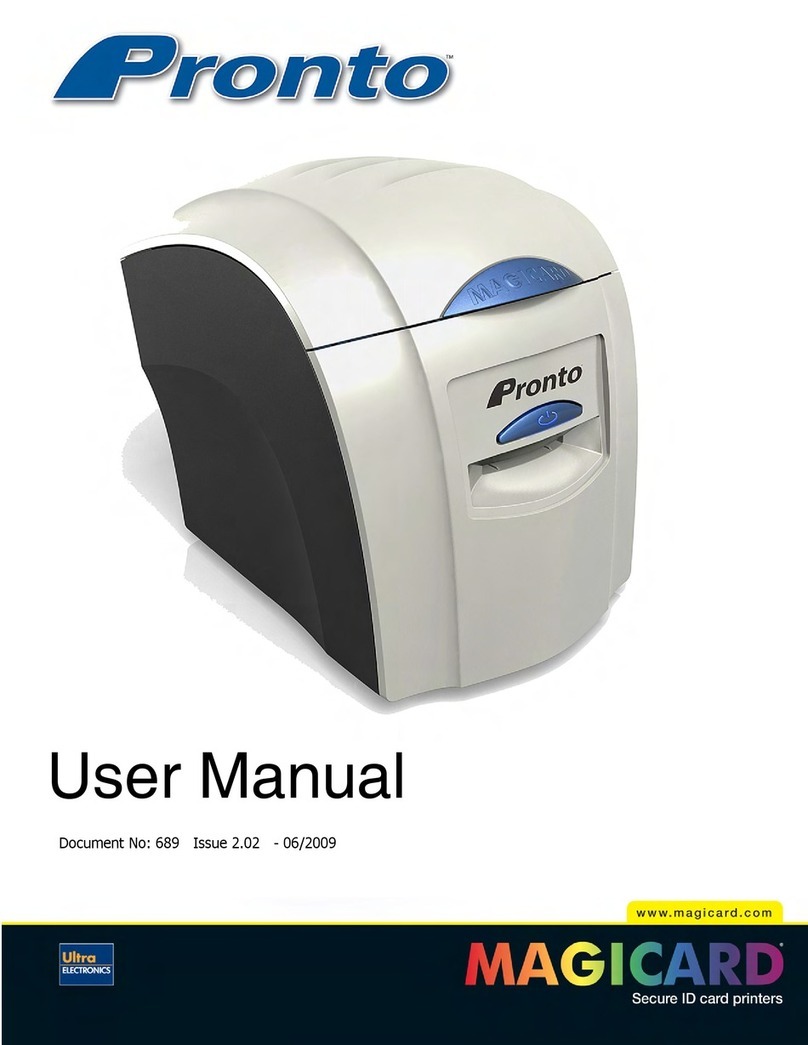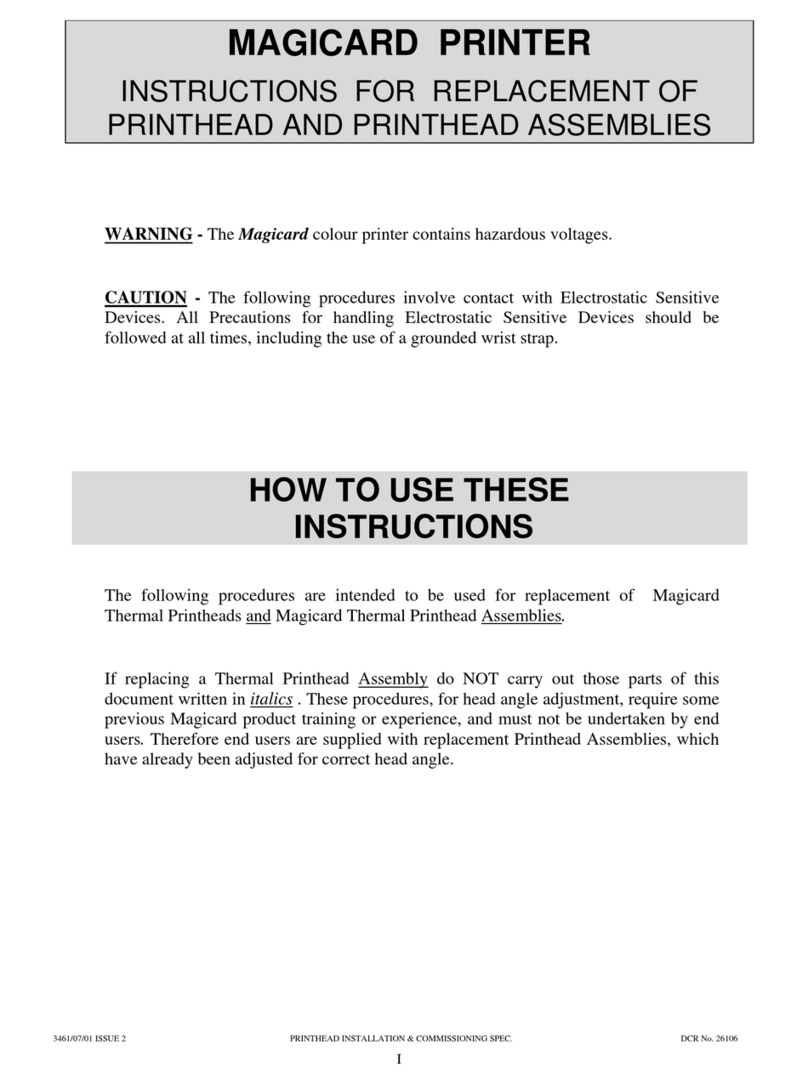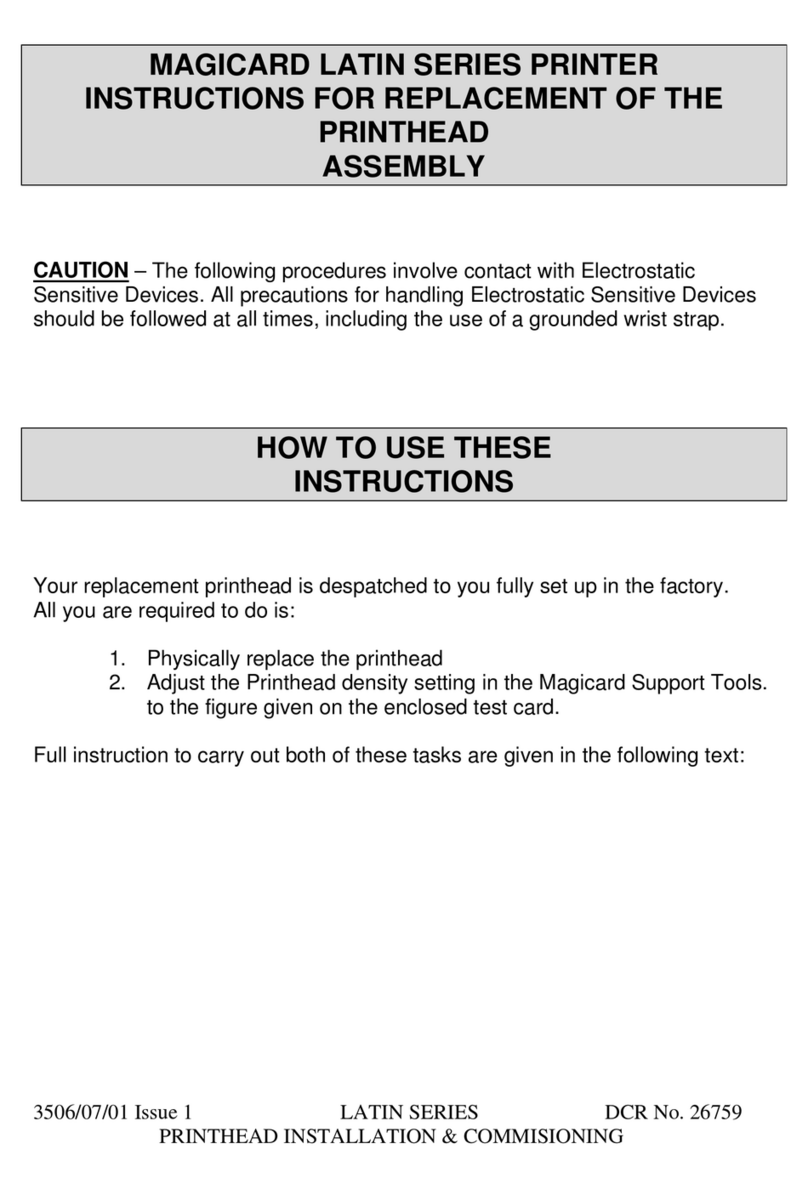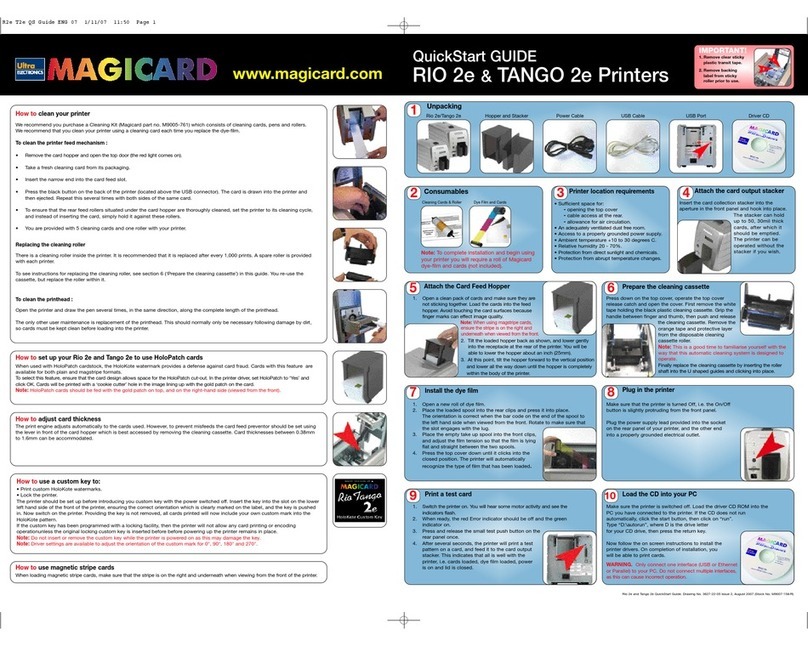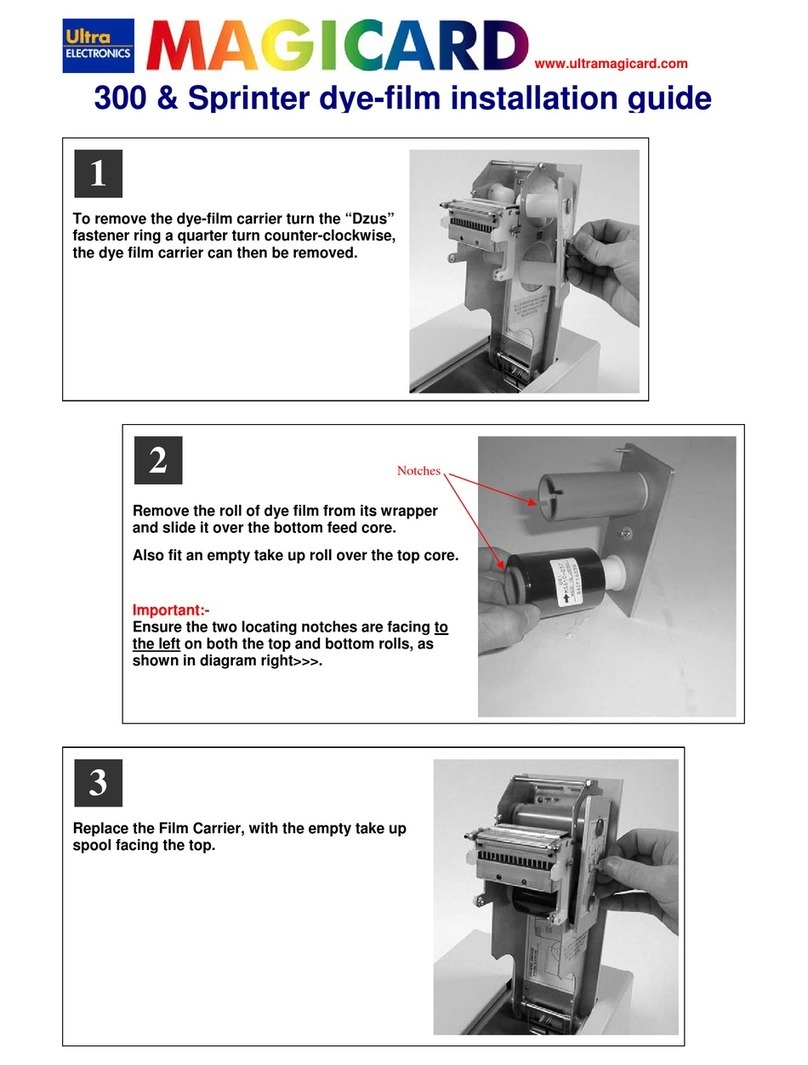ID Card Printer – User Manual
ID Card Printer – User Manual
- 2 -
CONTENTS
Safety Instructions: ............................................................................................................................................................- 3 -
Printer installation ..............................................................................................................................................................- 4 -
Unpacking..............................................................................................................................................................................- 4 -
IMPORTANT – do not connect USB yet................................................................................................................................- 5 -
Printer location requirements:................................................................................................................................................- 5 -
Hopper & Stacker...................................................................................................................................................................- 6 -
Prepare the cleaning roller.....................................................................................................................................................- 6 -
Install the dye film..................................................................................................................................................................- 7 -
Connect the power supply .....................................................................................................................................................- 7 -
Load the Driver CD in to your PC..........................................................................................................................................- 8 -
Using your ID Card printer.................................................................................................................................................- 9 -
Printer parts ...........................................................................................................................................................................- 9 -
Front display panel...............................................................................................................................................................- 10 -
Off button .............................................................................................................................................................................- 10 -
Menu options .......................................................................................................................................................................- 11 -
Cleaning the rollers..............................................................................................................................................................- 12 -
Test card..............................................................................................................................................................................- 12 -
Info.......................................................................................................................................................................................- 12 -
Hand feed.............................................................................................................................................................................- 13 -
Advanced.............................................................................................................................................................................- 14 -
Choosing the right dye-film ribbon.................................................................................................................................- 15 -
Choosing the right cards .................................................................................................................................................- 16 -
Card material .......................................................................................................................................................................- 16 -
Card size..............................................................................................................................................................................- 16 -
Card thickness .....................................................................................................................................................................- 16 -
To obtain good quality prints the card must be:...................................................................................................................- 16 -
Printable area of the card.....................................................................................................................................................- 16 -
Using Magnetic stripe cards.................................................................................................................................................- 17 -
Using self-adhesive cards....................................................................................................................................................- 17 -
The Printer driver settings...............................................................................................................................................- 18 -
Caring for your printer......................................................................................................................................................- 19 -
Cleaning supplies.................................................................................................................................................................- 20 -
Cleaning the printer rollers with the Cleaning Card.............................................................................................................- 20 -
Replacing the cleaning roller................................................................................................................................................- 21 -
Cleaning the printhead using the Cleaning Pen ..................................................................................................................- 22 -
Upgrading to Ehternet Enabled Operation:....................................................................................................................- 23 -
Upgrading to Double Sided Printing Operation:............................................................................................................- 24 -
Available consumables....................................................................................................................................................- 25 -
Troubleshooting................................................................................................................................................................- 26 -