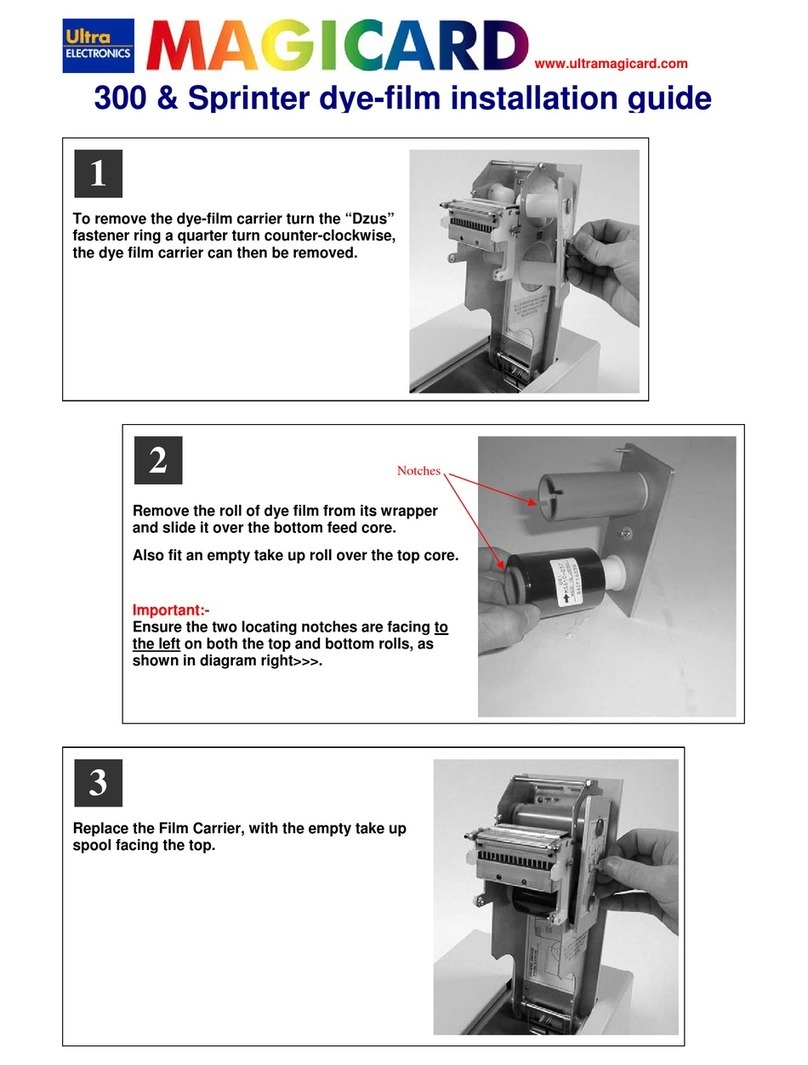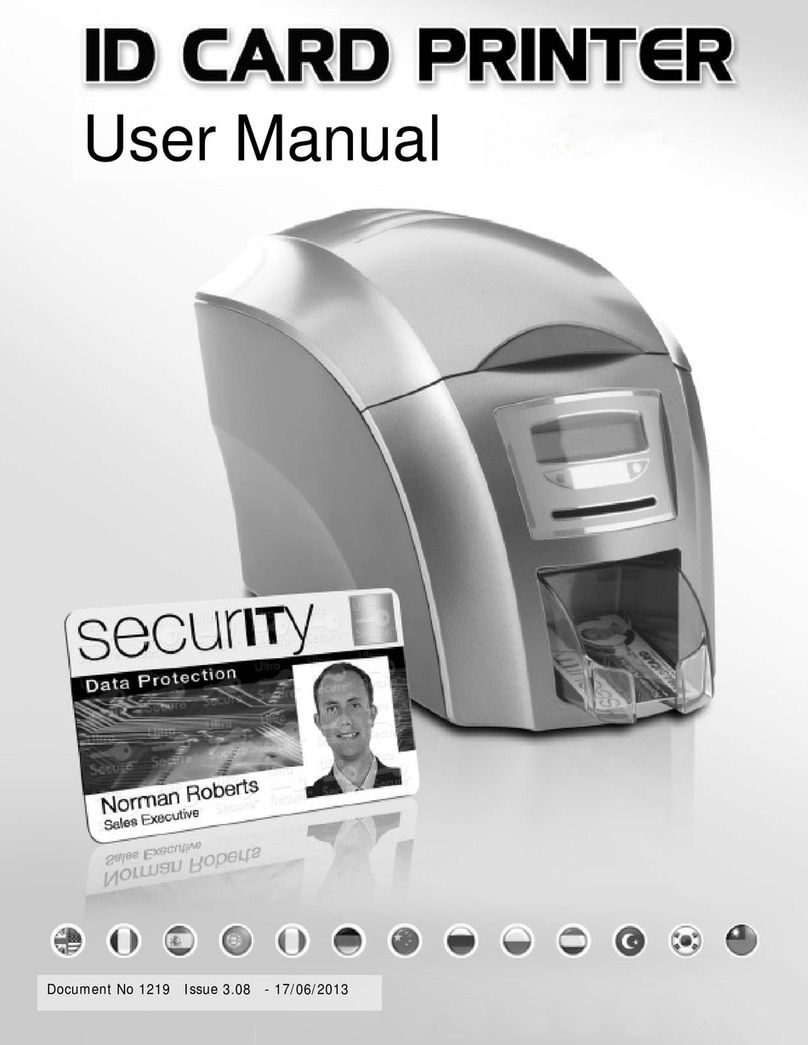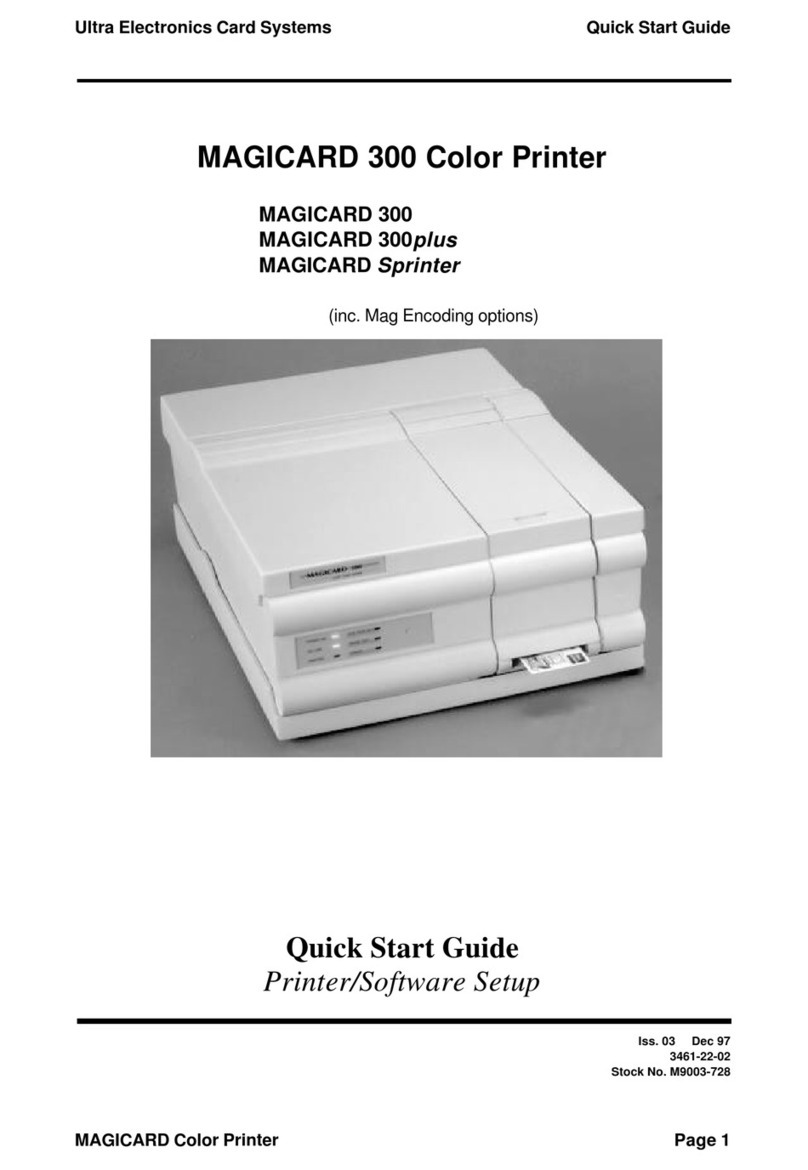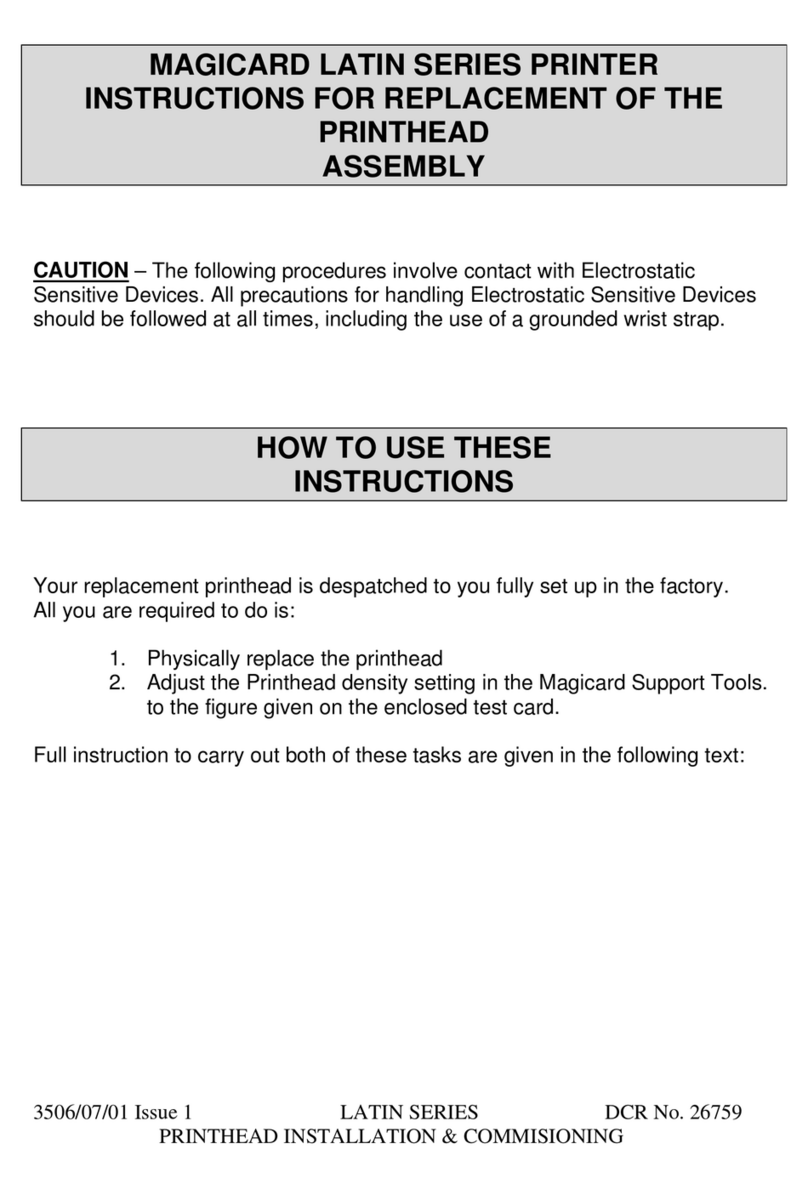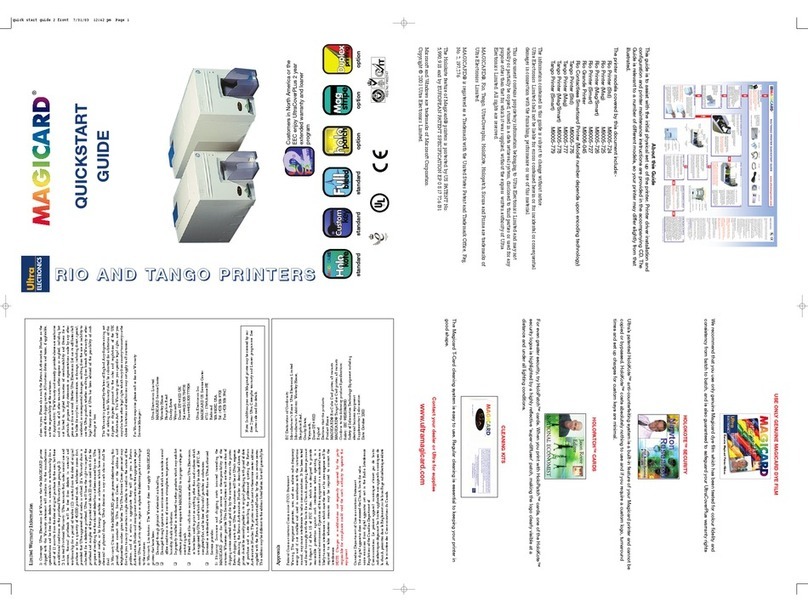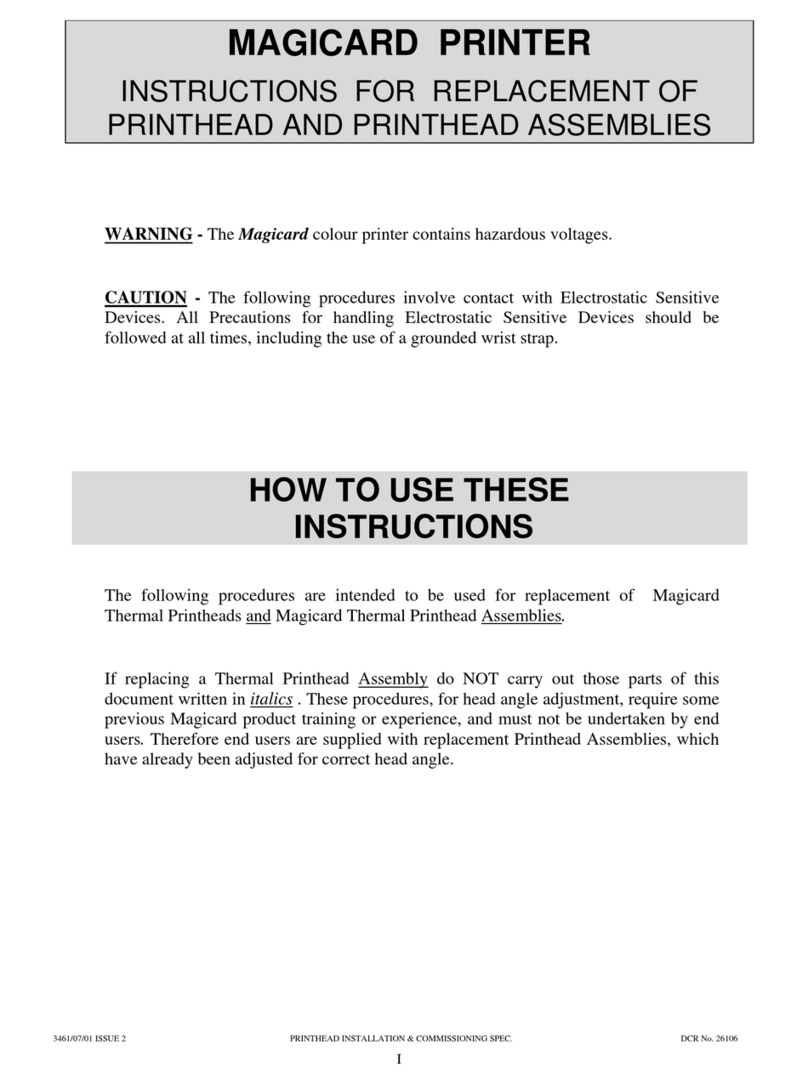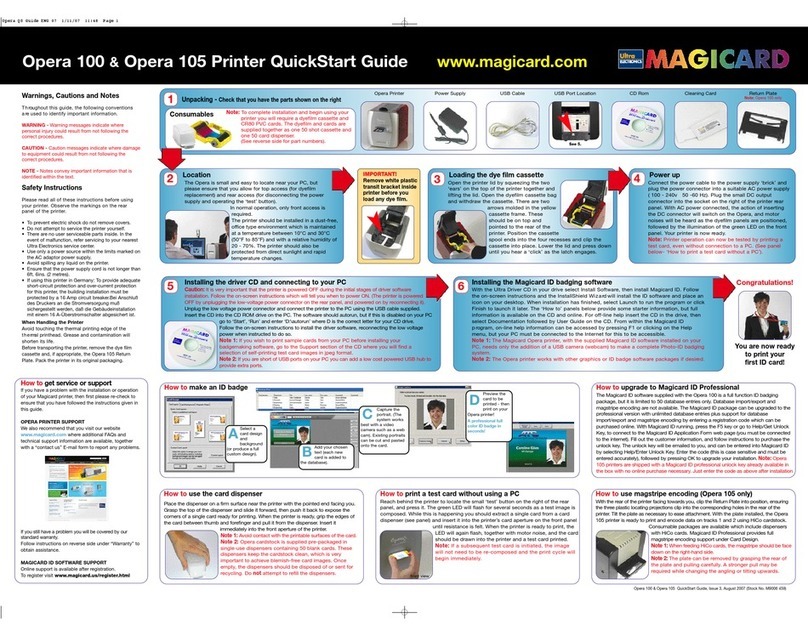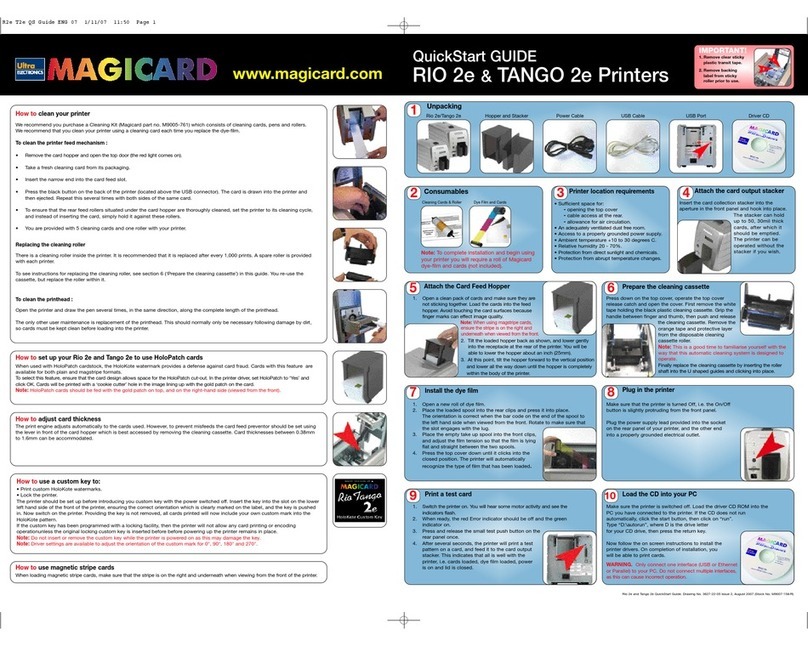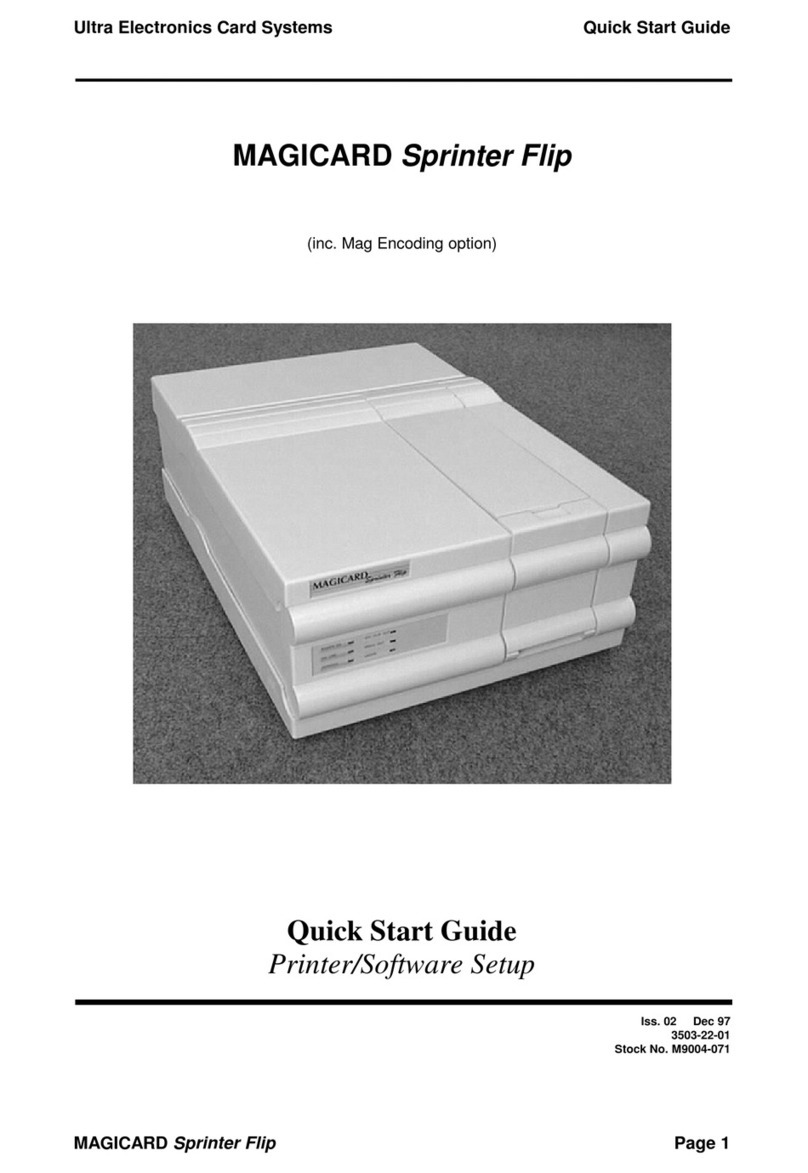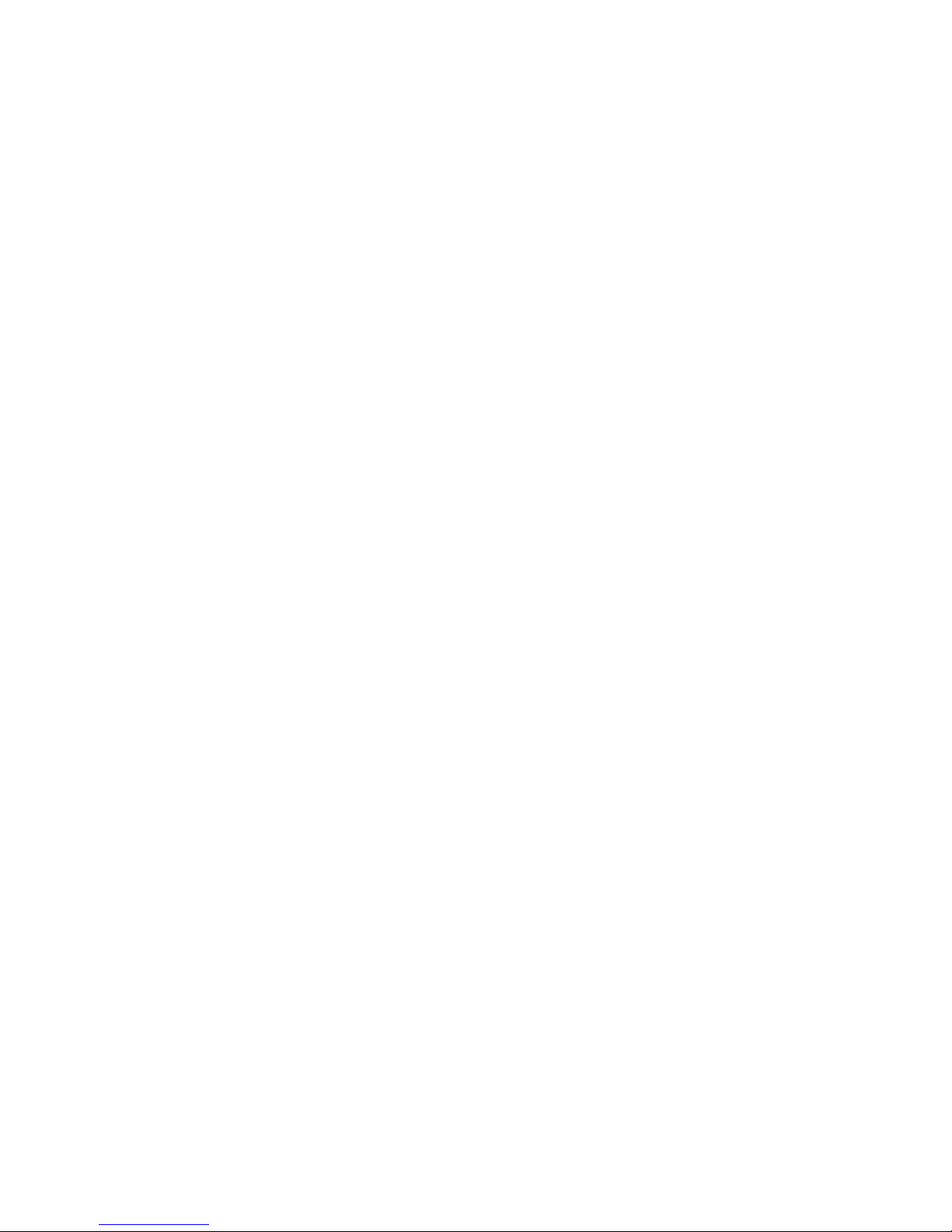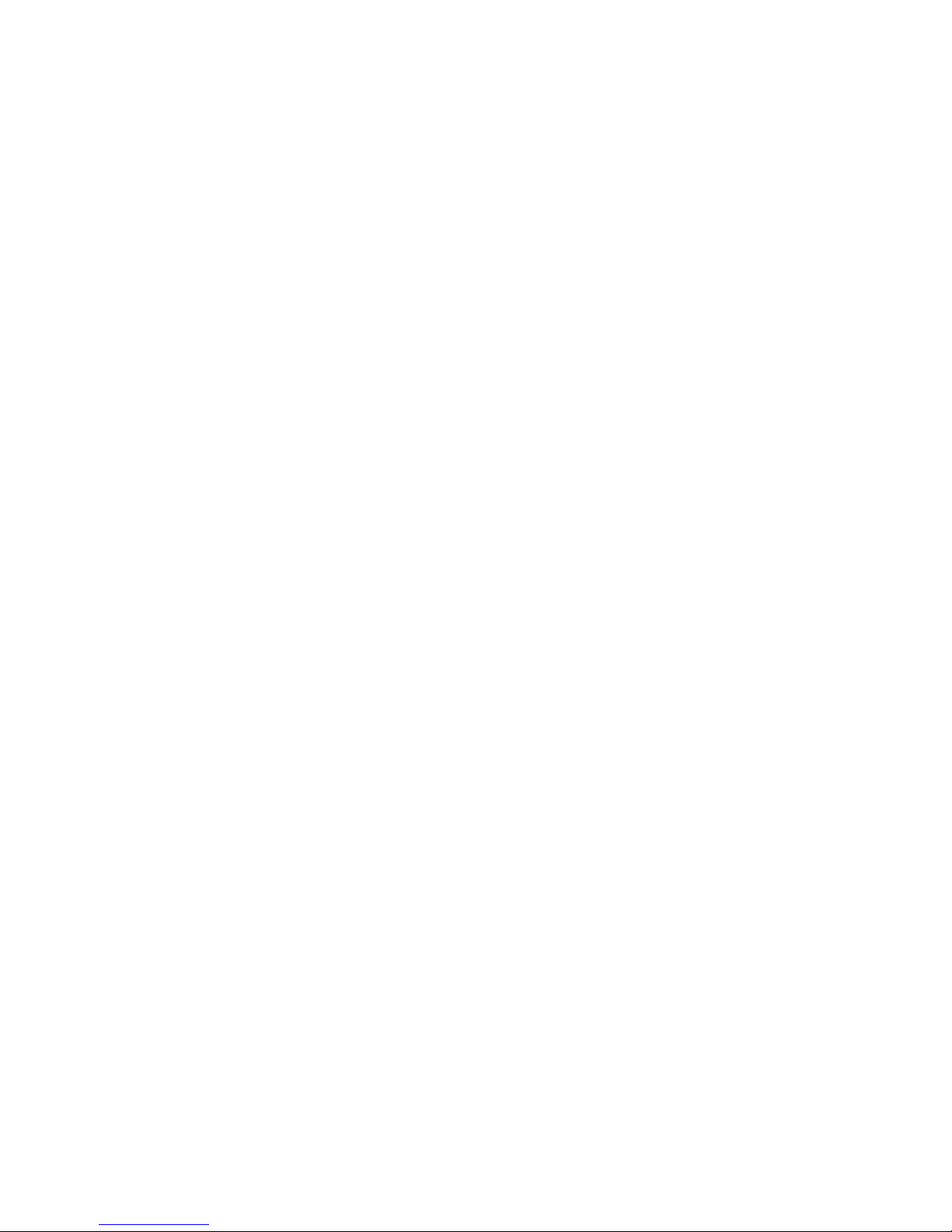
Ultra Electronics Ltd
Magicard Pronto User Manual
- 2 -
CONTENTS
Safety Instructions..................................................................................................................................- 3 -
Printer installation ..................................................................................................................................- 4 -
Welcome to Magicard .....................................................................................................................- 4 -
Unpacking .......................................................................................................................................- 4 -
IMPORTANT – Do not connect USB yet ........................................................................................- 5 -
Printer location requirements:.........................................................................................................- 5 -
Prepare the Cleaning Roller ...........................................................................................................- 6 -
Install the Dye-Film .........................................................................................................................- 7 -
Connect the Power Supply .............................................................................................................- 7 -
Load the Driver CD in to your PC ...................................................................................................- 8 -
Using your PRONTO printer...................................................................................................................- 9 -
Printer Parts....................................................................................................................................- 9 -
Multi-coloured Button functions ....................................................................................................- 10 -
Powering ON.................................................................................................................................- 11 -
Powering OFF...............................................................................................................................- 11 -
Printing the ‘internal test pattern’ ..................................................................................................- 12 -
Feeding cards ...............................................................................................................................- 12 -
Removing printed cards................................................................................................................- 13 -
Cancelling a print job ....................................................................................................................- 13 -
Choosing the right dye-film .................................................................................................................- 14 -
Choosing the right cards .....................................................................................................................- 15 -
Card material ................................................................................................................................- 15 -
Card size.......................................................................................................................................- 15 -
Card thickness ..............................................................................................................................- 15 -
To obtain good quality prints the Card must be :..........................................................................- 15 -
Printable area of the Card.............................................................................................................- 15 -
Using Magnetic Stripe cards.........................................................................................................- 16 -
Using HoloPatch cards .................................................................................................................- 16 -
Using Self-Adhesive Cards...........................................................................................................- 16 -
Printer driver software (the ‘UltraDriver’) ...........................................................................................- 17 -
Installing the ‘UltraDriver’..............................................................................................................- 17 -
The Printer Driver settings ............................................................................................................- 19 -
Uninstalling the UltraDriver ...........................................................................................................- 20 -
Caring for your printer..........................................................................................................................- 21 -
Cleaning supplies..........................................................................................................................- 22 -
Cleaning the Printer Rollers with the Cleaning Card ....................................................................- 22 -
Replacing the Cleaning Roller ......................................................................................................- 23 -
Cleaning the printhead using the Cleaning Pen ...........................................................................- 24 -
Available consumables ........................................................................................................................- 25 -
Troubleshooting....................................................................................................................................- 26 -
Warranty information............................................................................................................................- 31 -
Contact us .............................................................................................................................................- 32 -
Contact us - Support ............................................................................................................................- 33 -