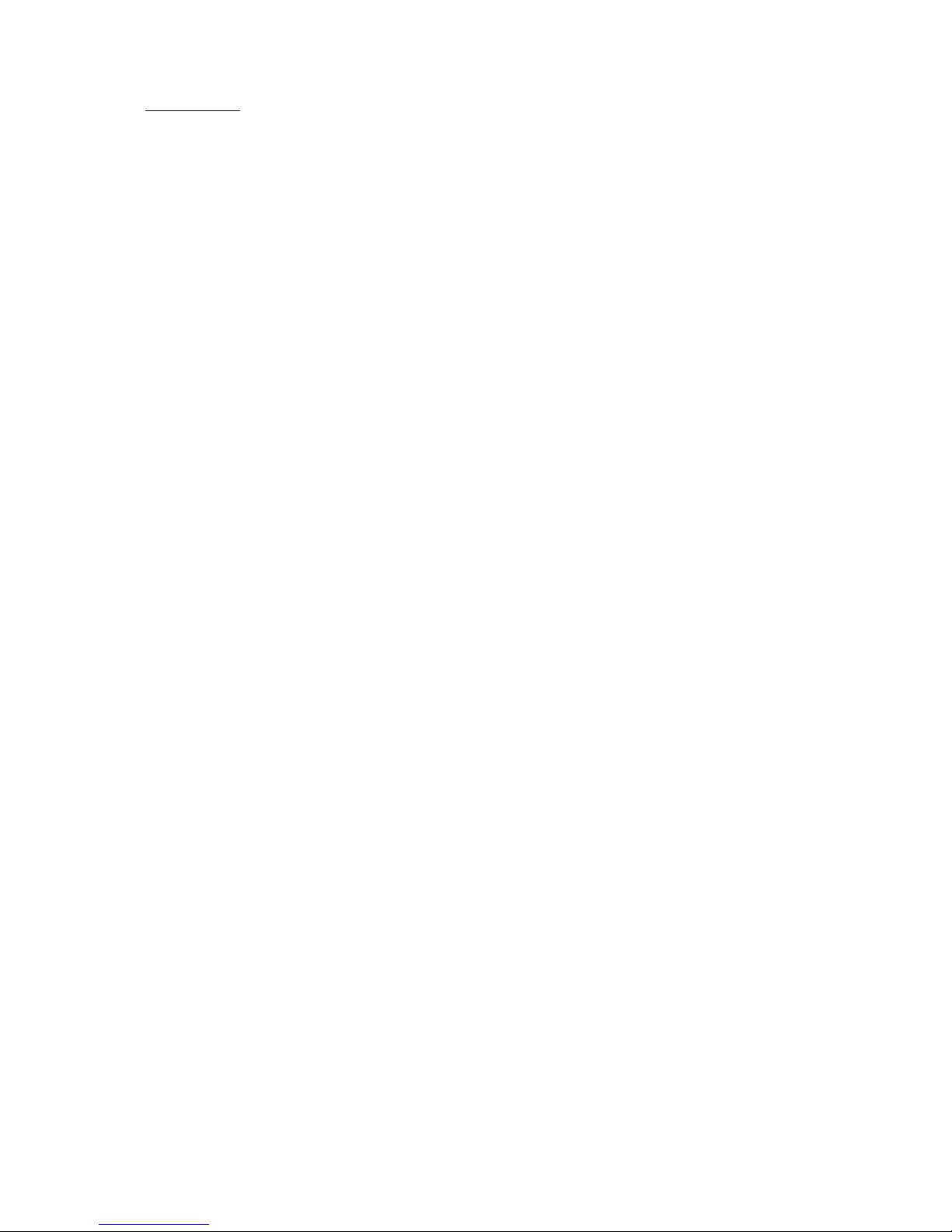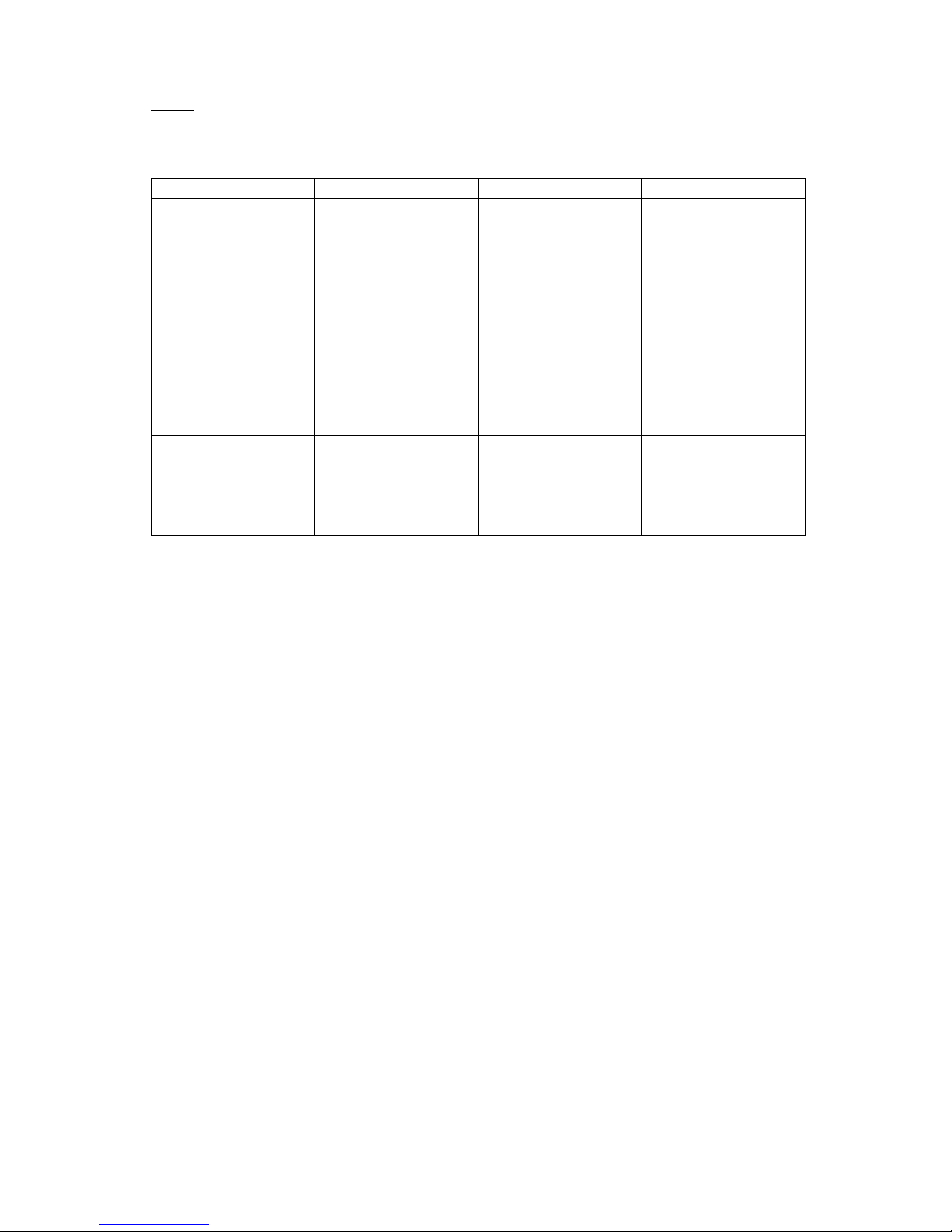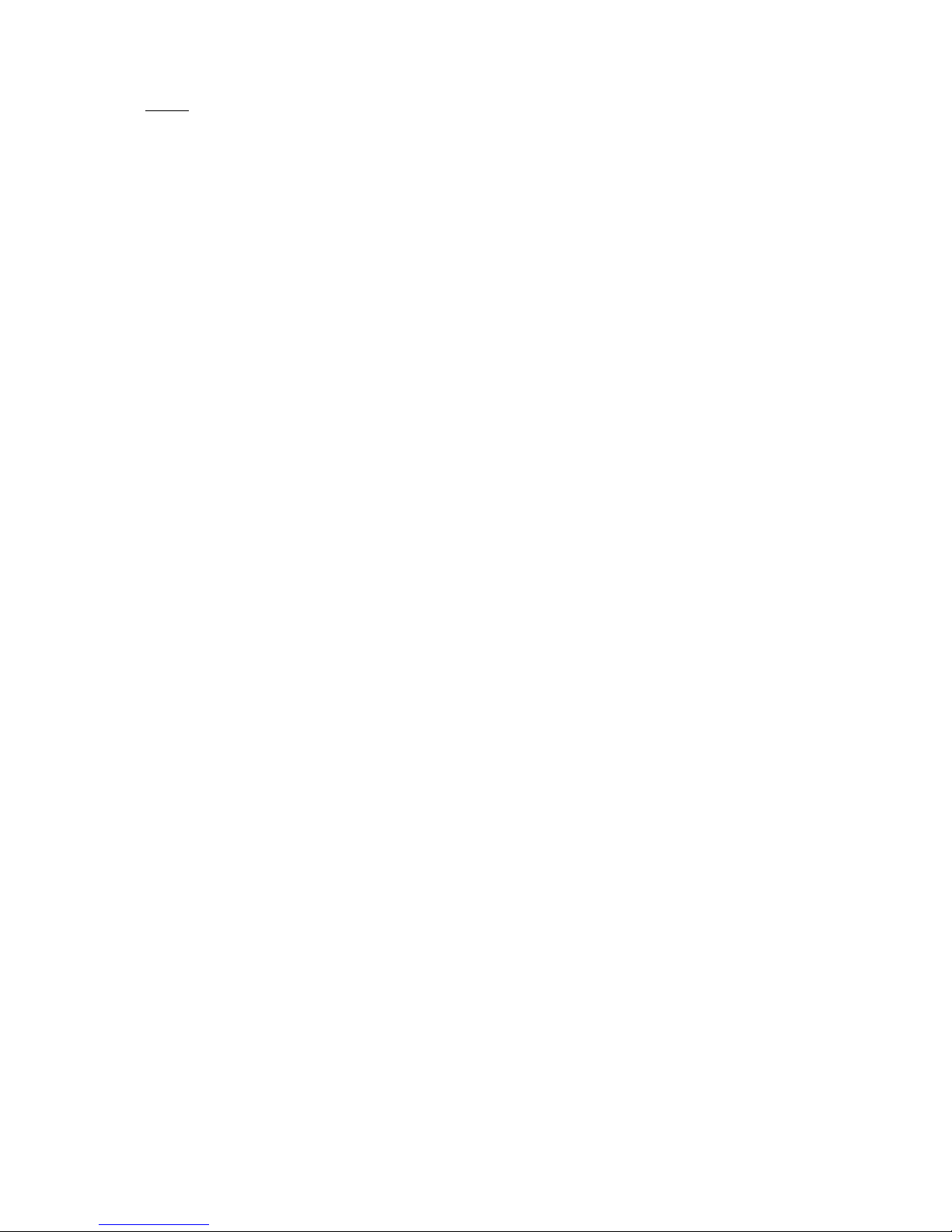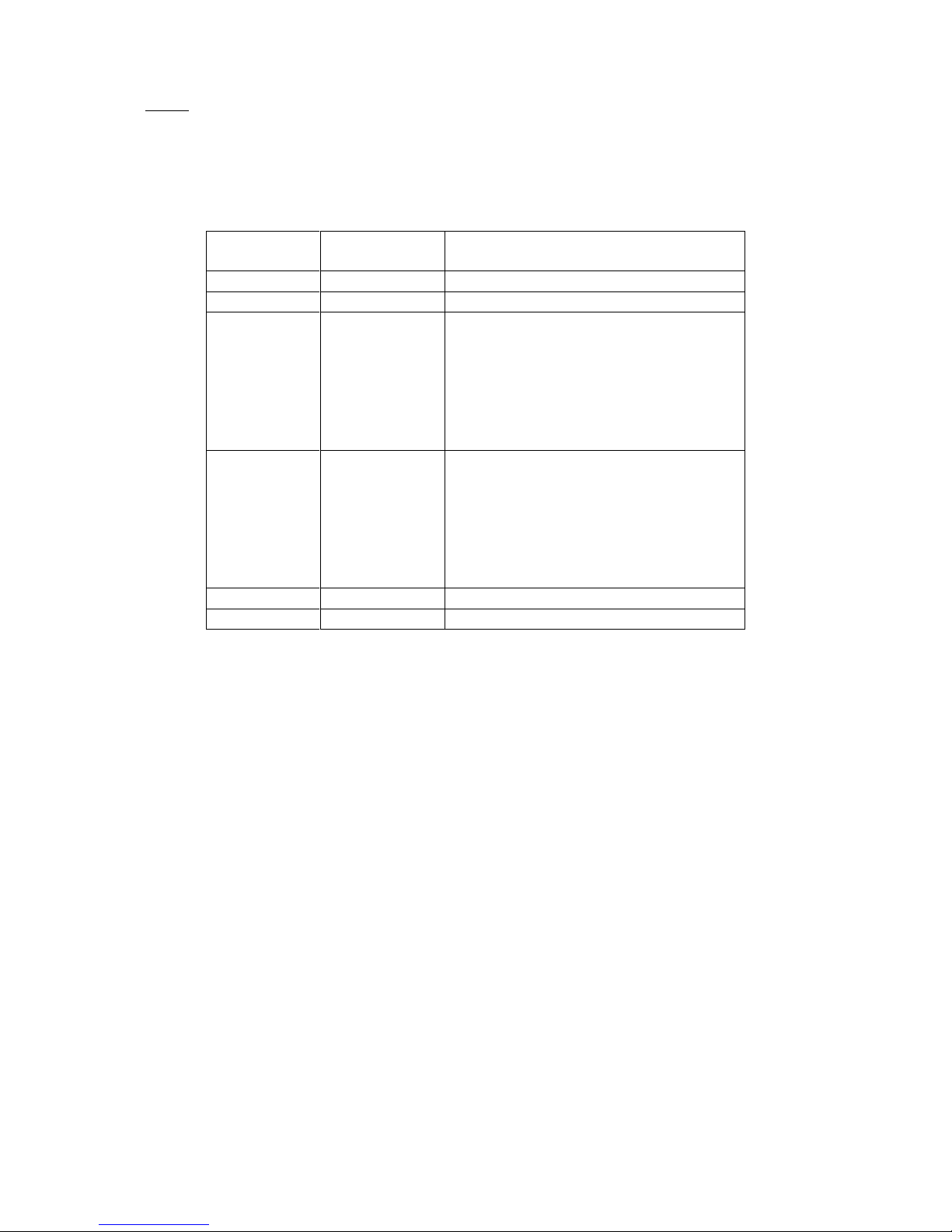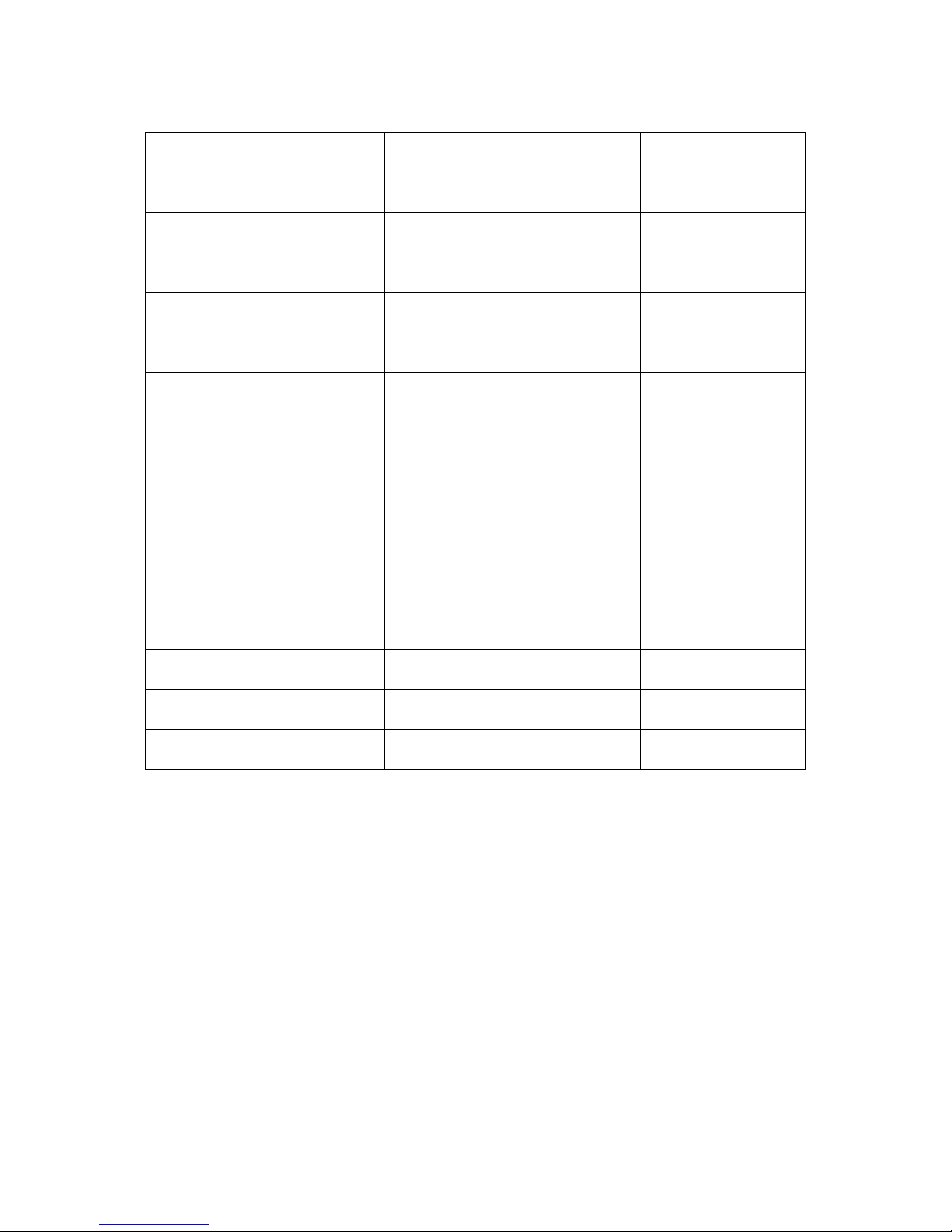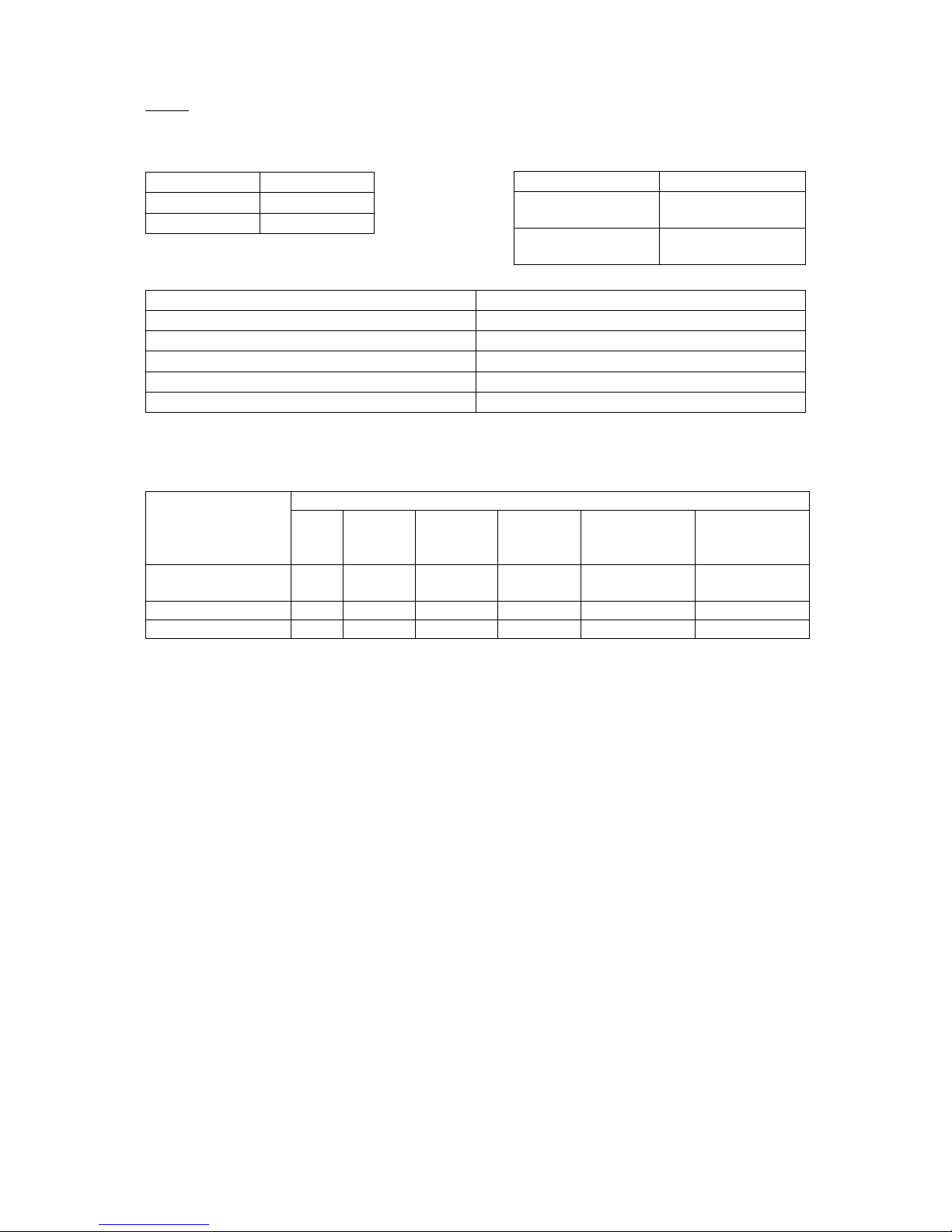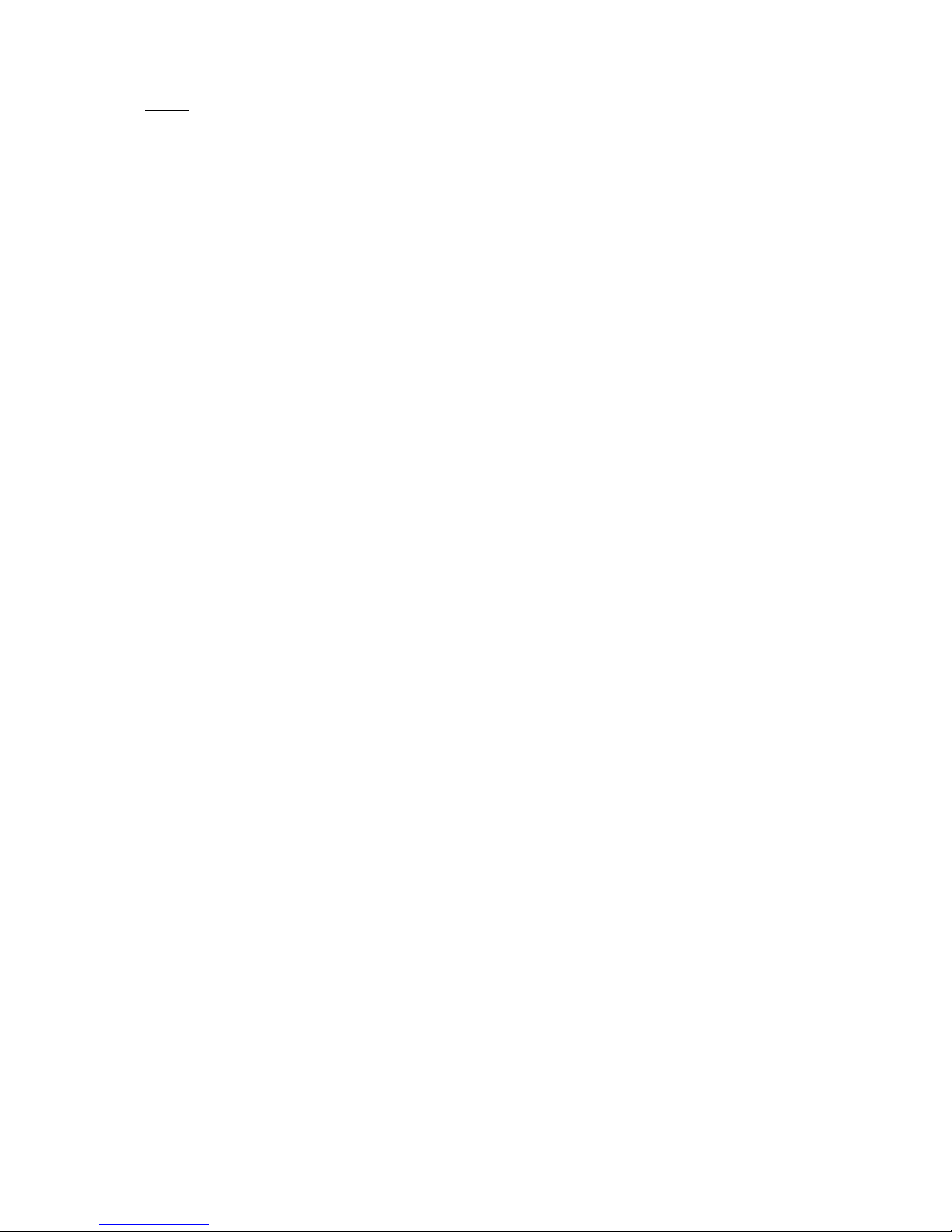Page 4
5. Using the Headset with a Computer
First make sure the computer has Bluetooth connectivity, you can find this information from the
manufacturer of the computer or the manual of your motherboard if you assembled the computer
yourself. If you don’t have Bluetooth connections in your computer, you will need to buy a stereo
Bluetooth adapter.
The pairing procedures for a computer with Bluetooth connectivity are as follows:
1. Keep the distance between the headset and the computer within 1m.
2. Make the headset enter pairing mode (Please refer to "how to enter pairing mode").
3. Activate the Bluetooth option of the computer, click and select "add device", click "next" select
"H-70BT", click "next" and lastly click "close".
4. After the pairing and connection are successful, the blue light of the headset will flash quickly
twice every four seconds.
Note:
This pairing guide is based on Windows VISTA and Windows7 operating systems. Other versions
should be operated according to system hints; if the Bluetooth version of the computer is lower than
V2.1, the pairing "0000" password will be required.
6. Using the Headset with Multiple Devices
This headset can connect to two Bluetooth devices at the same time at most, and one of the
connections is for hands-free profile (HFP).
For pairing with multiple devices, please refer to the following procedures:
1. First pair the headset with the Bluetooth transmitter (please refer to the "Pairing with
Bluetooth mobile phone").
2. Switch off the Bluetooth transmitter.
3. Pair and connect the headset with Bluetooth mobile phone (refer to the "Pairing with
Bluetooth mobile phone")
4. Switch on the transmitter again, and the transmitter will automatically initiate the
connection to the headset.
Note: After the successful pairing with multiple devices, the pairing devices will memorize each
other. Unless the pairing information is deleted because of new pairing, the multiple device
connection can be established next time by making the hands-free profile connection between the
mobile phone and the headset firstly and then start the transmitter. Mobile phones which support
both HSP and A2DP protocols can set up HSP and A2DP connections with the headset with the
headset if it is started again.
7. Wearing the Headset
A flexible design is used for the headset to provide extra comfort when worn for long periods of
time. Please adjust the ear pads as necessary.
The "L" and "R" markings correspond to the left ear and the right ear, respectively. Please wear the
headset on the head according to the corresponding marks.